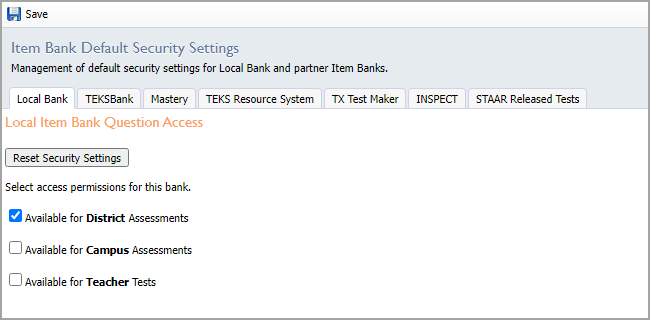Users with the Edit Item Bank Questions right or Manage Item Bank right can access Item Bank Settings. These settings include approving pending questions, managing delegates, and more.
Log in to Aware and click the Item Bank Settings gear to access each Local Item Bank setting.
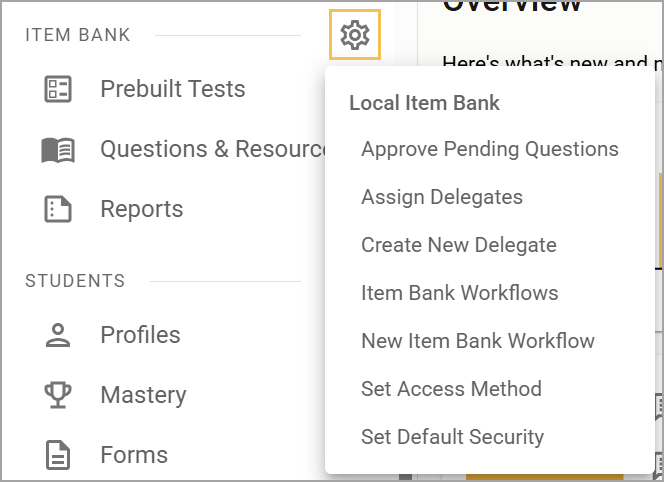
Approve Pending Questions
Users with the Manage Item Bank right or Edit Item Bank Questions right can select Approve Pending Questions, which will allow them to approve or reject submitted questions and resources. Users can also publish, edit, or delete a submitted item. In addition, they can link a question to a resource.
Narrow down the number of questions or resources by course, or use the filters to sort by item type, depth of knowledge, language, and more.
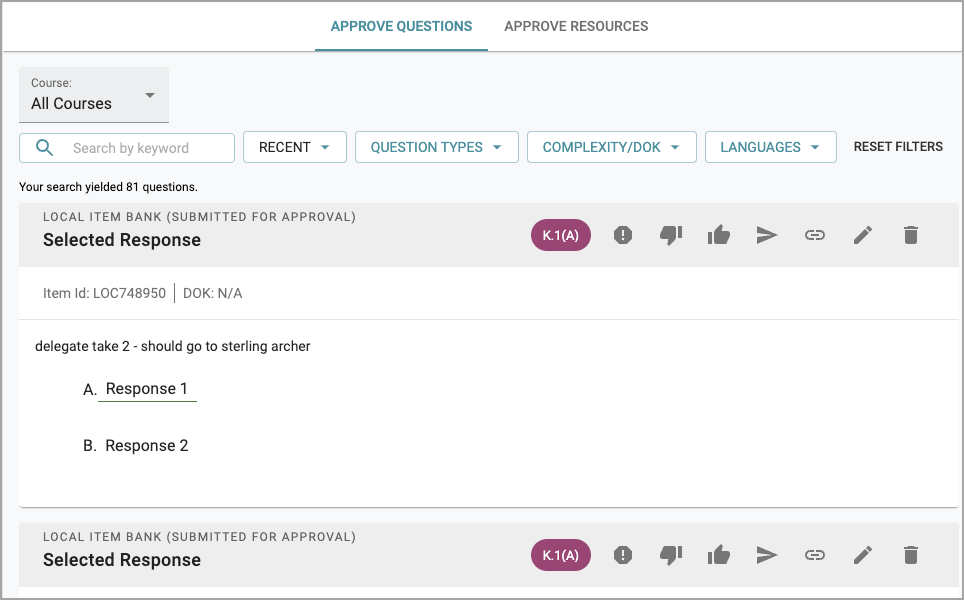
Assign Delegates
Users with the Assign Delegates right can select Assign Delegates, which will display a list of course delegates. Click on a delegate to add them to courses, remove them from courses, set editing rights to a course, or remove them as a course delegate.
Course delegate rights enable staff members to manage item bank questions by course. Giving staff members the Manage Item Bank right will allow them full editing rights to the courses added.
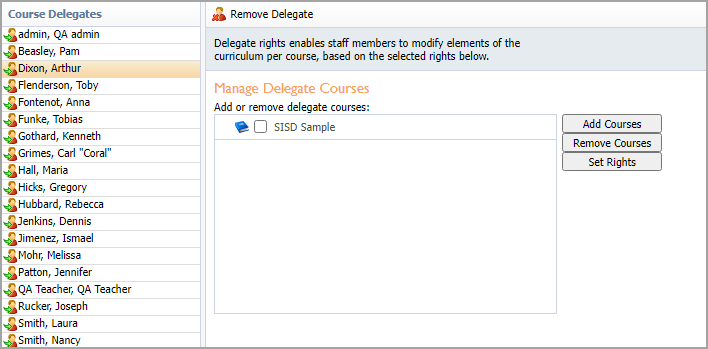
Create or Remove Delegate
Users with the Assign Delegates right can select Create or Remove Delegate to open the Add Course Delegate wizard. Follow the instructions on the wizard to add a new delegate to the list of course delegates.
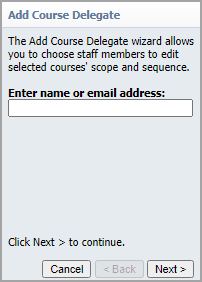
Item Bank Workflows
Users with the Manage Item Bank right can select Item Bank Workflows to display a list of created workflows. Click on an item bank workflow from the list to add a workflow step, delete a workflow step, add courses, delete the workflow, and more.
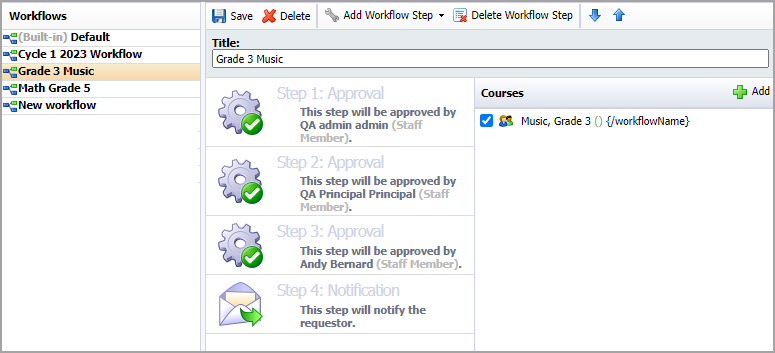
New Item Bank Workflow
Users with the Manage Item Bank right can select New Item Bank Workflow to set up a new workflow. Select which course or courses you want to include in the workflow, add steps, and give the workflow a title.
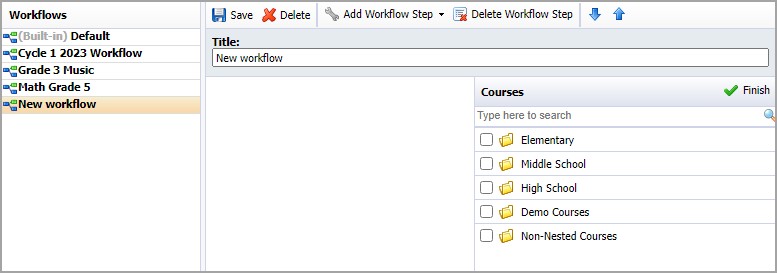
Set Access Method
Users with the Manage Item Bank right or Edit Item Bank Questions right can select Set Access Method. You can then establish settings for Item Bank Staff Contributions and Item Bank Question Approval.
Check or uncheck the box for Staff members may contribute to the local item bank. Check or uncheck the box for Questions contributed by staff members are automatically approved. Checking this box will forgo the item bank approval process, and teacher-submitted items will be automatically added to the Local Item Bank.
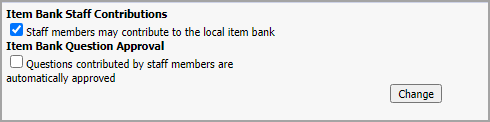
Set Default Security
Users with the Manage Item Bank right or Edit Item Bank Questions right can select Set Default Security to open default management settings for the Local Item Bank and partner Item Banks. Such settings include access permissions for the Local Item Bank and all available partner Item Banks.