Users with the Assign Delegates right can enable staff members to manage item bank questions by course. Delegate rights allow members to have any or all of the following rights for a specific course: publish learning standards, create standard clarifications, approve activities for this course, or edit item bank questions.
Quick Guide
Select the Item Bank Settings gear, then select Assign Delegates.
Select the name of the staff member you want to delegate. Select the checkmark for the course(s) you want. Click the Add Course, Remove Course, or Set Rights buttons.
To add courses, select the checkmark for the course you want to delegate and click the Add Courses button.
To set rights, check the course(s), then select the action(s) you want to delegate. Click the Set Rights button to apply the actions.
Click on the staff member’s name to see the applied delegate rights.
Illustrated Guide
Step 1: Select the Item Bank settings gear, then select Assign Delegates.
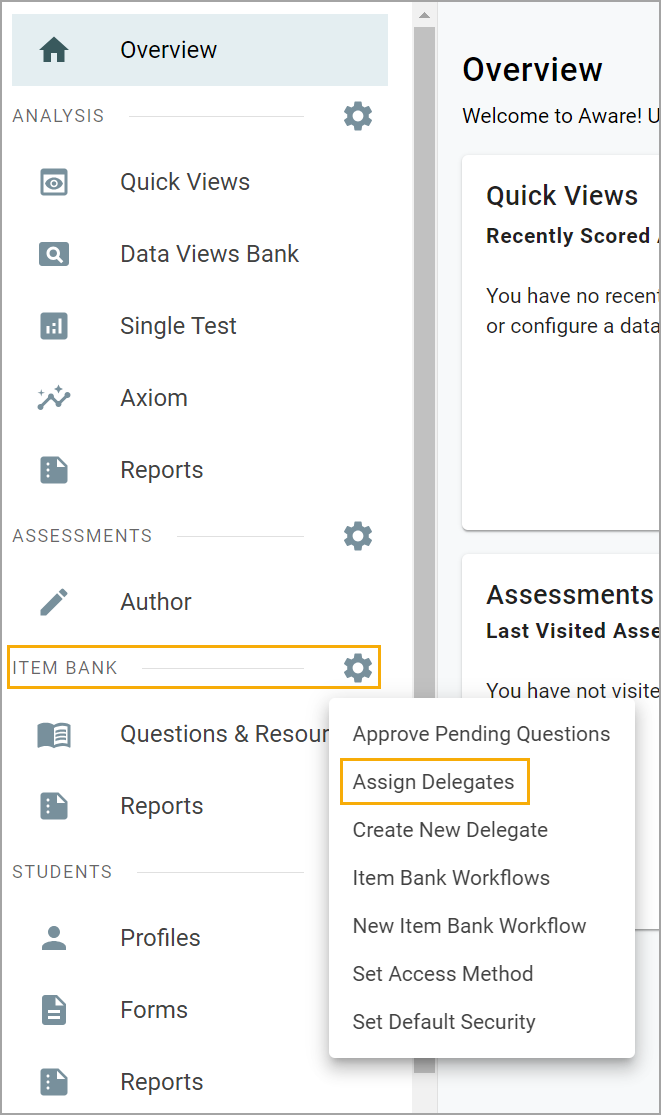
Step 2: Select the name of the staff member you want to delegate. Select the checkmark for the course(s) you want. Click the Add Course, Remove Course, or Set Rights buttons.
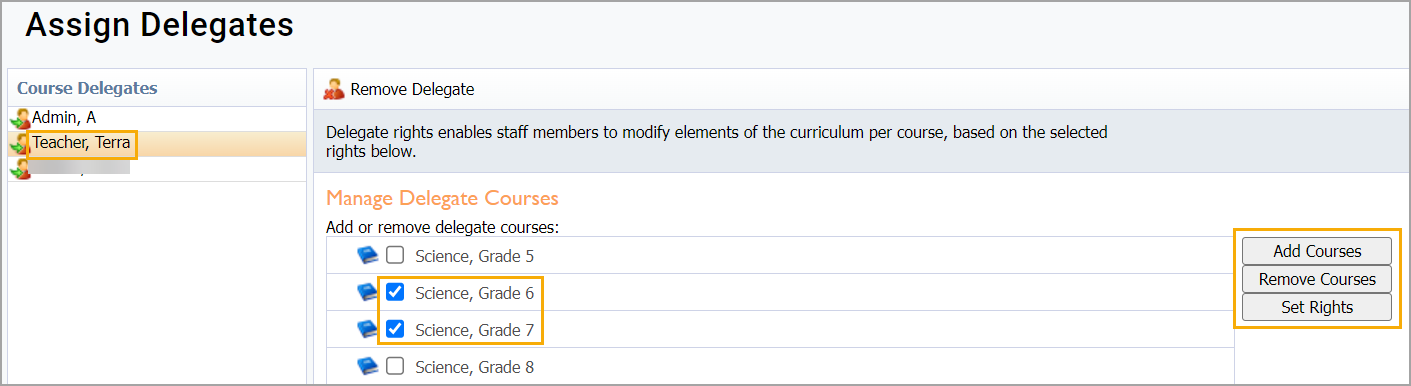
Step 3: To add courses, select the checkmark for the course you want to delegate and click the Add Courses button.
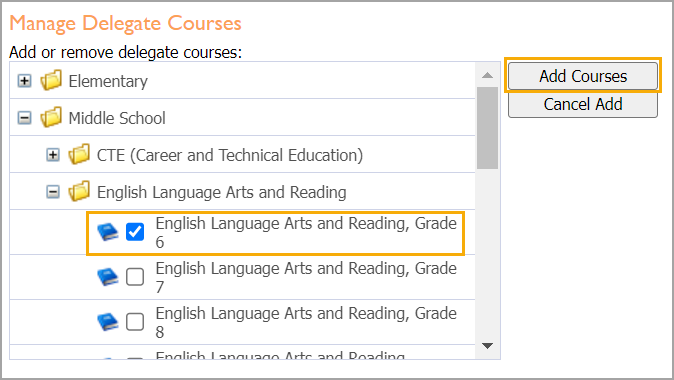
Step 4: To set rights, check the course(s), then select the action(s) you want to delegate. Click the Set Rights button to apply the actions.
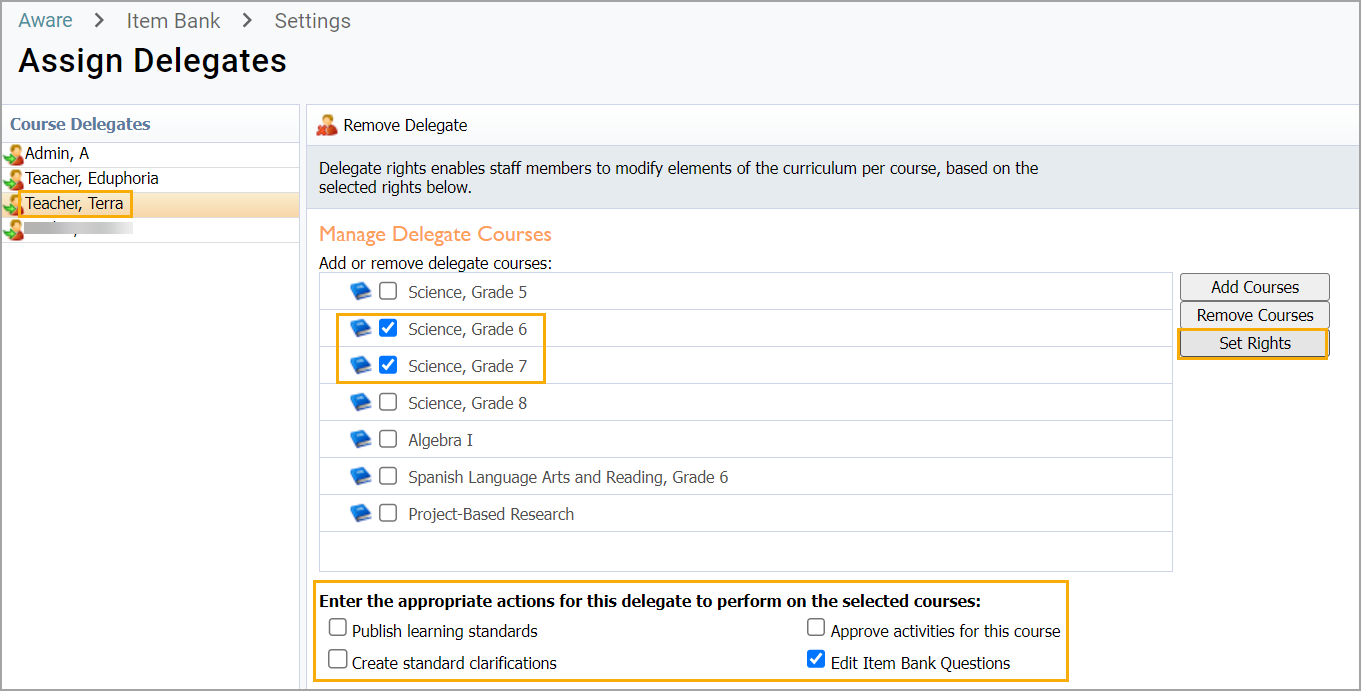
Step 5: Click on the staff member’s name for the applied delegate rights.