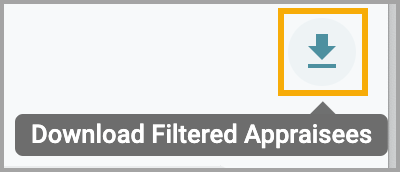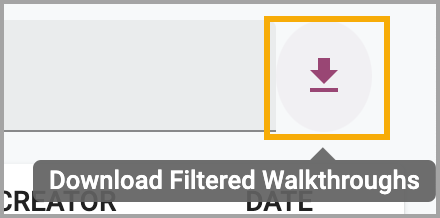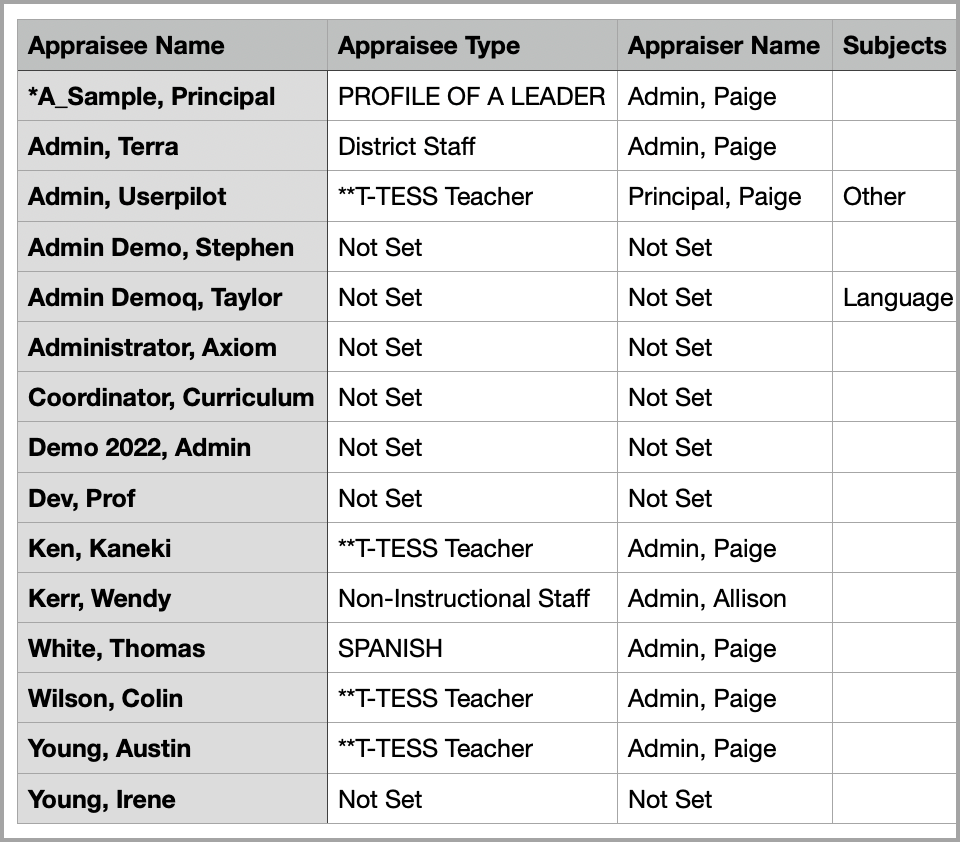The Walkthrough widget shows administrators how many walkthroughs have been completed in a given time and allows for easy data export. Evaluators with assigned staff can access the Walkthrough widget by logging into Strive.
Quick Guide
Select Staff from the main menu.
Use the filters or the search bar to locate the walkthrough you want to view.
Select a walkthrough to open the Appraisal Information.
Select Download Filtered Appraisees or Download Filtered Walkthroughs to download reports.
Illustrated Guide
Step 1: Select Staff from the Manage section of the main menu.
.png)
Step 2: Use the filters or the search bar to locate the walkthrough you want to view. Select the More button to access additional filter options. Applied filters appear above the list.
.png)
Step 3: Select the walkthrough you want to view to open the Appraisal Information. Scroll to see the walkthrough details. Click the Print button to print the entire walkthrough.
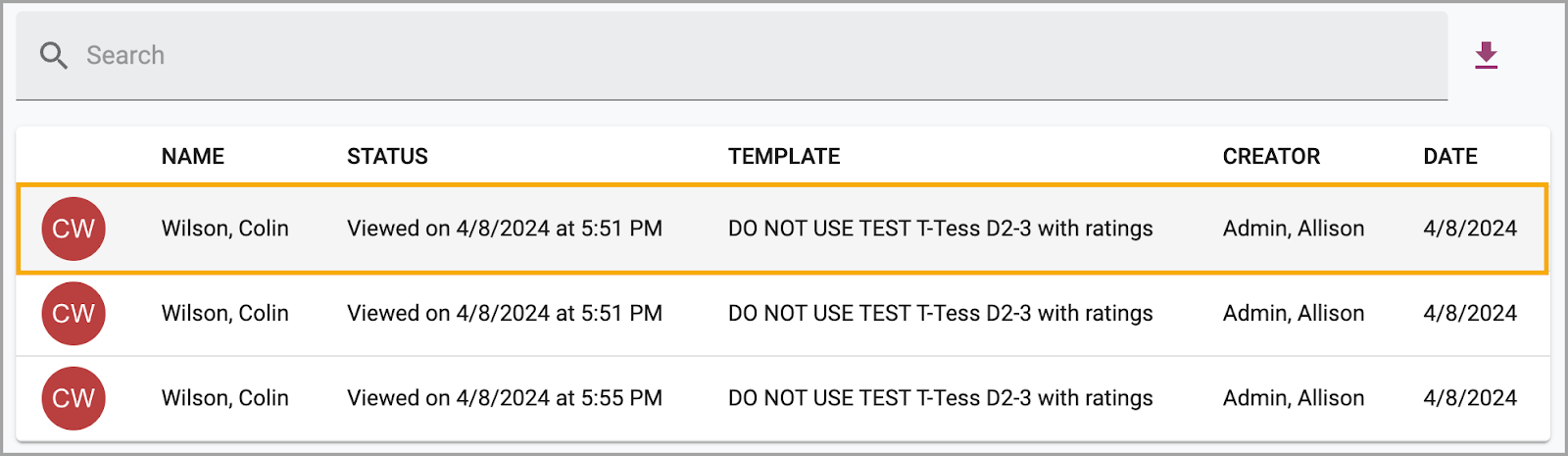
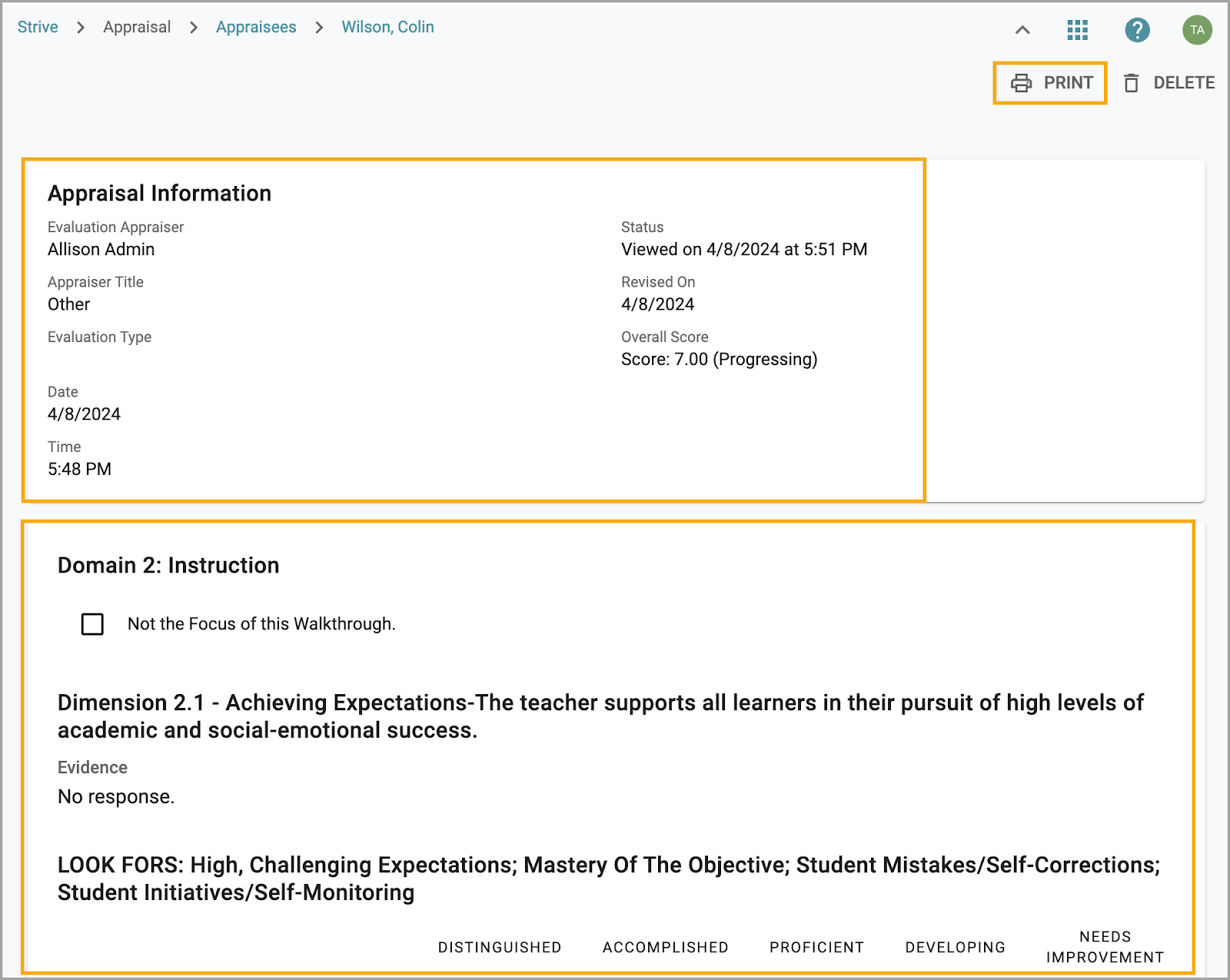
Step 4: Select the Download Filtered Appraisees icon or the Download Filtered Walkthroughs icon to download reports. Only the data filtered in the widget will appear in the downloaded CSV files. Use different combinations of filters to sort data as needed.