Axiom users with the Analyze Accountability Data right can filter data to identify students who belong in specific groups. This article details how to use the filters and what type of information might be sorted within each data column.
Once a group of students has been identified, the list can be printed or exported to Excel. Additionally, you can create an Aware Monitor Group.
Accessing Data Tables
To access your data tables and begin using filters, select Student Achievement.
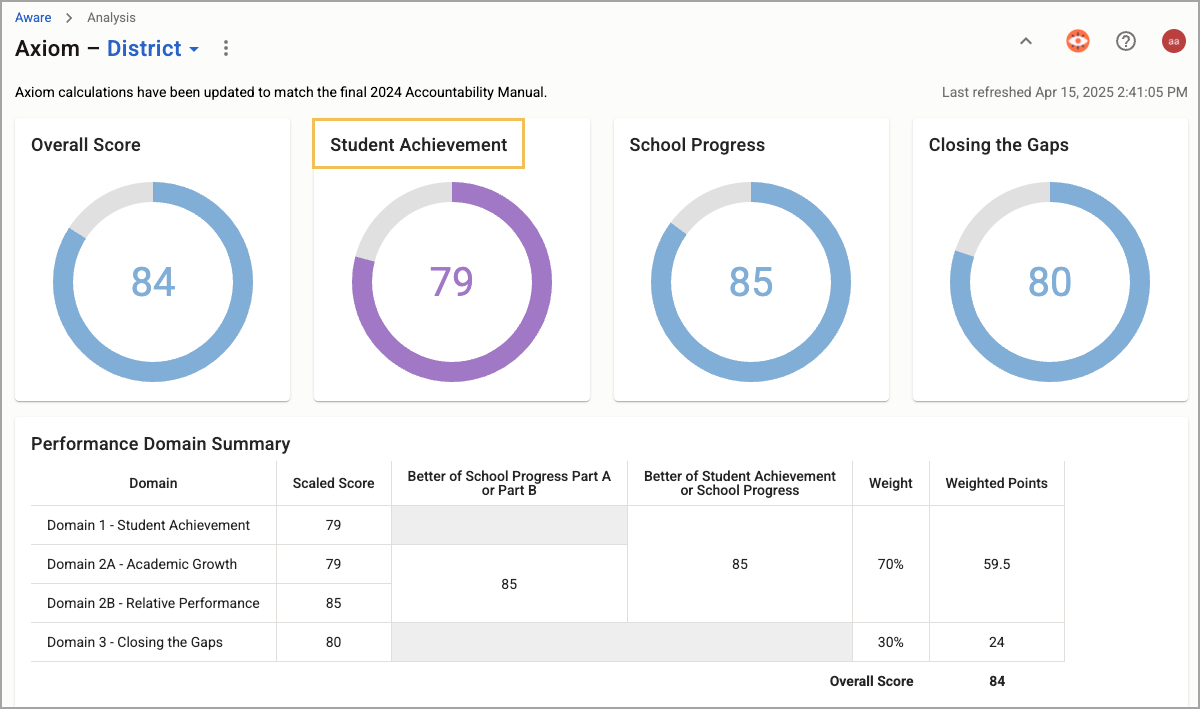
From the Domain 1: Student Achievement page, scroll to the STAAR Scores section and select a numeric field from the table. To view all student assessments, begin with the number that represents the Number of Assessments row and the Totals column. The title on the corresponding page reflects the initial data selection.
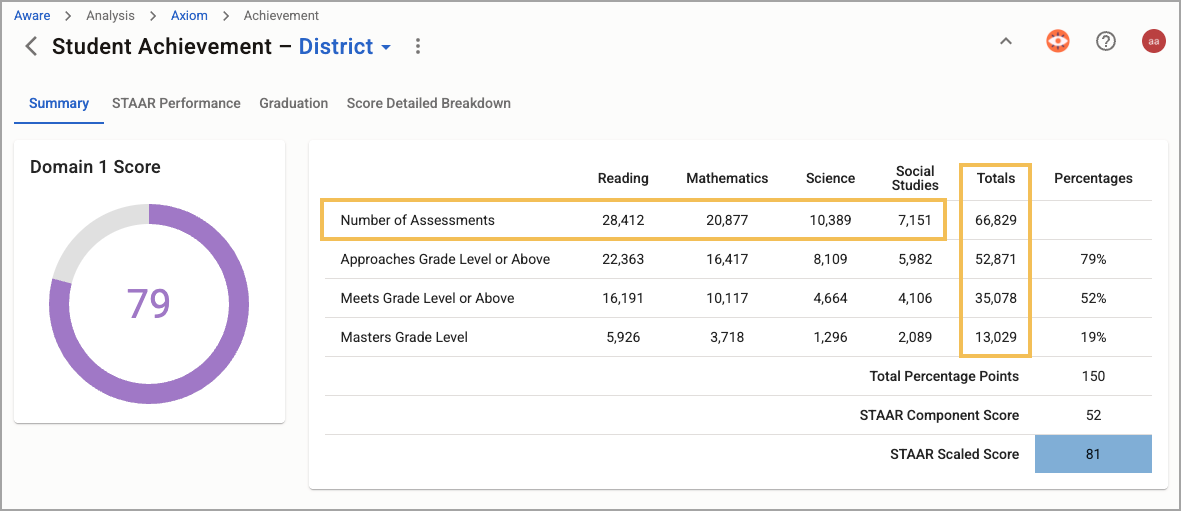
In addition, you can select View Student List to see which student-level results you can use to create Monitor Groups for Aware.
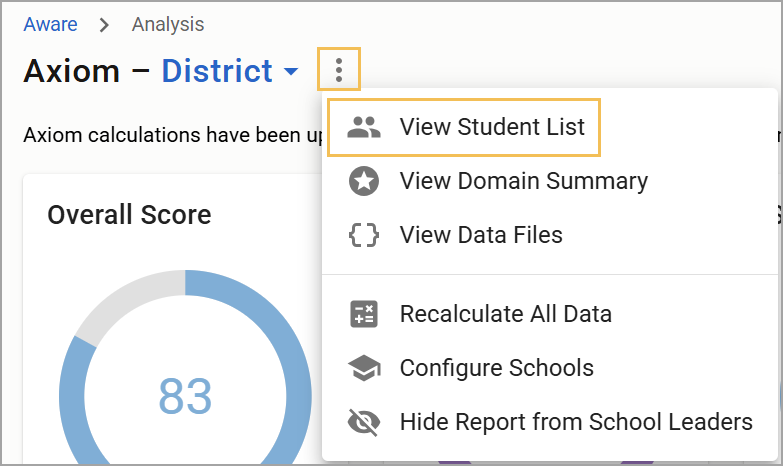
Available Filters
Fields with available filters are shown above the student list table.

Each field has groups of filters you can set for the table. For example, the Demographics field allows you to filter by Grade Level, Student Identifier, Ethnicity, Economic Disadvantage, and Emergent Bilingual options. Select one or more of each filter to apply to the table and select Apply.
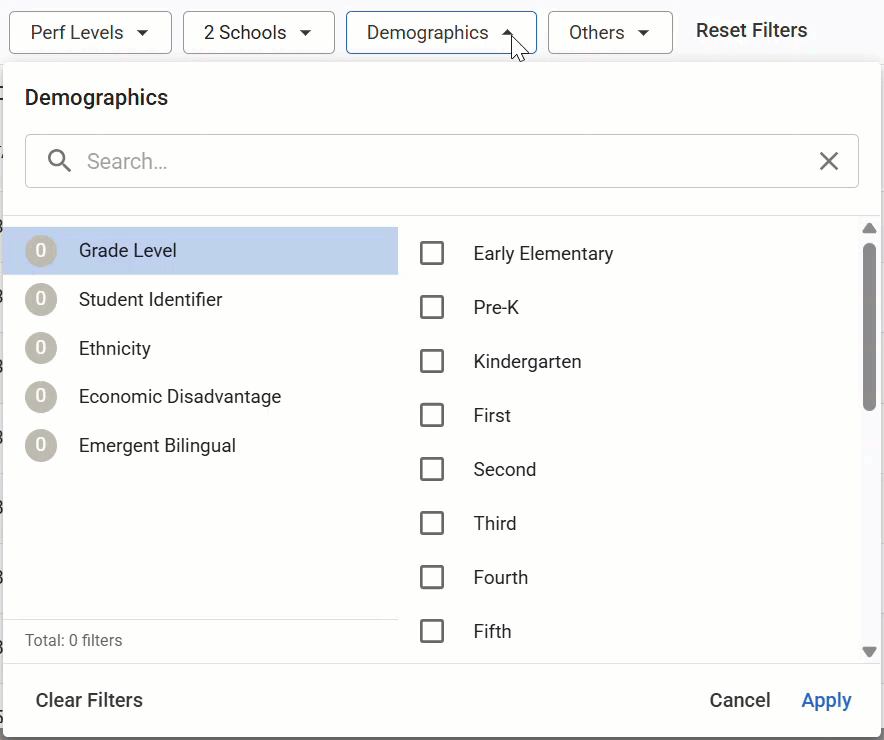
As you filter your list, the filter tiles update to include information related to the filter selections.

For example, a user could filter by Subject and Approaches NO (Did Not Pass) to make an HB 4545* list to use for Accelerated Instruction (AI) and Accelerated Instruction Committees (AIC).
*HB 4545 was amended by HB 1416 in the 88th Legislature in summer 2023.
Alternatively, select Engage HB1416 Filters to focus the list solely on students who failed one or more STAAR assessments.
Once you have identified a group of students, you can print the corresponding list, export the list to Excel, or create a Monitor Group from the list.
If you select Create Monitor Group, you must title the group and determine whether it is a District, Campus, or Personal Monitor Group before selecting Create.
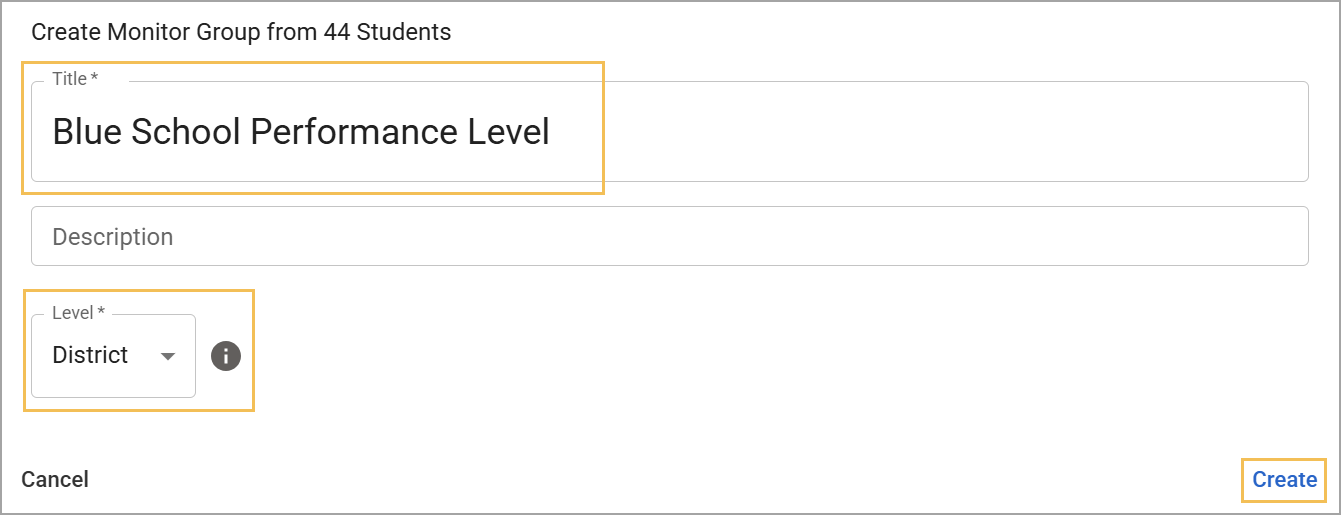
For more information about Axiom, check out these resources: