View All My Schedules allows a Reservation Manager to view all approved reservations in a calendar view with the ability to view selected assets in one place. In order to access schedules and make changes, the following criteria must be met:
The item must be able to be reserved to appear in the list.
The viewer is an Asset Manager or has either View Reservation or Edit Reservation rights assigned to the asset.
For the reservation to be published to a web calendar, it must be approved and the staff member must have rights to the web calendar.
Viewing Schedules for Rooms or Assets
Step 1: Select the Reservations tab.
Step 2: Under Approvals, select View All My Schedules.
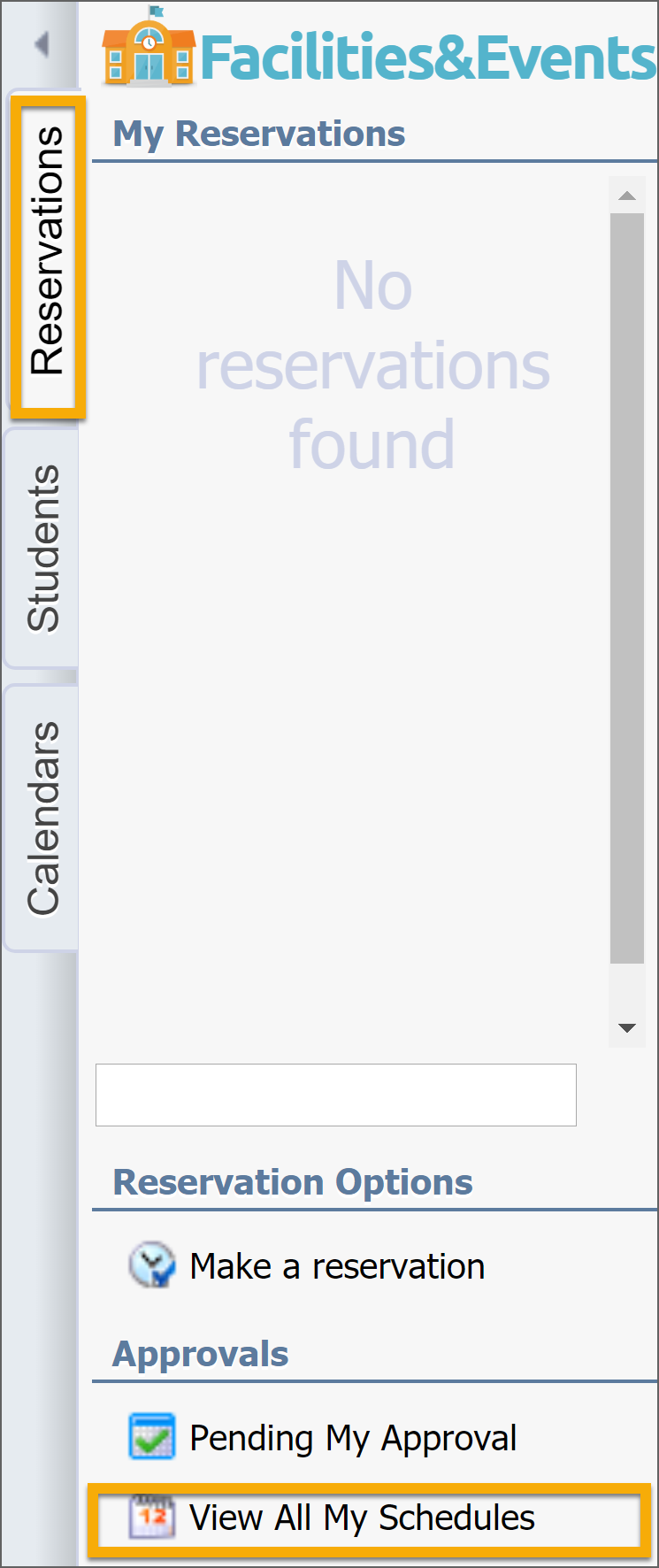
Step 3: Select each room and asset by placing a checkmark next to each item.
Step 4: Use the filter views at the top to view by Day, Week, or Month.
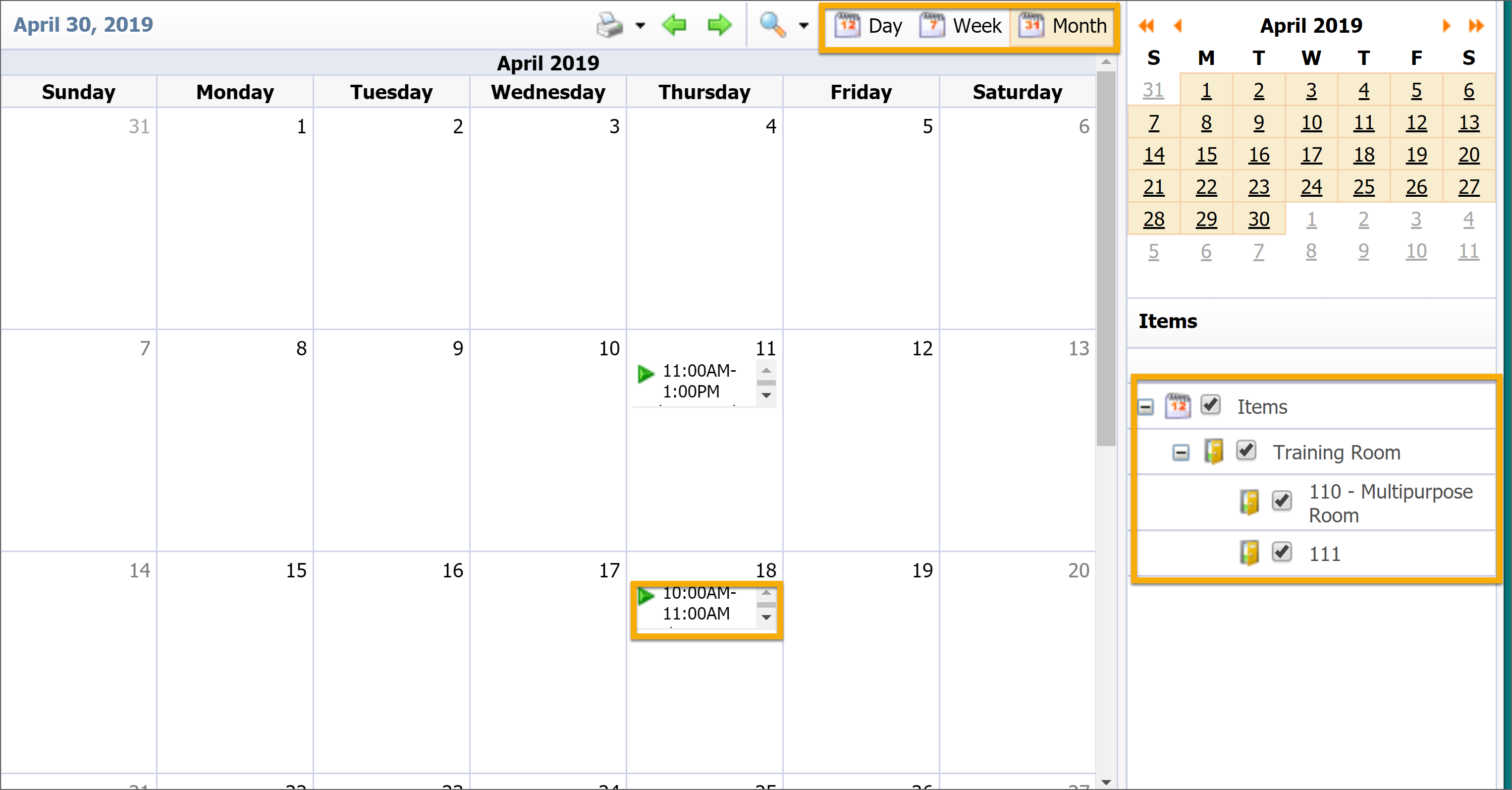
Step 5: To edit the schedule, either click on the reservation or click on the green or red vertical line and drag the reservation to a new time.