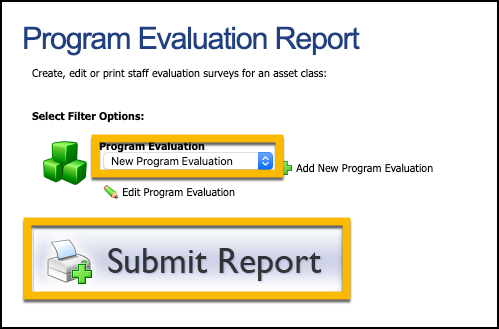The Program Evaluation is a survey designed to collect feedback from staff members who have reserved items for a particular asset class. It is a great way to get feedback on district technology programs, including pilot programs and one-to-one initiatives.
Staff members with either the Print Usage Reports right or the System Administrator, Campus Administrator, or Principal roles can create and administer a survey.
Creating a New Program Evaluation
First, you must create a new program evaluation.
Step 1: Select Add New Program Evaluation.
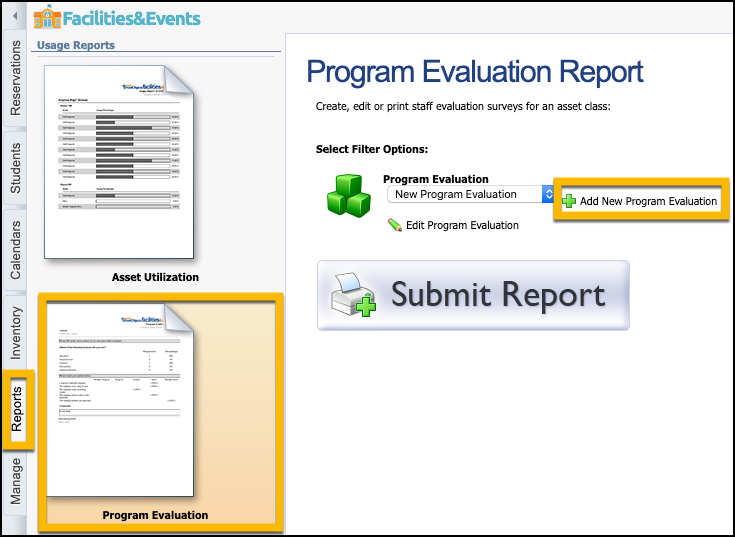
Step 2: Enter the evaluation title.
Step 3: Select an Evaluation Asset Class. Only staff members who have reserved items in the asset class are allowed to take the survey.
Step 4: Select the Start and End Dates. The survey becomes active within the date range.
Step 5: Click Save.
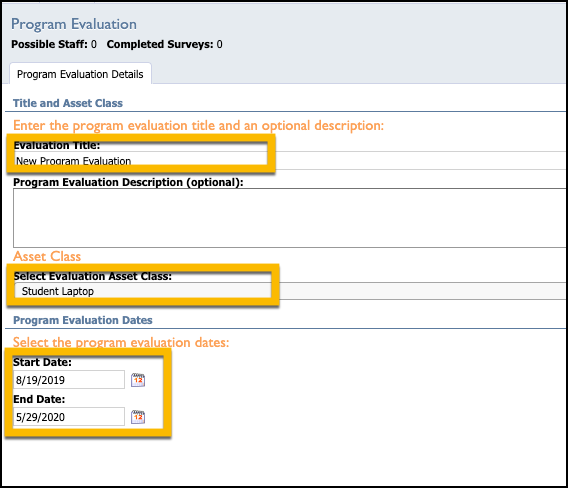
Viewable Data
Under Program Evaluation, you can see the following data as staff can access and complete surveys:
Possible Staff – The total number of staff members who can take the survey
Completed Surveys – The total number of completed surveys
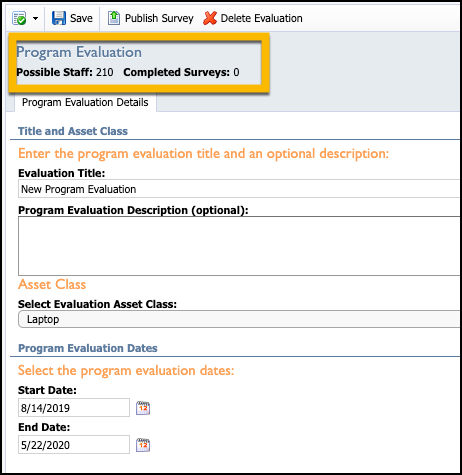
Creating a Survey
Next, you can build the survey.
Step 1: Select the Checked Paper icon to switch to Survey Editor View.
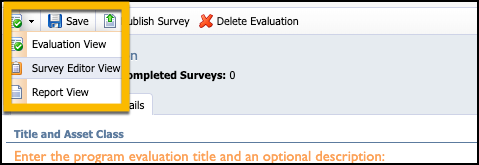
Step 2: Click Add Question and choose a question type
Step 3: Select Click to edit question

Step 4: Depending on the question type chosen, the question controls differ, so assign appropriately.
Step 5: Fill out the question information and click Save in the middle of the screen.
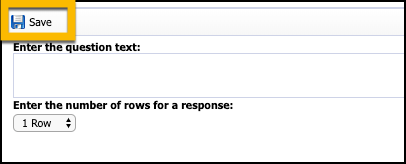
Step 6: Use the blue Up and Down arrows on the top toolbar to move questions and the Delete Question button to delete questions
Step 7: Once finished, select the Checked Paper icon to switch to Evaluation View.
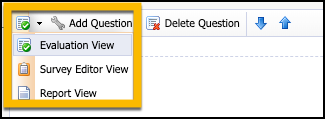
Step 8: Select Publish Survey once the survey is ready to distribute. You cannot make changes to the survey once it is published.
Step 9: Select the Notification tab to view the methods for distributing the survey. Email Staff sends an email to the staff members who qualify to take the survey.
Step 10: To view the survey results, select the program from the drop-down list and click Submit Report.