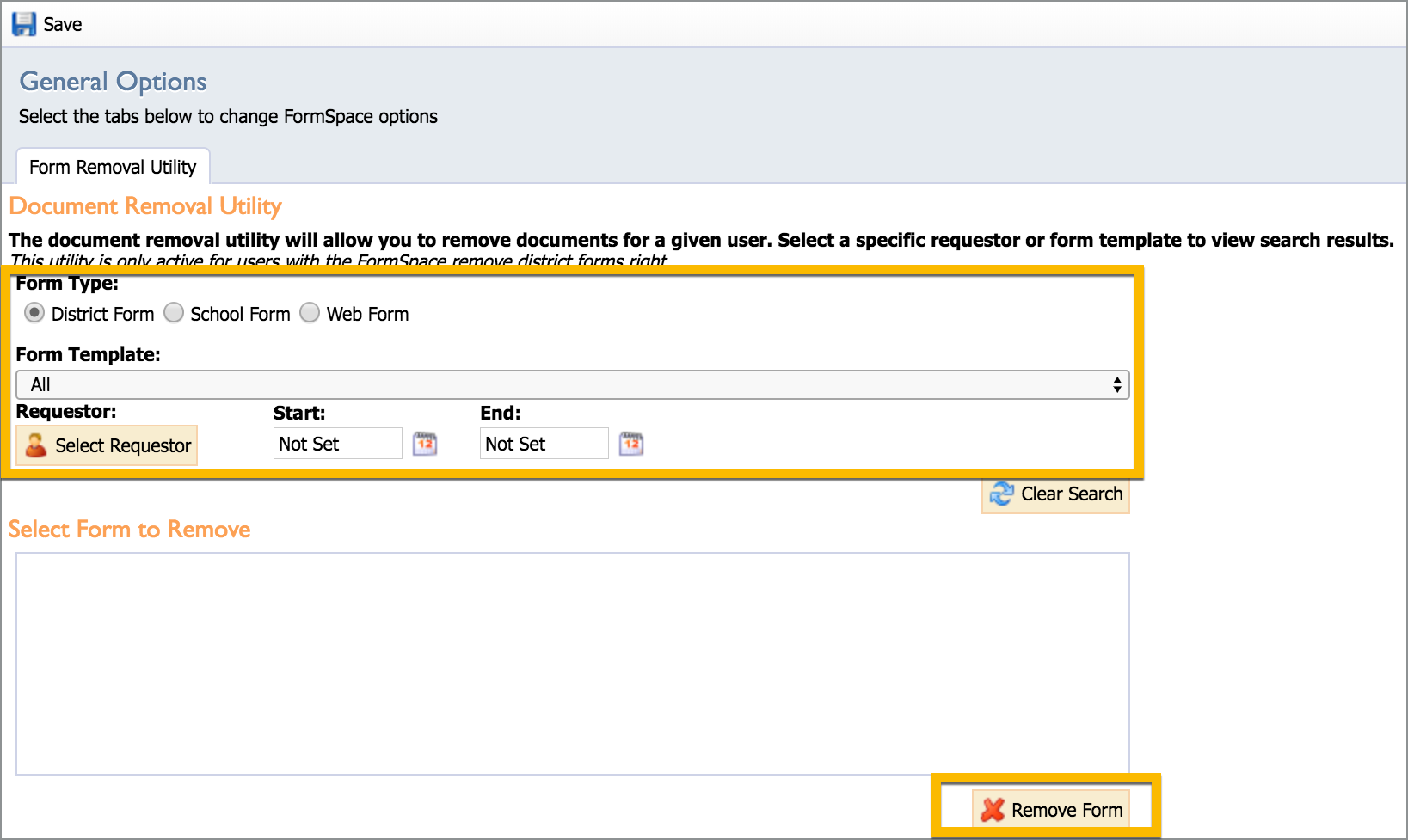Formspace Management allows you to access archived documents and configure the various settings that determine how Formspace functions. These parameters are typically established during initial setup and then left alone. Remember to Save after making any modifications. Management features are located under the Manage tab and the Management heading.
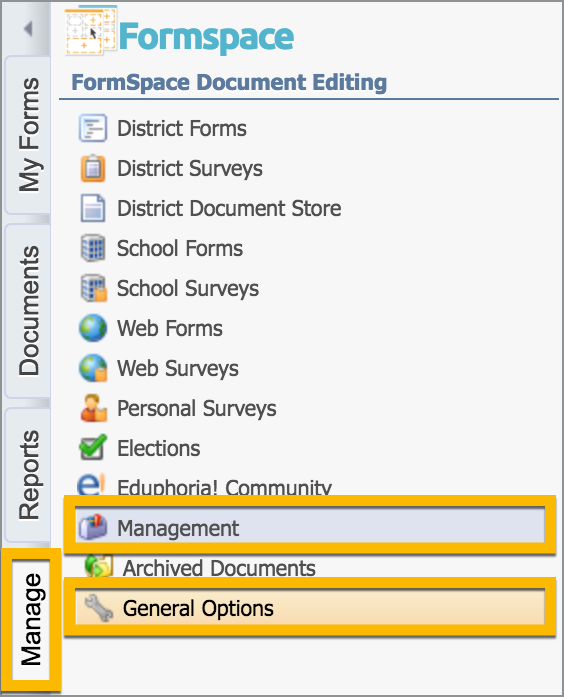
Under the Manage tab, General Options allow districts to customize Formspace to meet their individual needs. General Options contains three tabs of options to customize.
System-Wide Settings Tab
Recipient Emails – Emails recipients to notify them when they receive a form.
Personal Surveys – Allows all staff members to create and activate personal surveys.
Eduphoria! Community – Disables access to the Eduphoria! Community so that documents cannot be shared or imported.
Document Catalog – Disables document catalog viewing for staff members.
Electronic Signatures – Enables electronic signatures in Formspace so approvers can sign documents electronically during their approval step if electronic signatures have been enabled for that specific form. More about Electronic Signatures is found in this article.
Click Save to keep any changes made on this tab.
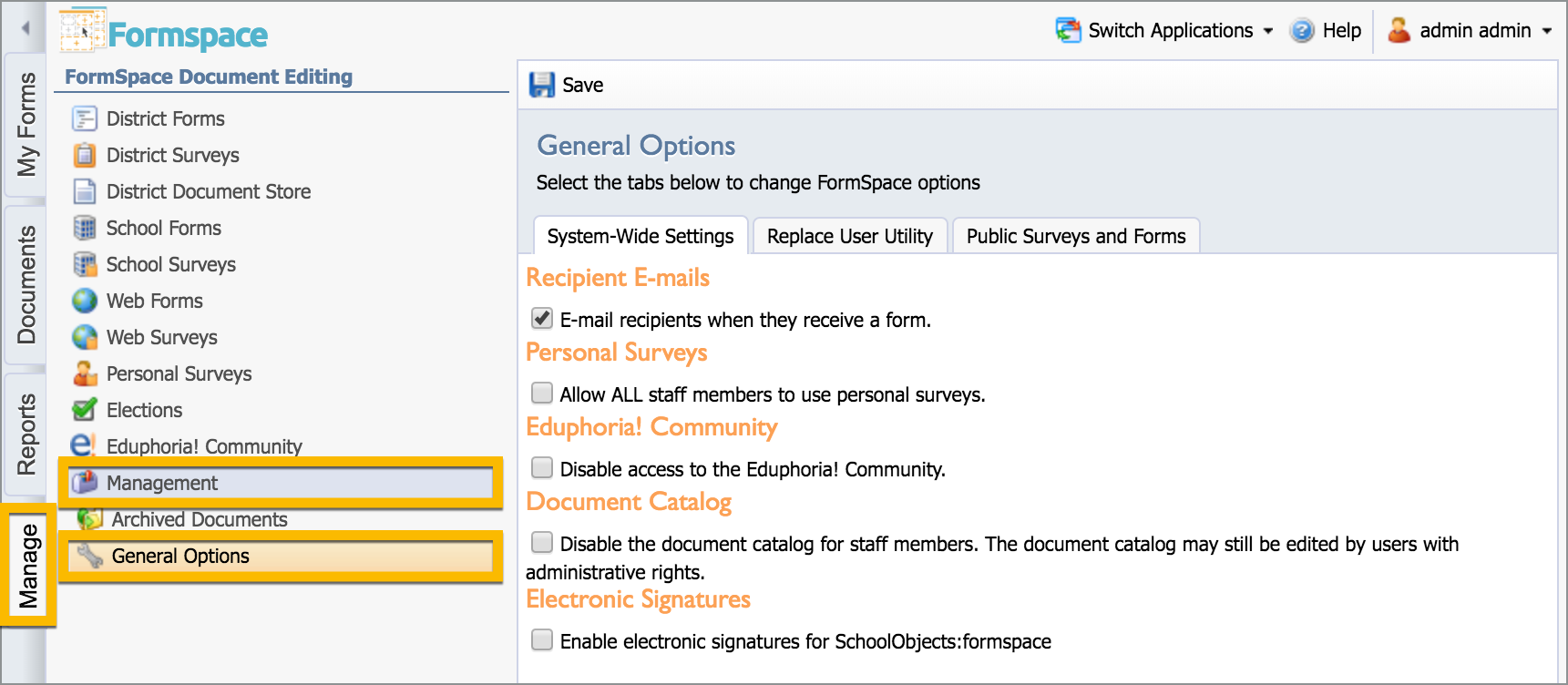
Replace User Utility Tab
Allows for a staff member to be replaced as an approver, recipient or notified staff member in all workflows.
Search for and select the existing staff member to be replaced.
Search for and select the staff member who will be replacing the former staff member.
Click Replace Staff Member.
Click Save.
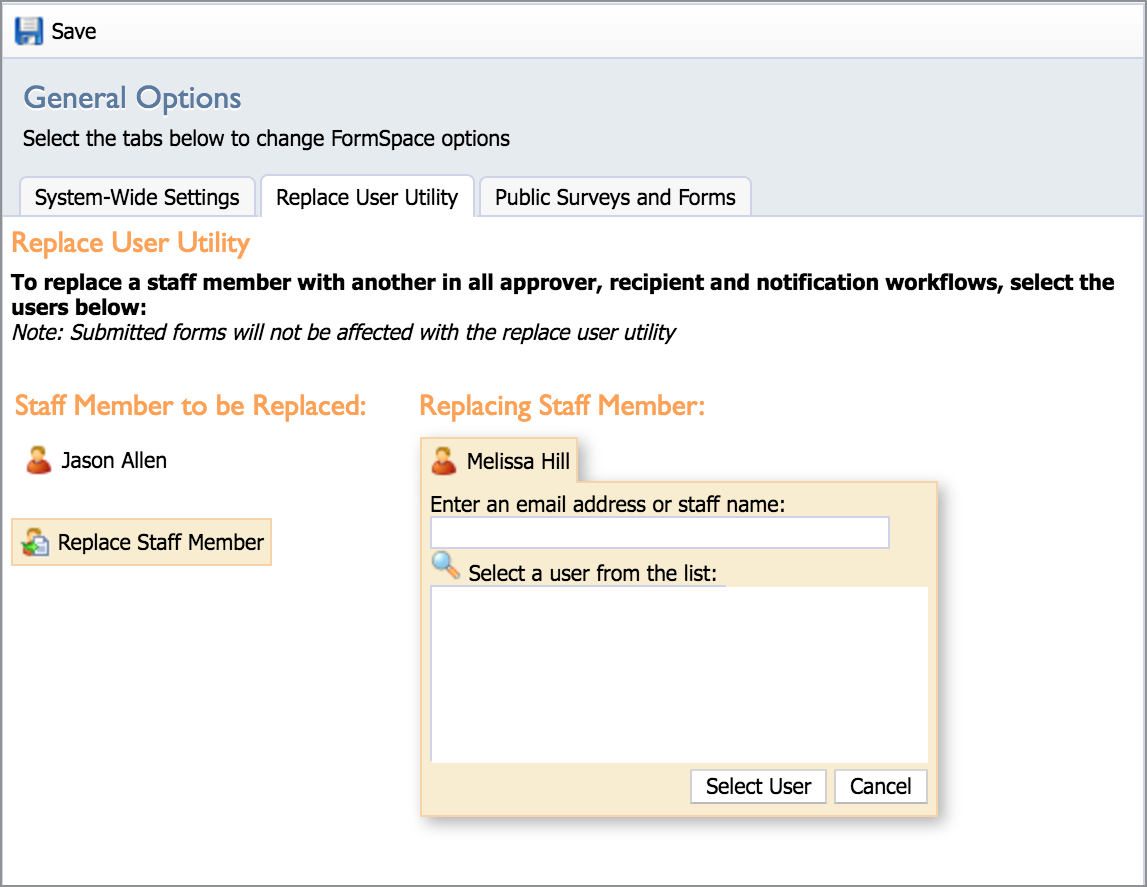
Public Surveys and Forms Tab
Post Survey URL – Type the URL where visitors are directed after submitting a public survey or web form.
Clear Unsubmitted Web Forms – Set the number of days after which an unsubmitted web form will be cleared and no longer accessible for editing.
Click Save to keep any changes made on this tab.
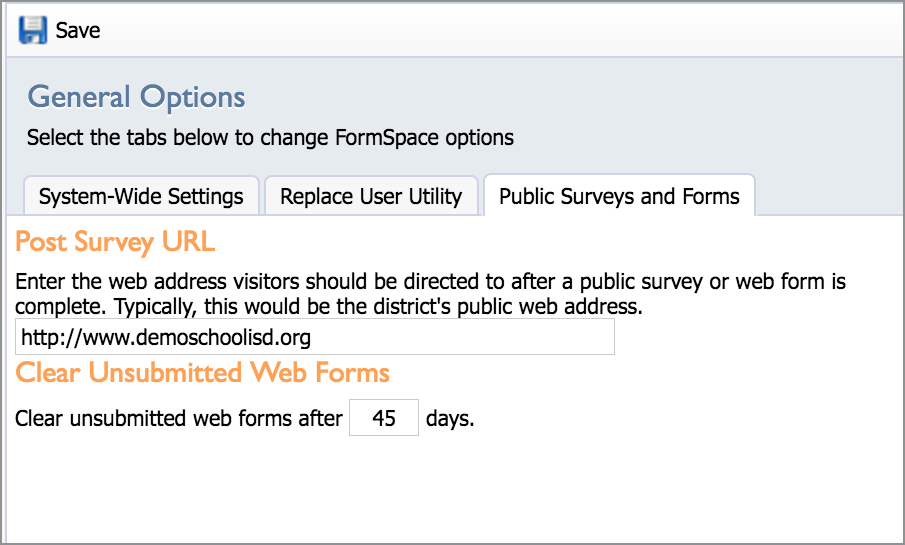
Form Removal Utility Tab
The specific right to Remove District Forms must be manually granted by an administrator to an individual user through System Management. This right is not automatically inherited when assigning a role in Formspace.
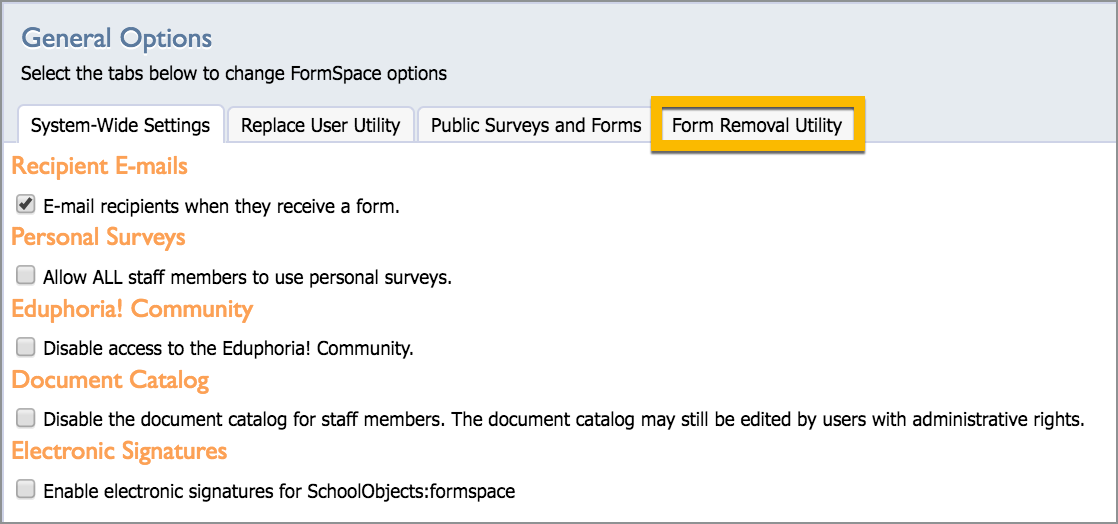
Granting Access to the Form Removal Utility tab
Sign in to System Management.
Search for the user.
Click their name to activate their profile for editing.
Click on the Rights tab.
Select the Remove District Forms checkbox under Formspace.
Click Save.
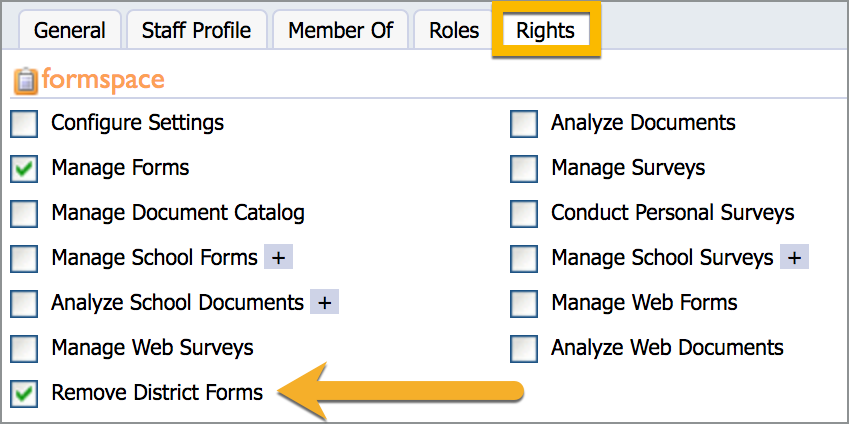
Removing a Form
Select District Form, School Form, or Web Form.
Search for the document using one of the following options:
Choose a specific form template based on the existing drop-down list.
Choose a form based on the requestor.
Choose a form based on a submission date range.
After the search results appear, select the form you want to remove and click Remove Form.