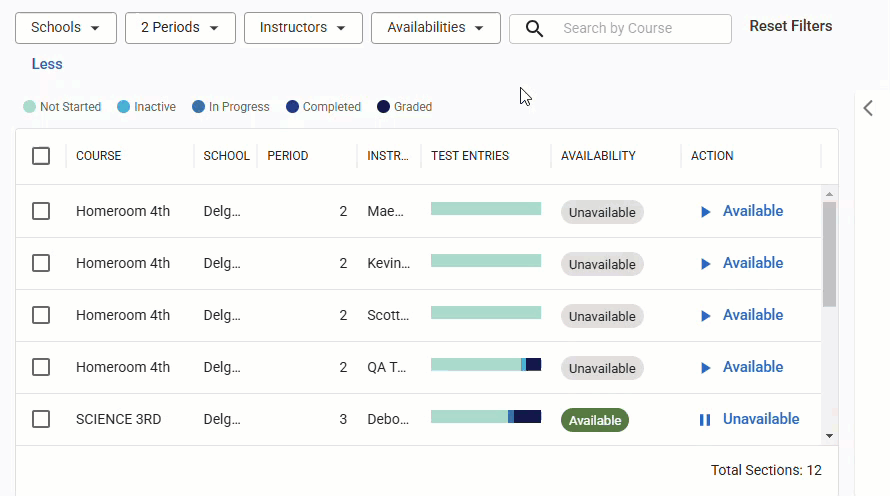For Aware Premium users, Proctor Panel allows those with the Administer Local Assessments right in Aware to administer local assessments to students at the district- and school-level. Administrators can make these assessments Available or Unavailable to students for online testing.
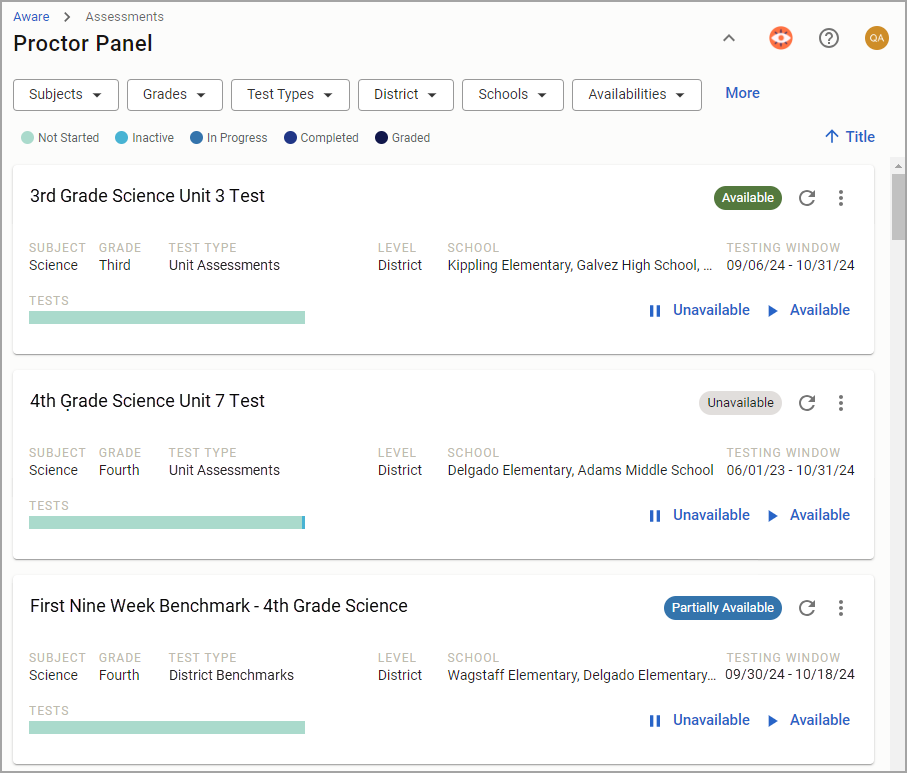
Additionally, test administrators can manage assessment availability at the section level for the schools they have access to. To do so, you must first assign assessments to Students in selected courses under the Administration tab in Author. For information about how to change assessment availability at the district level, review the Proctor Panel article.
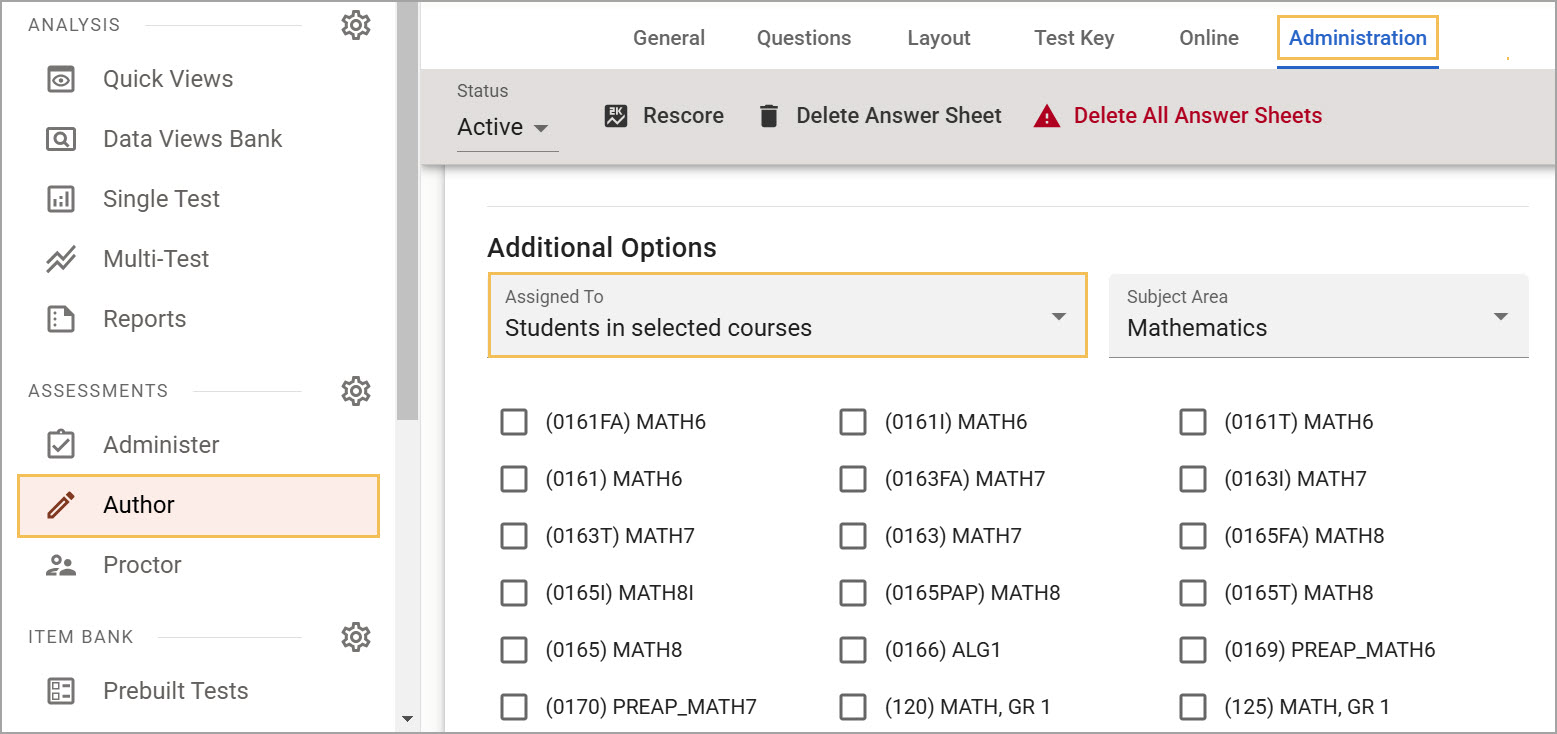
Access Section Management Per Assessment
You can access the Proctor Panel by selecting Administer. Users with rostered students have their Tests Available and Online Test Proctoring tabs alongside the Proctor Panel.
You can then select any assessment assigned to Students in selected courses.
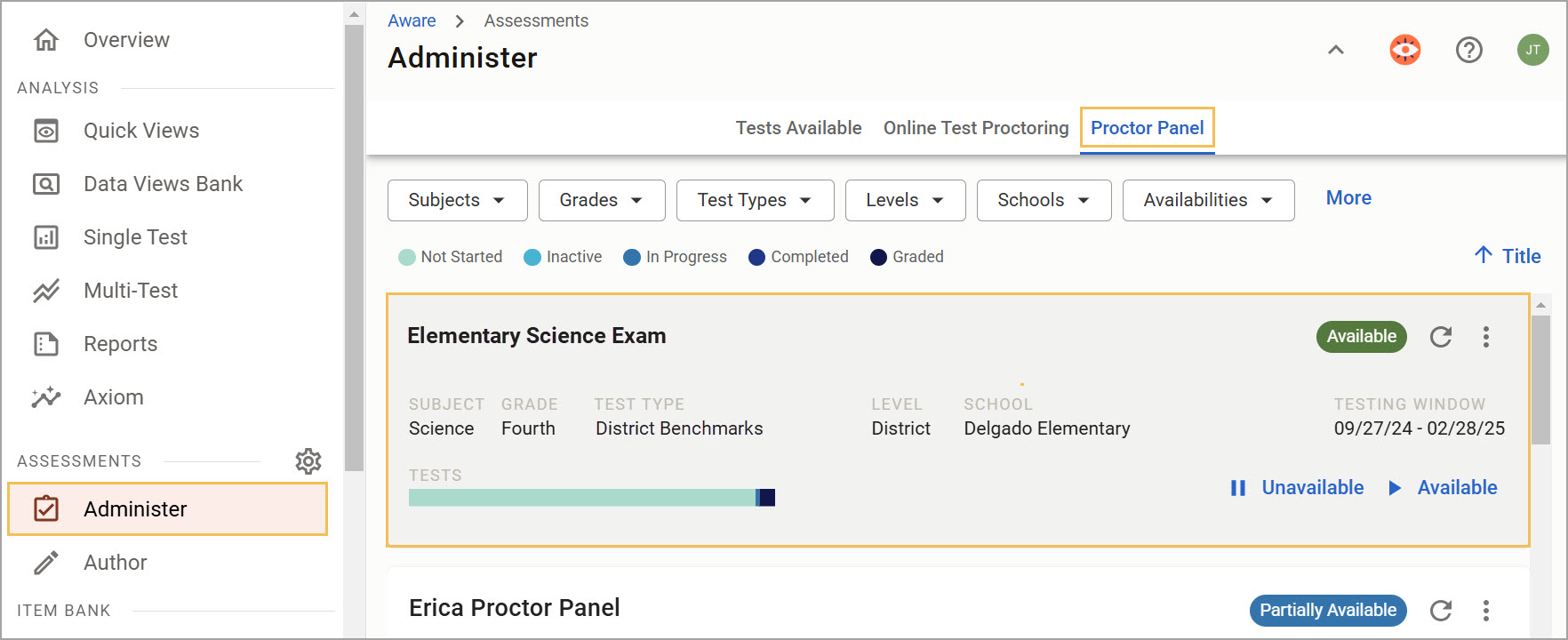
On the next screen, you can manage the assessment’s availability by section.
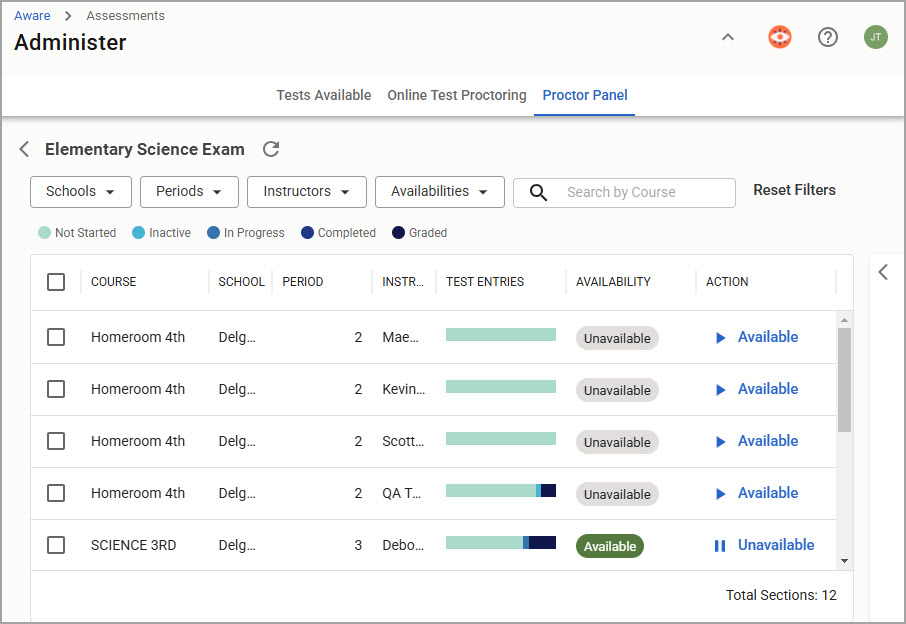
Filter Sections
Users can narrow down section results for a selected assessment by using the following filter options:
Schools
Periods
Instructors
Availabilities
Additionally, users can search by course to filter to specific courses.
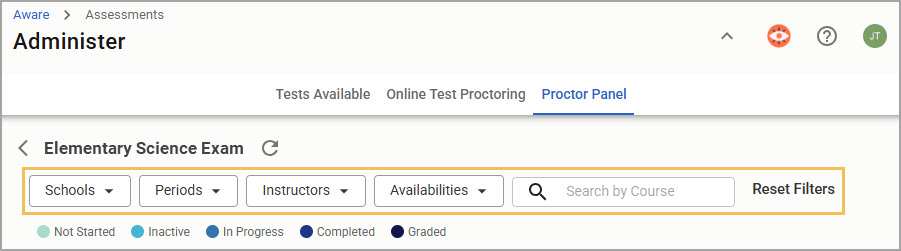
Manage Availability by Section
You can manage test availability by section or by multiple sections.
To change the availability of a single section, select the corresponding option under the Action column.
Selecting Available makes the test available for that particular section’s students to take online. With this action, the Availability column updates from Unavailable to Available. Selecting Unavailable removes the ability to take the test online from that particular section’s students, and the Availability column’s status updates to Unavailable.
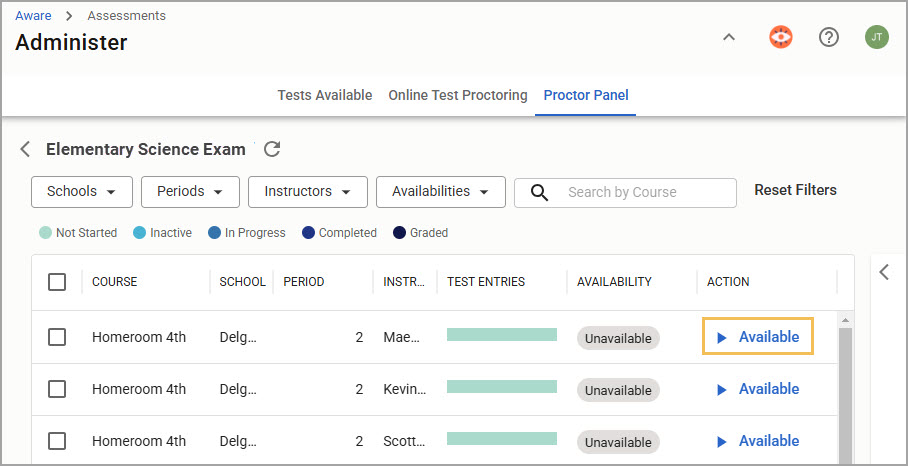
To change the availability of multiple sections at once, check the box for each section and select Update Availability. You can also select the Checkbox column to select and deselect all sections. The Update Availability button changes the state of every section’s availability as it is currently set and is useful for managing assessment administration en masse.
For example, you might select your school’s second period sections and update them to be Available at the beginning of the period.
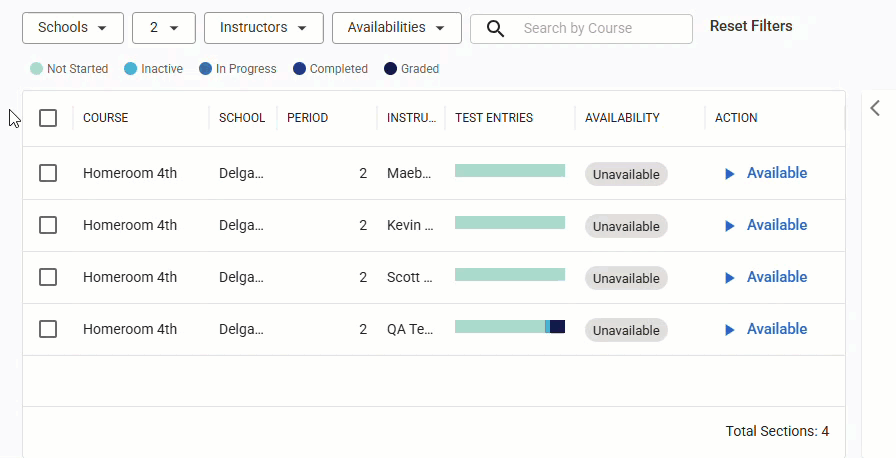
When third period begins, you might want to make the second period’s sections Unavailable and make the third period’s sections Available. Select all sections for second and third periods, using filters if you must, and select Update Availability to change them all at once.
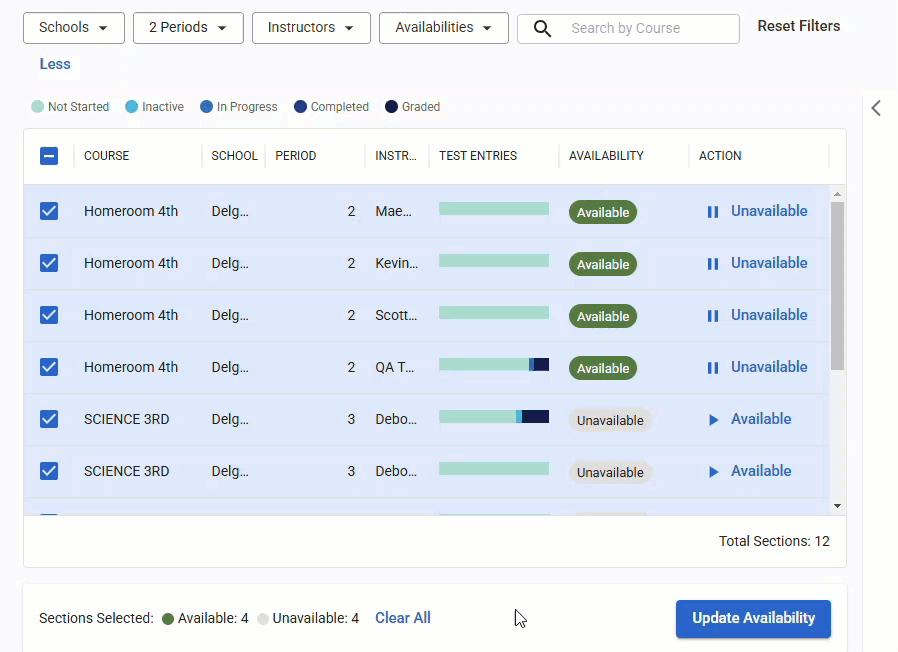
Test Entry Panel
In addition to each section displaying a Test Entries column, you can access the Test Entry Panel, which displays test entry statuses cumulatively for all sections. Select the left-pointing arrow to pop out the panel and review all test entries.
Learn more about test entry statuses in the main Proctor Panel article.