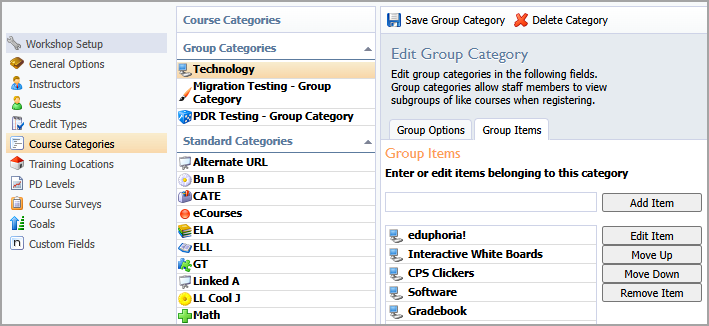Course Categories allow course creators and managers to sort professional development options into easy-to-find sections. Course participants can use the sorting and filtering tools to find courses. The Course Category Options section includes Add Standard Category or Add Group Category.
The Add Standard Category creates a single group of similar courses.
The Add Group Category creates a collection of subgroups of similar courses.
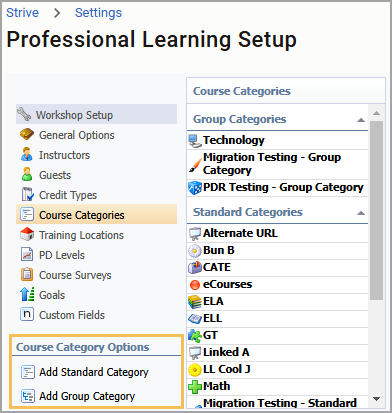
Quick Guides
Adding a Standard Category
Select Settings from the main menu and then choose Professional Learning Setup.
Select Course Categories to expand the Course Category Options.
Select Adding a Standard Category.
Enter the Category Name under Course Category Details.
Enter a brief Description (optional). Descriptions appear with courses.
Enter an Alternate URL (optional). Alternate URLs can redirect registrants to an alternative registration site (i.e. regional service center, college, neighboring district, etc.).
Click Set Category Image (optional). Images appear with courses.
Click Save Category to list the category or Delete Category if a category is no longer needed.
Adding a Group Category
Select Settings from the main menu and then choose Professional Learning Setup.
Select Course Categories to expand the Course Category Options.
Select Add Group Category.
Enter details under Edit Group Category or select a specific category to edit details.
Click the Group Items tab to enter subgroups to further define course categories.
Click Save Group Category to list the group or Delete Category if the group is no longer needed.
In the following screenshot, Technology is in the Group Categories container. Subgroups are found in the Group Items tab. In the screenshot, Eduphoria. and Clickers are all subgroups under the Technology Group Categories.