If your district is using Innovative Courses this year, the learning standards in our system may not be provided for these courses, but they can be added at the management level in Forethought.
Note: These courses will not connect to Aware to analyze.
Updating the Course Tree
Click on Manage Course Tree under Forethought Management on the Manage tab.
Select the location for where the new course will reside in the tree folder structure.
Click the New Course button on the top menu bar.
Enter a name for the course.
Click the Save button.
Repeat these steps as needed for the additional courses you want to create.
Click the Publish Tree button at the bottom of the screen when done creating courses.
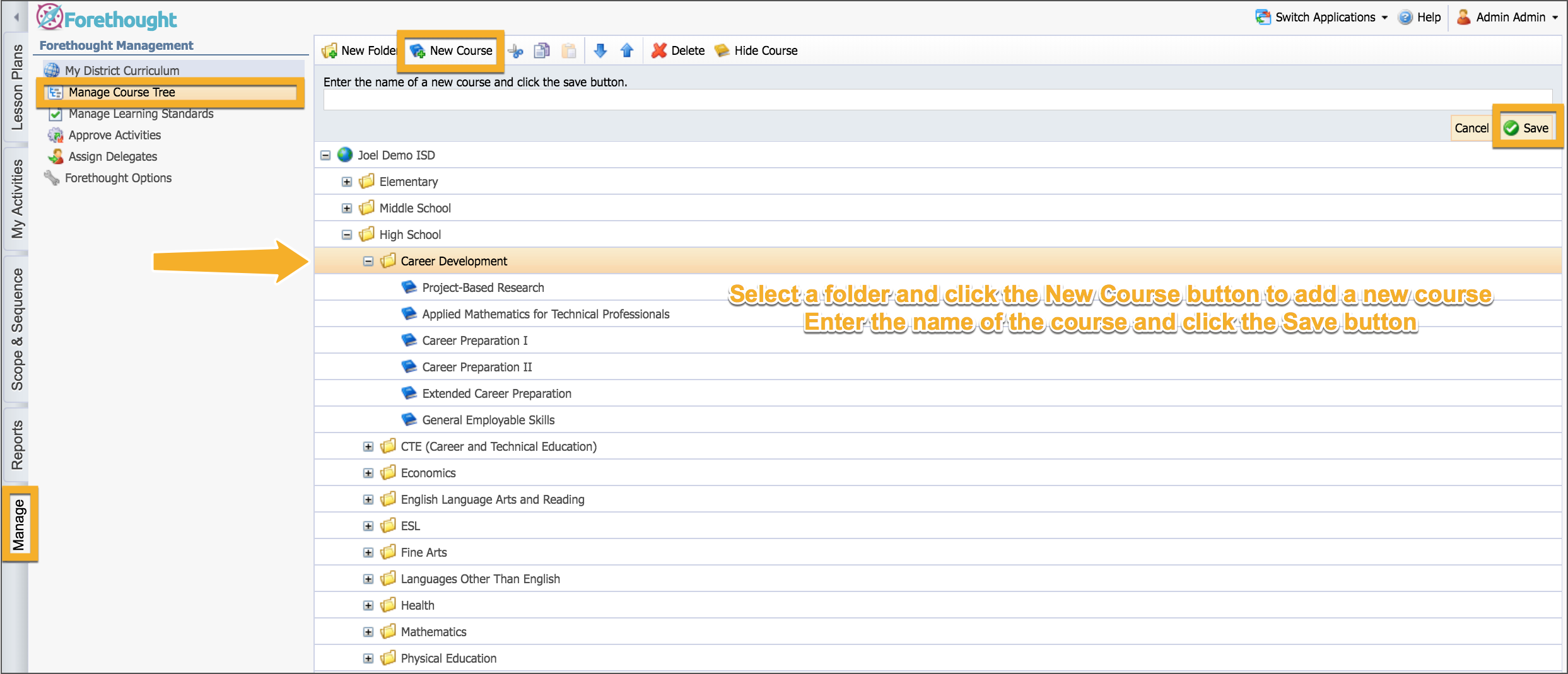
Creating the Learning Standards
Note: Use this only if the learning standards do not already exist in Forethought. Use the search tool in the Options tab to search for standards first. If they do not exist, then use these next steps to create them.
Click the Manage Learning Standards button under Forethought Management on the Manage tab.
Click the New Group button on the menu bar to create the folder containing the learning standards.
Enter a name for this group of standards/folder.
Click Save.
Click on the Group/Folder.
Click on the New Standard button on the menu bar.
Press Enter/Return on your keyboard or the Save button after entering each learning standard.
Click the Publish button at the bottom of the screen when complete to publish the new learning standards.
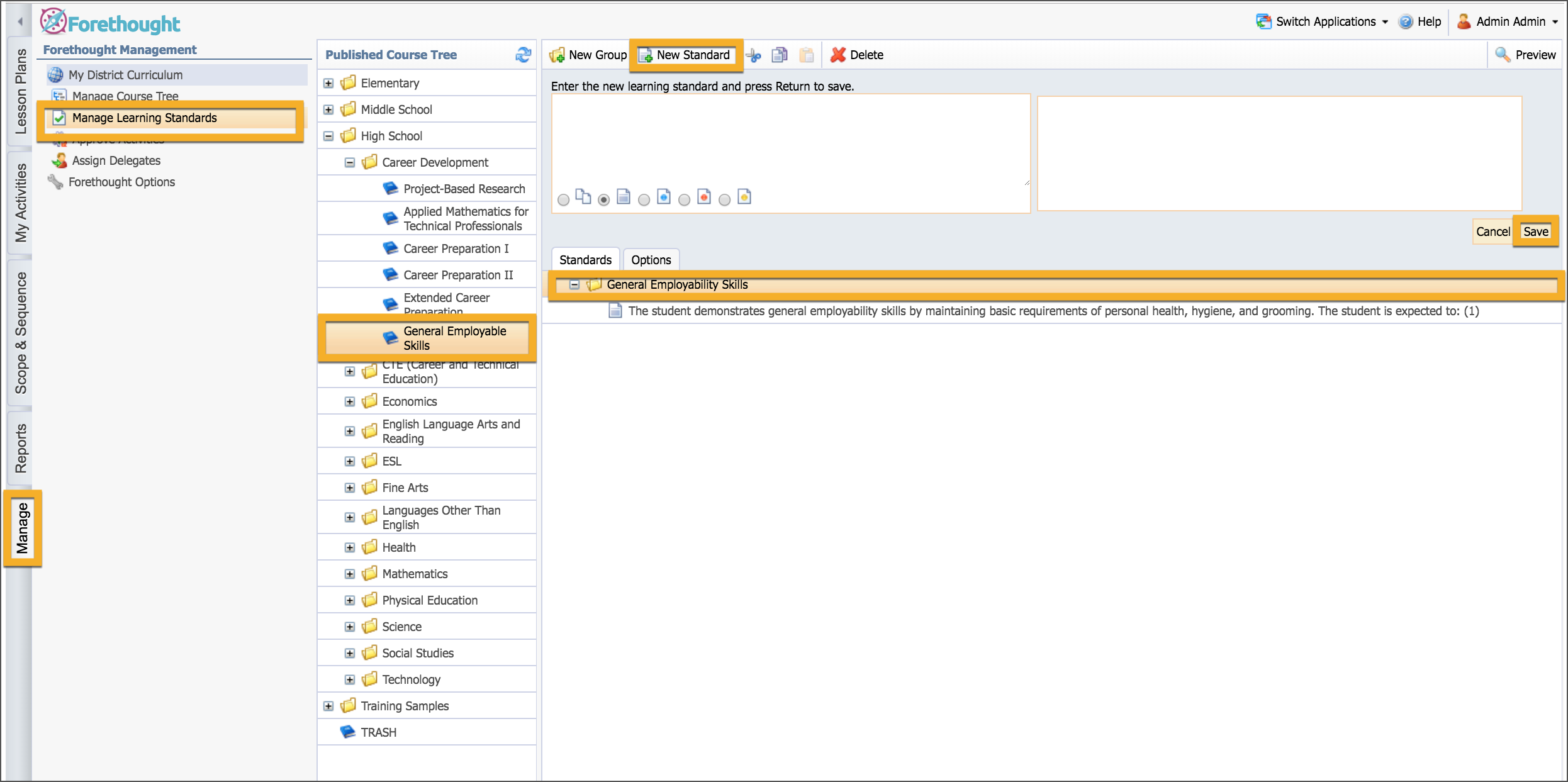
Enter the information from the state agency's learning standards into the text box. You can copy and paste using keyboard shortcuts.
Look at other course standards to mirror the flow for entering your standards. Most courses start with the learning standard and end with the numeric indicator for each standard statement.
As you enter learning standards, you can also select standard decorators if you are using these in your Forethought planner.
If you need to edit a standard, simply double-click on it to open the edit box.