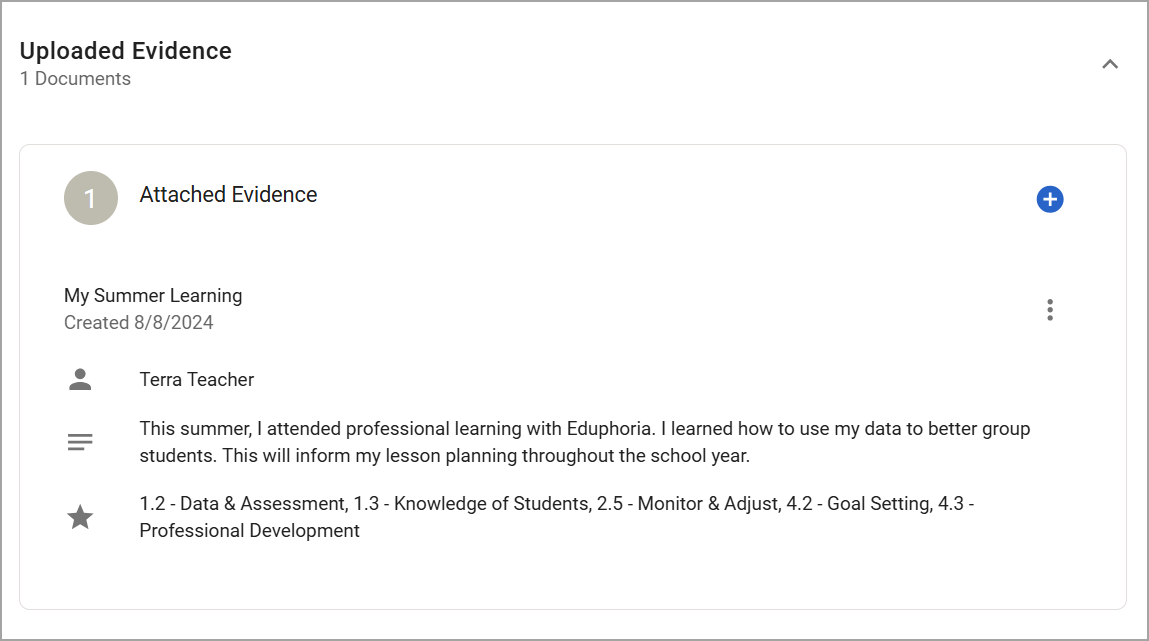Use the Uploaded Evidence button on the Evaluation Process tab to include additional appraisal documentation. Uploaded evidence is not the same as goal evidence. The Uploaded Evidence feature is useful for adding documents or resources that provide support for an educator’s practices outside of goal setting but which still apply to the appraisal documentation. You can tag uploaded documents with your appraisal framework dimensions.
Quick Guide
Select My Process from the navigation panel under Evaluation.
From the Evaluation Process tab, scroll down the list of steps to view the Uploaded Evidence container.
Select the drop-down arrow to open the Uploaded Evidence container.
Select Add.
Enter the document’s Title (required) and Description (optional), and check the box for any Dimensions (optional) you want applied to the evidence. Then, select the Choose File button and navigate to the document or file you want to upload.
Select the Upload button to complete the process.
Illustrated Guide
Step 1: Select My Process from the navigation panel under Evaluation.
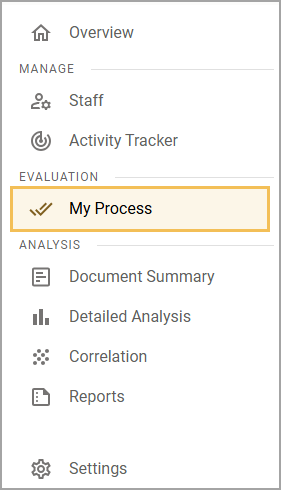
Step 2: From the Evaluation Process tab, scroll down the list of steps to view the Uploaded Evidence container.
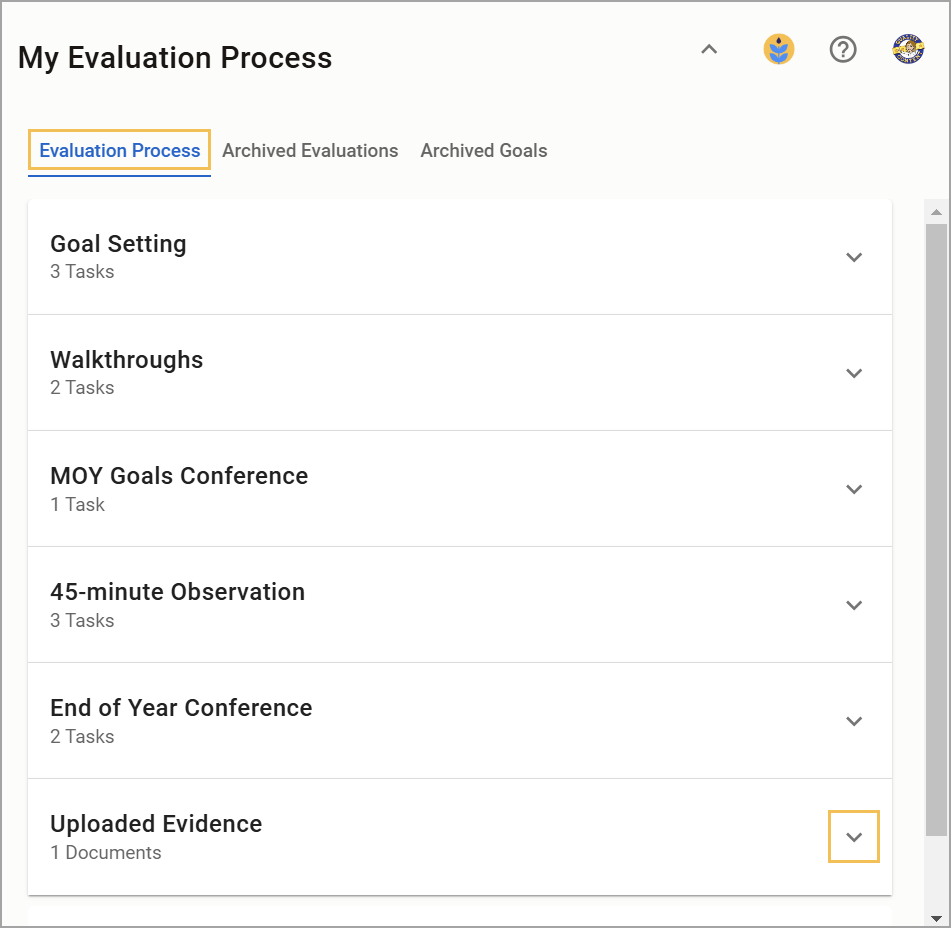
Step 3: Select the drop-down arrow to open the Uploaded Evidence container.
Step 4: Select the Add button.
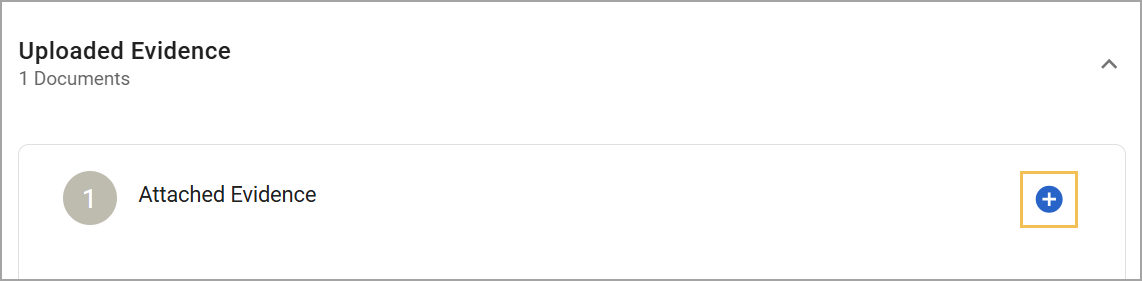
Step 5: Enter the document’s Title (required and, Description (optional), and check the box for any Dimensions (optional) you want applied to the evidence. Then, select the Choose File button and navigate to the document or file you want to upload.
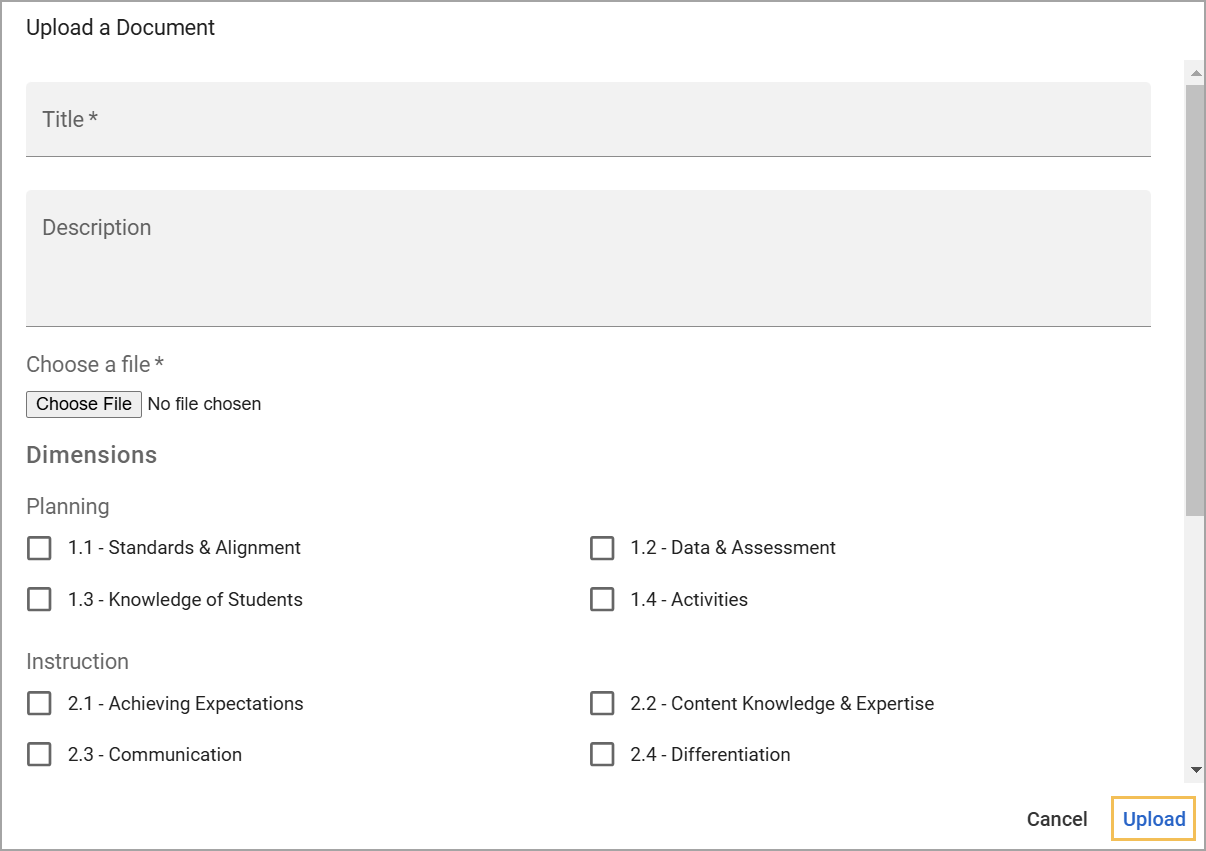
Step 6: Select the Upload button to complete the process.