This article provides information to teachers on how to print and/or export lesson plans to other formats including Word, Excel, and PDF. The same steps can be used in shared or team planners to print or export lesson plans.
Step 1: In your Planner or in a Shared or Team Planner, select a day with lesson plans to access the Print menu.
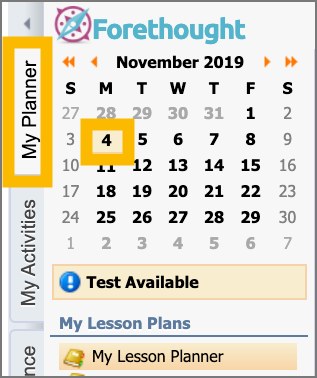
Step 2: Click Print on the menu bar to open the print menu options.
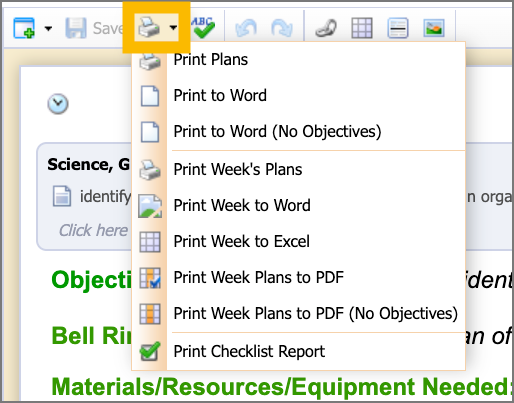
There are three areas within the options to select options for printing:
The first section contains three choices for printing the specific day's plans.
The second section contains choices for printing the entire week's plans. These also include options to print/export the plans to Word, Excel, or PDF files. All three file types are useful, but printing/exporting to Word will give you an easily editable version of your plans.
The third section contains the option to print the Checklist Report as a PDF.