Eduphoria Community is a feature available in Evaluation Setup that allows you to access forms created by Eduphoria staff and district users. You can download these forms for free. Then, you can import them into your system and use them as-is or edit them to your specifications.
Step 1: Select Settings from the main menu.
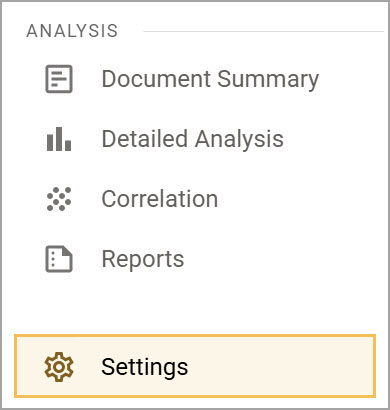
Step 2: Select Evaluation Setup.
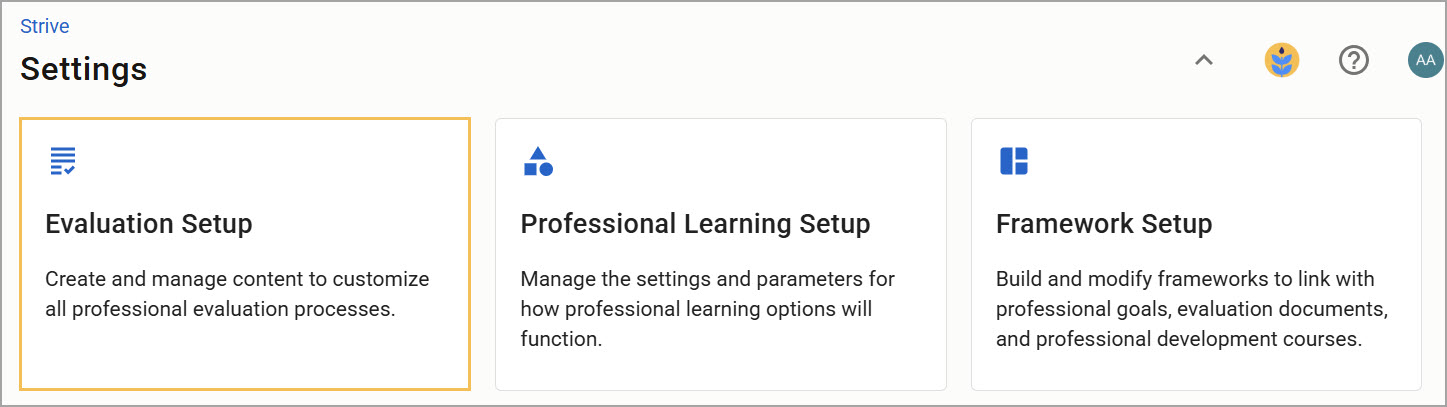
Step 3: Select Eduphoria! Community and click on the green Refresh button to update your form list.
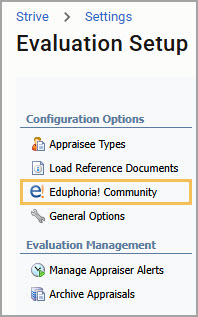
Note: If you do not see Euphoria Community, click on General Options. Clear the Disable Access to Eduphoria Community checkbox, and click Save. Log out of Eduphoria and log back in to refresh your settings.
Step 4: Select the desired evaluation template folder to explore your import options. When you import a template, it imports directly into the same form type in Form Management. For example, importing a Walkthrough template sends the template to the Walkthrough form. Forms cannot be moved from one form type to another.
We will use the Walkthrough template scenario as our example. Open the Walkthrough folder.
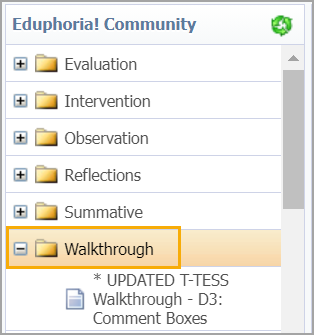
Step 5: Search the folder for the template type and title you want. Templates open in preview mode so you can see the questions and format. To import a template, click the Import Template button.
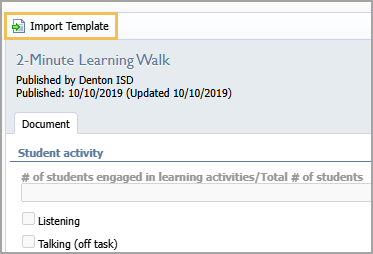
Importing the Walkthrough template sends it to the Walkthrough form type in Form Management.
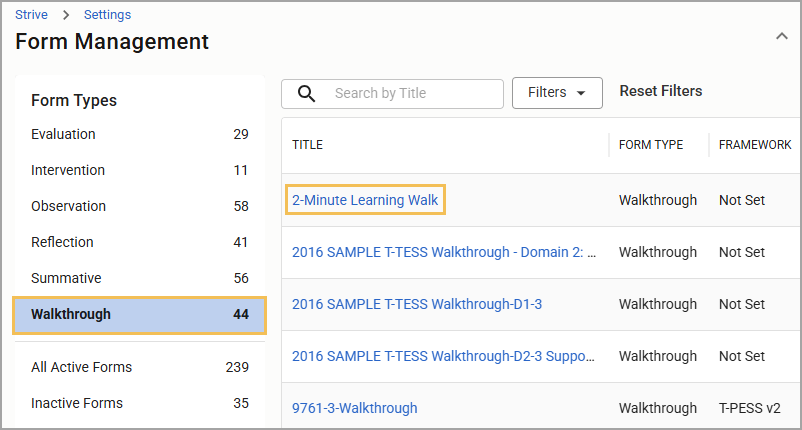
You can add templates to your existing evaluation process. For more information, see Design the Evaluation Process for Appraisee Types.