A rubric is a scoring tool that lists the criteria for student work. A rubric describes levels of quality for each criterion. Rubric assessments help evaluate students’ skills and knowledge on a performance or project. They provide a clear, transparent grading scheme and help students understand the teacher's expectations.
Creating a Rubric Assessment
Quick Guide
Select Author in Aware.
Click on New Assessment and select Create New Rubric Assessment.
Complete the assessment information and click Generate Test.
Enter the rubric Title and Levels. Enter Description and Descriptors if desired. Rubrics can include Primary and Secondary Standards.
To add or delete levels, click the Plus (+) or Minus (-) signs. To rearrange the order of the levels, click the arrow buttons. To duplicate or delete a level, click the Copy or Trash Can icons.
Select Create when ready.
Illustrated Guide
Step 1: Select Author in Aware.
Step 2: Click on New Assessment and select Create New Rubric Assessment. Standard assessments contain multiple choice, constructed response, numerical, and interactive response questions.
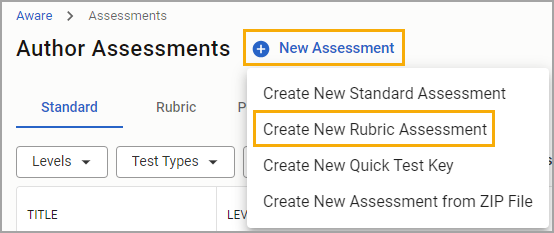
Note: At this time, rubrics cannot be downloaded or printed.
Step 3: Complete the assessment information and click Generate Test.
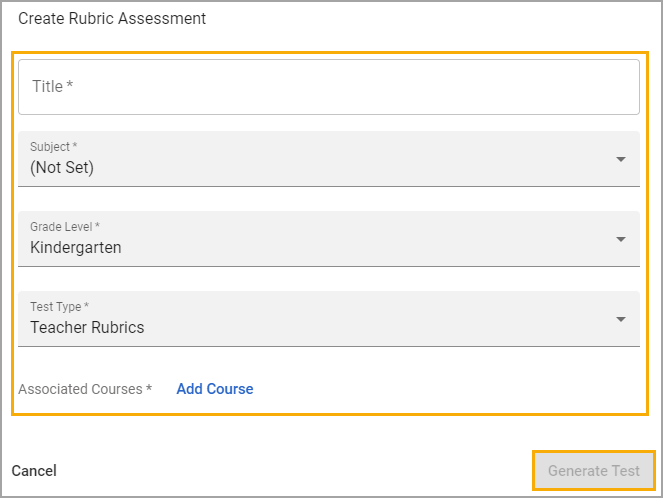
Step 4: Enter the rubric Title and Levels. Enter Description and Descriptors if desired. Rubrics can include Primary and Secondary Standards.

See the following image as an example of a completed Rubric Item.
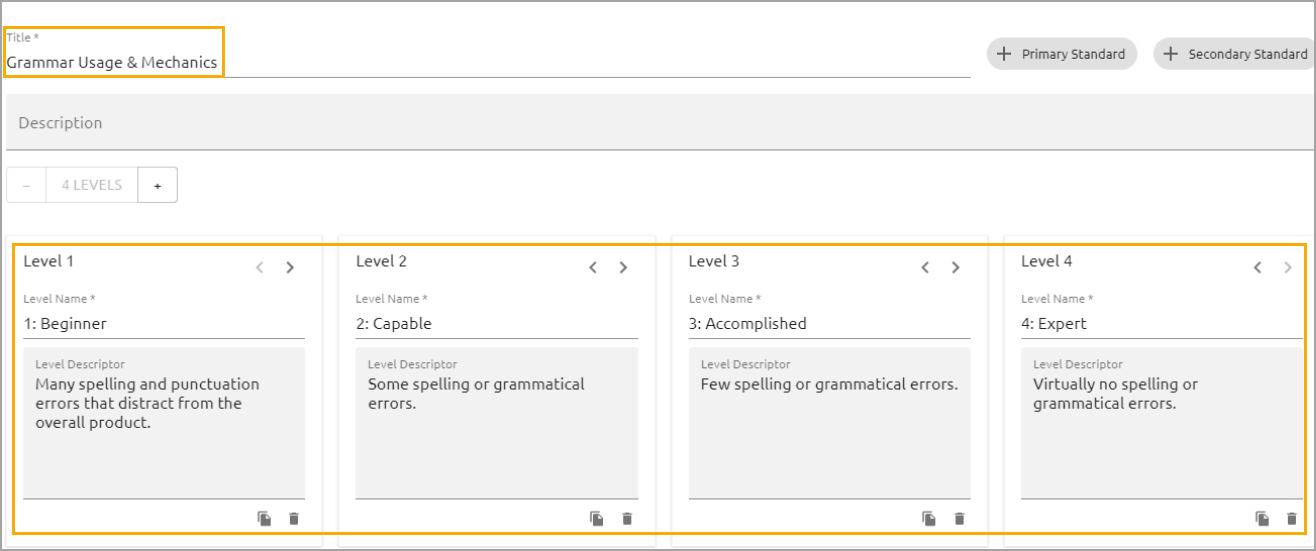
Step 5: To add or delete levels, click the Plus (+) or Minus (-) signs. To rearrange the order of the levels, click the arrow buttons. To duplicate or delete a level, click the Copy or Trash Can icons.
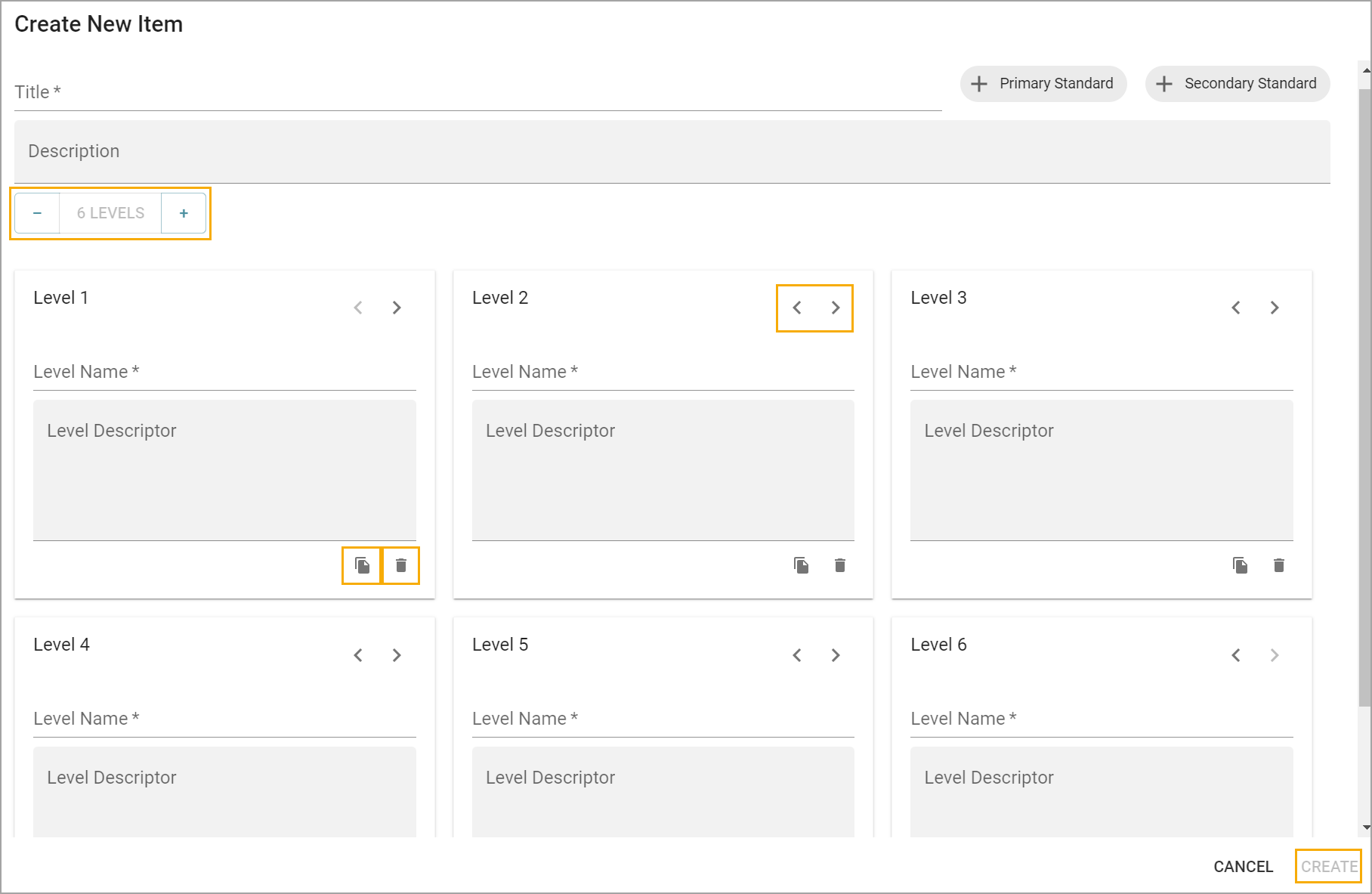
Step 6: Select Create when ready.
To use the created rubric to grade, you must set the status to Active before navigating to Tests Available under Administer. Learn more about grading with rubric assessments.