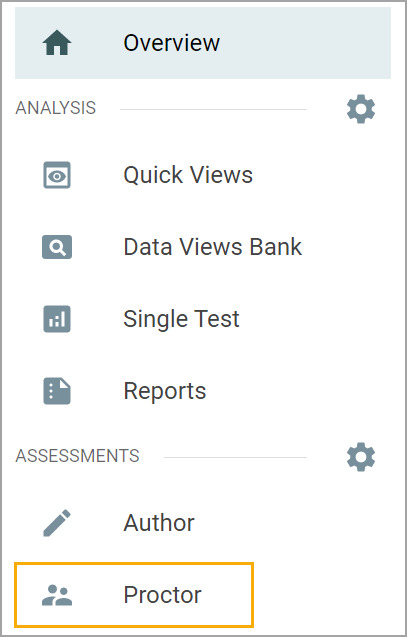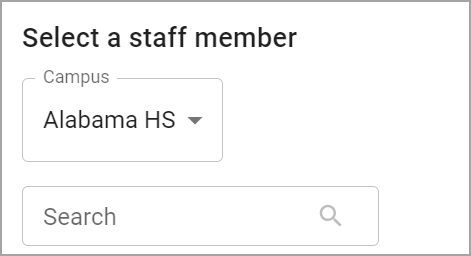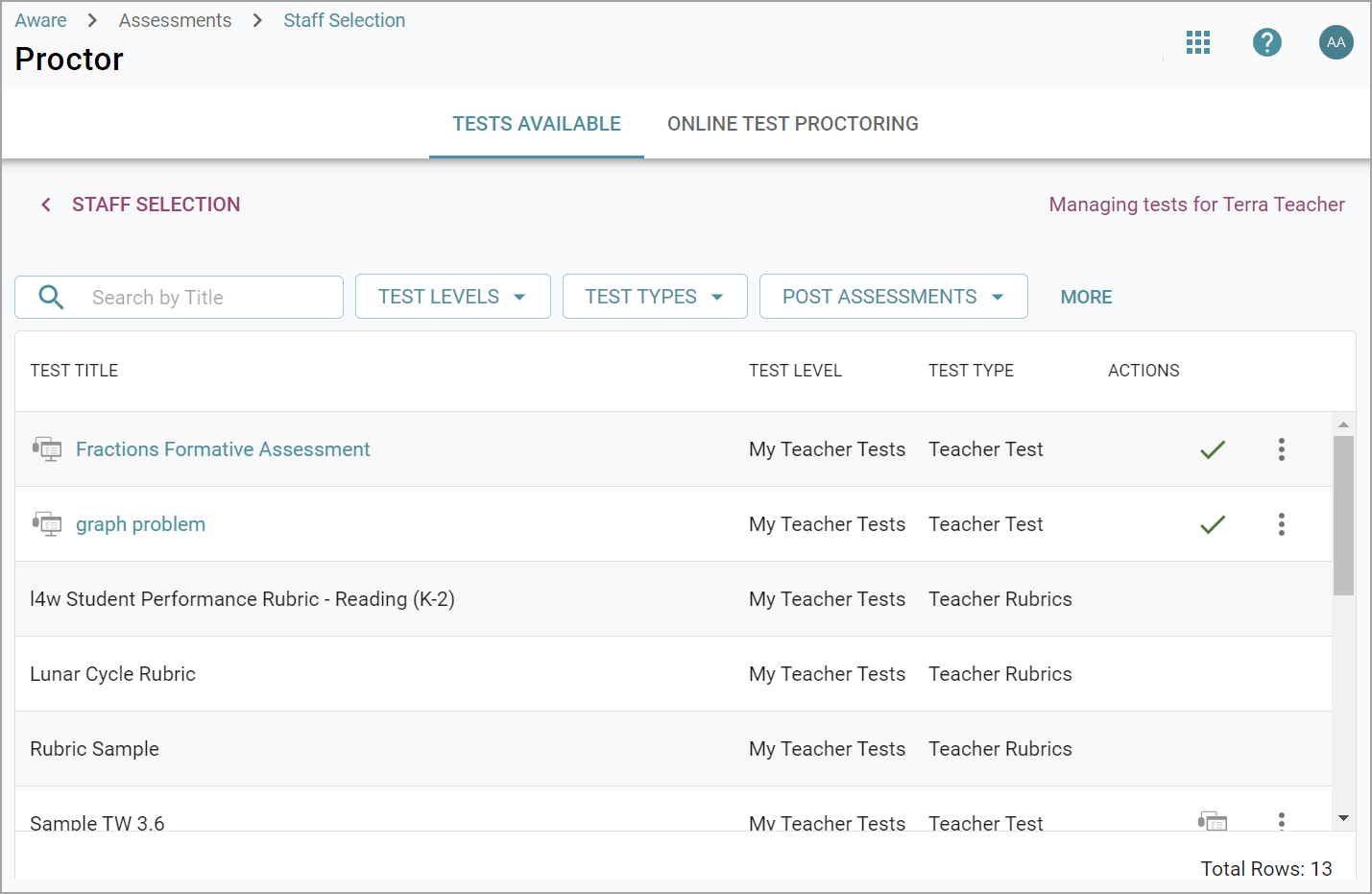Teachers can administer or author assessments within Aware. Users with the Test Proctoring Administration right can also proctor an assessment on a teacher’s behalf.
Navigating to Assessments
Quick Guide
Log in to Aware.
Under Assessments, select Administer to view a list of available tests that can be administered to students.
Under Assessments, select Author to continue editing any assessments the teacher or teacher team has started to build. Users can also choose from the following options to add a new assessment: Create a New Blank Test, Create New Quick Test Key, and Create New Test from ZIP File.
Under Assessments, select Proctor to remotely administer a test on a teacher’s behalf. To select a staff member, locate them by campus or by searching their name.
Illustrated Guide
Step 1: Log in to Aware.
Step 2a: Under Assessments, select Administer to view a list of available tests that can be administered to students.
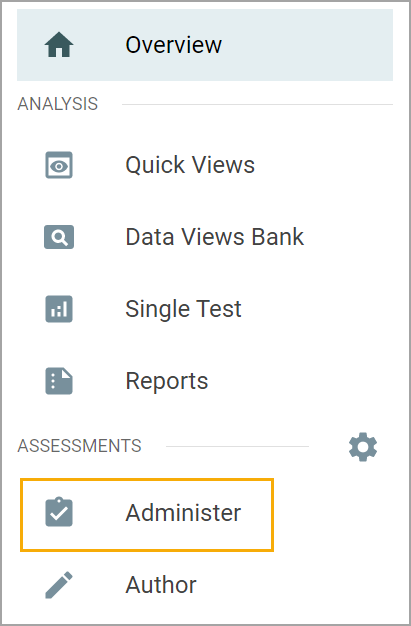
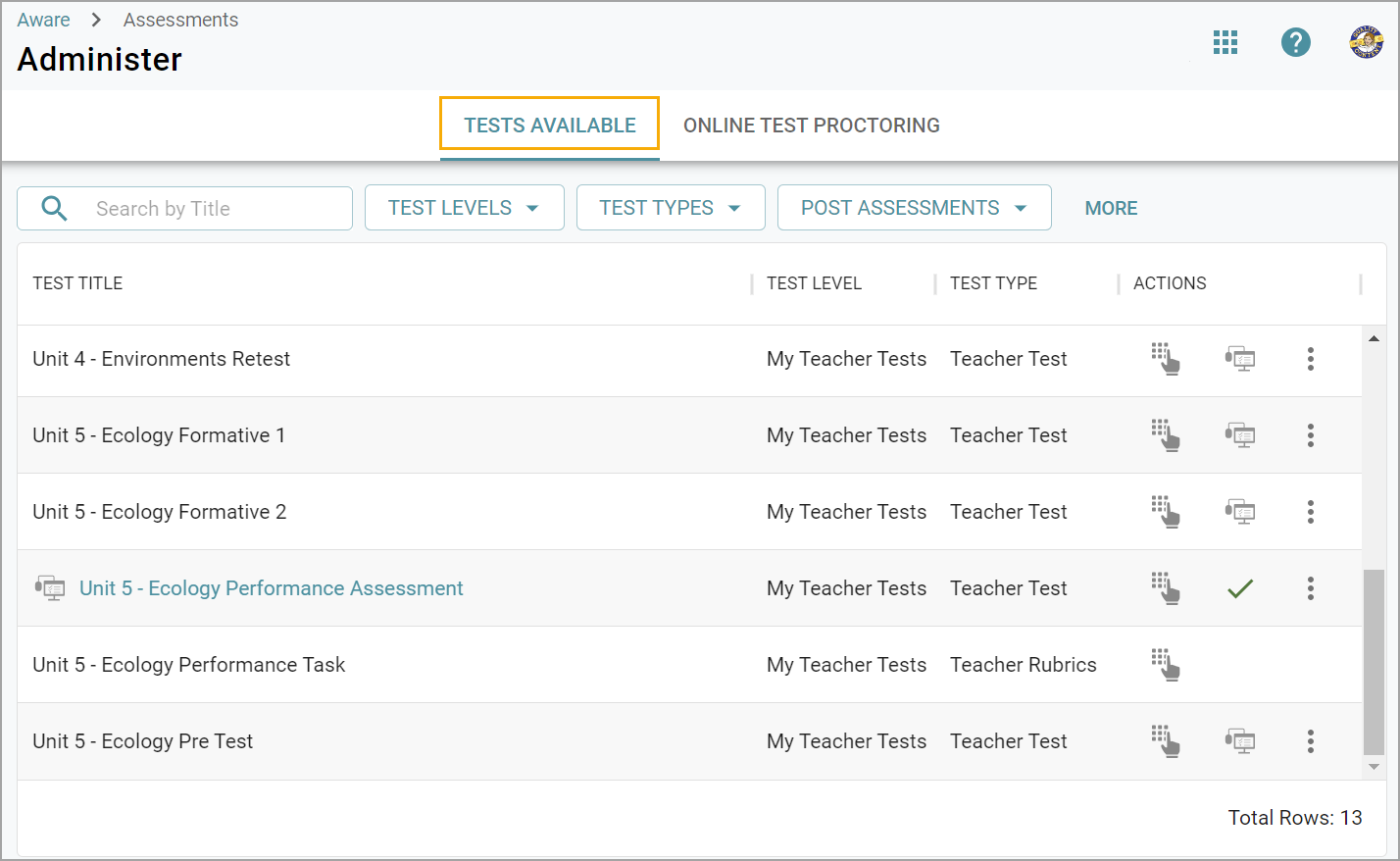
Step 2b: Under Assessments, select Author to continue editing any assessments the teacher or teacher team has started to build.
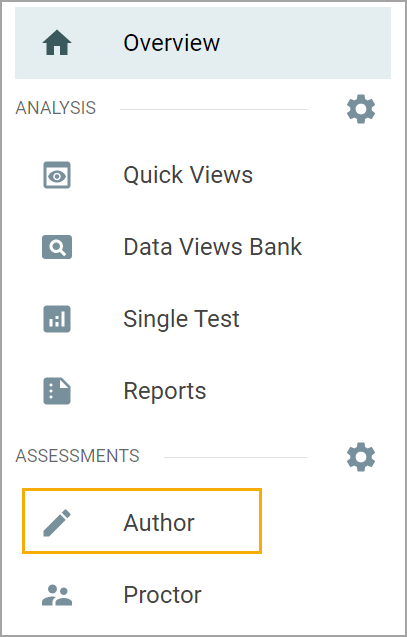
Users can also choose from the following options to add a new assessment:
Create a New Blank Test
Copy Existing Test
Create New Quick Test Key
Create New Test from ZIP File
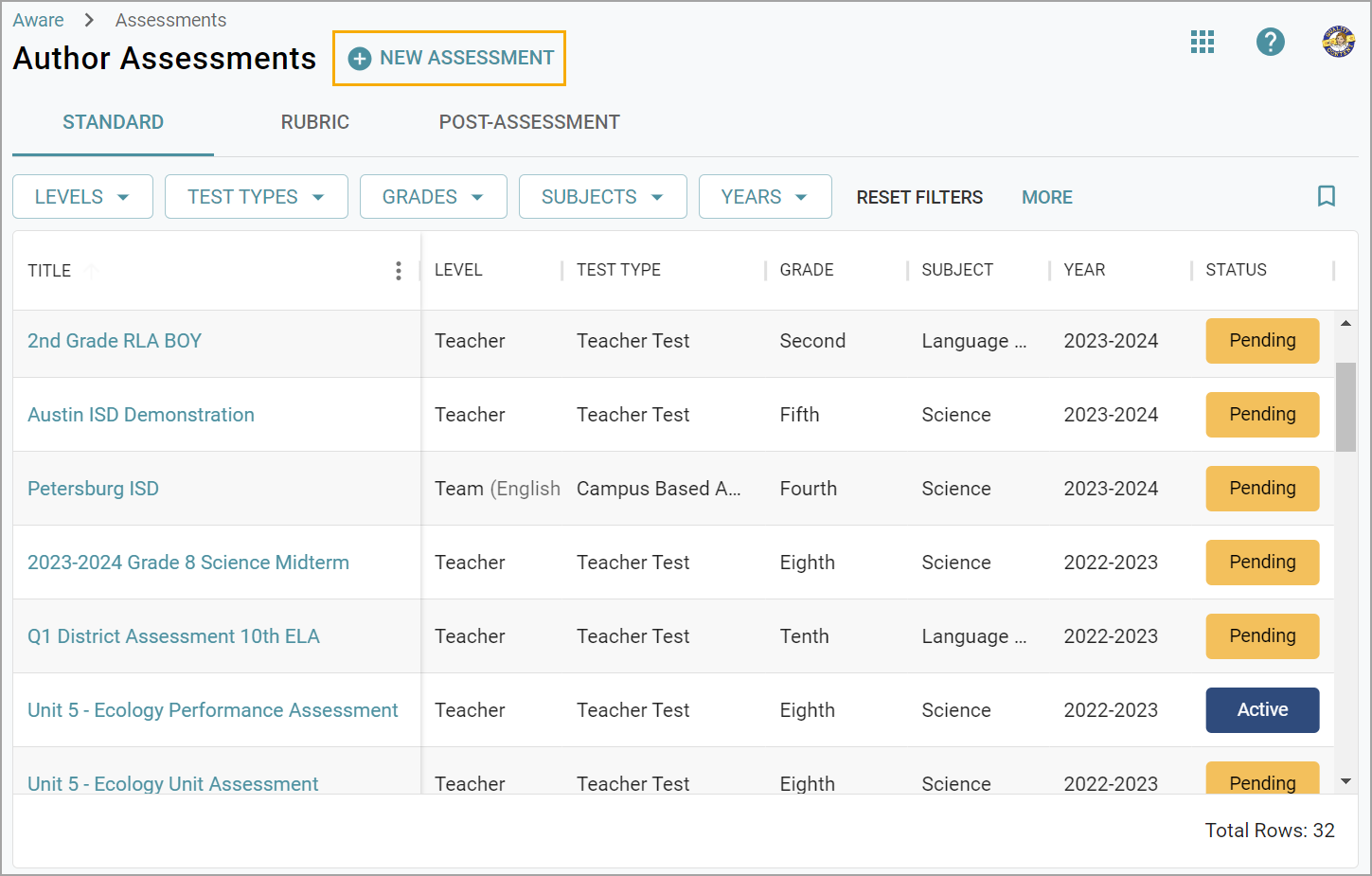
Step 2c: Under Assessments, select Proctor to remotely administer a test on a teacher’s behalf. To select a staff member, locate them by campus or by searching their name.