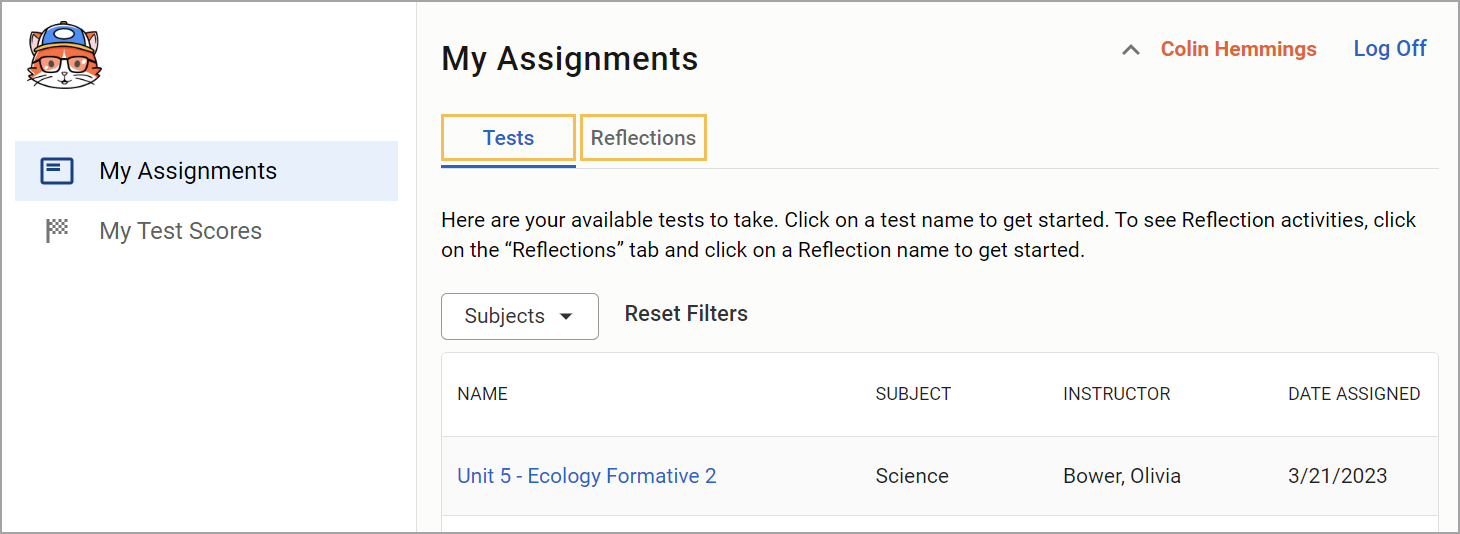Your teacher has created your tests in Eduphoria to be taken in an online environment. You can access these online tests on a laptop, desktop, or tablet device.
Need Help?
This article provides three different methods for logging in to Eduphoria. The appearance of the login screen and the information that you need to log in differ depending on your school’s setup. Please follow the instructions that match your login screen.
Have questions about how to log in? Ask your teacher for help. Teachers can also reach out to their district administrator for login assistance and troubleshooting.
Logging in via Eduphoria
Open a browser window and enter the Student Login URL. This information is provided by your teacher or someone at your school.
Then, log in with your local Student ID number and Password. A teacher or administrator sets up the password.
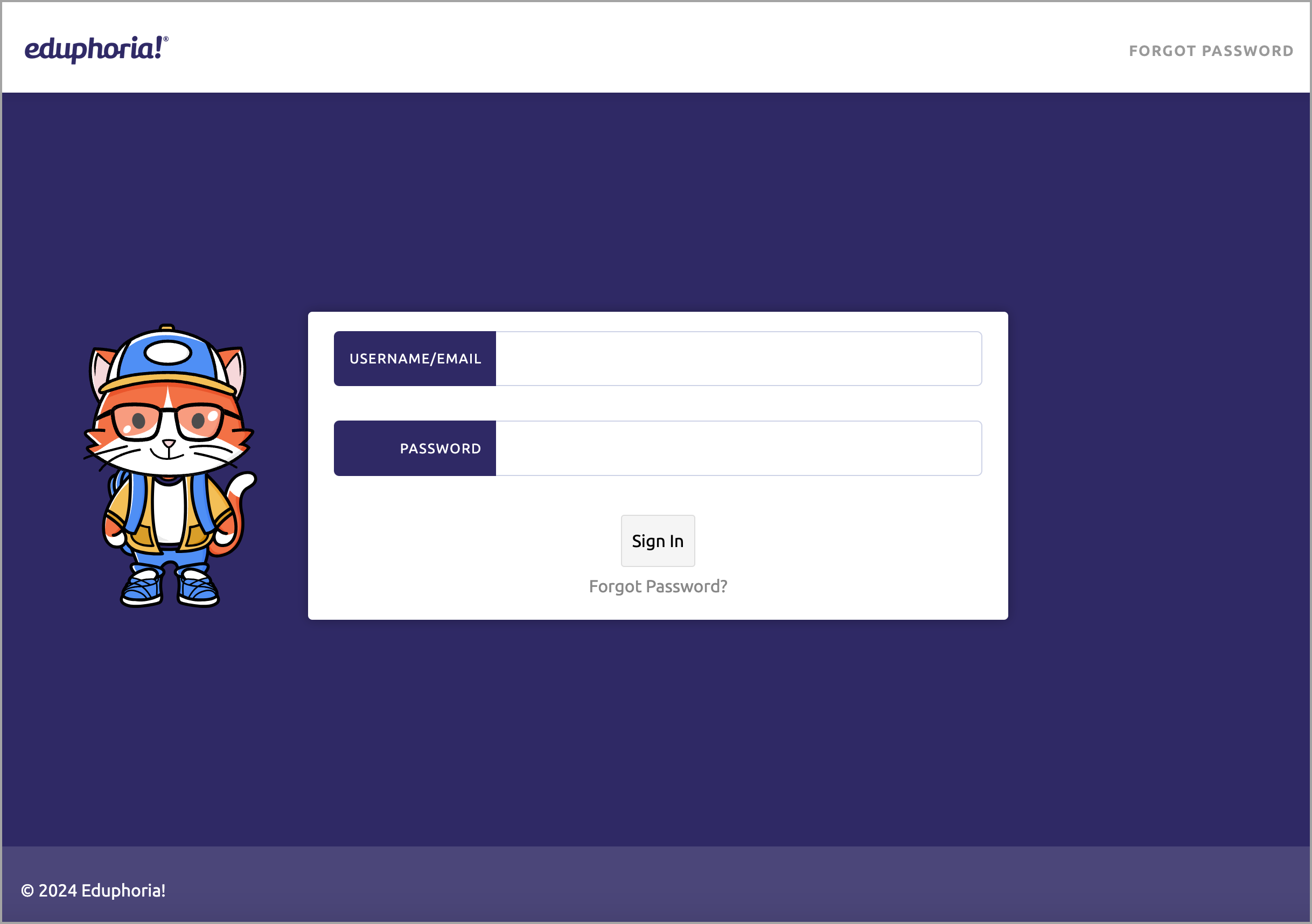
Logging in via Your School District
Your school district may use its own server for logging in. You will need to log in to your school’s portal first, and then access Eduphoria.
If you try logging in to Eduphoria first, click District Sign In to be taken to your school district’s login portal.
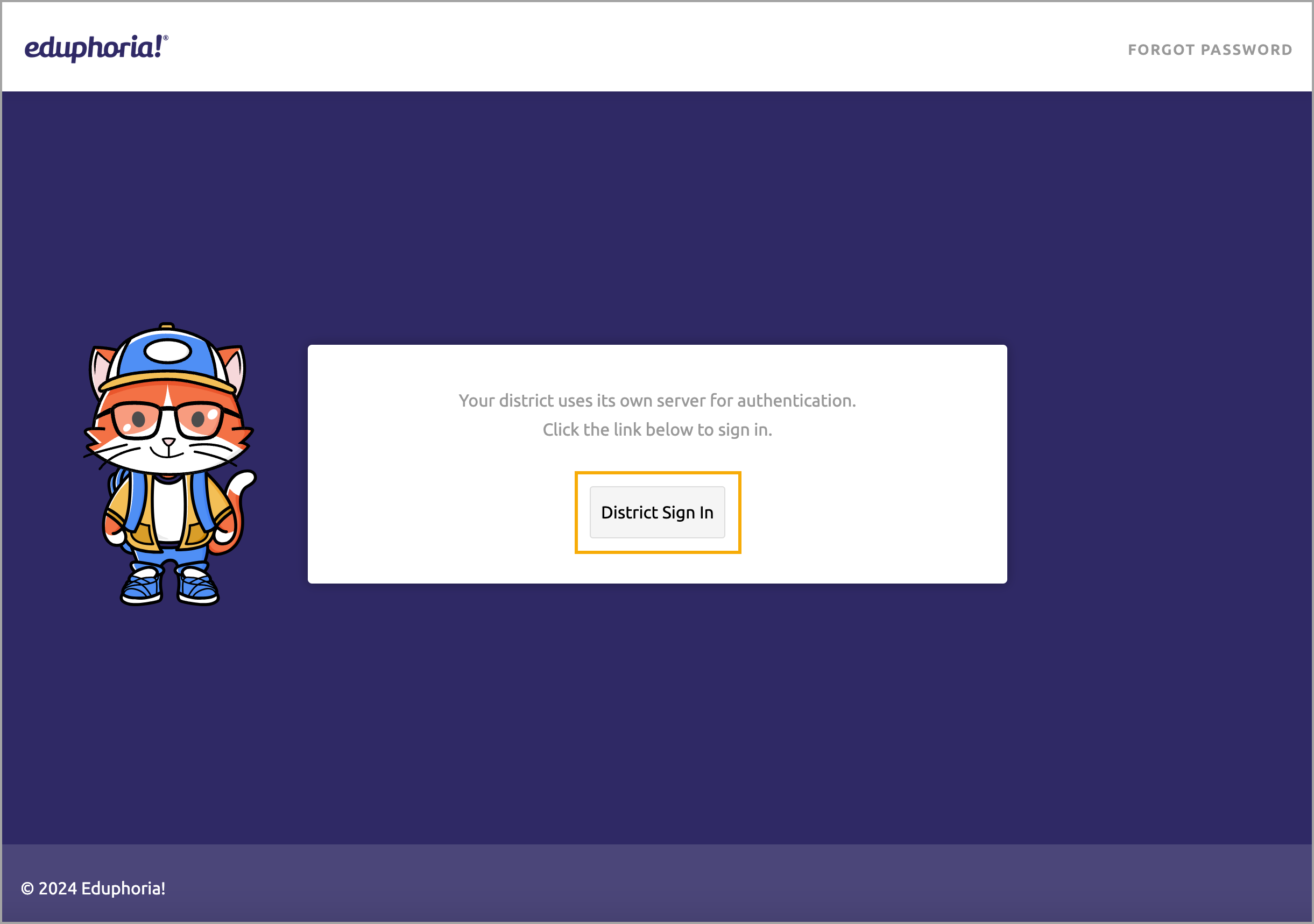
Logging in via Active Directory Remote Authentication
Go to https://yourdistrictname.schoolobjects.com. Be sure to replace “yourdistrictname” in this URL with the actual name of your school district.
Log in with your local Student ID number and password.
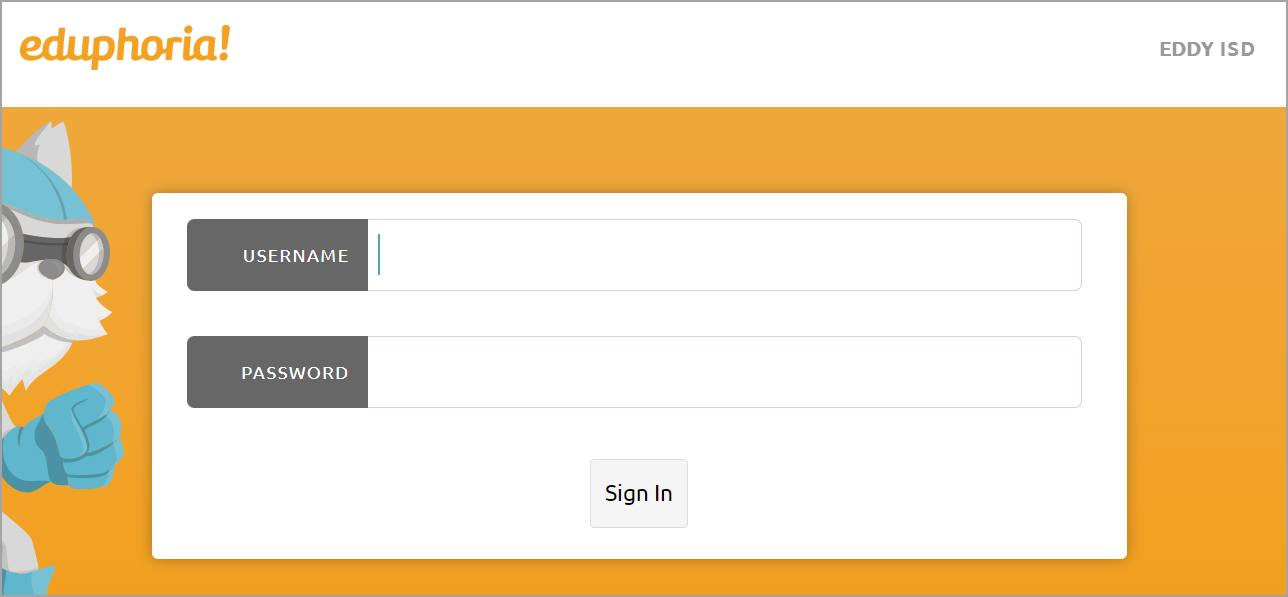
Logging in via ClassLink
If your school uses ClassLink, you will sign into the ClassLink website, and then log in to Eduphoria via their portal.
If you try logging in to Eduphoria first, click Sign In Via ClassLink to be redirected to ClassLink’s login portal. Then, sign in with your ClassLink login credintials.
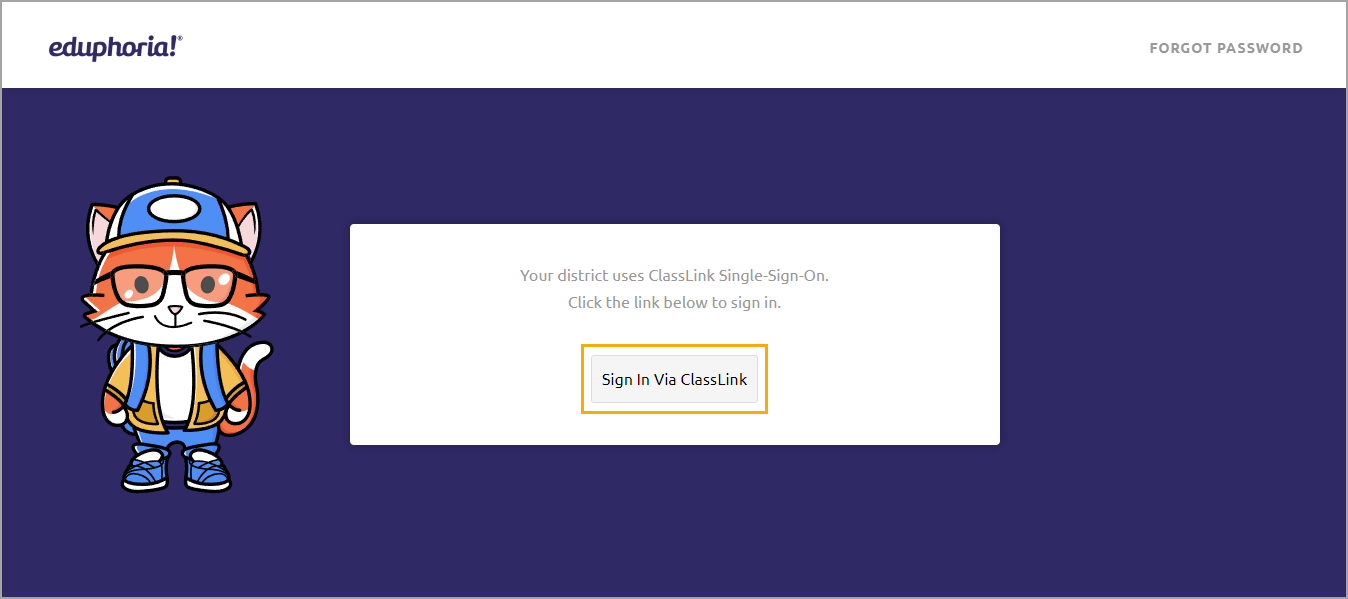
Accessing Tests and Assignments
Select My Assignments from the navigation menu to see your assignments.
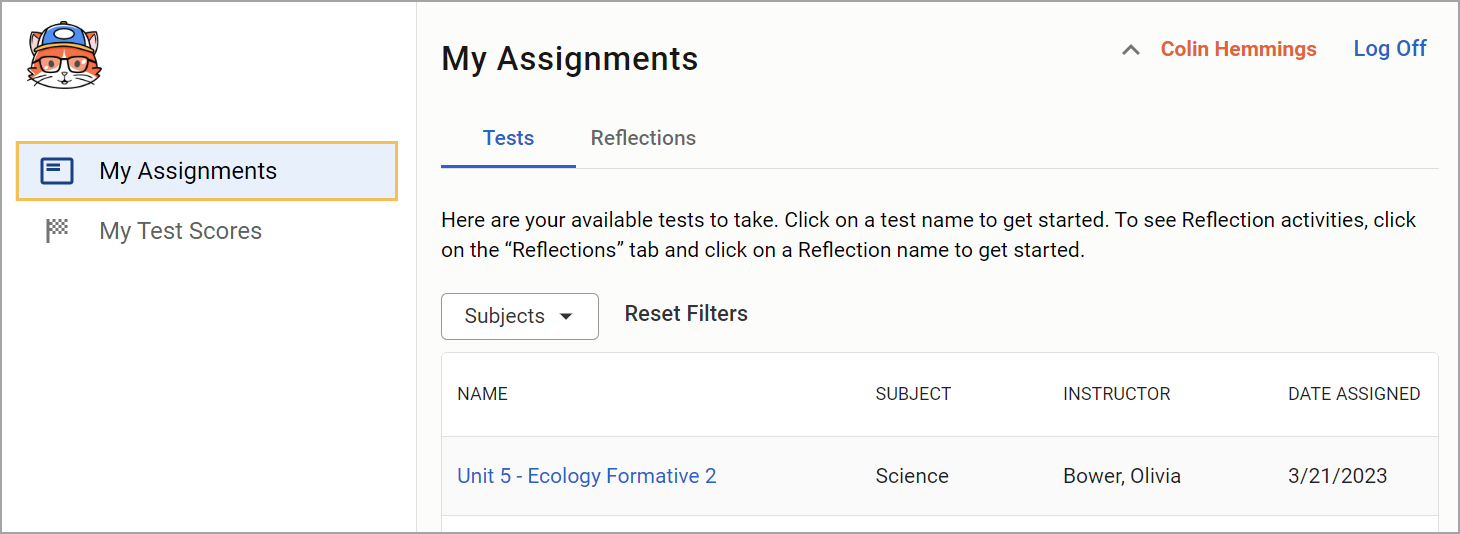
The, click the Tests tab or the Reflections tab to find the name of your assignment. If you are not sure which assignment to select, ask your teacher.