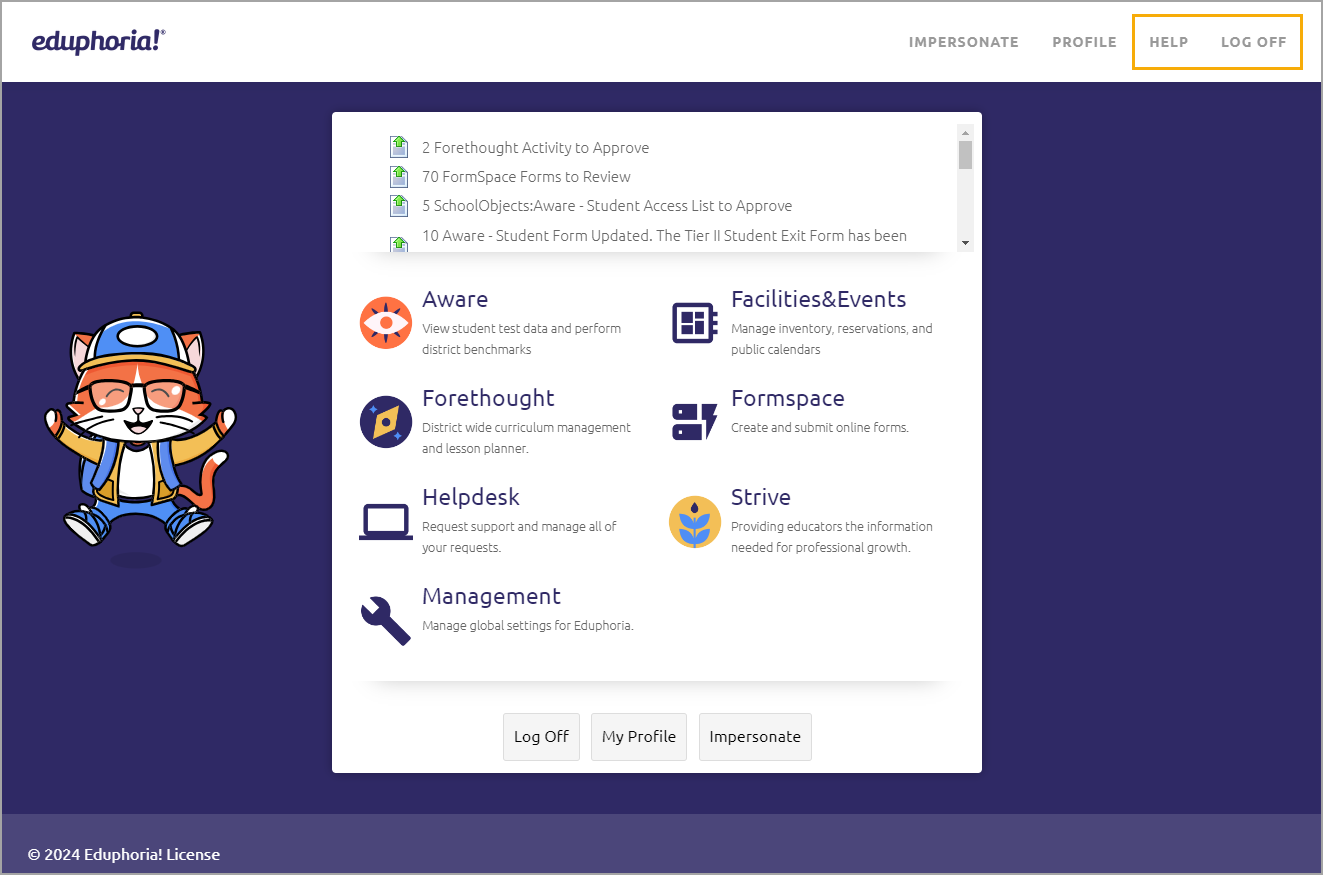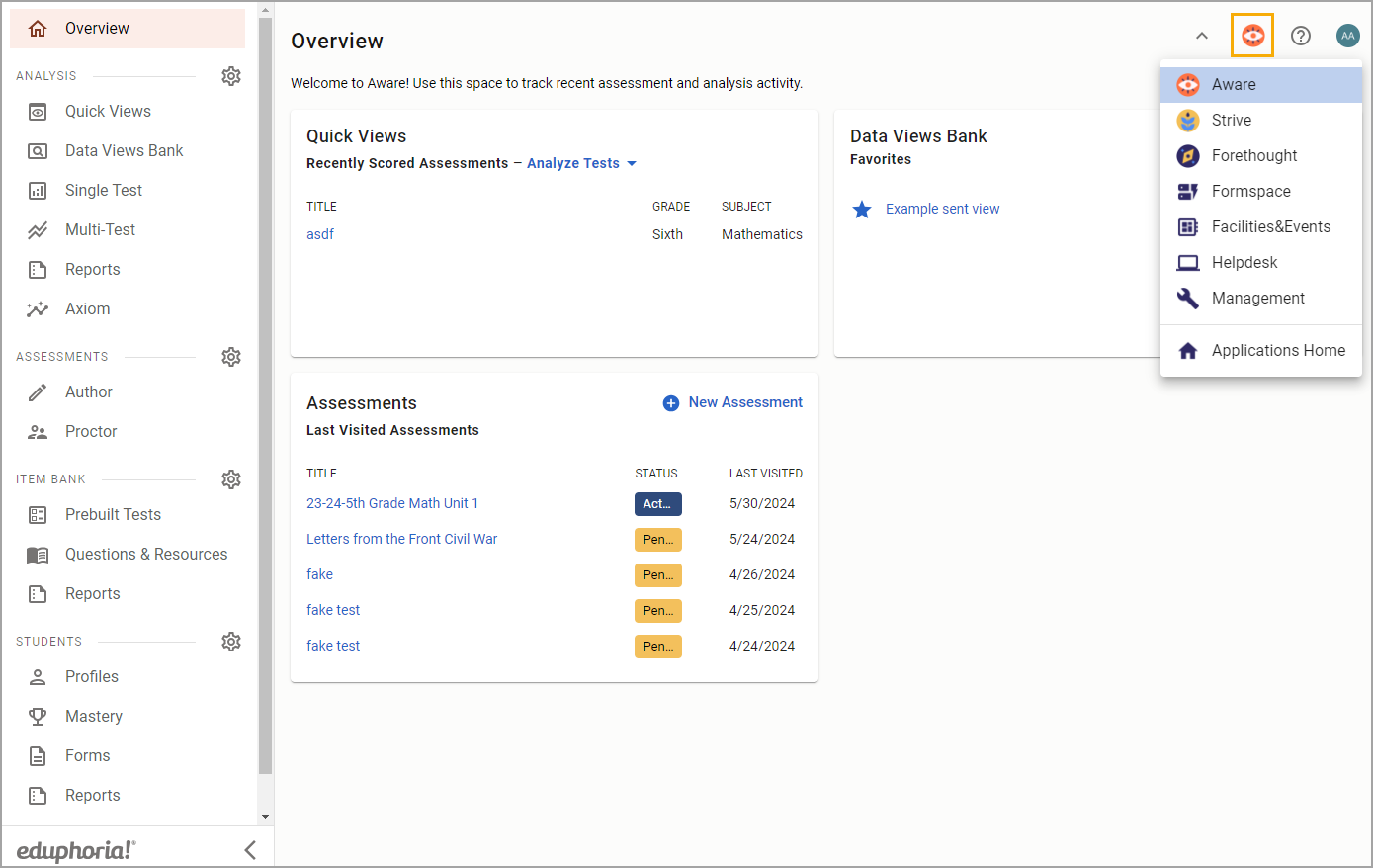Logging into Eduphoria for the first time is a slightly more detailed process than subsequent logins. Follow the steps below to log in successfully for the first time.
Logging In
Your username is your district email address, and your district should provide your password. After your initial login, you will be prompted to change your password.
Step 1: Enter your email and password, then select Sign In.
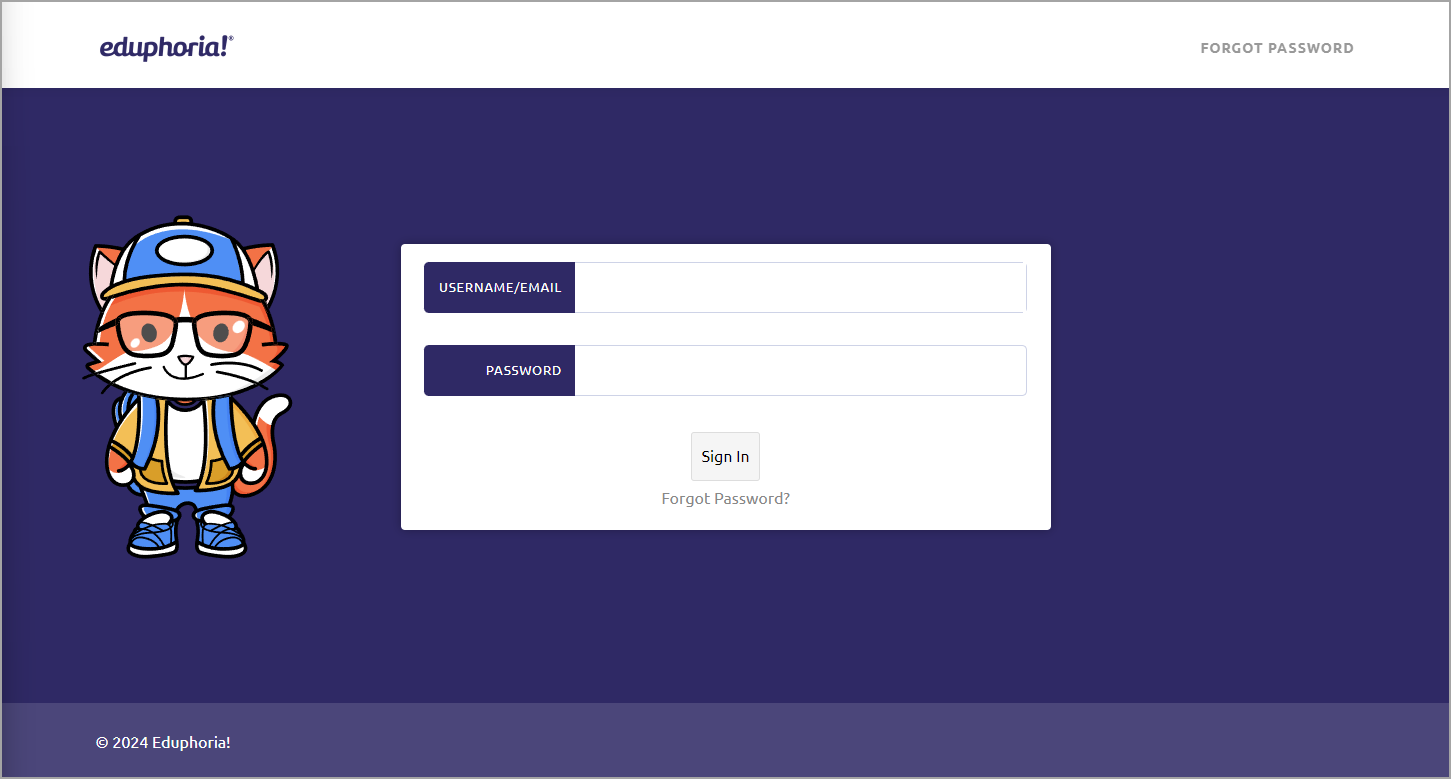
Active Directory Remote Authentication customers will see a slightly different login screen.
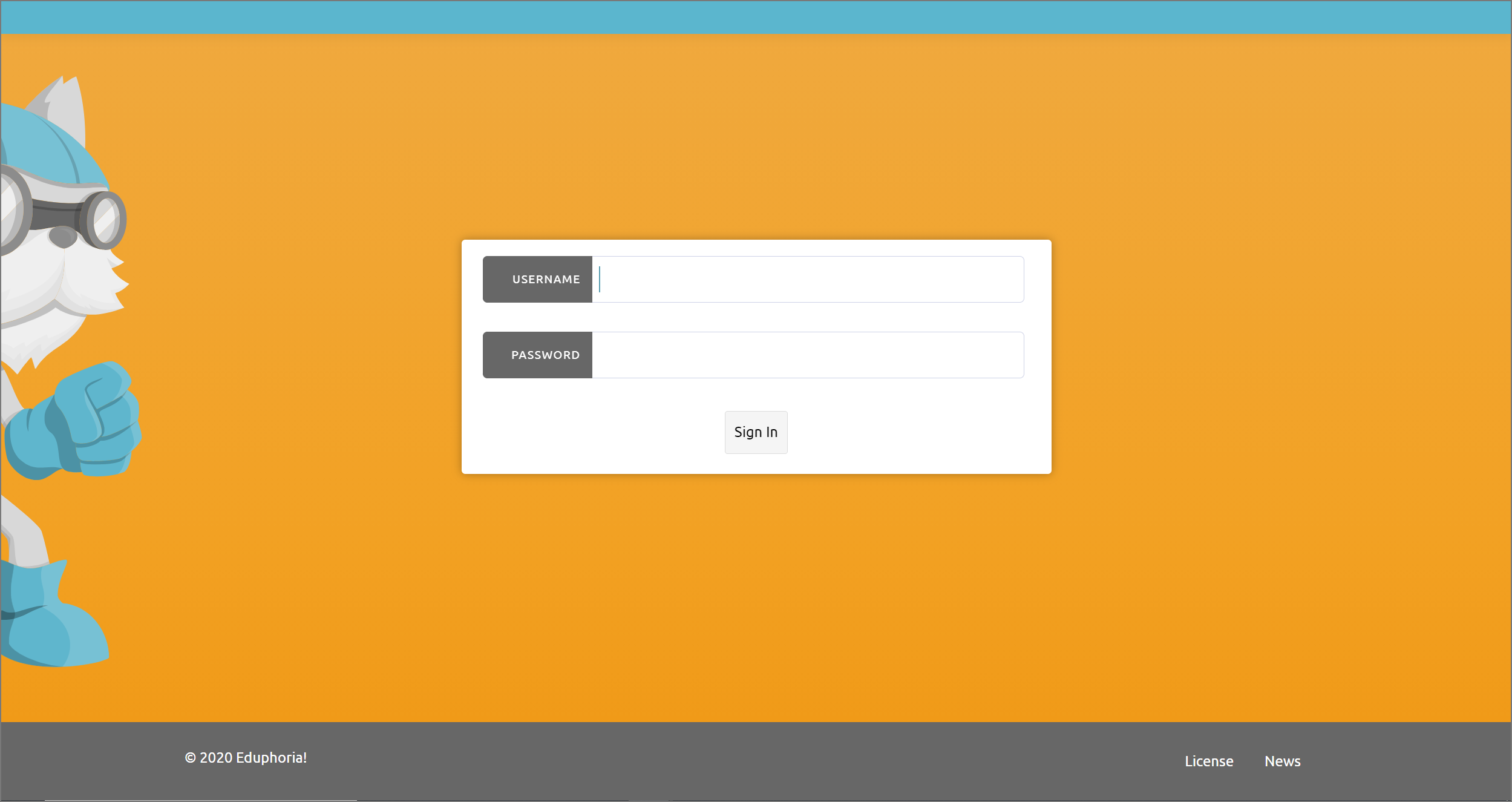
ClassLink Single Sign-On customers will be directed to a separate login screen.
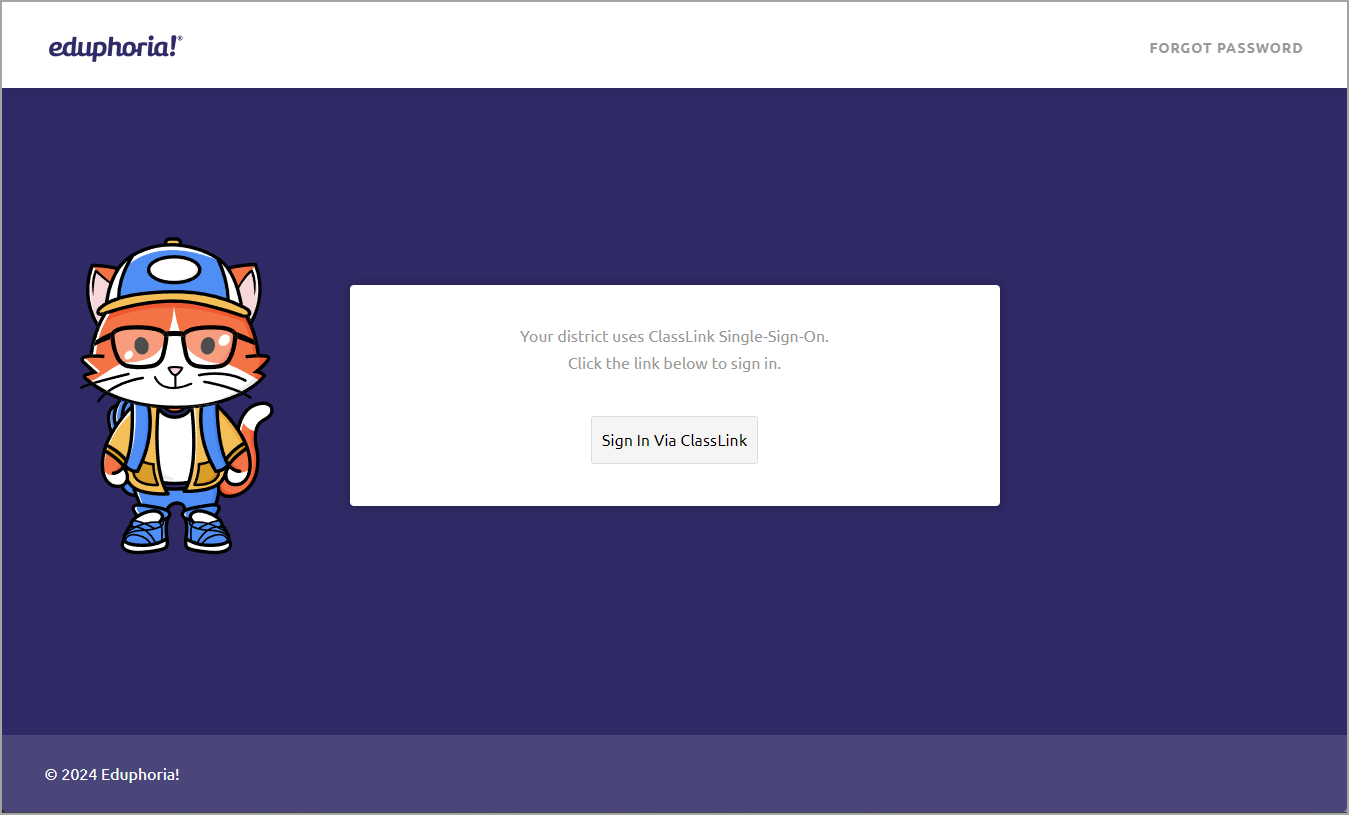
Step 2: Verify the following information on the profile screen is correct:
First Name
Last Name
Email
Campus
Then, select Next.
Note: You do not need to select the Change Password option now; you will be prompted later.
The Change Password option is not available for Active Directory Remote Authentication or SAML/ADFS customers. Instead, it will show an App Passwords option. See Creating Application-Specific Passwords for more information.
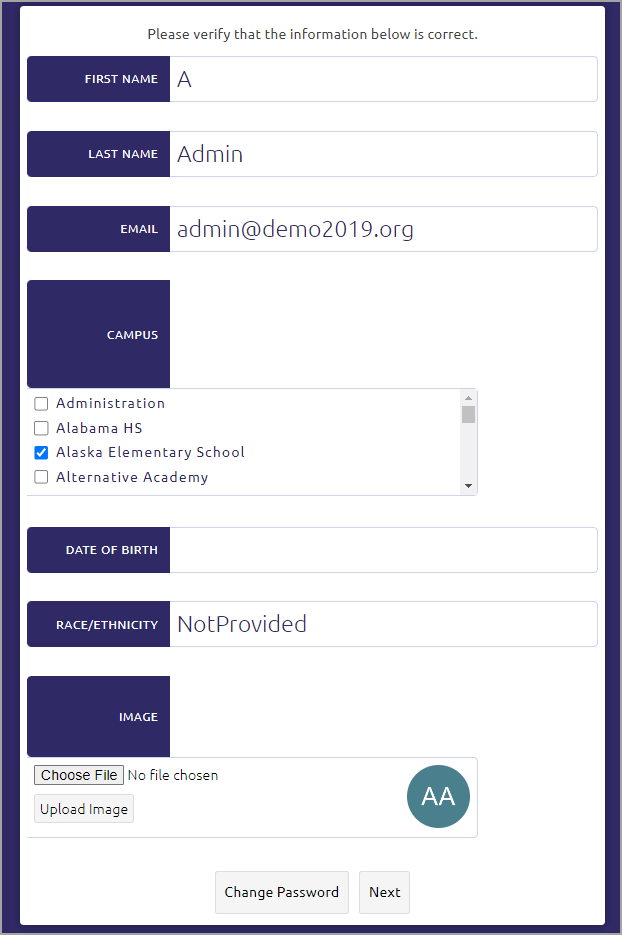
Step 3: Verify the appropriate role is selected. This profile will not grant you additional access or privileges; it simply places you in the appropriate reporting group. Select Next.
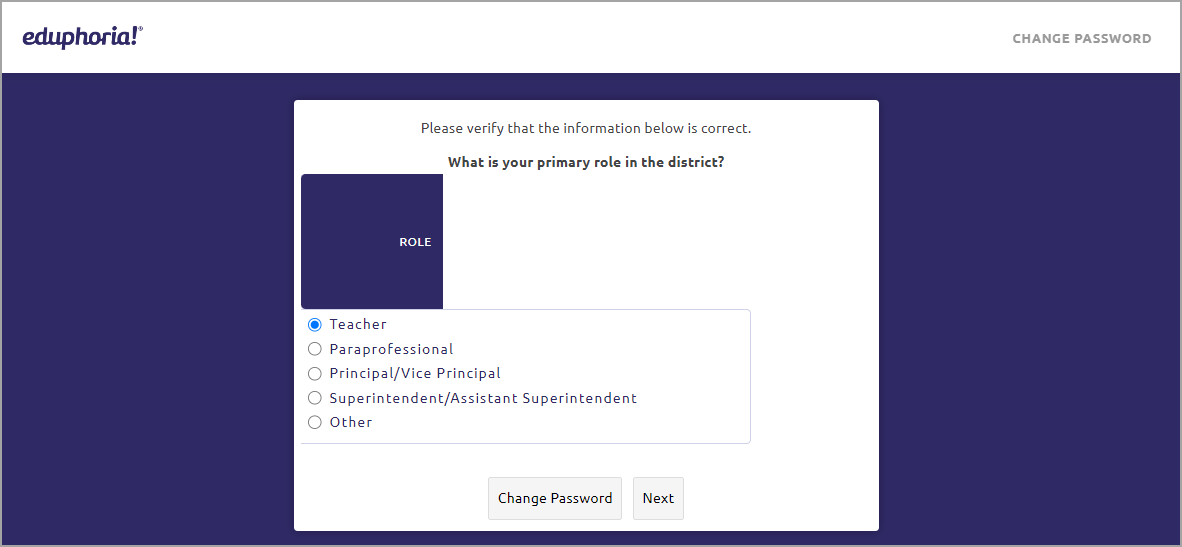
Step 4: If you are a teacher, check the boxes for each subject you teach, then select Next.
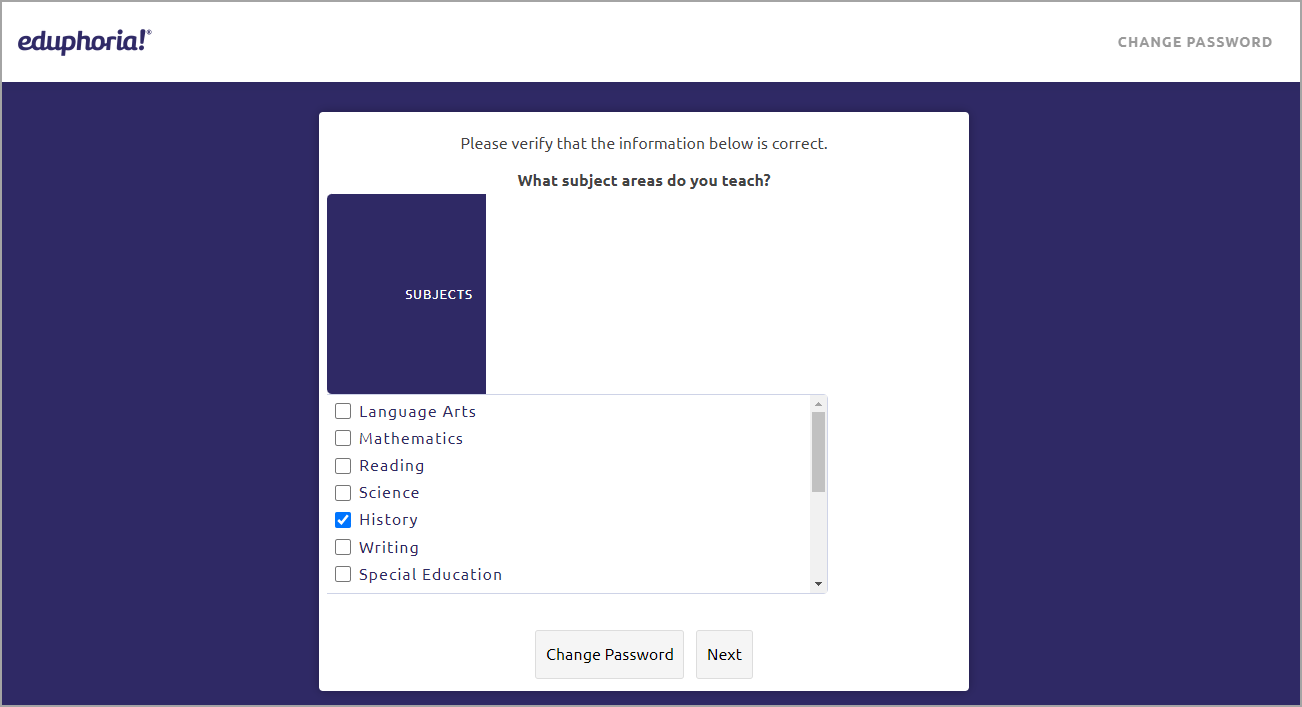
Step 5: If you are a teacher, check the boxes for each grade level you teach, then select Next.
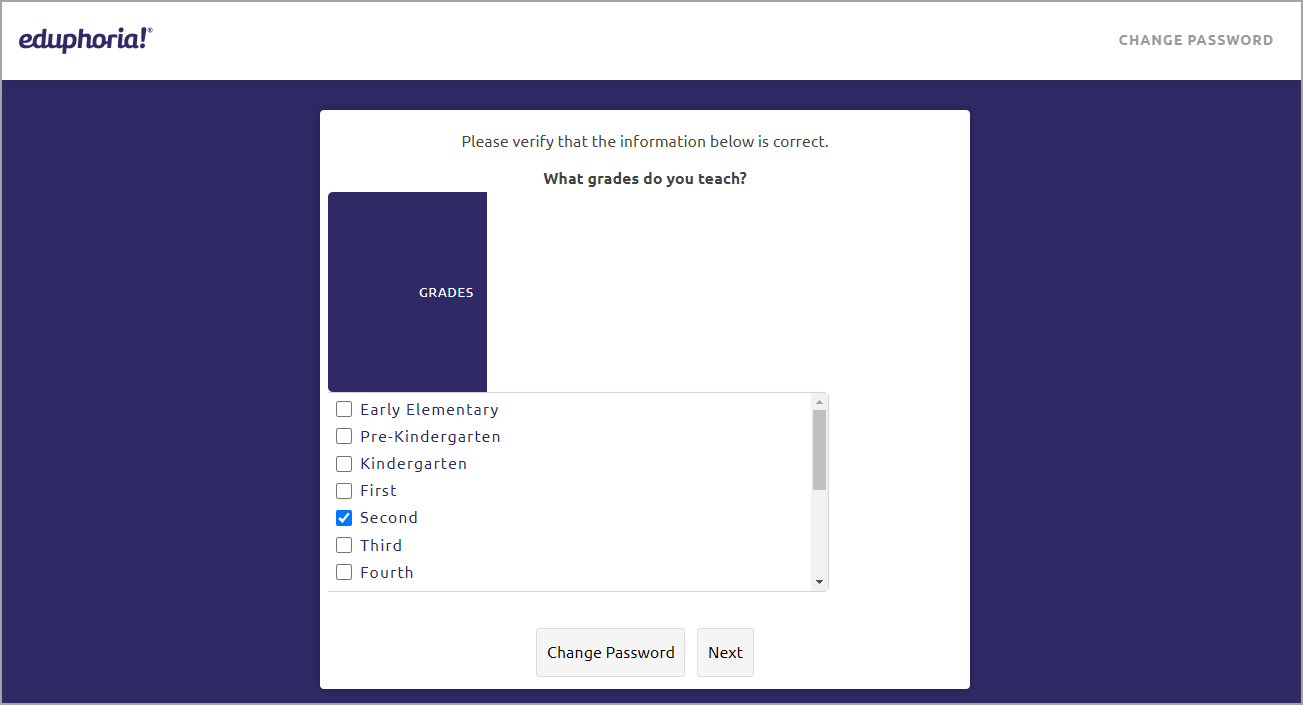
Step 6: This step may or may not appear as part of your Eduphoria profile. Select a security question from the drop-down list, then type your answer to your security question. Select Next.
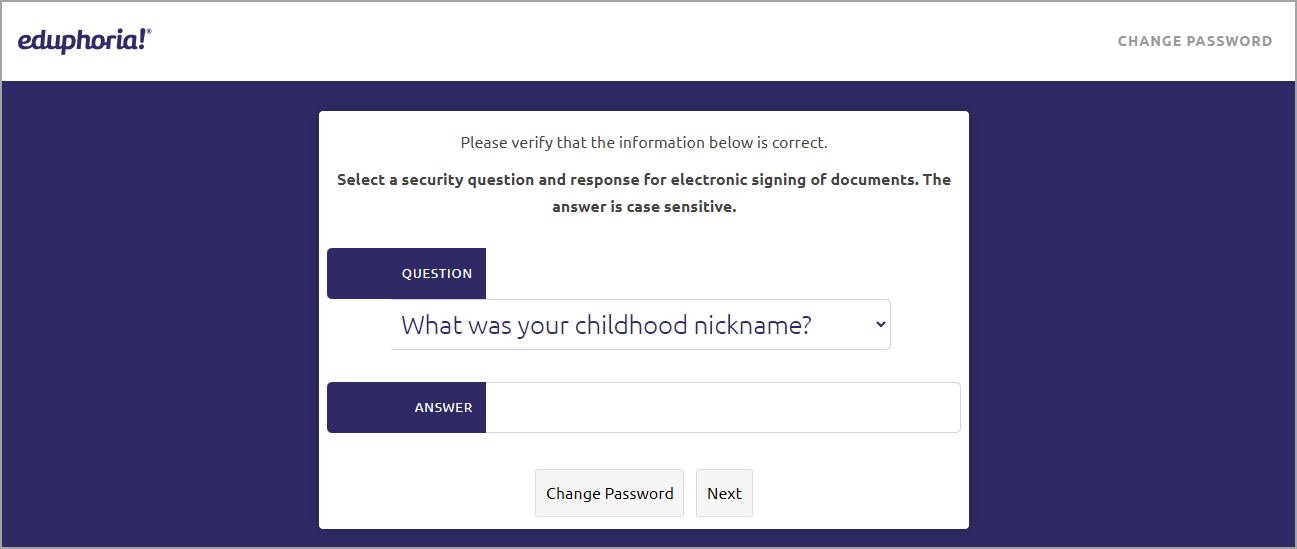
Step 7: Verify your Employee ID number, then select Save Changes.
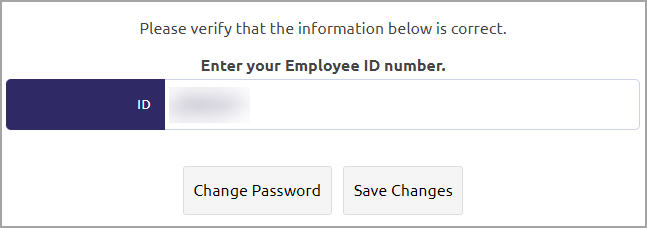
Changing Your Password
To update your password, select Change Password. Enter and confirm your new password, then select Change Password again to save your changes.
Note: If you ever forget your password, select Forgot Password on the login page.
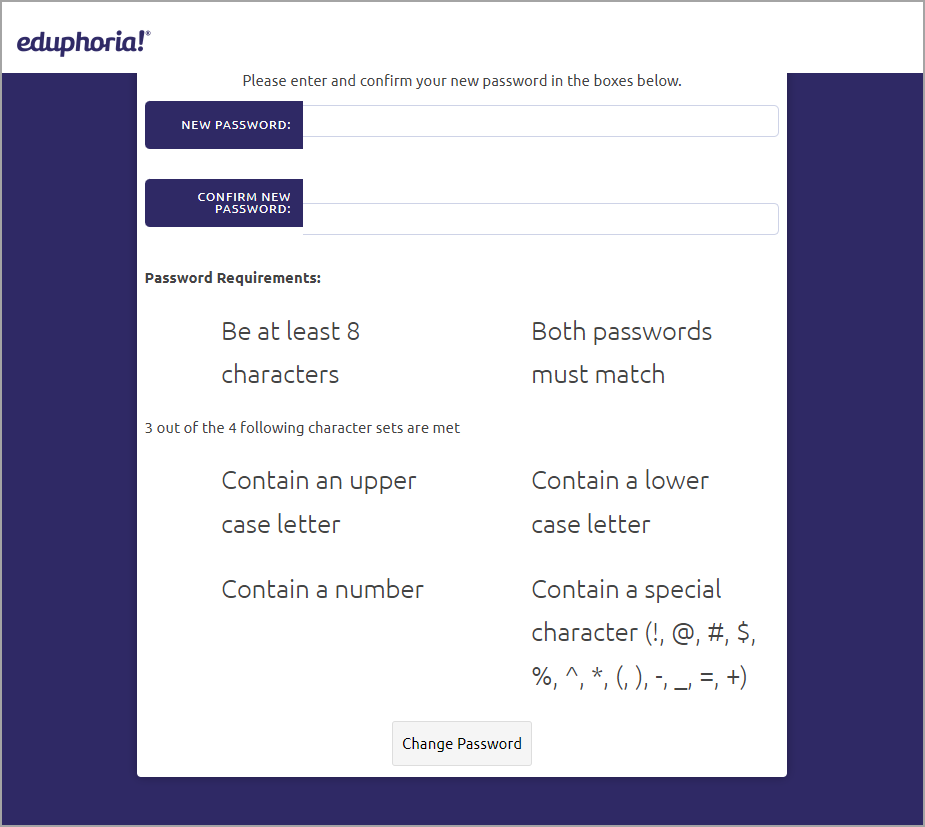
General Features
After successfully logging in, users can perform the following functions:
Access the Eduphoria applications your district uses on the Applications Home screen.
Access Eduphoria’s Online Help Guide by selecting Help.
Click on My Profile on the main screen or the Profile link to update your profile or password.
Select Log Off in the center of the main screen or in the upper right corner to log out of Eduphoria.
Switch to another application by clicking the current application’s icon and selecting from the drop-down menu.
Update your profile or your password by clicking on your profile icon in the upper right corner and selecting Edit Profile.