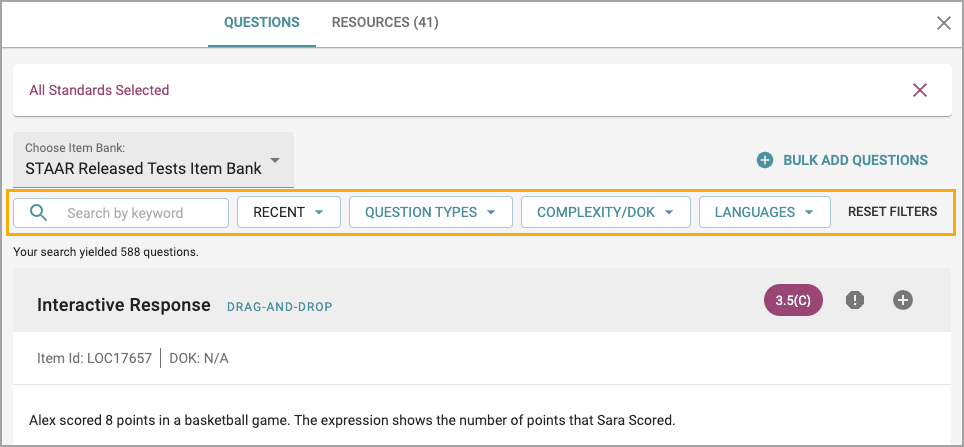When creating tests in Aware, teachers can use item banks for pre-made test questions or sections.
Adding From an Item Bank
To add an item from an item bank, click the Add icon to add a new question to the test. Choose a specific item type from the drop-down menu or click Search Item Bank.
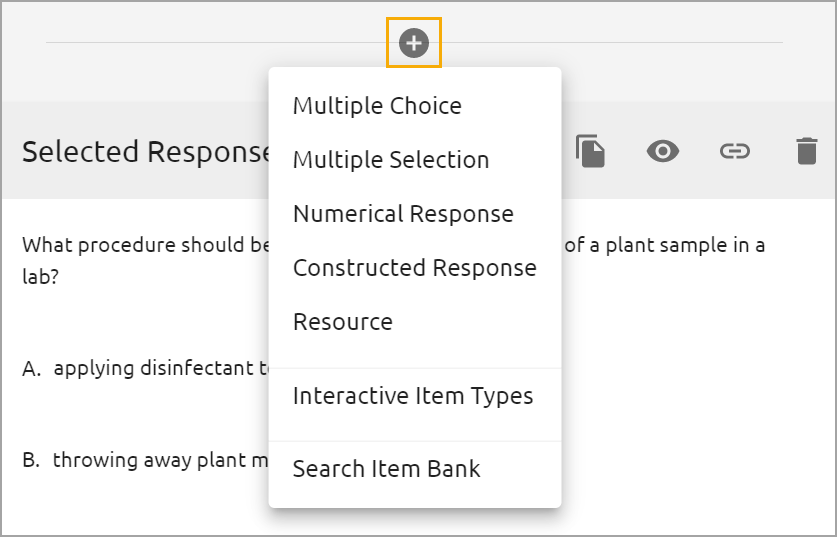
Select either individual Questions or Resources that include multiple questions.
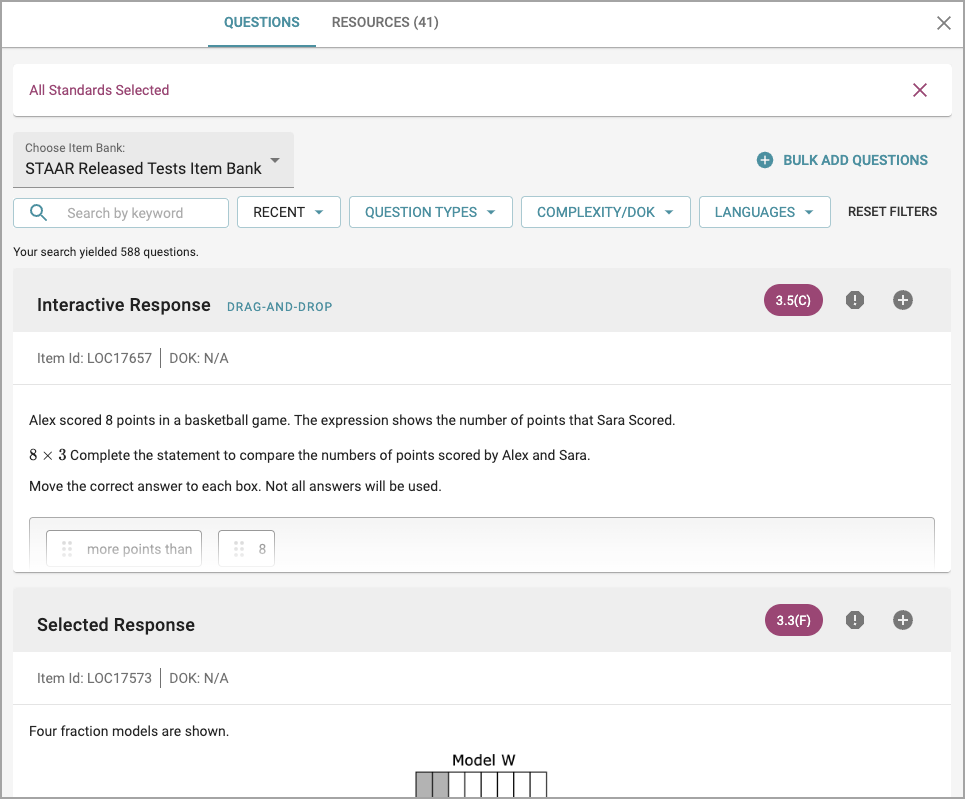
Search for questions by specific standards or browse all standards. Add questions or resources to your Question Cart by clicking Add Question. Click Add to Test to finalize the process.

Note: Use the Select All Standards option if you plan to search for complete unit tests or released STAAR assessments.
Questions are added to the test in the order they are selected. To rearrange questions, click the arrows attached to each question. To delete a question, select the Trash Can icon.
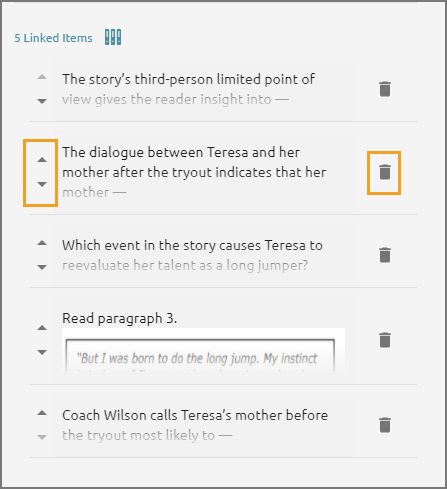
Reporting a Bank Item
Select the Report button to report an item for errors or incorrect content.
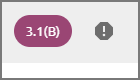
Write a short message describing the error. Your message will create a ticket for Eduphoria’s support team. If the question is a TEKS Resource System or TEKSbank item, it will also be sent to Region 10’s support ticketing system.
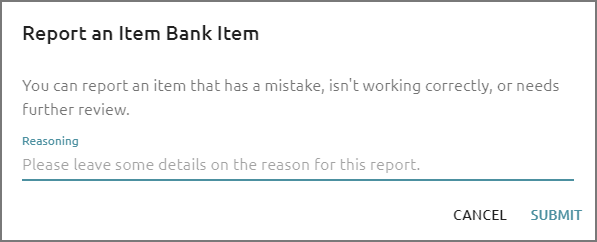
Filtering Resources
Choose from the available filters to sort question results. Use multiple filters together to customize content.
Note: The type and number of filters available depend on the associated course.