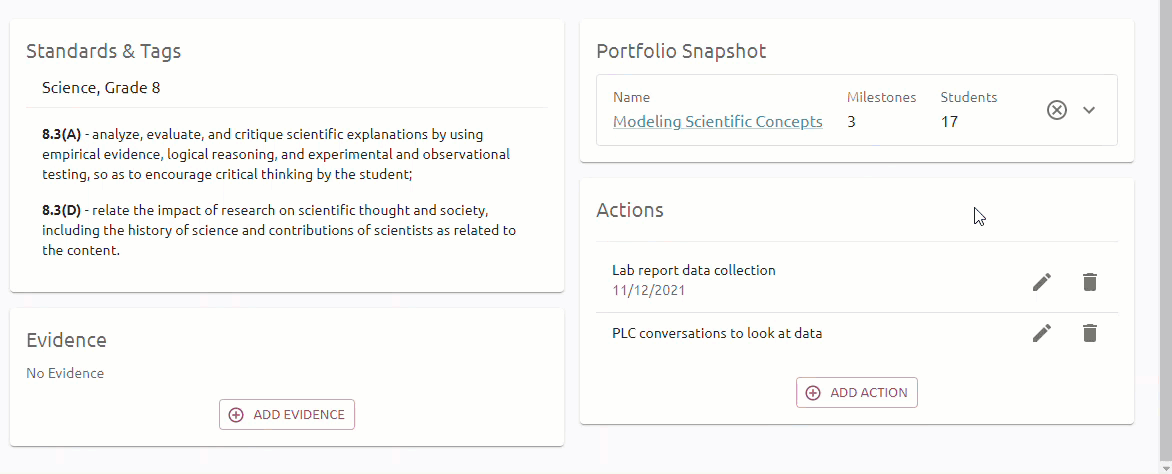Student Portfolios allow teachers to document student learning at multiple points in time. This allows teachers to plan for intervention and enrichment effectively and draw conclusions about student progress and performance. After setting up access within Strive, you can create a student portfolio in Aware and link it to a student growth goal.
Learn more about building a student portfolio, assigning portfolios and scoring milestones, and applying Student Growth Ratings to portfolios.
Quick Guide
Log in to Strive and select My Process from the navigation panel to access your evaluation tasks.
Select the drop-down menu for Goal Setting to open the container.
Select the Student Growth Goal from the list.
Under Portfolio Snapshot, select the Attach Student Portfolio button to attach a created portfolio in Aware. If you have not made a portfolio, select the Create New Student Portfolio button to open Aware and create a new portfolio.
Select the drop-down menu to preview the portfolio description and course section with the list of created Student Portfolios. Each portfolio previews the number of milestones and students currently attached.
Click the checkbox to select a portfolio, then select the Attach button.
Note: Users can create a Student Portfolio in Strive. When deleting a Student Growth Goal linked to a Portfolio, the link between the goal and the portfolio is also deleted.
Illustrated Guide
Step 1: Log in to Strive and select My Process from the navigation panel to access your evaluation tasks.
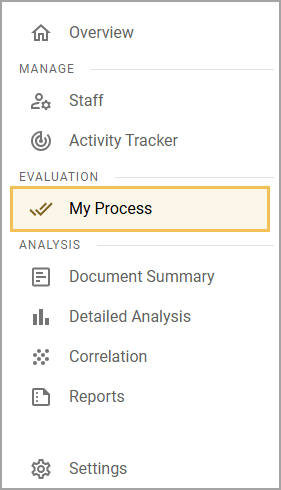
Step 2: Select the drop-down menu for Goal Setting to open the container.
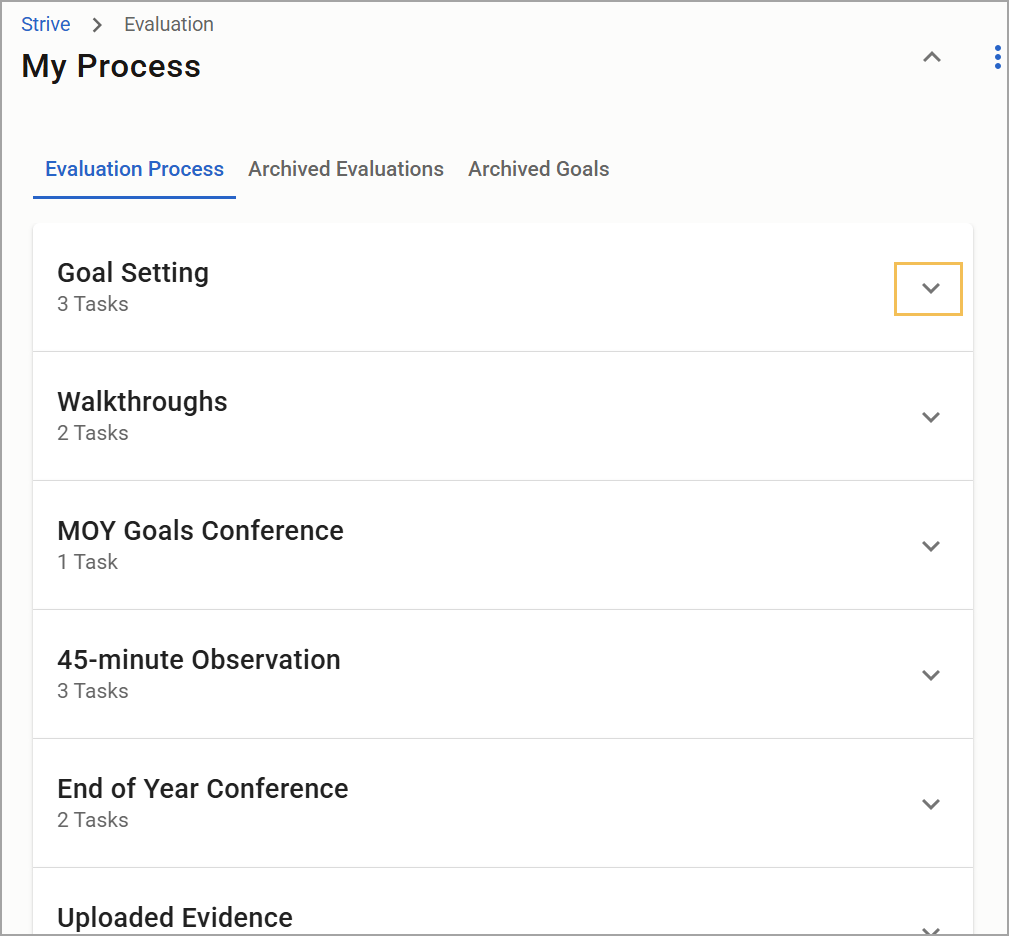
Step 3: Select the Student Growth Goal from the list.
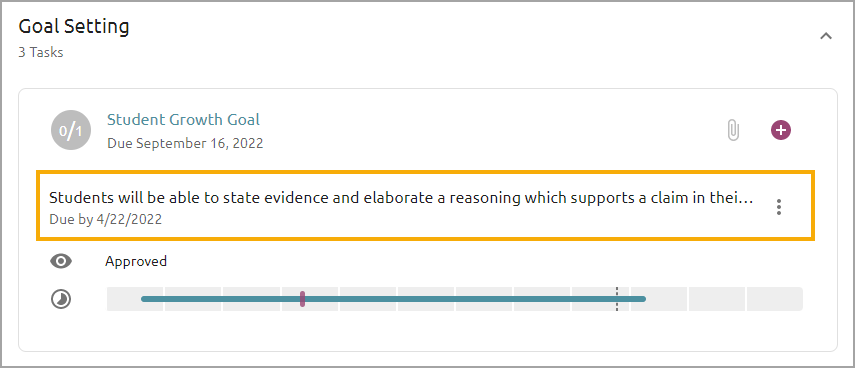
Step 4: Under Portfolio Snapshot, select the Attach Student Portfolio button to attach a created portfolio in Aware. If you have not made a portfolio, select the Create New Student Portfolio button to open Aware and create a new portfolio.
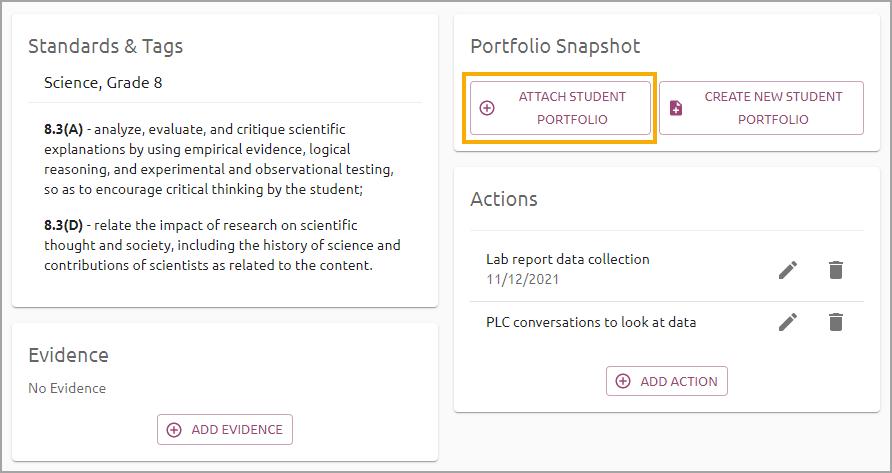
Step 5: Select the drop-down menu to preview the portfolio description and course section with the list of created Student Portfolios. Each portfolio previews the number of milestones and students currently attached.
Step 6: Click the checkbox to select a portfolio, then select the Attach button.
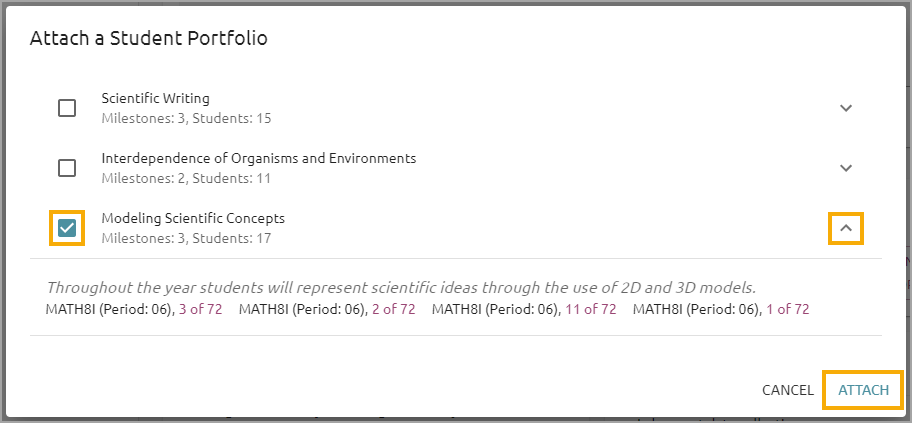
Note: Users can create a Student Portfolio in Strive. When deleting a Student Growth Goal linked to a Portfolio, the link between the goal and the portfolio is also deleted.
Once the portfolio is attached to the Student Growth Goal, you can expand the Portfolio Snapshot to view a snapshot of your portfolio information.