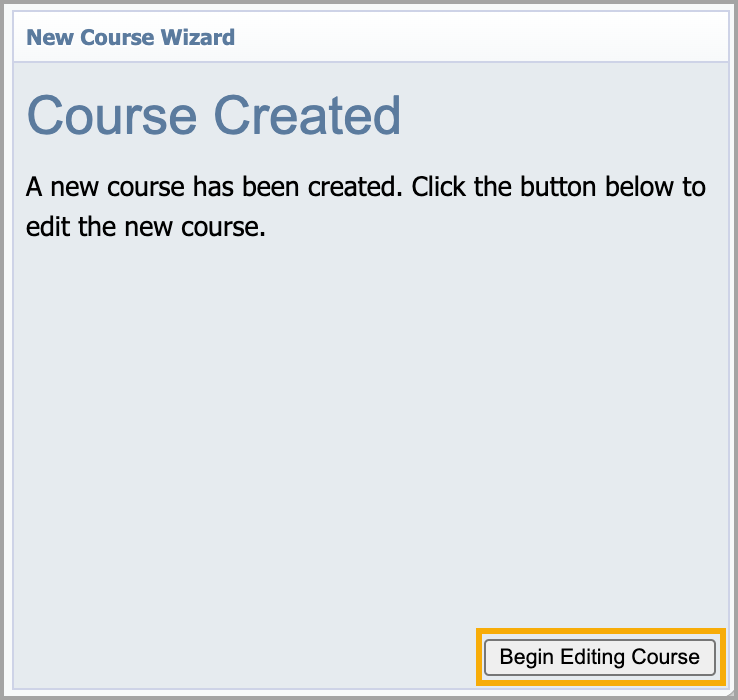Users with the Create PD Courses right can create a standard school or district course. Users can create a new, empty course or copy an existing course with information already in the system.
Note: The Scheduling & Registration settings in Settings > Professional Learning Setup determines when staff members can view and enroll in the course. For more information about these settings, see General Options in Workshop Setup.
Quick Guides
Creating a New Course
Select Catalog from the navigation panel.
Select Manage Courses.
Under Course Management, select Courses.
Click Add New Course under Course Options.
Follow the wizard to create a new course. Select either New, empty course to create a course or Copy existing course to copy the information from a course already in the system. Then, click Next.
Creating With New, Empty Course
To create with New, empty course, enter a course title and enter a description (optional), then click Next.
Enter a Start Date/Time and End Date/Time, then click Next.
Select a framework dimensions to tie to the course. You can select multiple dimensions from multiple frameworks. Click Next.
Click Begin Editing Course.
Creating With Copy Existing Course
To create with Copy existing course, enter a word into the search bar, then click the magnifying glass icon. Select a course title, then click Next.
Edit the course title and description (optional), then click Next.
Edit the Start Date/Time and End Date/Time (optional), then click Next.
Edit the framework dimensions tied to the course (optional). You can select multiple dimensions from multiple frameworks. Click Next.
Click Begin Editing Course.
Illustrated Guides
Creating a New Course
Step 1: Select Catalog from the navigation panel.
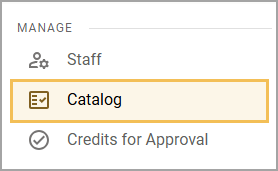
Step 2: Select Manage Courses.
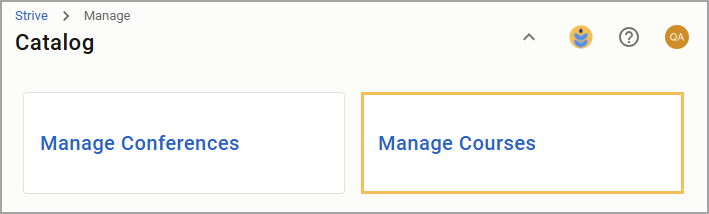
Step 3: Under Course Management, select Courses.
.png)
Step 4: Click Add New Course under Course Options.
.png)
Step 5: Follow the wizard to create a new course. Select either New, empty course to create a course or Copy existing course to copy the information from a course already in the system. Then, click Next. For more steps, see the section below that matches your selection.
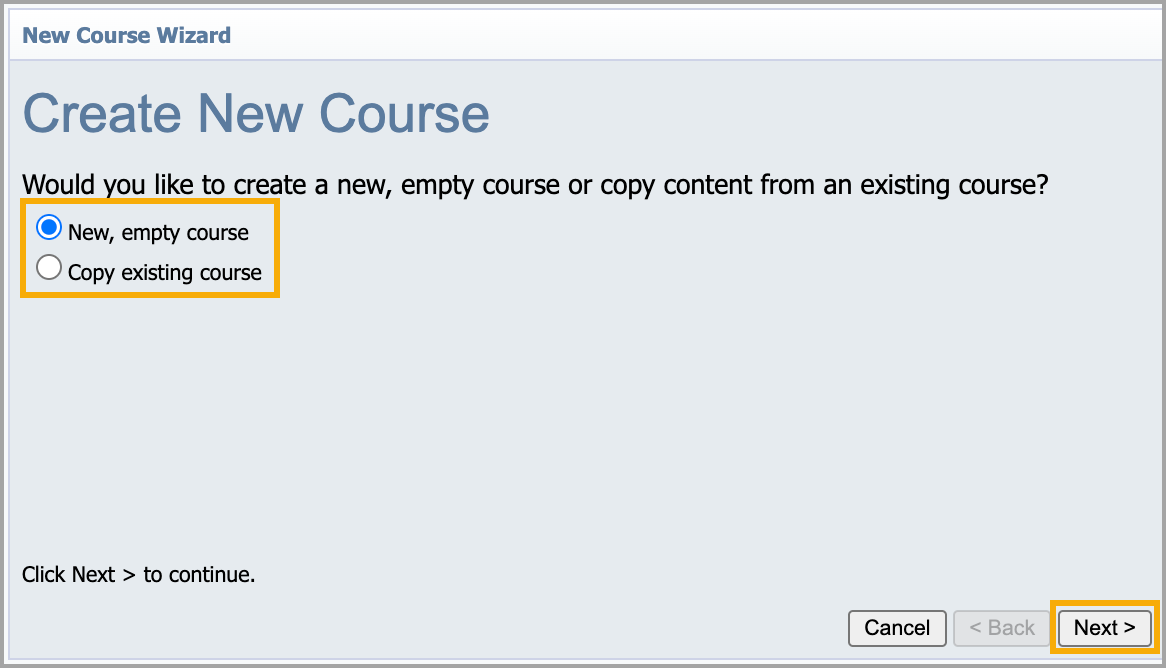
Creating With New, Empty Course
Step 1: To create with New, empty course, enter a course title and enter a description (optional), then click Next.
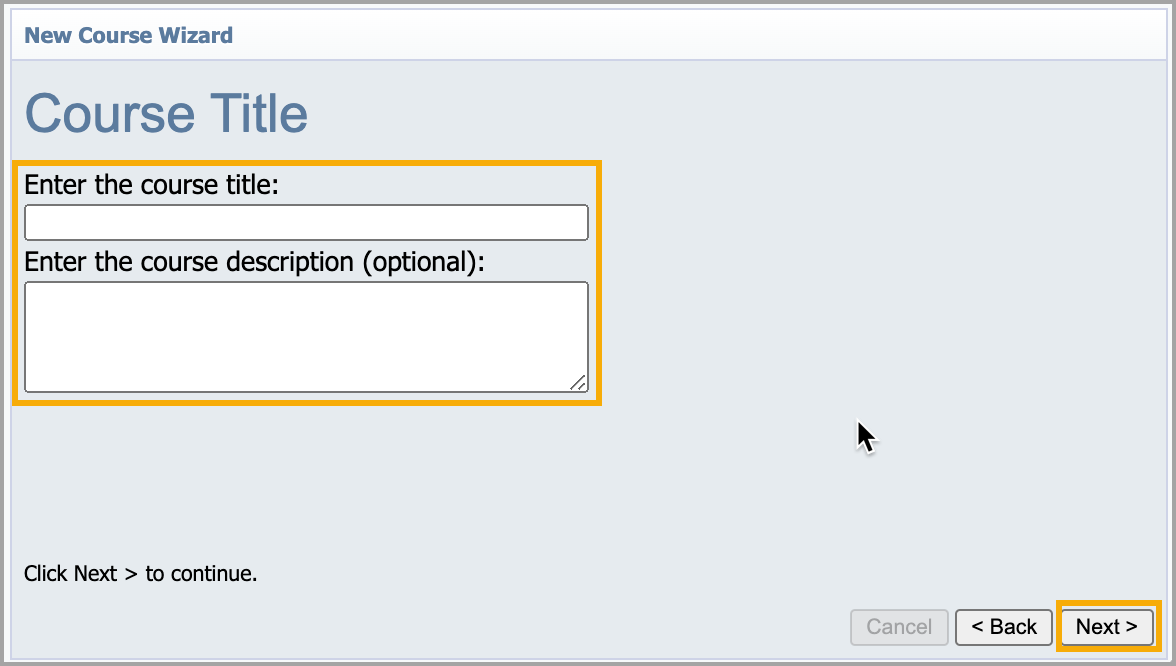
Step 2: Enter a Start Date/Time and End Date/Time, then click Next.
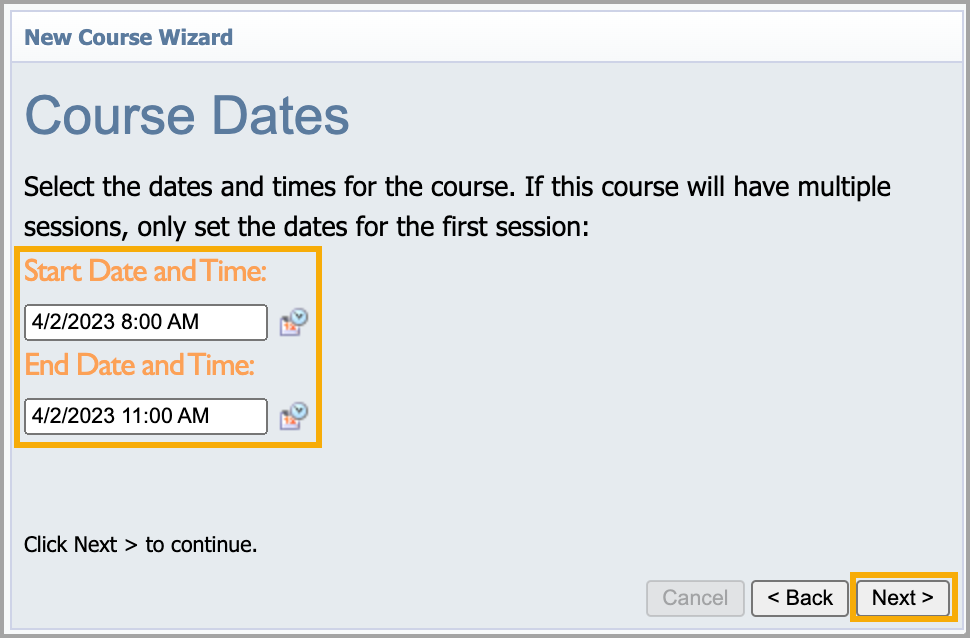
Step 3: Select a framework dimensions to tie to the course. You can select multiple dimensions from multiple frameworks. Click Next.
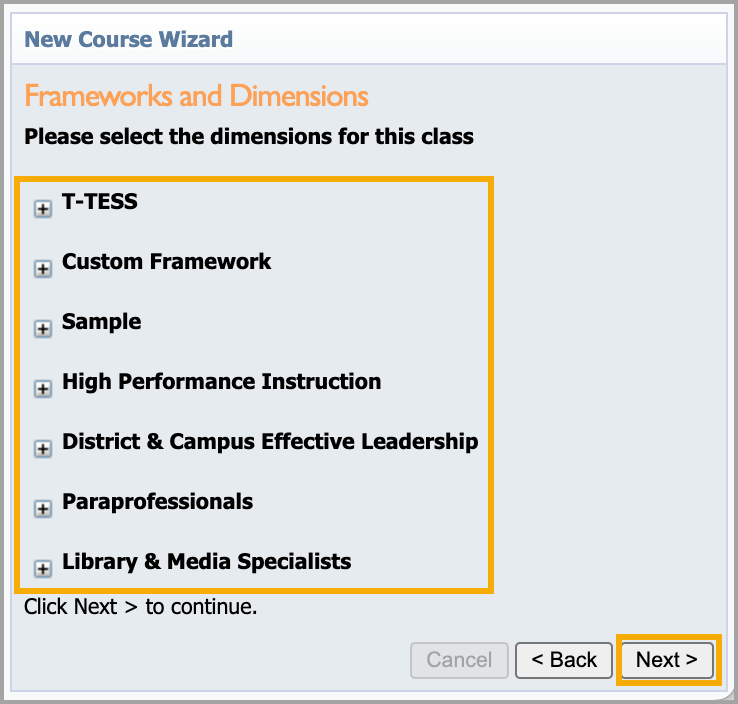
Step 4: Click Begin Editing Course.
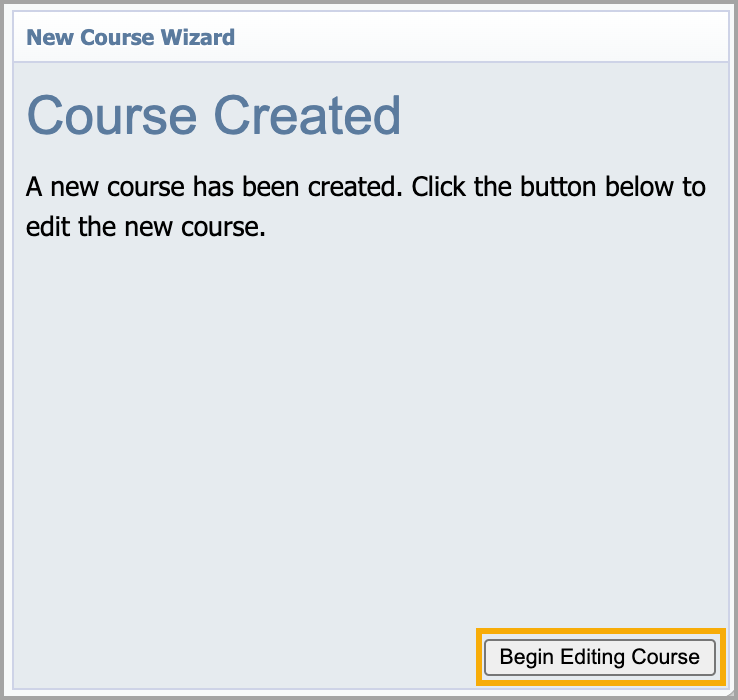
Creating With Copy Existing Course
Step 1: To create with Copy existing course, enter a word into the search bar, then click the magnifying glass icon. Select a course title, then click Next.
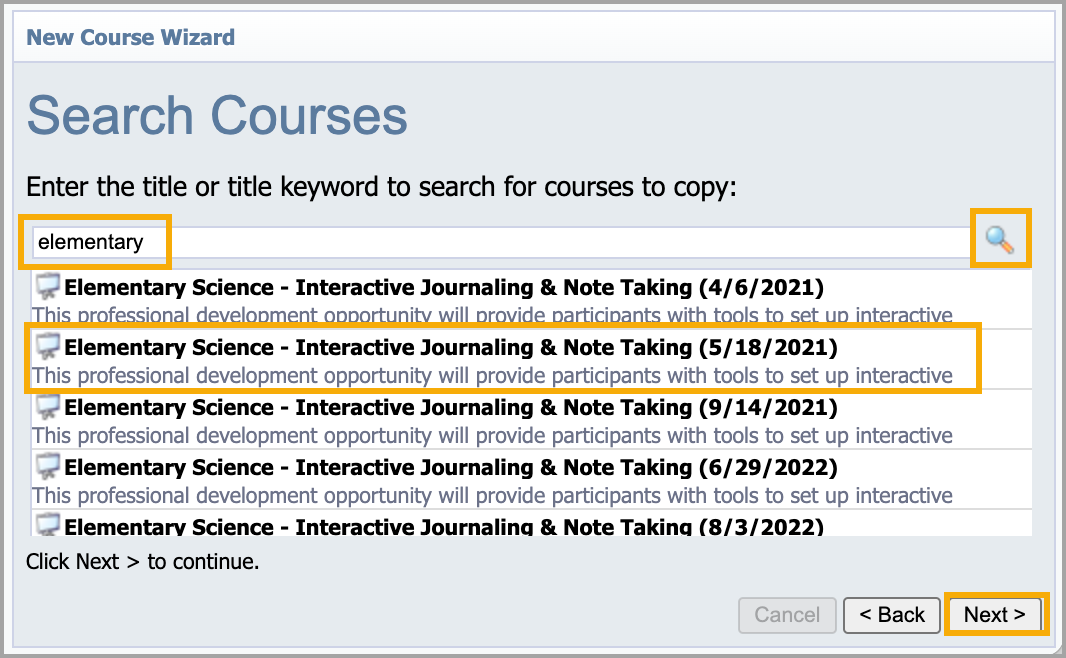
Step 2: Edit the course title and description (optional), then click Next.
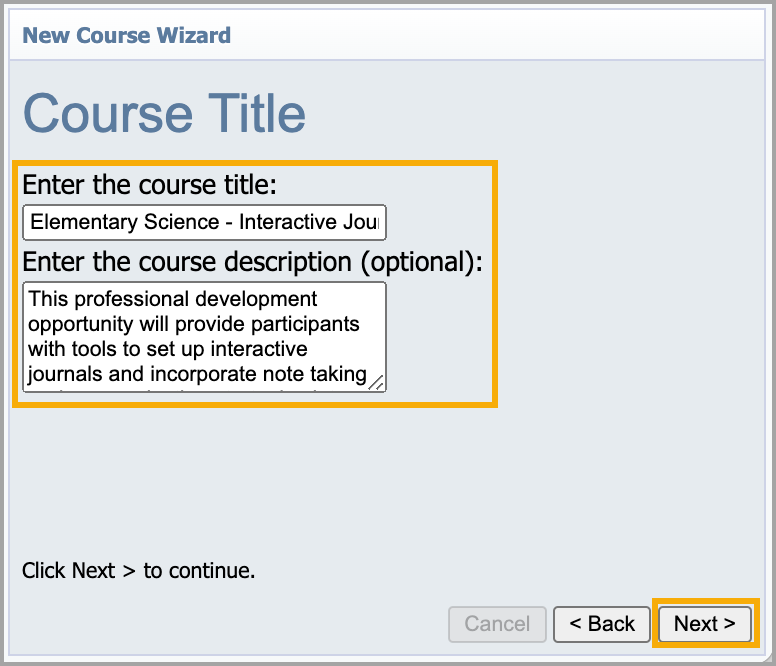
Step 3: Edit the Start Date/Time and End Date/Time (optional), then click Next.
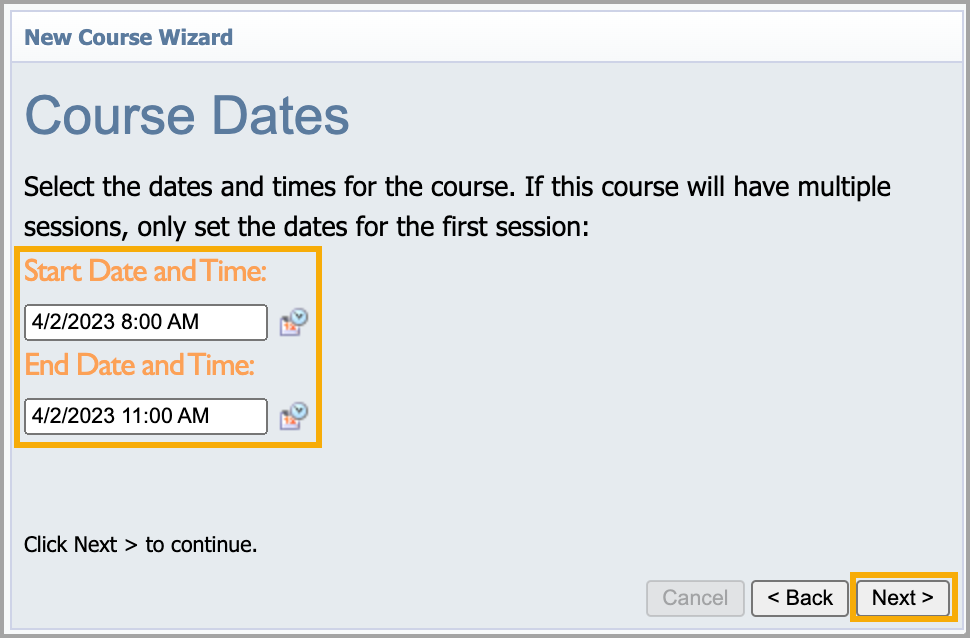
Step 4: Edit the framework dimensions tied to the course (optional). You can select multiple dimensions from multiple frameworks. Click Next.
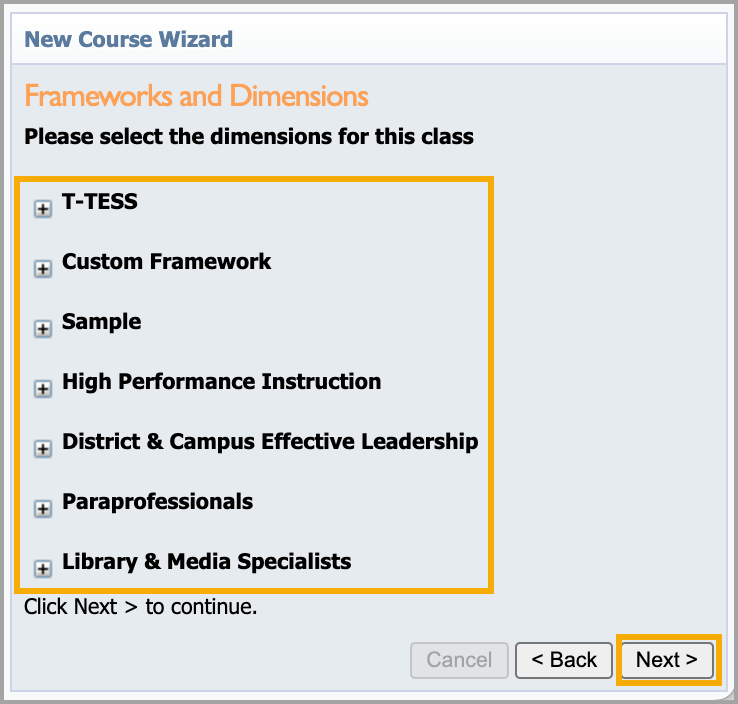
Step 5: Click Begin Editing Course.