Any teacher or administrator can create and manage Teacher Teams in Aware. Eduphoria advises that teachers manage their own teams as much as possible. Administrators should help manage only when necessary.
Quick Guide
Select the Assessments Settings gear and then choose Create New Team.
Enter a Team Name and a Description for the team.
Select Next and then Finish to start adding team members.
Use the Add Staff button to add people to the team.
Save your changes.
The system notifies all teachers via email when they are added to a team. The email includes the team name and the names of every team member.
Note: Teams that do not include at least one member from a school to which you have access are hidden from view after creation. Please ensure that at least one member is from your school or include yourself in the team to continue managing it.
Illustrated Guide
Teachers and administrators can create and edit Teacher Teams from the Assessment Settings gear in Aware.
Step 1: Select the Assessments Settings gear and then choose Create New Team under Team Settings.
.png)
Step 2: In the New Team wizard, enter a Team Name and a Description for the team. The Description is optional but can help teachers or administrators identify the purpose of the team.
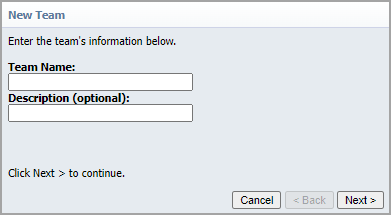
Step 3: Click Next and Finish to close the wizard and begin adding team members.
Step 4: Click the Add Staff button to search for a teacher to add.
Note: If creating a Teacher Team as a teacher, your name is automatically added to the Current Members section. If creating a Teacher Team as an administrator, the team starts with no current members. Since administrators do not typically add themselves to Teacher Teams, the team does not include you automatically.
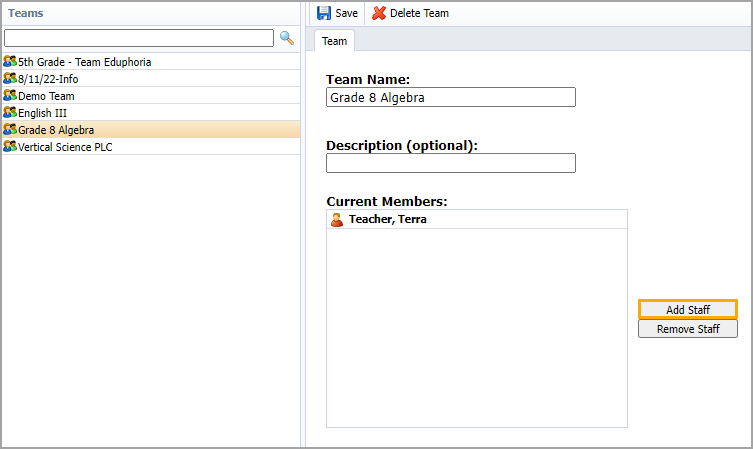
Step 5: Search for and select a user from the list and then click the Select Staff button to add them to the team.
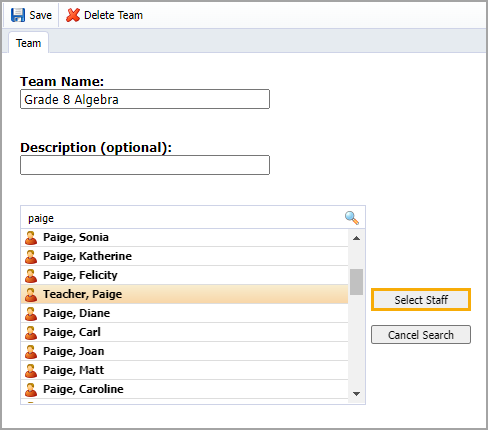
Step 6: Click Save at the top after you add all teachers to a team.
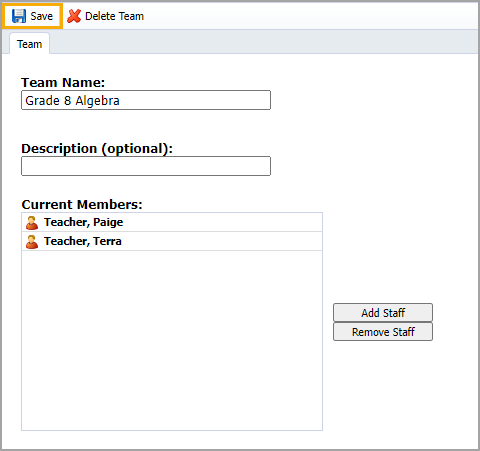
The system notifies all teachers via email when they are added to a team. The email includes the team name and the names of every team member.
Note: Teams that do not include at least one member from a school to which you have access are hidden from view after creation. Please ensure that at least one member is from your school or include yourself in the team to continue managing it.
Caution: All teachers on a Teacher Team can edit and delete the team.
To edit teams, use the Edit My Teams option from the Assessment Settings gear.
When administrators choose to edit teams, they see all teams on their campus or in the district, depending on their level of access.
Note: Eduphoria recommends that administrators only edit teams when necessary for systems management and logistical purposes.