Teams of teachers are able to work together in Aware to create, administer and analyze Team Tests.
Teachers can manage teams in both Forethought and Aware.
Campus-level administrators can manage teams in Aware.
Teams can create and co-edit Team Tests.
Team Tests function like campus-level assessments.
Teachers in teams and campus/district administrators can analyze results Team Tests' results.
The ability for teachers to create and manage teams and then create and manage tests is automatically available. The district does not have to enable these features for them to exist. However, a few management features exist to make Team Tests in Aware more successful as a compliment to district testing policies and plans.
Team Tests function essentially the same way as tests created by campus-level administrators. Therefore, Team Tests will need to be assigned a test type. District-level managers can either create a new test type or assign Team Tests to existing test types. For more information on this topic, visit the Configure Test Types article.
Teachers, campus administrators and district administrators can create and manage Teacher Teams. However, it is advised that teachers mange their own Teams as often as possible. Campus administrators can help clean up old, unused teams but should rarely have to do so.
For more information about this great feature for teacher collaboration, visit our other Teacher Teams articles.
Team Test Status
Team Tests have three possible statuses:
Pending – Any member of the team can edit a Team Test while its status is set to Pending.
Active – Team members can edit a Team Test while it is Active until a member prints answer documents or students begin taking the test online. Once either occurs, team members can only change correct answers, align learning standards, adjust item weight, and rescore.
Archived – It’s best to archive Team Tests before the next school year. Archiving a test does not delete it or its data, but it does clean up unscored answer documents and prevents the test from being administered again.
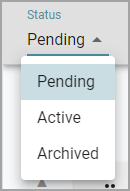
Administration Tab
The Administration tab includes options to rescore an assessment, delete a single or all answer sheets, share a copy, share with teams, set available testing dates, and print a sample answer document.
Team members can also upload data files if there aren’t any interactive items on the assessment.
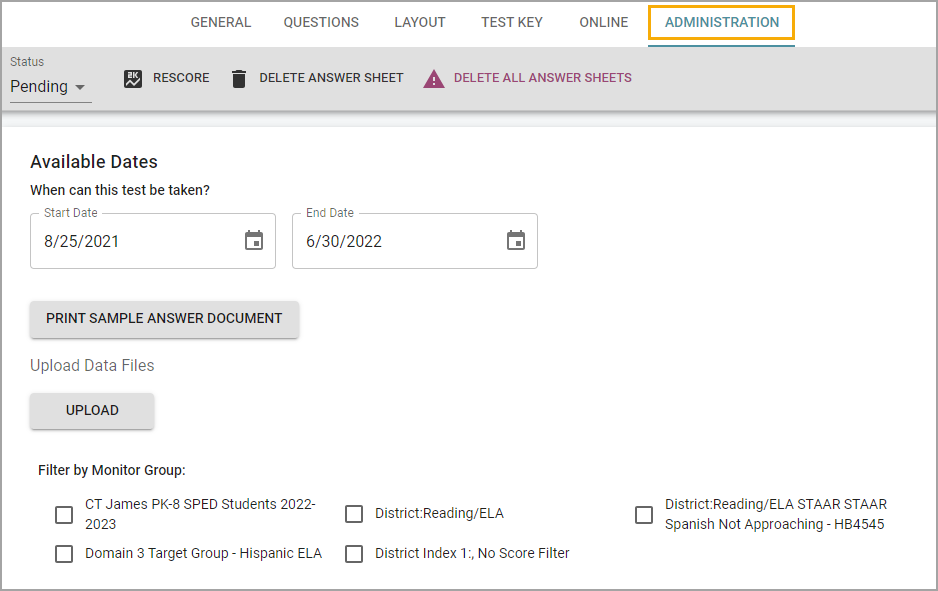
Rescoring the Assessment
Select Rescore if you need to update any of the following:
Performance Levels
The Test Key
Item Weighting
Learning Standards

Deleting the Answer Sheet
You can select Delete Answer Sheet to remove an answer sheet for an individual student, such as when someone accidentally scans a student’s answer sheet.

Select the student’s name from the list and click Remove.
Caution: Use caution when deleting answer sheets. After deleting, all previously-printed answer sheets will become invalid, and you will need to reprint new answer sheets.
Deleting All Answer Sheets
You can select Delete All Answer Sheets to remove answer sheets from all students.

If you need to change an element of the assessment, such as adding or removing a question, then you can delete all answer sheets to do so. By deleting all answer sheets, all student scores associated with the assessment are deleted.
Caution: Use caution when deleting answer sheets. After deleting, all previously-printed answer sheets will become invalid, and you will need to reprint new answer sheets.
Available Dates
Unlike Teacher Tests, Team Tests have a testing window where team members must establish available dates for the testing window. This requirement is because teachers are meant to use Team Tests for common assessment purposes.
See Importing Test Scores for more information.
Filtering by Monitor Group
Team members can filter the assessment by Monitor Groups. Check and uncheck the boxes beside any Monitor Group you wish to target the assessment toward specific students.
Teachers can see the personal Monitor Groups they have created.
