After creating a template, select the template from the list to add content, structure, and tags.
Note: Only users with the Create District Curriculum Courses right can edit templates.
Quick Guide
Select Templates from the main menu.
Search or filter the list to locate the template you want to edit.
Select the template to open it.
To change the name of the template, select the Pencil icon next to the name. Beacon automatically saves your changes.
Use the Editor to develop the content and structure that you want to include in the template.
Select the Add icon in the Tags section to tag your template with searchable keywords.
Your changes save automatically.
Illustrated Guide
Step 1: Select Templates from the main menu.
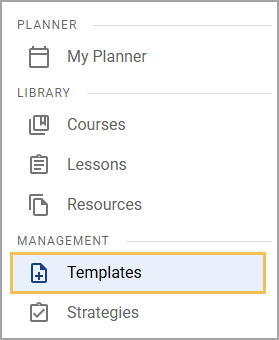
Step 2: Search or filter the list to locate the template you want to edit.
Step 3: Select the template from the list. The template opens.
Step 4: To change the name of the template, select the Pencil icon next to the name. Beacon automatically saves your changes.
.png)
Step 5: Use the Editor to develop the content and structure that you want to include in the template.
.png)
Step 6: Select the Add icon in the Tags panel. In the window that appears, select the keywords that apply to your template and then select Done. Teachers can then find templates that apply to their classes by searching or filtering by specific tags. For example, a high school Mathematics teacher might look for templates that have tags like “Algebra”, “Calculus”, or “Math”.
.png)
.png)
Your changes are saved automatically.