The Test Key tab is where test authors can quickly edit assessment items, such as the following:
Performance Levels
Correct Response or Score Range
Item Weight
Complexity
Primary Standard
Secondary Standard
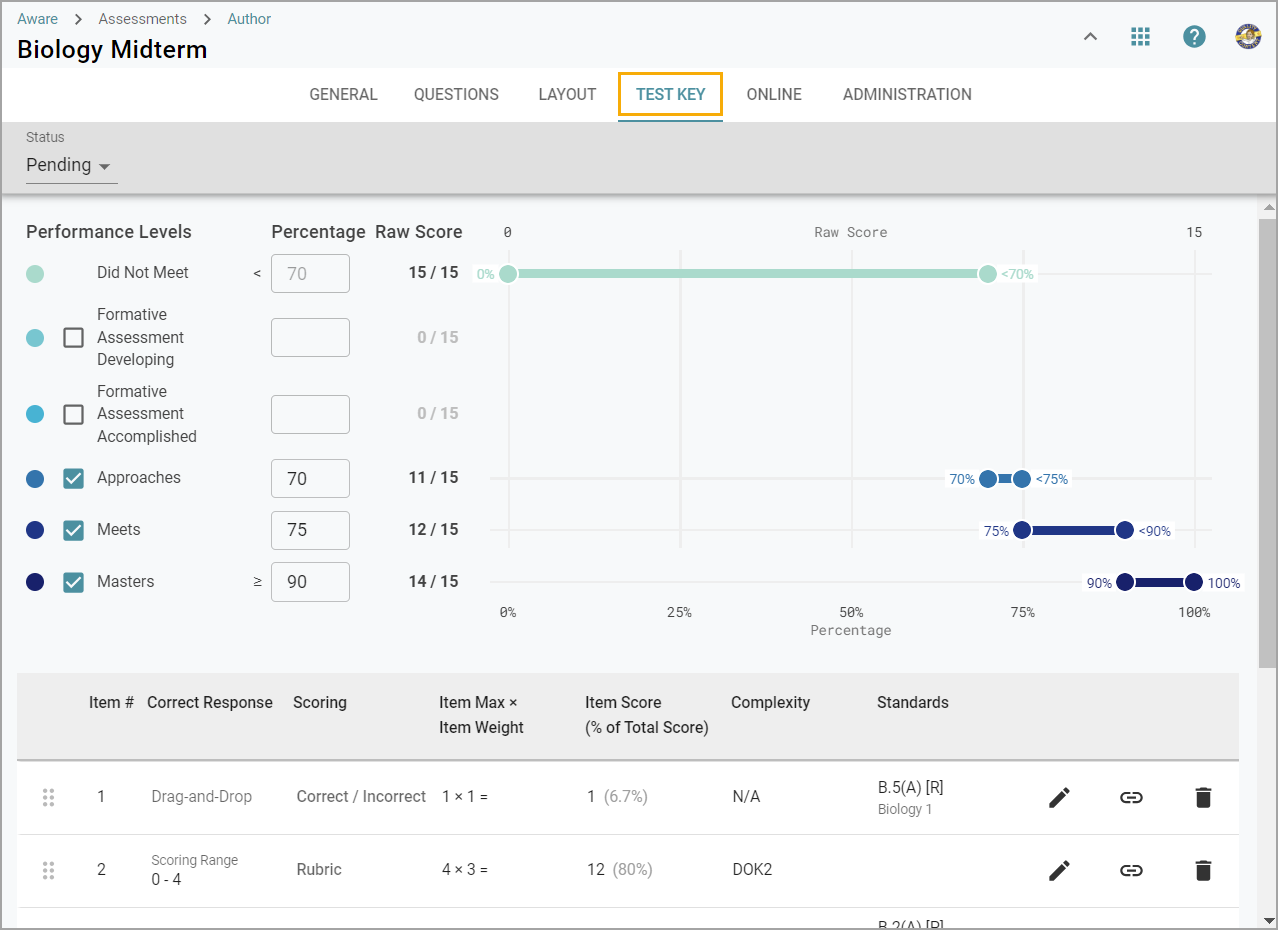
Editing Performance Levels
Test authors may need to establish or change the performance levels of the assessment. Check the boxes for any performance levels you wish to use and set the percentage of each. It’s best practice to list the levels in ascending order by percentage.
The modal will automatically update and save to reflect your selections, percentages, and raw scores. If there aren’t enough questions or weighted items on the assessment, you will see a message advising you that some performance levels may be too narrow and may not be achieved with the raw scores in the test.
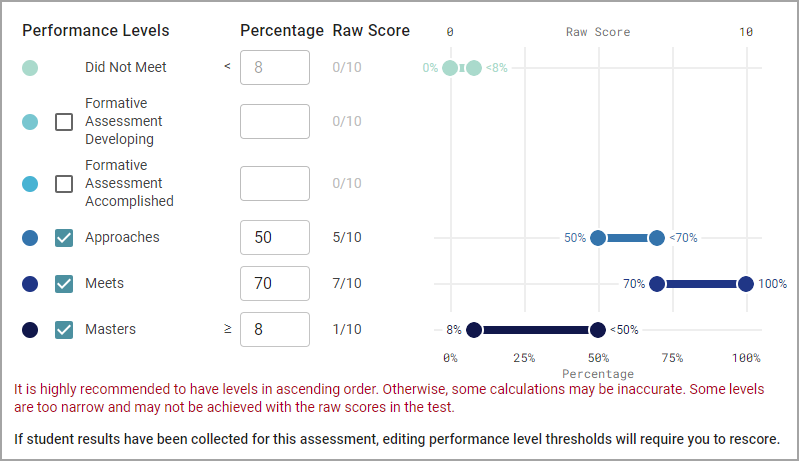
Editing Items
On the Test Key tab, users can reorder items using the Drag-and-Drop icon (indicated by six dots) if they are not actively editing an item.
Users can edit print-friendly and interactive items, but each group employs a different methodology.
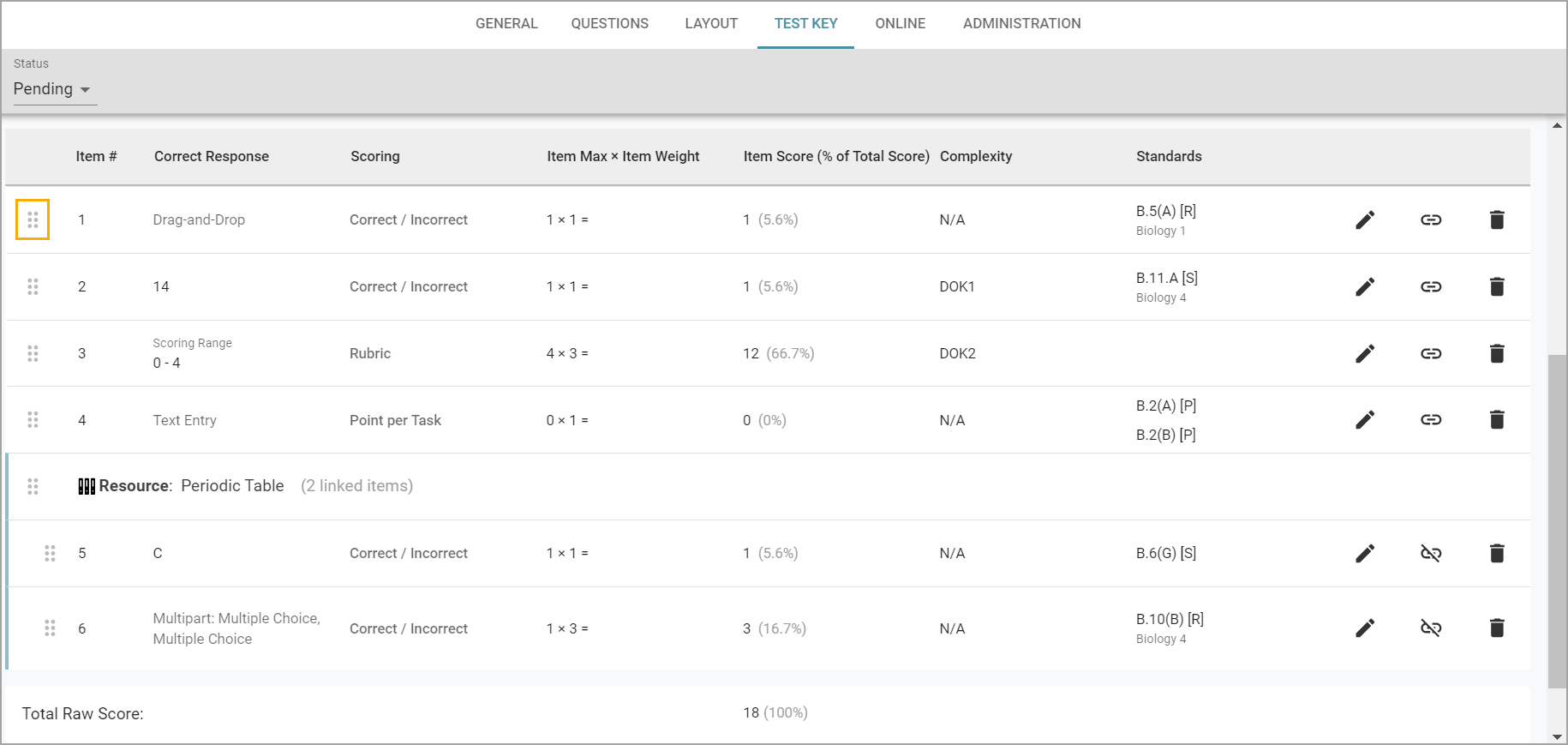
Editing Print-Friendly Items
Users directly edit items such as multiple choice, numerical response, and constructed response on the Test Key table. Select the Pencil icon to get started.
Users will also see whether items are connected to a resource and can link and unlink items appropriately.
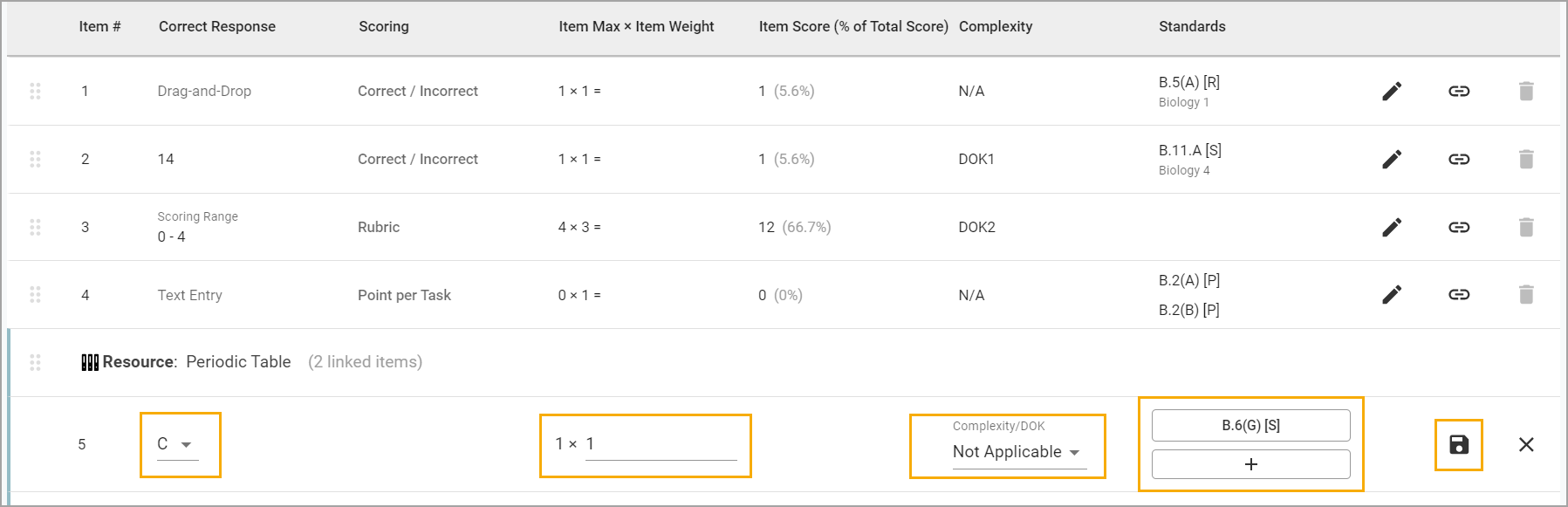
Constructed response items are unique in allowing users to choose a scoring range rather than a correct response. Set the Min Score and Max Score, then set the Item Weight, Complexity, and Standards as normal.

In addition, numerical response items allow users to increase or decrease the correct response by using the arrows or typing in the number.

Select the Save icon to apply your changes to print-friendly items.
Editing Interactive Items
All interactive items, including multipart items, appear on the Test Key. Clicking the Pencil icon for any interactive item opens the item itself for editing.
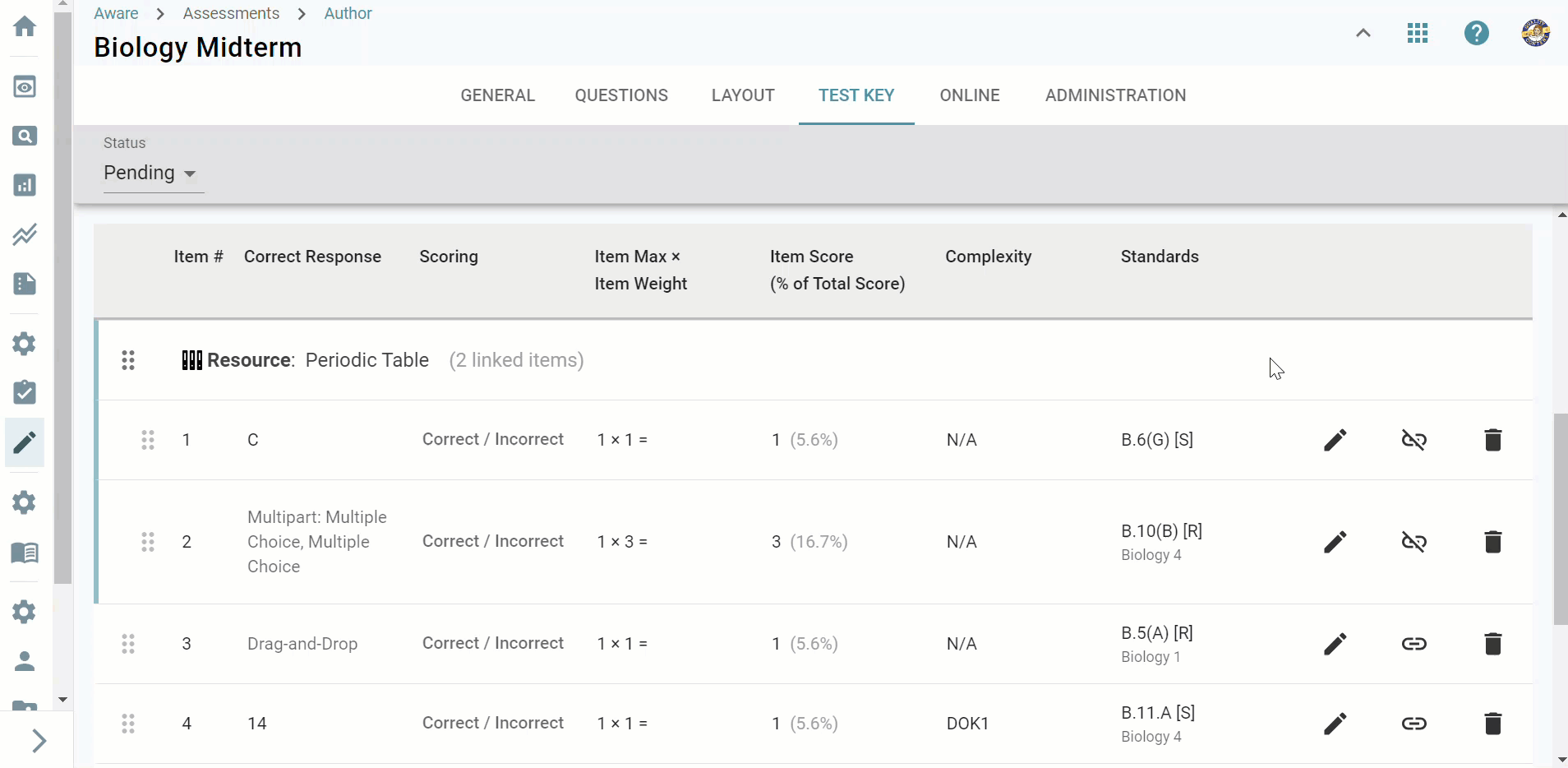
Proceed to edit the item as you would when creating an interactive item from scratch or after adding it from an item bank.