You can link your Google Drive account to Beacon to streamline the process of importing external files and creating new curriculum components.
Quick Guide
Do one of the following:
To import the file(s) as a course, select Courses from the main menu and then select Import Course from Drive.
or
To import the file(s) as a lesson without connecting it to other components, select Lessons from the main menu and then select Import Lesson from Drive.
or
To import the file(s) as a resource without connecting it to other components, select Resources from the main menu and then select Import Resource from Drive.
or
To import the file(s) as a unit, lesson, resource, or attachment and connect it to an existing curriculum component, first open the existing component to which to connect the imported file(s). From the Relationships panel, select the Add icon next to the component type and then choose Import from Drive.
Select Authorize Google Drive Access.
In the pop-up prompt, select Authorize to continue.
Select the Google account that you want to connect to Beacon.
Select Allow on the next screen to confirm.
You now have access to your Drive files. Choose the file(s) to import and then click Select. Beacon creates the selected curriculum component type and automatically opens to the newly created curriculum component so that you can edit and add to it as needed.
Illustrated Guide
Step 1: Do one of the following:
Import a Course From Courses
To import the file(s) as a course, select Courses from the main menu and then select Import Course from Drive.
.png)
Import a Lesson From Lessons
To import the file(s) as a lesson without connecting it to other components, select Lessons from the main menu and then select Import Lesson from Drive.
.png)
Import a Resource From Resources
To import the file(s) as a resource without connecting it to other components, select Resources from the main menu and then select Import Resource from Drive.
.png)
Import a Unit, Lesson, Resource, or Attachment From the Relationships Panel
To import a unit, lesson, resource, or attachment and connect it to an existing curriculum component, first open the existing component to which to link the imported file. From the Relationships panel, select the Add icon next to the component type and then choose Import from Drive.
.png)
.png)
Step 2: If this is your first time using Google Drive with Beacon, the system prompts you to connect an account. Select Authorize Google Drive Access to begin connecting your Google Drive to Beacon.
.png)
Step 3: In the pop-up prompt, select Authorize to continue.
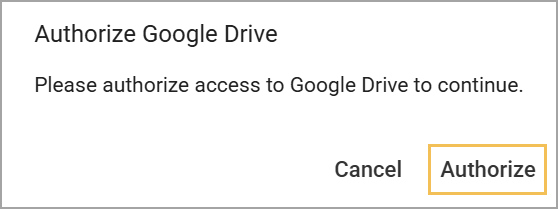
Step 4: A Google authorization screen appears. Select the Google account that you want to connect to Beacon.
.png)
Step 5: Select Allow on the next screen to confirm that you want to connect the selected Google account to Beacon. This grants Beacon access to files in your Google Drive only for the purpose of uploading them into Beacon. Once uploaded, your files can only be seen by you and the people that you share them with inside Beacon.
Privacy Notice: Eduphoria does not collect or process Sensitive Personal Information. For more information, review our Privacy Policy.
.png)
Step 6: Once connected, the Select a file window appears. Drill down into your Drive folders or use the search bar to find and select the file(s) you want to import. Click the Select button to confirm the selected file.
Tip: To import multiple files, hold the Ctrl key and click each file to import. Then click Select. If importing multiple files, select the Import files as one checkbox to add all files to a single component or leave it empty to create a new component from each file. If selected, the next step prompts you to enter a custom name for the component before finalizing the import.
Caution: Beacon displays file names as they appear at the time of upload. Make sure the file name in your file manager matches how you want it to appear in Beacon so that you do not need to rename it later.
.png)
Beacon creates the selected curriculum component type and automatically opens to the newly created curriculum component so that you can edit and add to it as needed.
Disconnecting a Google Drive
If you are leaving the district or no longer need access to the connected Google Drive for any reason, you can disconnect it from your Google Account’s third-party connections page. For more information, see Manage connections between your Google Account and third-parties.