Quintile Analysis Reports are available to Teachers (linked to an SIS account), Principals, and District Data Viewers. These reports can be built using STAAR or Local Assessment Data.
The Quintile Analysis Report uses individual or aggregate assessment data and distributes students into five equal groups, or quintiles, with an average percent correct displayed for each quintile. Quintile Reports help identify performance gaps and which students may be in need of intervention.
Access
Teachers can see individual student data for students rostered to them in the Class Quintile Report. They can view all students in a single report or filter students for a specific course period/section.
Teachers can see campus summary level data (scores only) in the Campus Quintile Report. The report does not generate individual student data and cannot be filtered for a specific course period/section.
Principals can see individual student data and campus-wide summary data. This data cannot be filtered to a specific course period/section.
District Data Viewers can see individual student and district-wide summary data. This data can be filtered to a single campus.
Note: lead4ward Helpguides for the Quintile Analysis Report are attached to this article and can be downloaded by clicking the link at the bottom of this page.
Creating a Quintile Analysis Report for Teachers
Under Analysis in Aware, select Reports.
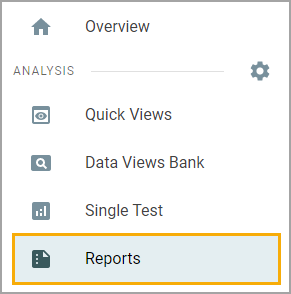
Teachers can choose between a Class Quintile Report, and a Campus Quintile Report.
Note: The Campus Quintile Report does not generate student-level data.
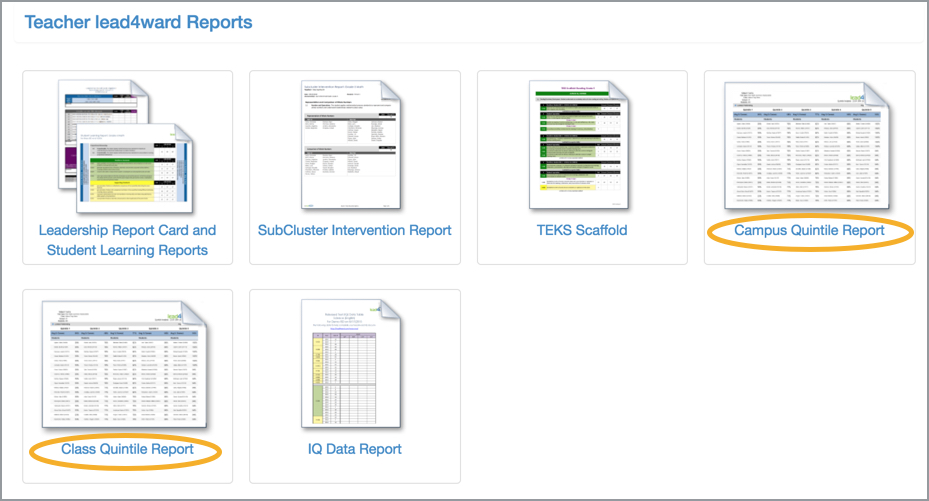
Campus Quintile Report
Step 1: Select Campus Quintile Report.
Step 2: Choose your Tests. One or more assessments can be selected by clicking the Plus icon beside Selected Tests.
Step 3: Choose your School if you are rostered to more than one campus. Otherwise, the School field defaults to your rostered campus.

Step 4: Click Print Report.
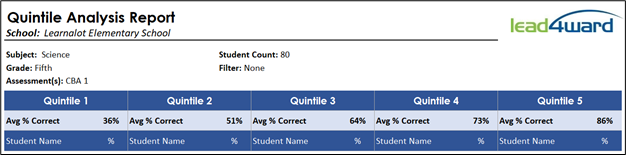
Class Quintile Report
Step 1: Select Class Quintile Report.
Step 2: Choose your Tests. One or more assessments can be selected by clicking the Plus icon beside Selected Tests.
Step 3: Choose your Students. Click the All Students button to either select a class period from the drop-down menu or leave blank to include all students.
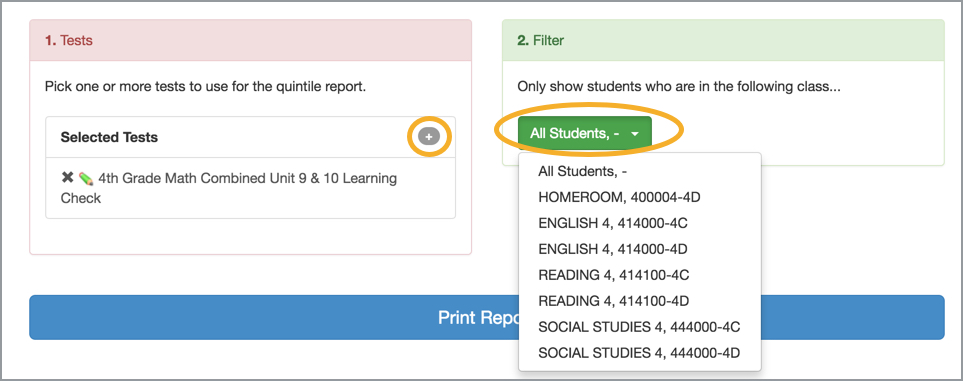
Step 4: Click Print Report.
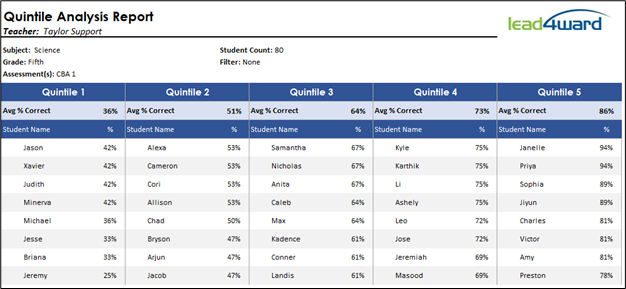
Creating a Quintile Analysis Report for Principals or District Data Viewers
Step 1: Choose the Quintile Analysis Report icon.
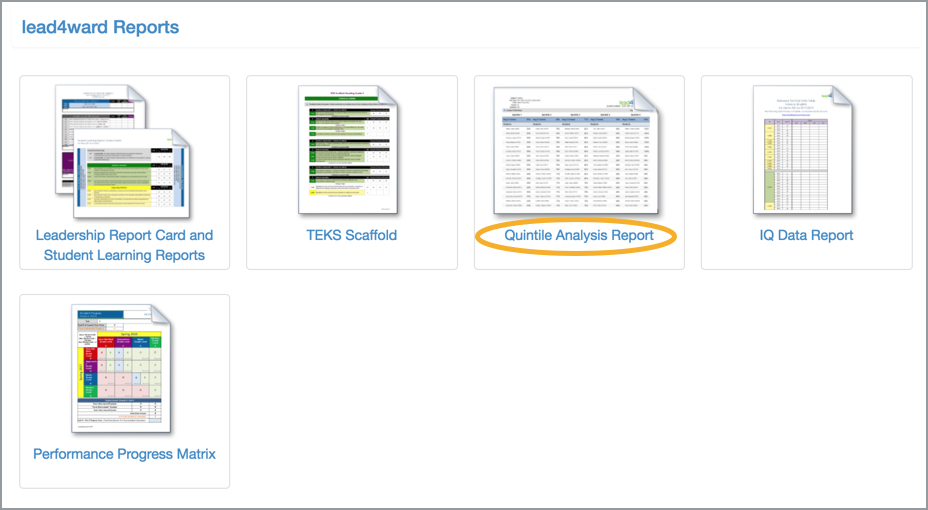
Step 2: Choose your Tests by selecting a Grade Level/Subject combination.
Step 3: Choose STAAR, STAAR Early, or Local to obtain the following analysis:
STAAR - Choose a single year or multiple years aggregated.
STAAR Early - Choose the most recent results or results two years back.
Local - Choose one or more local test types for the current school year.
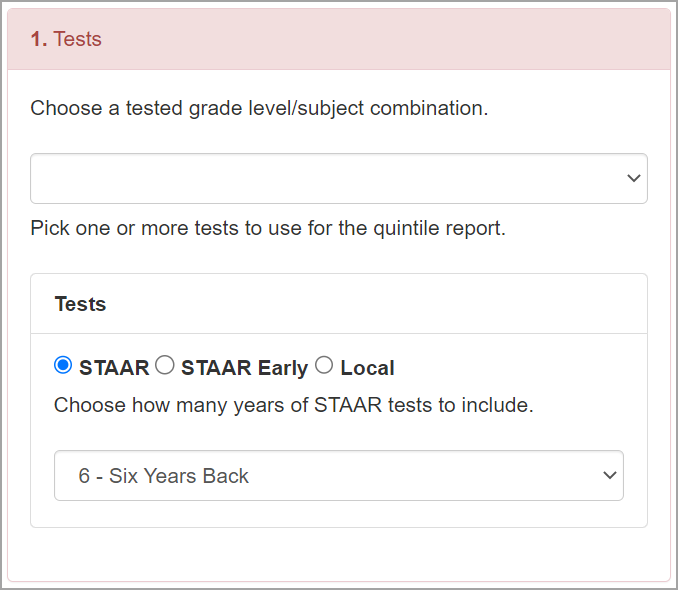
Step 4: Choose your Students. District data viewers can additionally select a Campus.
Step 5: Choose Where They Were or Where They Are Now.
To print a Quintile Analysis Report without student names, select the Do Not Print Students option.
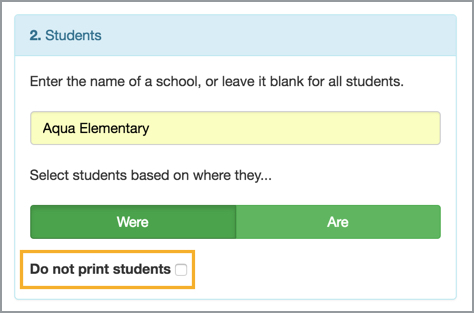
Step 6: Filter students by highlighting the performance of students by Demographic or membership in a custom Student Monitor Group.
These results will print in bold. If you do not wish to highlight performance, click the None button and make a selection from the list or leave blank. Click Next.
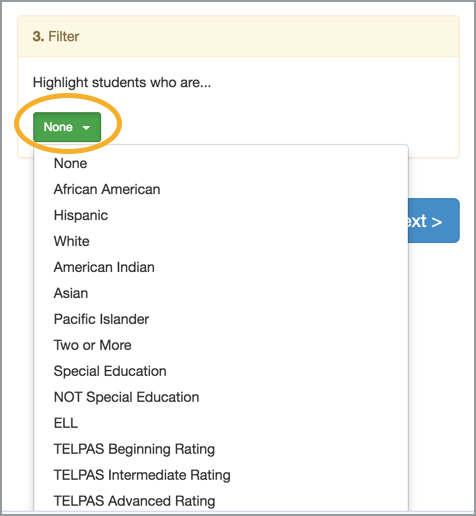
Step 7: Review the list of assessments.
To remove an assessment, click the X icon next to the assessment name. To add additional assessments, click the Plus icon in the Selected Tests field.
Step 8: Click Print Report.
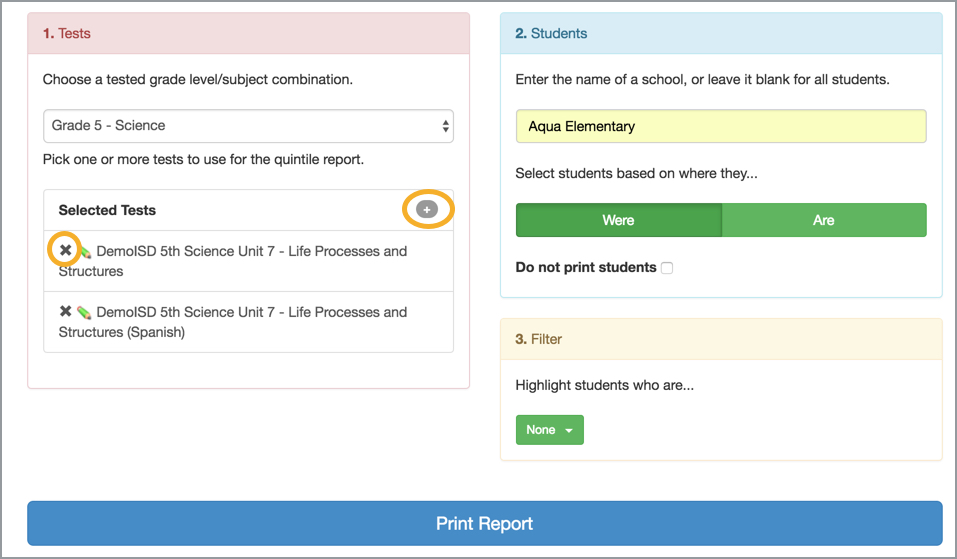
For information on using the Quintile Analysis Report, please see the lead4ward Help guides attached below, or contact Wade Labay at wade@lead4ward.com.