The Unsigned Documents Report displays evaluation documents made viewable by the appraiser but not electronically signed by one or both parties.
Step 1: Log in to Strive and select Reports under Analysis.
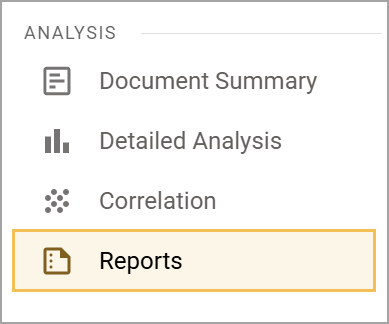
Step 2: Select Unsigned Documents under Evaluation Reports.
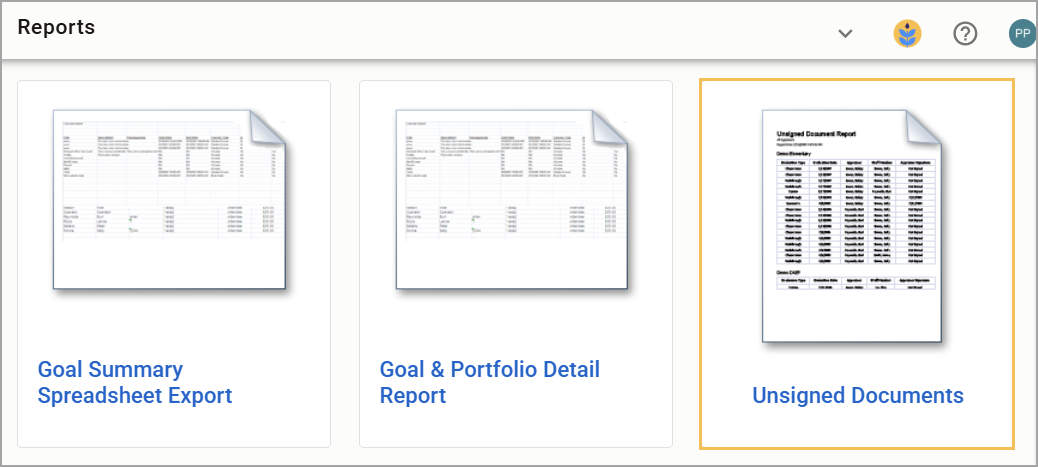
Step 3: Select the Evaluation Type. You can select more than one.
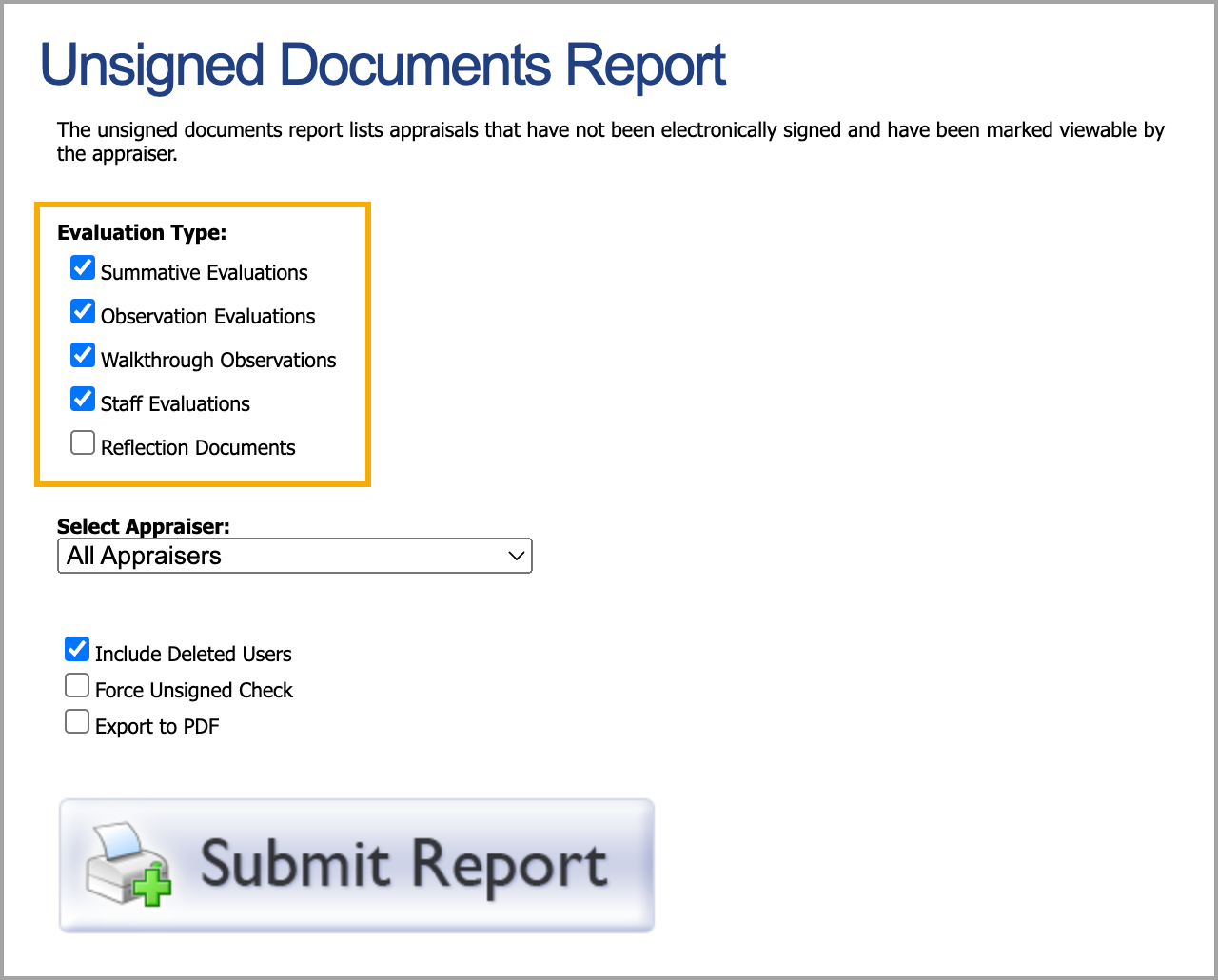
Step 4: Use the drop-down menu for Select Appraiser. You can choose all appraisers or a specific appraiser.
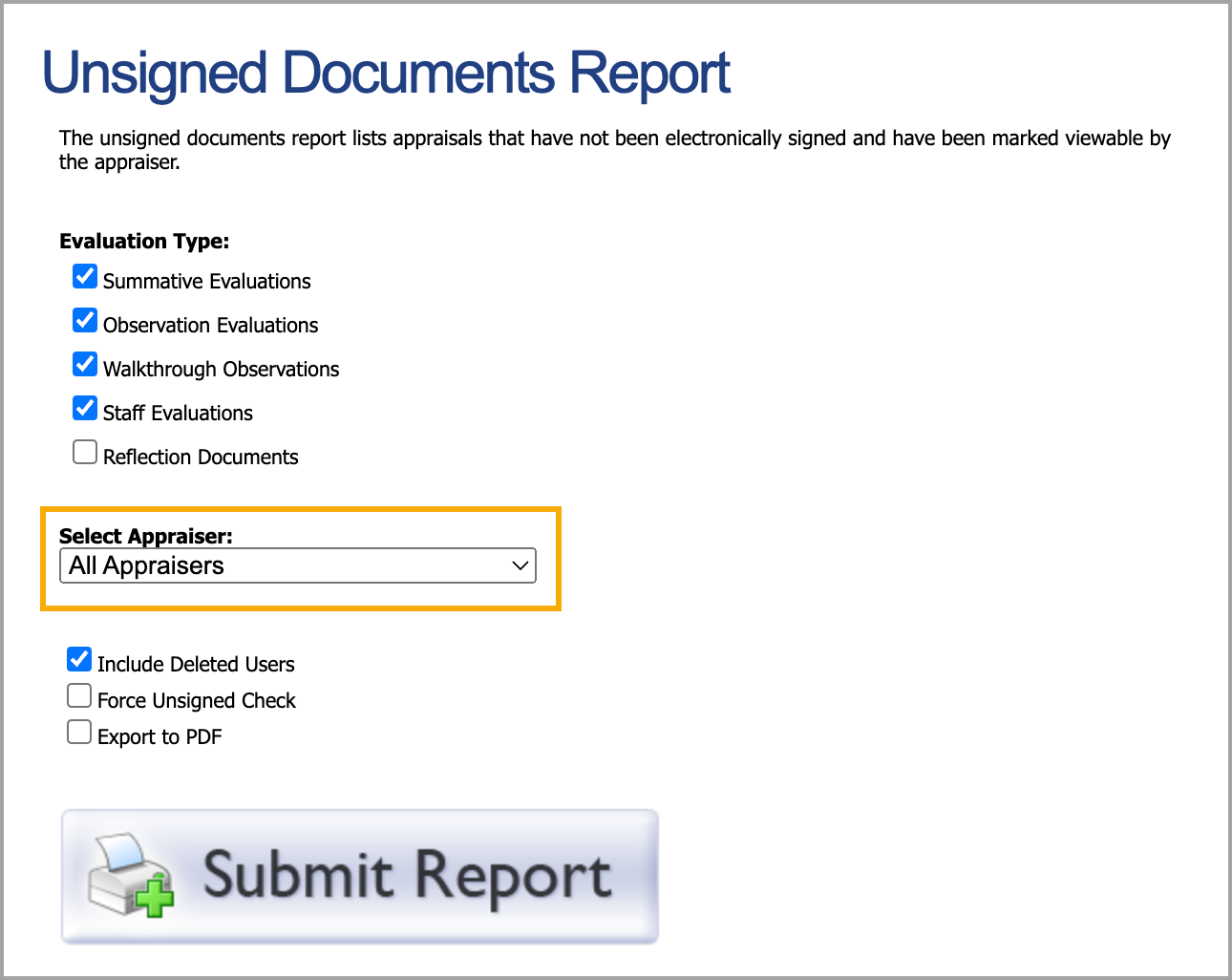
Step 5: Select the checkboxes to Include Deleted Users, Force Unsigned Check, or Export to PDF.
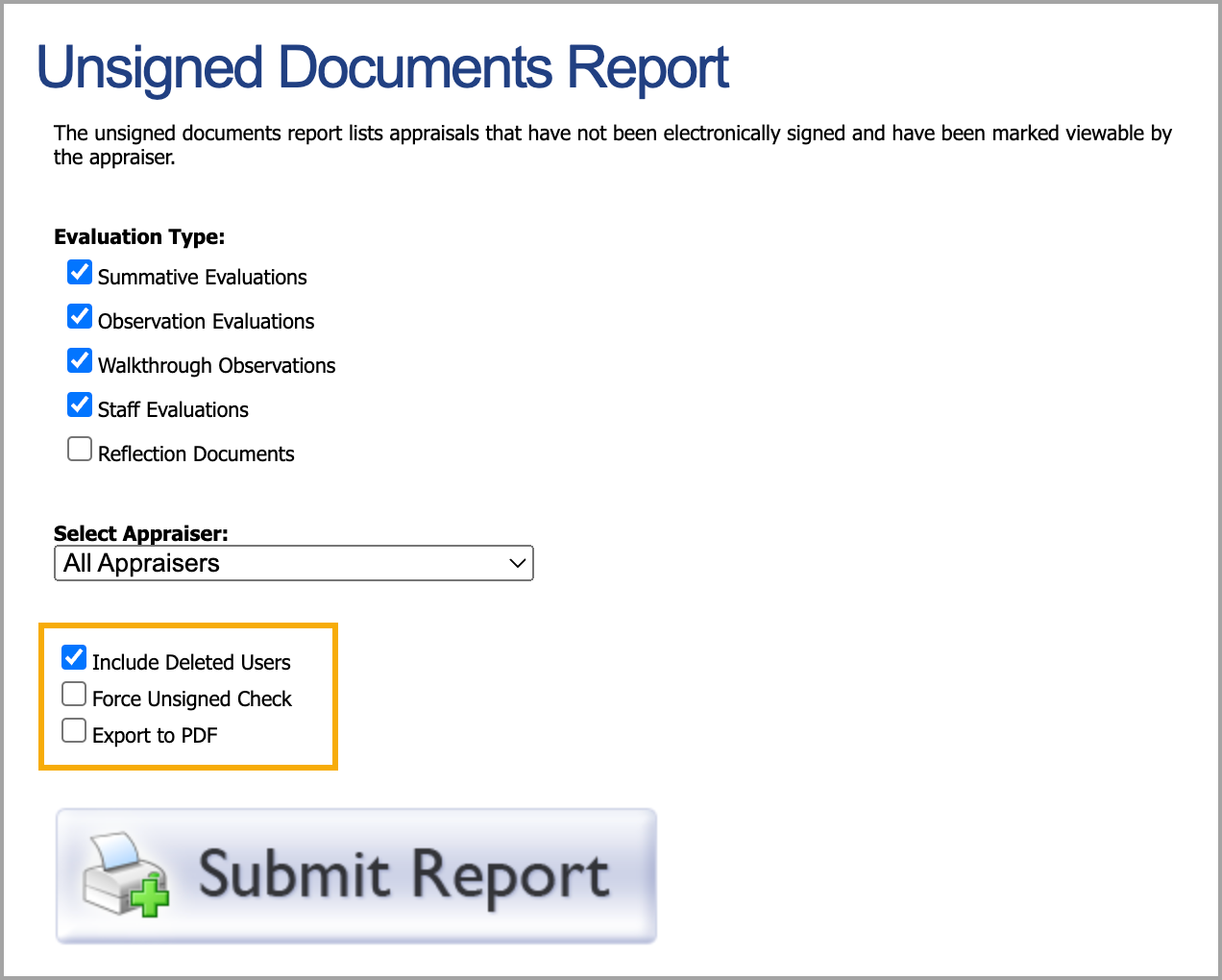
Step 6: Click Submit Report to generate and download the XLS file. If the Export to PDF option is selected, the file downloads as a PDF file.
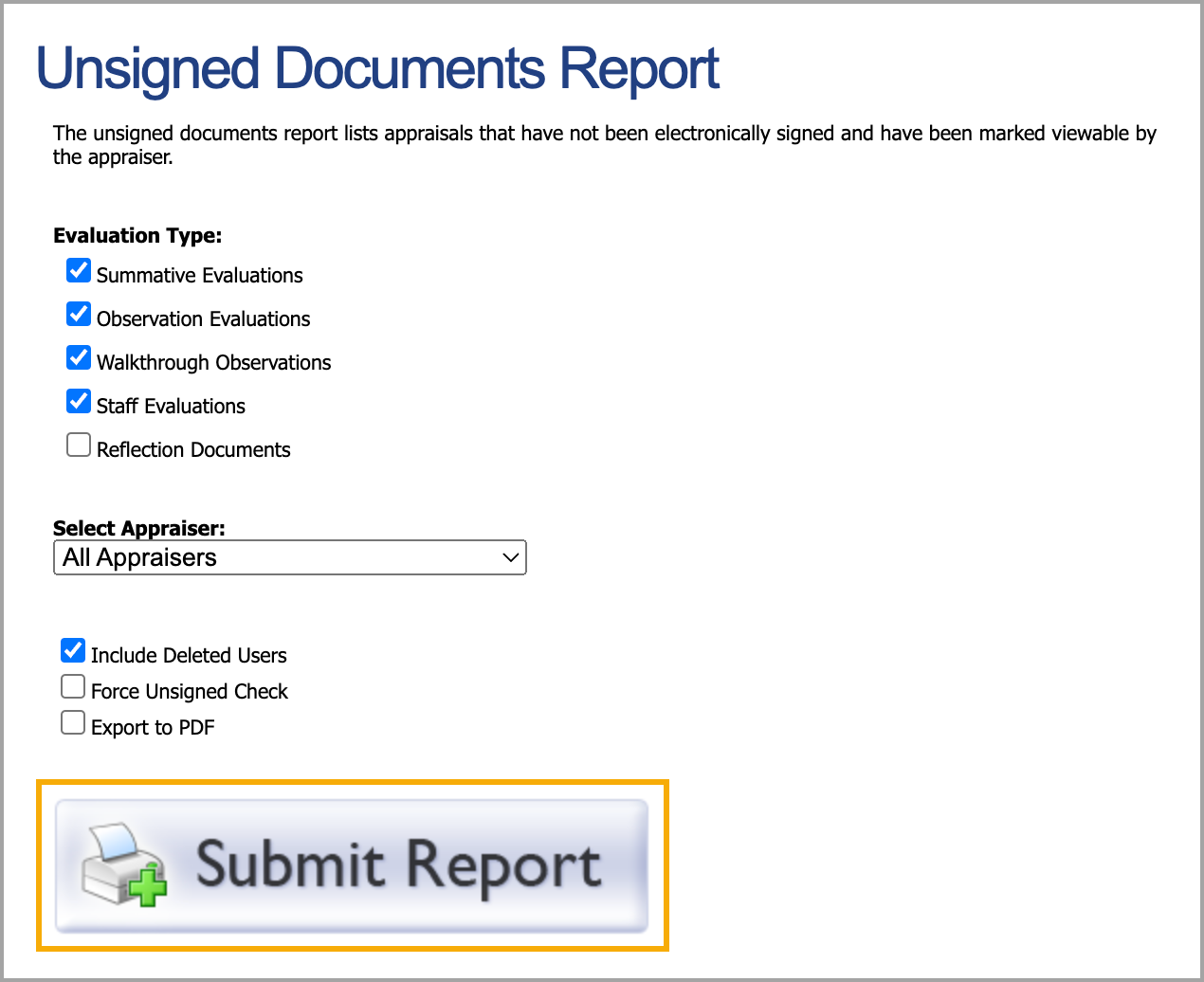
When to Run Reports
Run this report before teachers or other users leave at the end of the school year.
Learn more about the reports available in Strive.