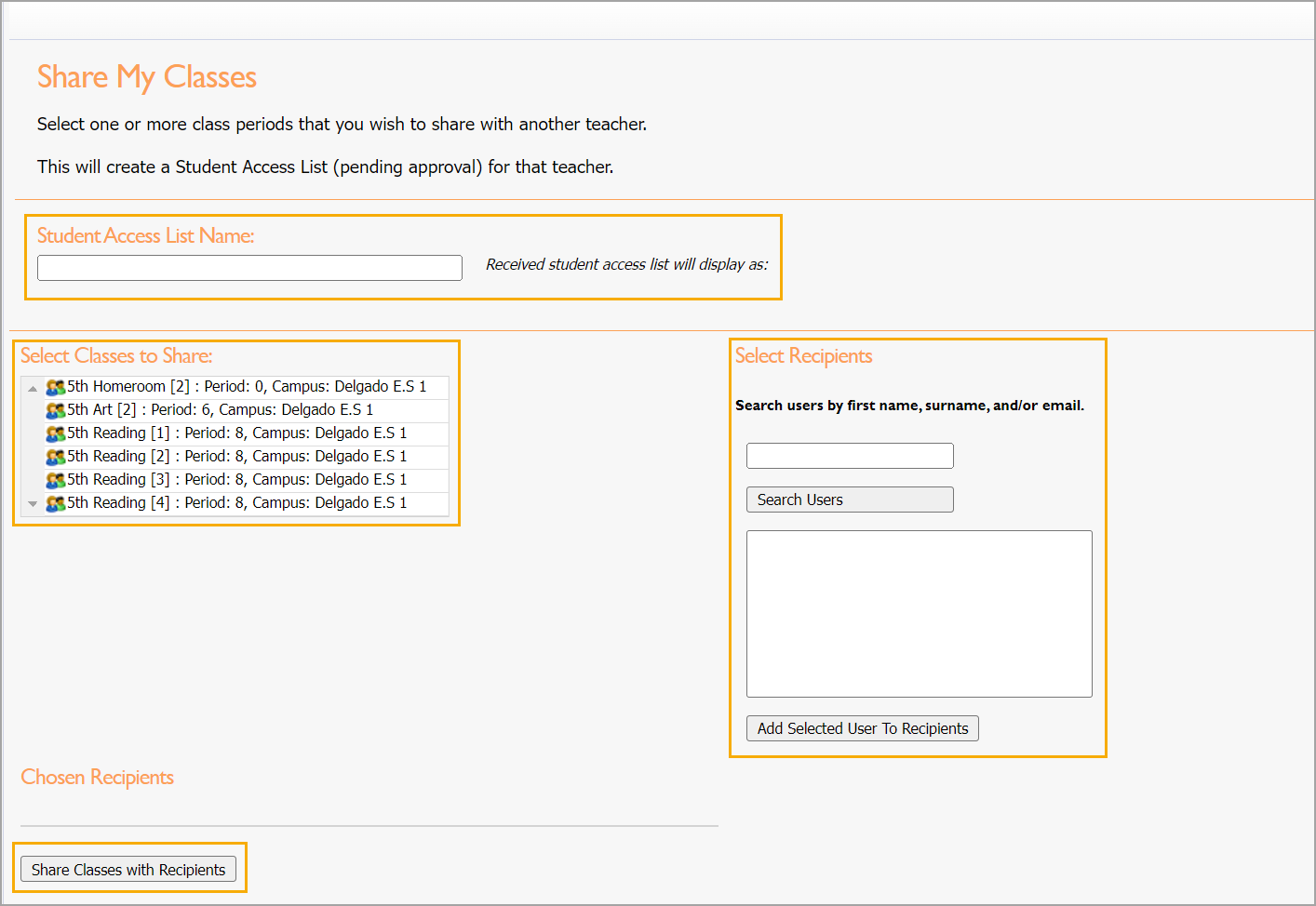Teachers can share class rosters with the Student Access List feature. Student access lists must be approved by a campus administrator before access is granted. Learn more about approving student access lists.
Quick Guide
Navigate to the Students Settings gear in Aware.
Click on the settings gear to view the Student Access Lists options.
Select Share My Classes under Students.
Configure the required information in the modal and click Share Classes with Recipients.
Illustrated Guide
Step 1: Navigate to the Students Settings gear in Aware.
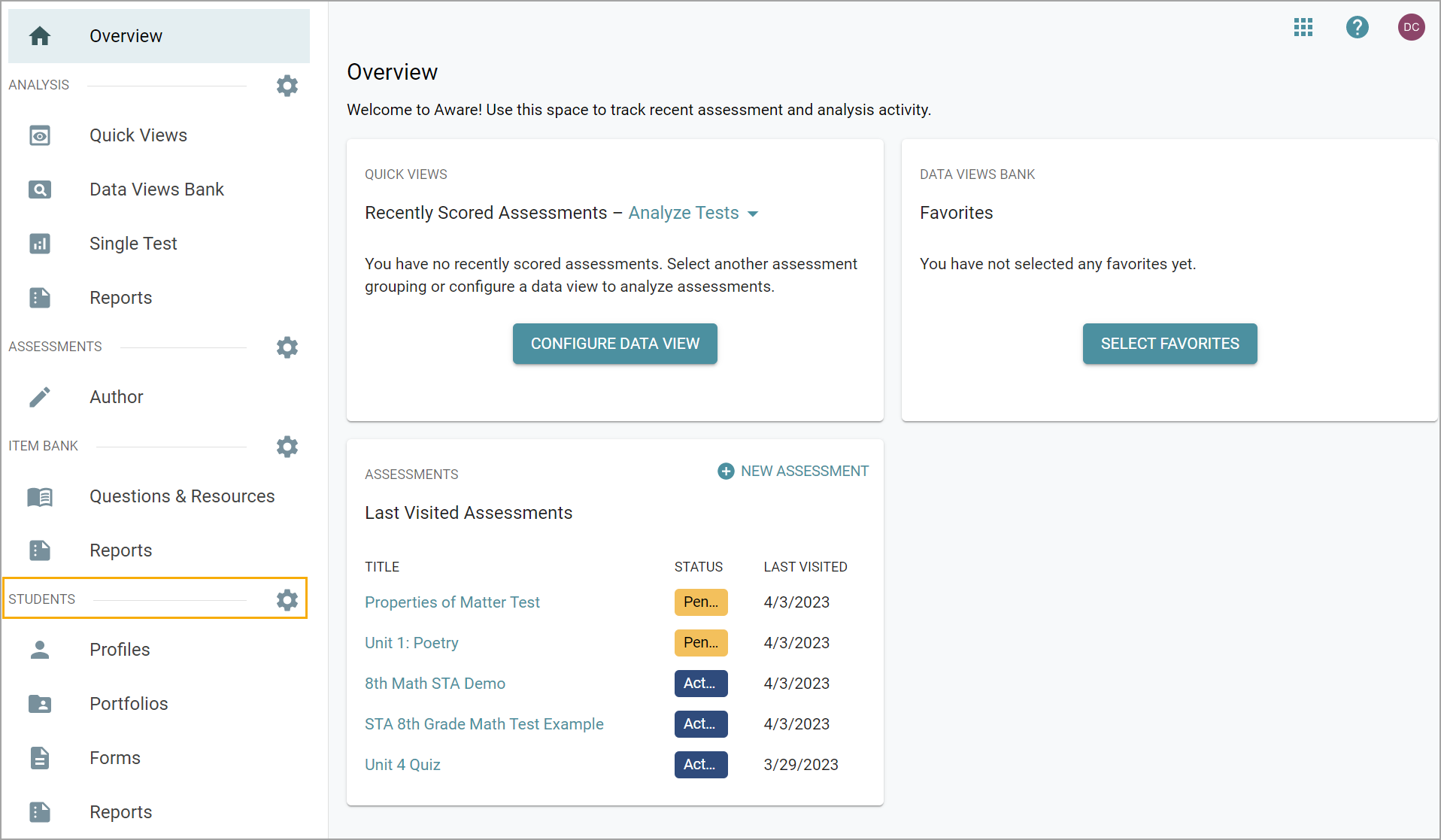
Step 2: Click on the settings gear to view the Student Access Lists options. Under Students, select Share My Classes.
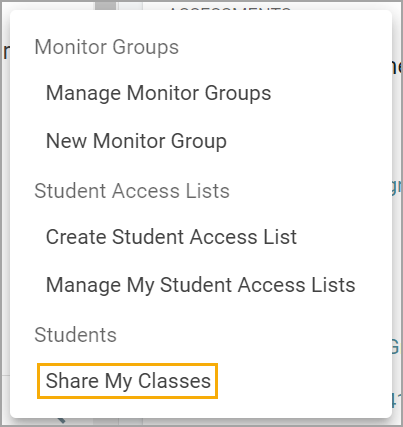
Step 3: Configure the required information in the modal. Search for list recipients by typing a name in the search box and selecting Search Users. Highlight a name from the list and click Add Selected User to Recipients. Click Share Classes with Recipients when finished.