Districts must update their learning standards when the state implements new ones.
If your district uses Aware, Strive, or both, but not Forethought, you must update the selections on the Options tab for each course. For more information, see Updating the Standards For Aware and Strive Only.
If your district uses Forethought, you must update both the Options tab and the Standards tab. For more information, see Updating the Standards for Forethought or Other Applications.
New and Updated Learning Standards
The following courses have new or updated standards for the 2025-2026 school year. These new standards are already in Eduphoria and ready for districts to update their courses:
Subject | New/Updates Standards |
|---|---|
Mathematics | Middle School Advanced Mathematics, Grades 6-8
|
Career and Technical Education
| High School
Agriculture, Food, and Natural Resources
Business, Marketing, and Finance
Engineering
Health Science
Hospitality and Tourism
Information Technology
Law and Public Service
Transportation, Distribution, and Logistics
Advanced Transportation Systems Laboratory |
Update the Standards For Aware and Strive Only
A user with the Curriculum Manager Role or a Delegate assigned to a course can update the standards.
Open Forethought - This is where the standards are managed for all applications.
Go to the Manage tab and select Manage Learning Standards.
Drill down to a specific course. (EX: High School > Science > Biology)
Click on the Options tab.
Search for a new set of standards. You can use the search bar to find the course quickly.
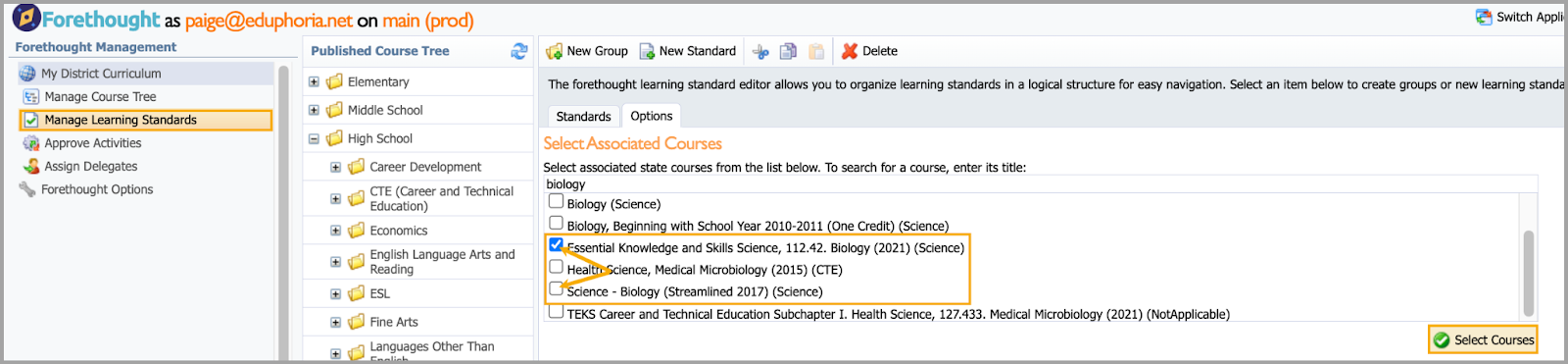
Check the box beside the new standards.
Scroll down to find the old standards and Uncheck them.
Click Select Courses.
Note: You may want to wait to uncheck the old TEKS until you finish testing in Aware for these standards, but you should remove them before teachers begin writing their Student Growth Goals for the new school year.
Update the Standards for Forethought or Other Applications
A user with the Curriculum Manager Role or a Delegate assigned to a course can update the standards.
Use the current courses in Forethought and simply import the newly updated TEKS. If desired, move the older ones to the trash. Teachers who have used the old course will not have to change their schedule.
Note: Steps 1-8 must be done for all applications. Steps 9-12 are specific to the lesson planner.
Open Forethought. This is where the standards are managed for all applications.
Go to the Manage tab and select Manage Learning Standards.
Drill down to a specific course. (Example: High School > Science > Biology)
Click on the Options tab.
Search for a new set of standards. You can use the Search bar to find the course quickly.
Select the checkbox beside the new standards.
Scroll down to find the old standards and uncheck them.
Click Select Courses.
Click Import Standards from Courses.
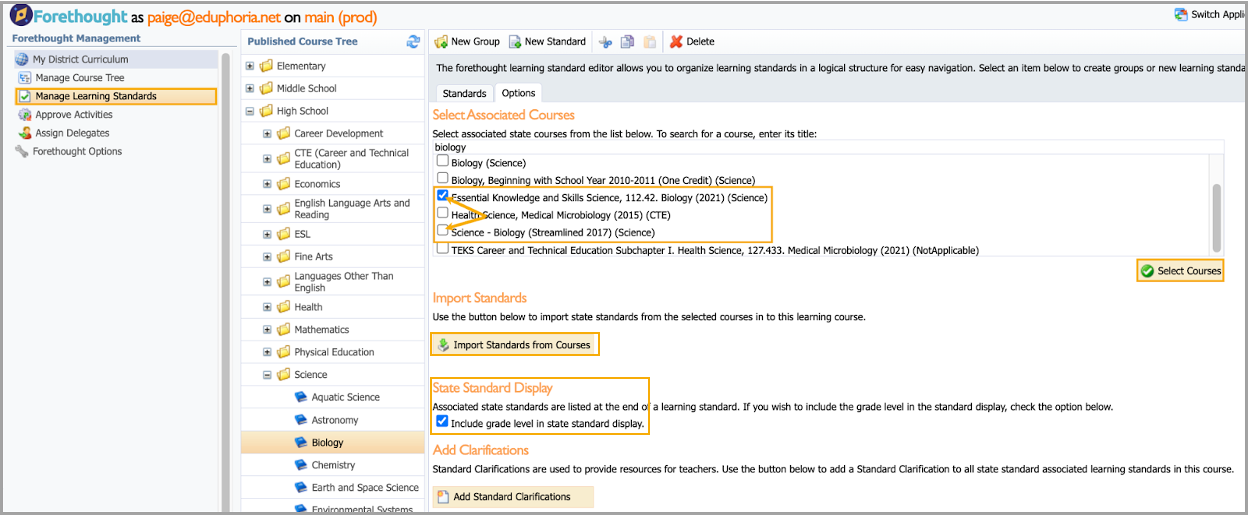
Select the Include grade level in state standard display checkbox to distinguish subject area standards from ELPs, CCRS, etc. in the lesson planners.
Click on the Standards tab. Your new folder of standards will appear in the list.
You must delete the folder of old standards by cutting and pasting it to the Trash Folder using the directions in the next section.
Deleting Folders and Groups: Cut to Trash
When you are ready to remove the old learning standards, use the Cut to Trash method.
Select the folder you want to remove (CTRL-Click).
Use the scissors icon to Cut.
Go to the course titled Trash.
Select the target folder in Trash.
Use the clipboard icon to Paste.
Note: When you cut a folder from one course to another, you must click on the target folder before clicking Paste.
Caution: DO NOT PUBLISH the Trash course. Once you have deleted the courses you want to remove, select Discard at the bottom of the window. This will permanently delete these courses from your tree. The standards still exist on the Options tab if you need them again.
What if I don't have a Trash course? How do I make one?
A Trash course is a fast workaround that helps remove many standards or folders of standards more quickly than using the delete option within the course.
Creating a Trash Course
On the Manage tab, select Manage Course Tree.
Click on the name of the district (of the icon of the globe).
Click New Course.
Type Trash and click Save.
Click Cancel to stop entering new courses.
Click Publish Tree (bottom right corner).
Go to Manage Learning Standards.
Click on the new Trash course just created.
Click New Group.
Title it. "Click here and Paste deleted standards. DO NOT PUBLISH."
Publish the course, but only once.
When your trash gets full, click Discard. All folders and standards added since the last publish date will be deleted.