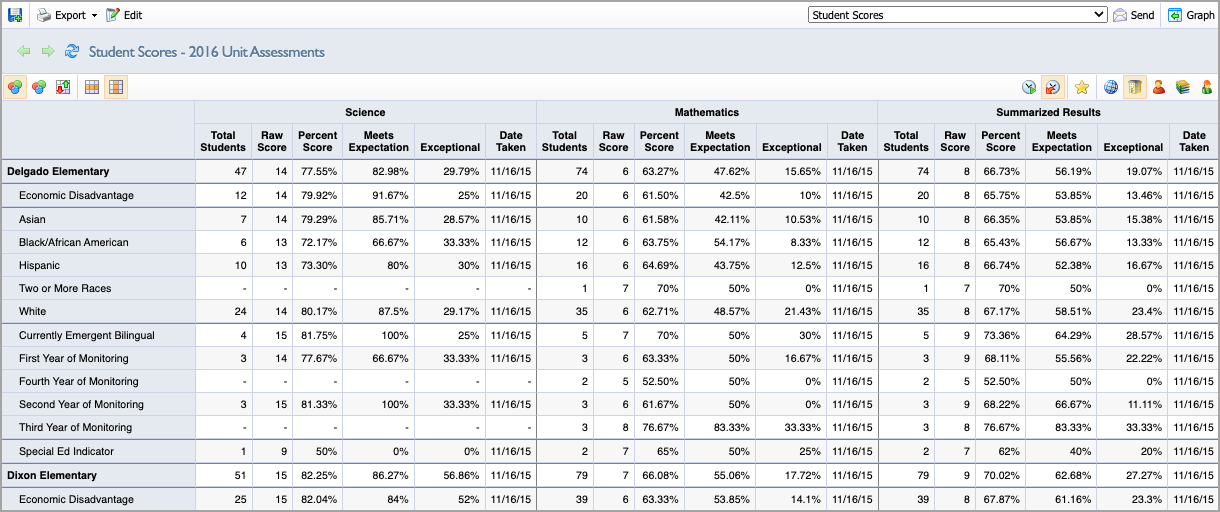Quick Views and Data Views Bank in Aware allow test creators to access, manage, and save views of assessment data tables. Users with a saved data view can search, manage, and favorite saved data tables. The saved views that you can access vary depending on your user rights.
Quick Guide
Select Quick Views from the Analysis section of the main menu.
Use table filters to locate an assessment.
Select one or more assessments to open the Apply template to selected assessments panel.
Choose a template from the drop-down menu.
(Optional) Toggle on Summarize by Subject to generate a summarized view across multiple assessments.
Select Apply to begin analyzing data.
Illustrated Guide
Step 1: Select Quick Views from the Analysis section of the main menu.
.png)
Step 2: Type the name of a test in the Search by Title field to show tests matching your search criteria or use the Years, Grades, Subjects, or Test Types filters to narrow down the list. Click the Reset Filters button to show all assessments.
.png)
The default view is set to Analyze Tests for administrators or All My Students for teachers. Expand this drop-down menu to switch views.
.png)
.png)
Step 3: Click on the title of a test to open the Apply template to selected assessments panel. You can select a single test or add up to 20 tests to compare in a view.
.png)
Step 4: Select from the template options in the drop-down menu.
.png)
Step 5: Toggle on Summarize by Subject if you want to generate a summarized view across multiple assessments. Leave the option toggled off if you don’t want to summarize the combined assessment view automatically. You can edit the view regardless of applying the Summarize by Subject option.
.png)
Step 6: Select Apply to generate the new view.
.png)
If you selected Summarize by Subject, the Summarize Selected Tests checkbox is automatically selected in the view with the With Subject Results option selected. Choose these settings when manually editing a view after a view has been rendered.
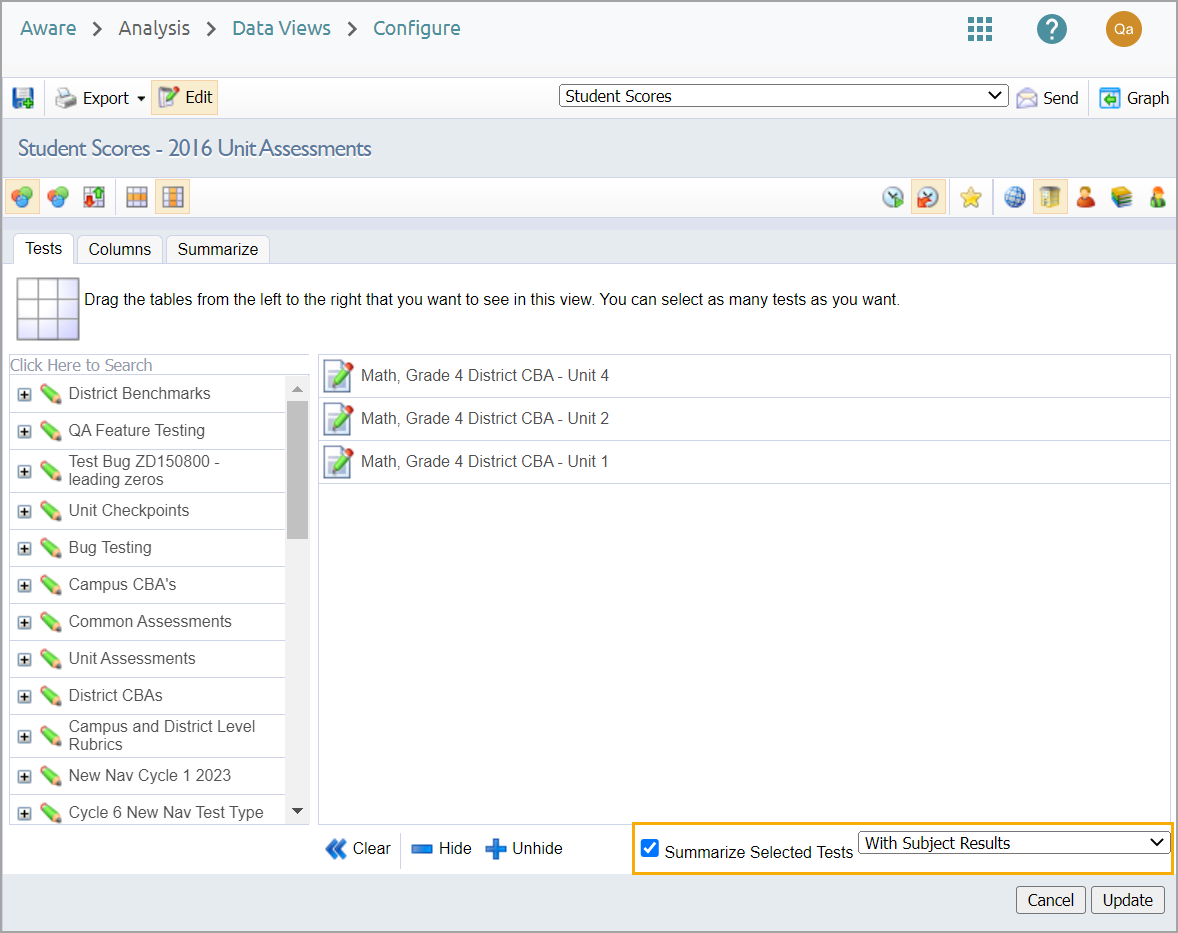
Note: The Summarize by Subject option summarizes by subject across groups instead of summarizing by subject across tests.
Below is an example of a data view with three assessments from two different subjects with the Summarized by Subject option applied.