Auto Assign allows tickets to be automatically assigned to a specific technician based on the campus and/or request type.
Select Auto Assign on the Manage tab.
Choose either By Request Type or By Campus. The section expands.
Select a request type or a campus from the expanded section.
Select the technician(s) to automatically assign to any tickets in this category.
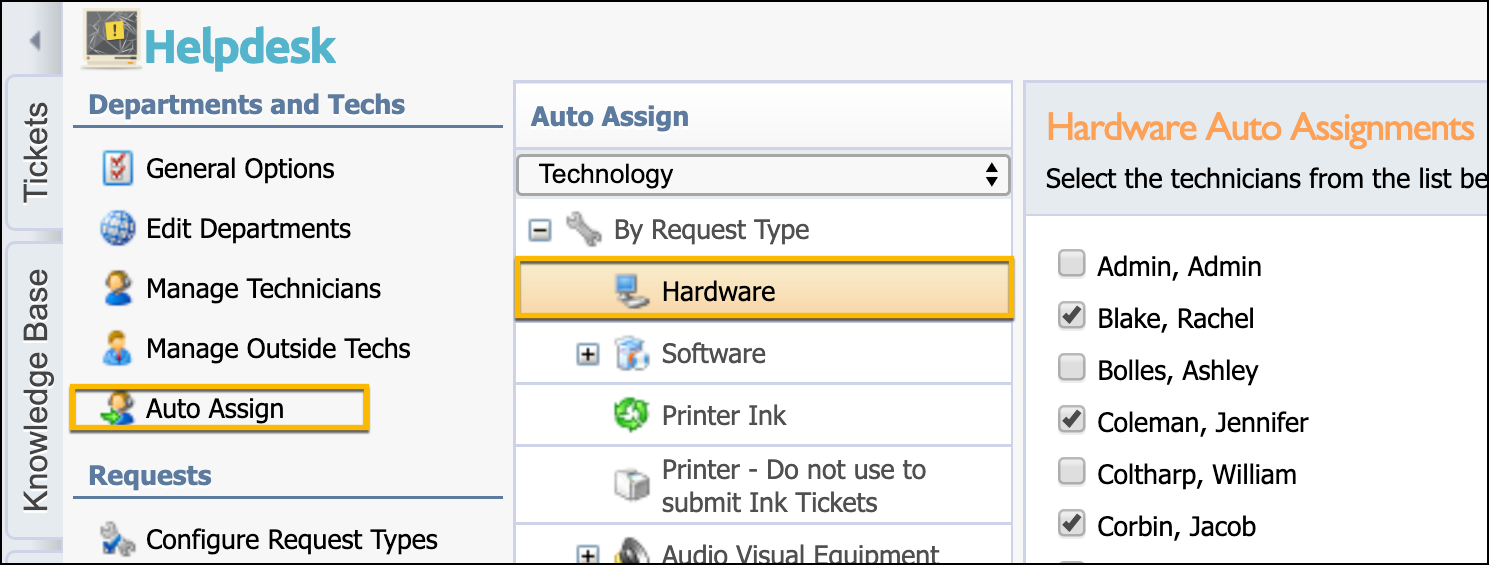
Note: When you set both request types and campuses, the system weighs request types heavier than campuses. Any technician assigned the request type will always receive the ticket over a campus-based technician.
Load Balancing: If you have multiple technicians assigned to a single campus or request type, the system assigns the ticket to the technician with the least number of tickets currently assigned to them. If both technicians have the same number of tickets assigned, the system randomly selects who gets the ticket.