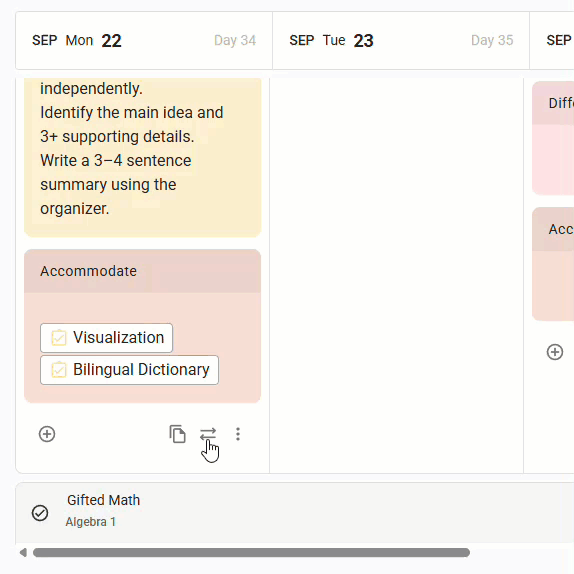Sometimes plans change. For instance, you spent time filling out all the details of your plan only to realize that you created it on the wrong date or you need to shift your schedule due to unforeseen circumstances, like illness or severe weather. Fortunately, Beacon allows you to move plans to different dates when needed.
Note: Moving a plan removes the existing plan from the scheduled date and moves it to the selected date. If you do not want to remove the plan from the currently scheduled date, you can copy the plan instead. Copying a plan keeps the plan for the scheduled date and copies it to the new date so that it exists in both places.
Quick Guide
Select My Planner from the main menu.
Find the date and prep for the plan you want to move.
Select the Move icon that appears below the content blocks in your plan.
Choose an empty instructional day from the calendar menu and then select Move.
Illustrated Guide
Step 1: Select My Planner from the main menu.
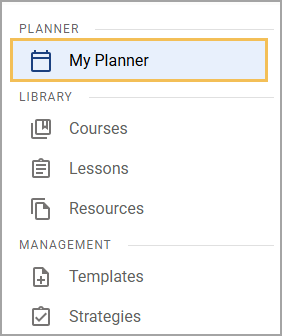
Step 2: Find the date and prep for the plan you want to move. If necessary, select the circle icon to expand the prep.
.png)
.png)
Step 3: Select the Move plan icon that appears below the content blocks in your plan.
.png)
Step 4: Choose an empty instructional day from the calendar menu and then select Move to confirm your choice. The plan now appears in the Planner on the new instructional day.