To create an interactive response question, begin by creating a new test in Aware or open an existing test to add new questions.
Note: Assessments with interactive response questions can be printed as test booklets only. Answer documents are not available for these question types. This test is not scannable, nor will it have student IDs, class numbers, or any other information. Teachers must use the Enter Answers feature to manually input student responses for students taking a paper version of the assessment.
Creating a Fraction Model Question
Fraction model questions allow students to graph fractions using a visual. TEA suggests using a fraction model in math assessments, but the fraction model is available for any assessment.
Quick Guide
When working on an assessment, go to the Questions tab and do the following:
If this is the first time adding a question, select the Interactive Item Types button.
If adding more questions, select the Plus sign and choose Interactive Item Types from the drop-down menu.
Select Fraction Model.
Use the text box and controls to enter the prompt.
Select Continue.
Choose the shape, total number of parts, and number of shaded parts.
When complete, select Create / Update.
Illustrated Guide
Step 1: When creating or editing an assessment in Aware, navigate to the Questions tab and do the following:
If this is the first time adding a question to the assessment, select the Interactive Item Types button.
If you want to add more questions to an existing assessment, select the Plus sign above or below an existing question and choose Interactive Item Types from the drop-down menu.
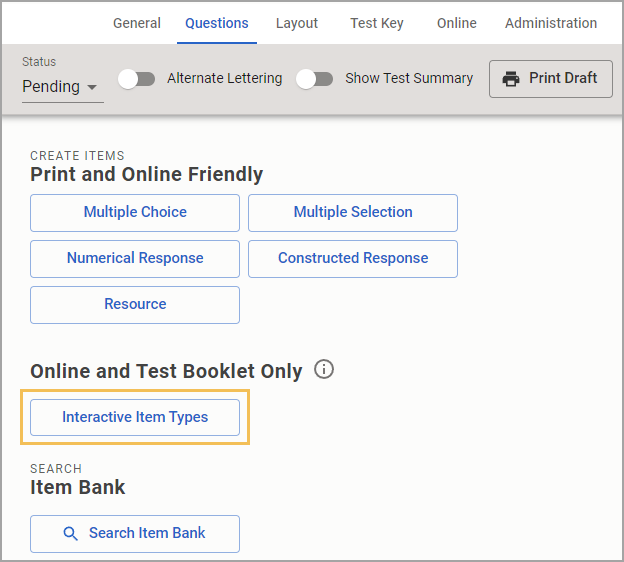
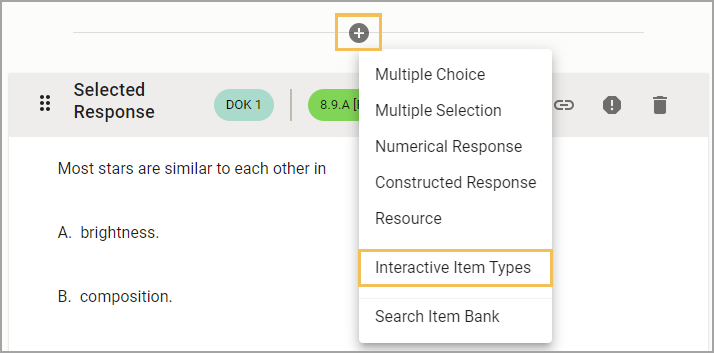
Step 2: On the Choose your interaction type step, select Fraction Model from the available question types.
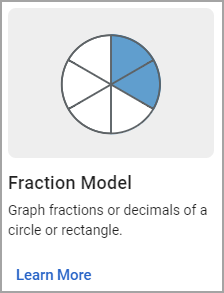
Step 3: On the Construct your question step, use the text box and controls to enter a prompt for the fraction model question.
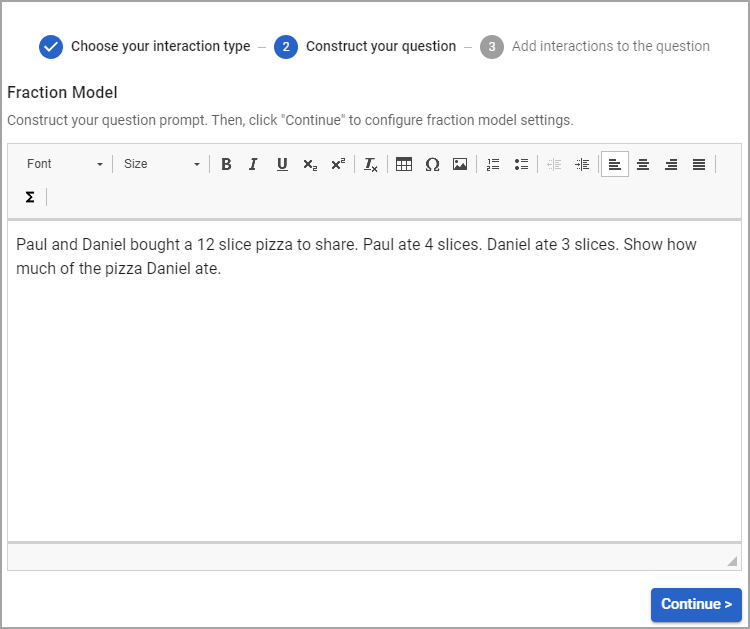
Step 4: Select Continue when complete.
Step 5: Choose the shape, total number of parts, and number of shaded parts.
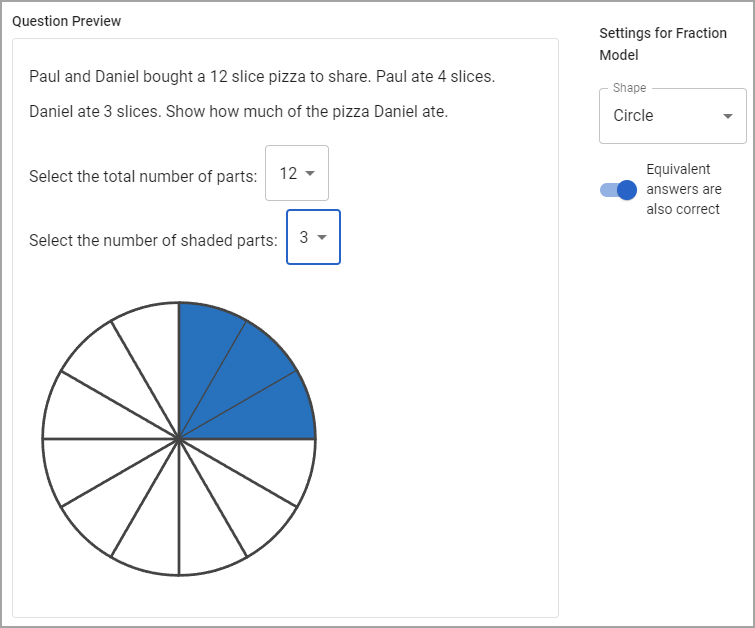
Area model questions allow an additional dimension to create a full grid for the question visual.
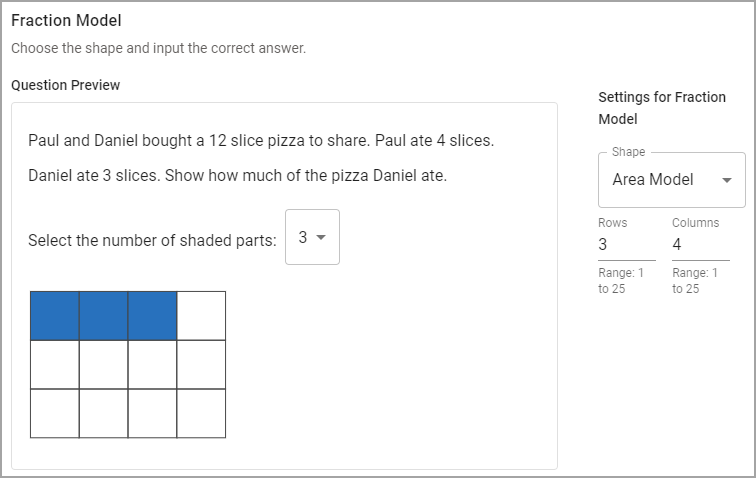
Step 6: Select Create when complete.
Improper Fractions
You can create improper fractions using the fraction model. An additional shape is automatically generated when the number of shaded parts is larger than the total number of parts.
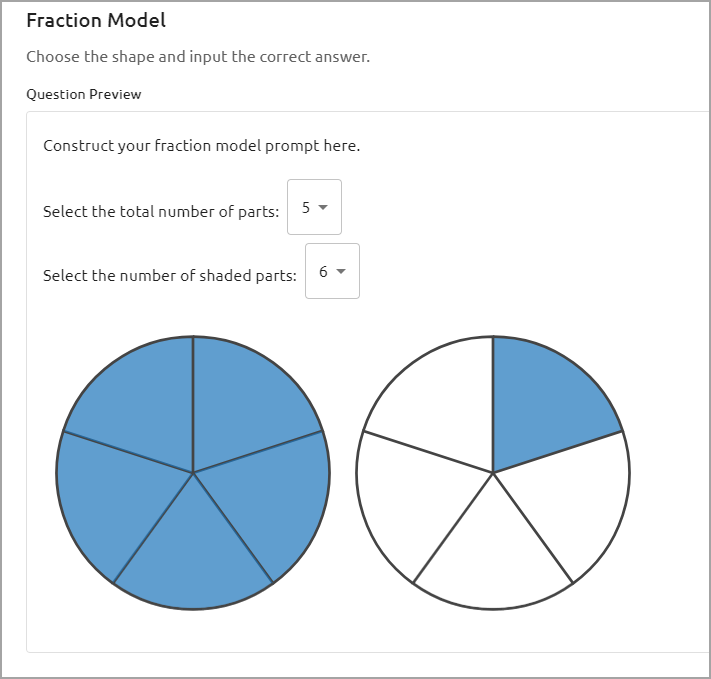
Student Experience
Students see the fraction model question during online testing. The fraction model is dynamic and automatically responds to student selections in the drop-down menus.
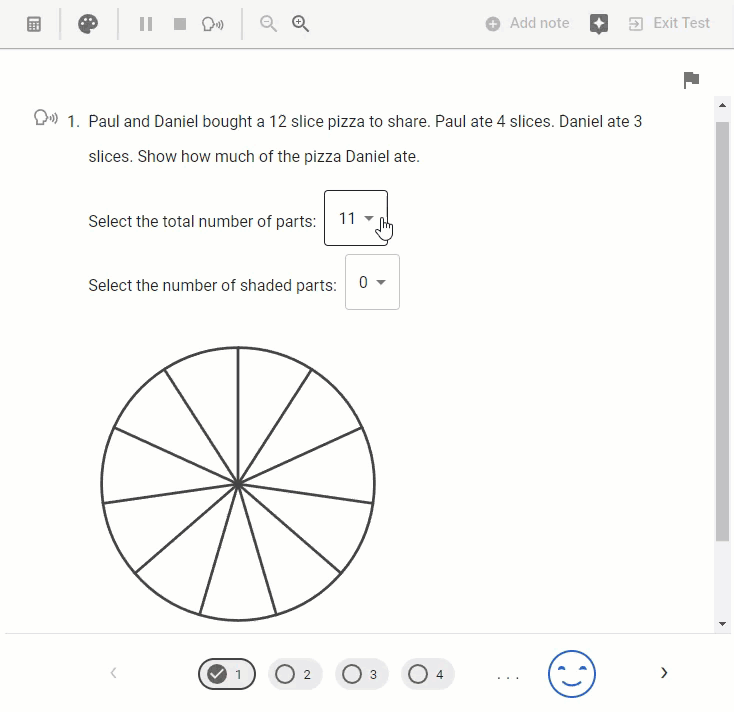
Scoring
If the test author provides a correct answer of 4/8, students can create a fraction model shape with 8 parts and shade 4 parts. To enable equivalent answers, the test author must turn on the button labeled Equivalent answers are also correct under the Settings for Fraction Model. If the equivalent answer button is selected, students can input an equivalent fraction and receive credit.
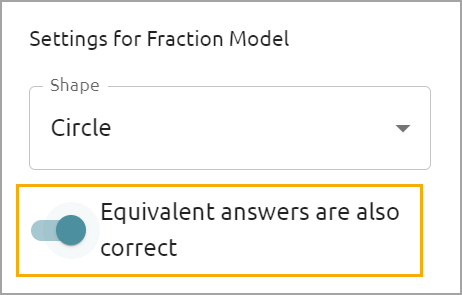
Note: Multiple correct answers are not auto-scored.
Data Analysis
Viewing Responses in Quick Views
Question Type is available in Quick Views. Access Quick Views through the navigation bar or through the Quick Views card.
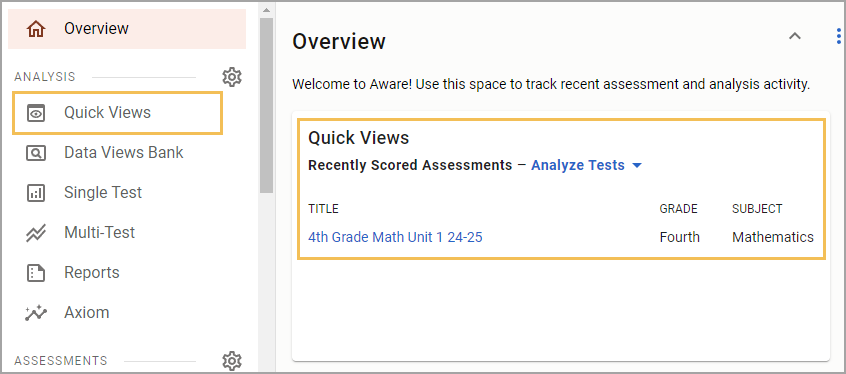
Once in Quick Views, use the search field to find and select the assessment(s) you want to analyze. Choose the Student Individual Responses template from the drop-down menu. Select Apply to continue.
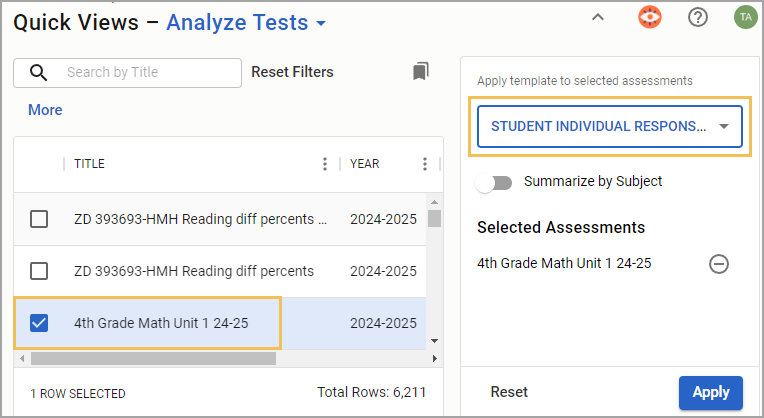
In data analysis, interactive items will be indicated next to the scores for each question. Teachers can view the exact question asked on the Enter Answers screen and modify student answers if needed.
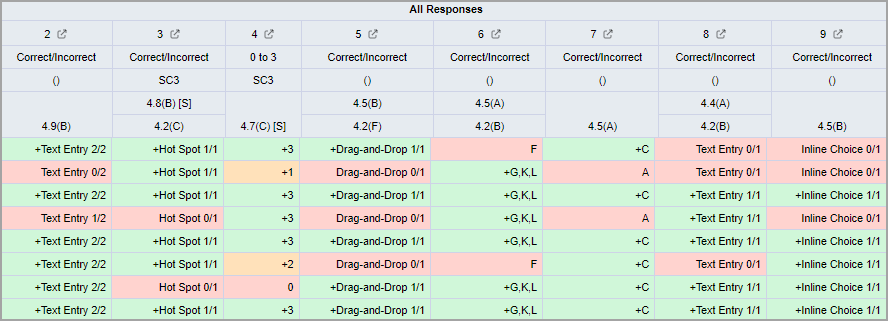
Show or Hide the Question Type Column
If the table does not display the type of question, you can customize which columns appear or do not appear from the Edit menu. Select the Columns tab, and then expand the Responses folder. Drag the Question Type option to the empty space on the right side of the screen. Then, select Update to apply your changes. For more information, see Editing Data Views as a Teacher.
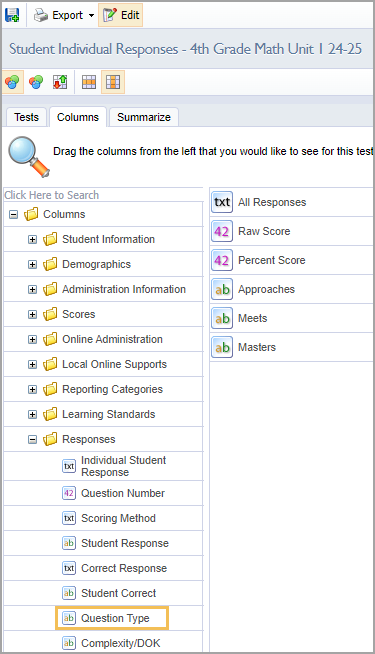
The Question Type column shows the type of question asked and the corresponding question number.
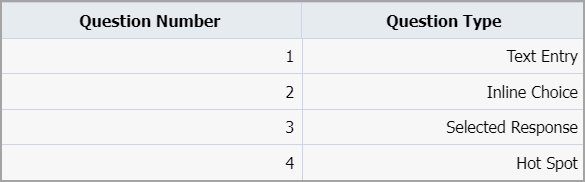
Allowing Teachers to Answer and Score Assessment Questions
For district- and school-level tests, the Questions teachers can answer and score option must be set to All Questions to enable editing privileges. Locate this setting in Administration > Collection > General Settings when authoring or editing an assessment in Aware.
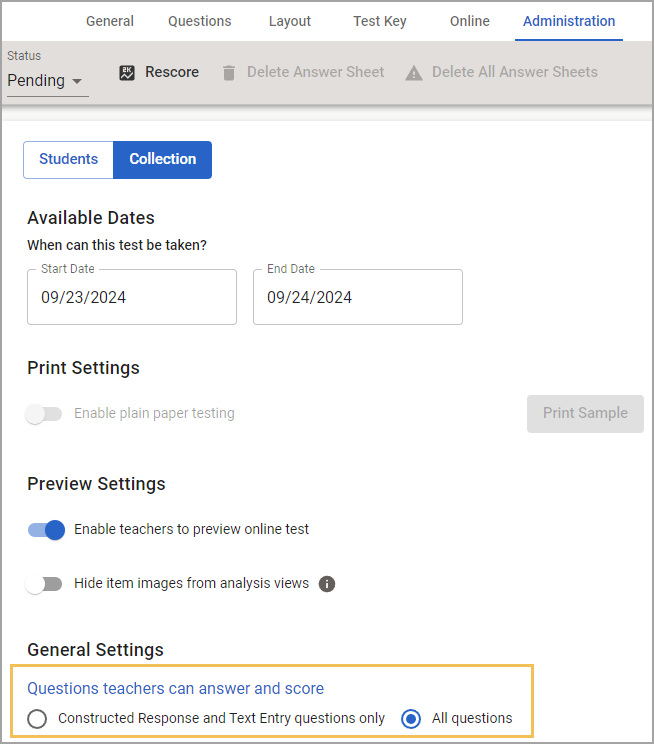
Additional Information
Visit the Interactive Item Types FAQ for more information.