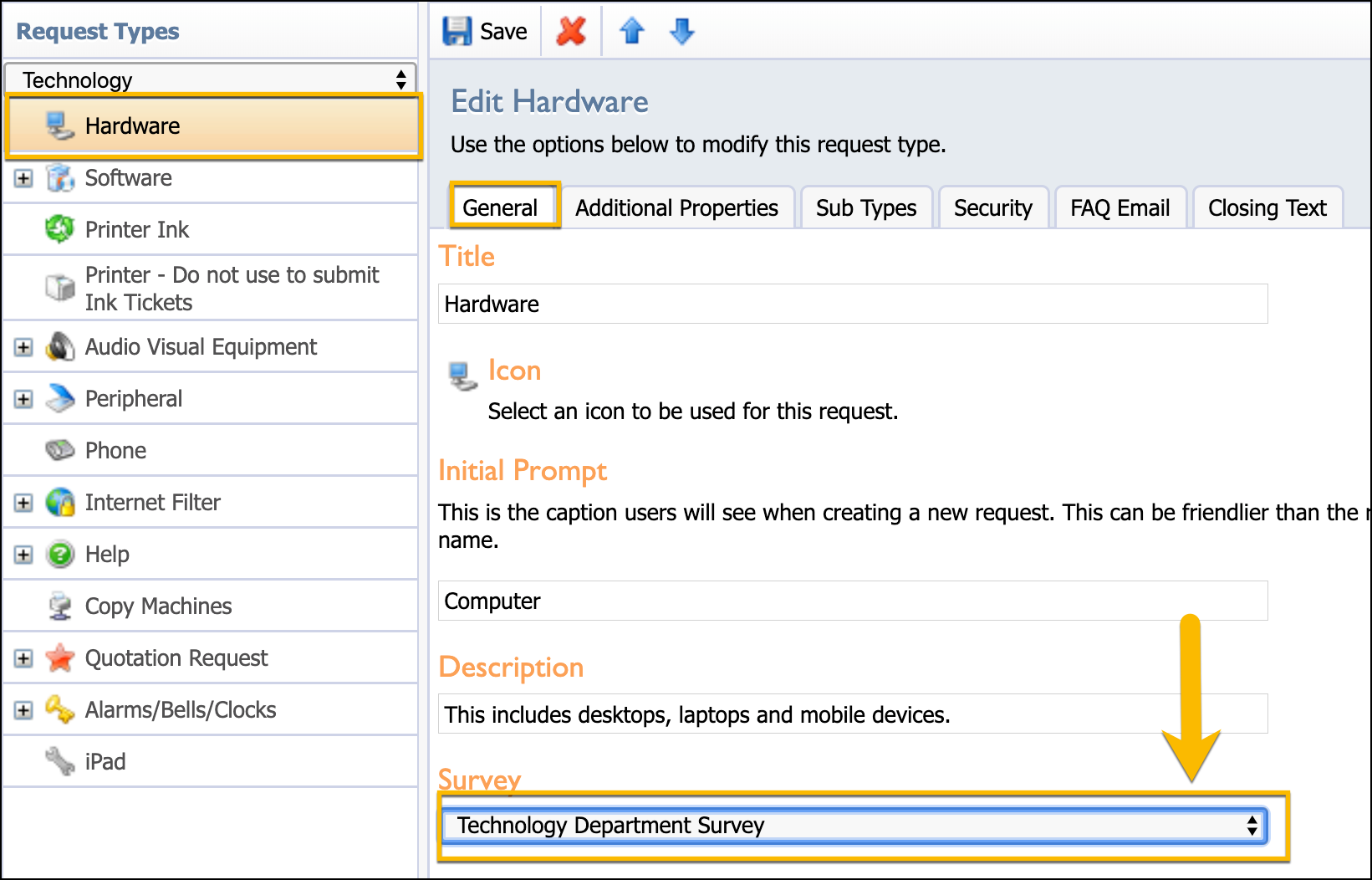The Survey Questions section of the Manage tab allows you to construct surveys that requestors can take after their ticket is completed by the technician. These can be simple surveys, such as “How satisfied are you with the solution provided?” or more complex, multi-question surveys that go into detail about the specific type of service.
For example, you might want a different survey for technology requests than for maintenance requests. You can create the two surveys in Survey Questions and then link them to the appropriate request type in Configure Request Types.
All survey questions are rated on a scale from 1 to 5, with 1 being the lowest rating and 5 being the highest.
Creating a Survey
Click on Survey Questions.
Click Add Survey.
Enter a question in the text box and select Add.
Continue adding questions until the survey is complete.
Select Save. Saving a survey locks it to prevent any changes while the survey is in use.
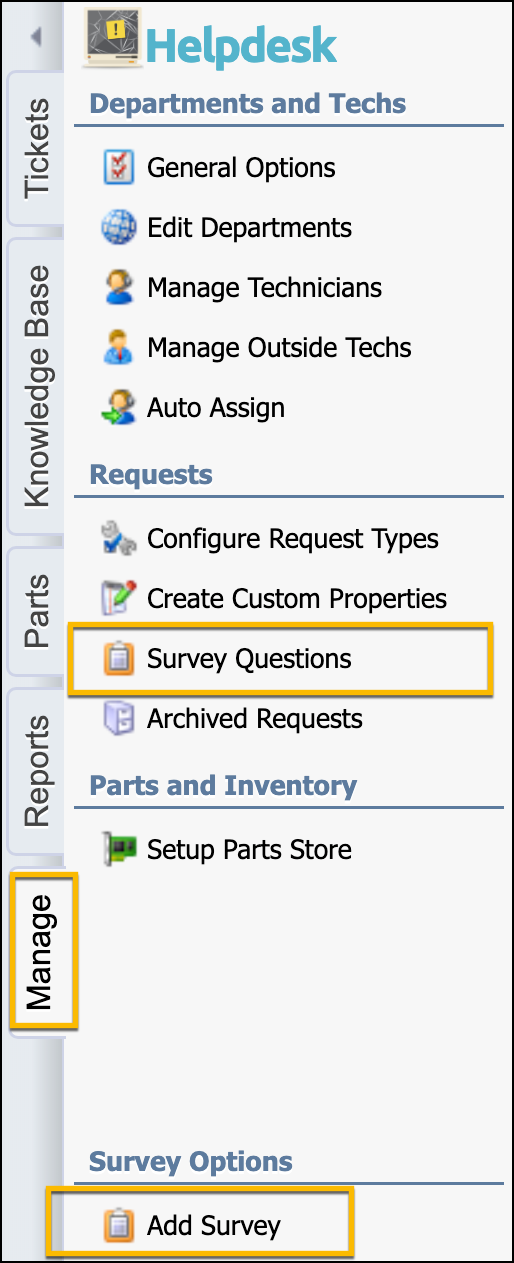
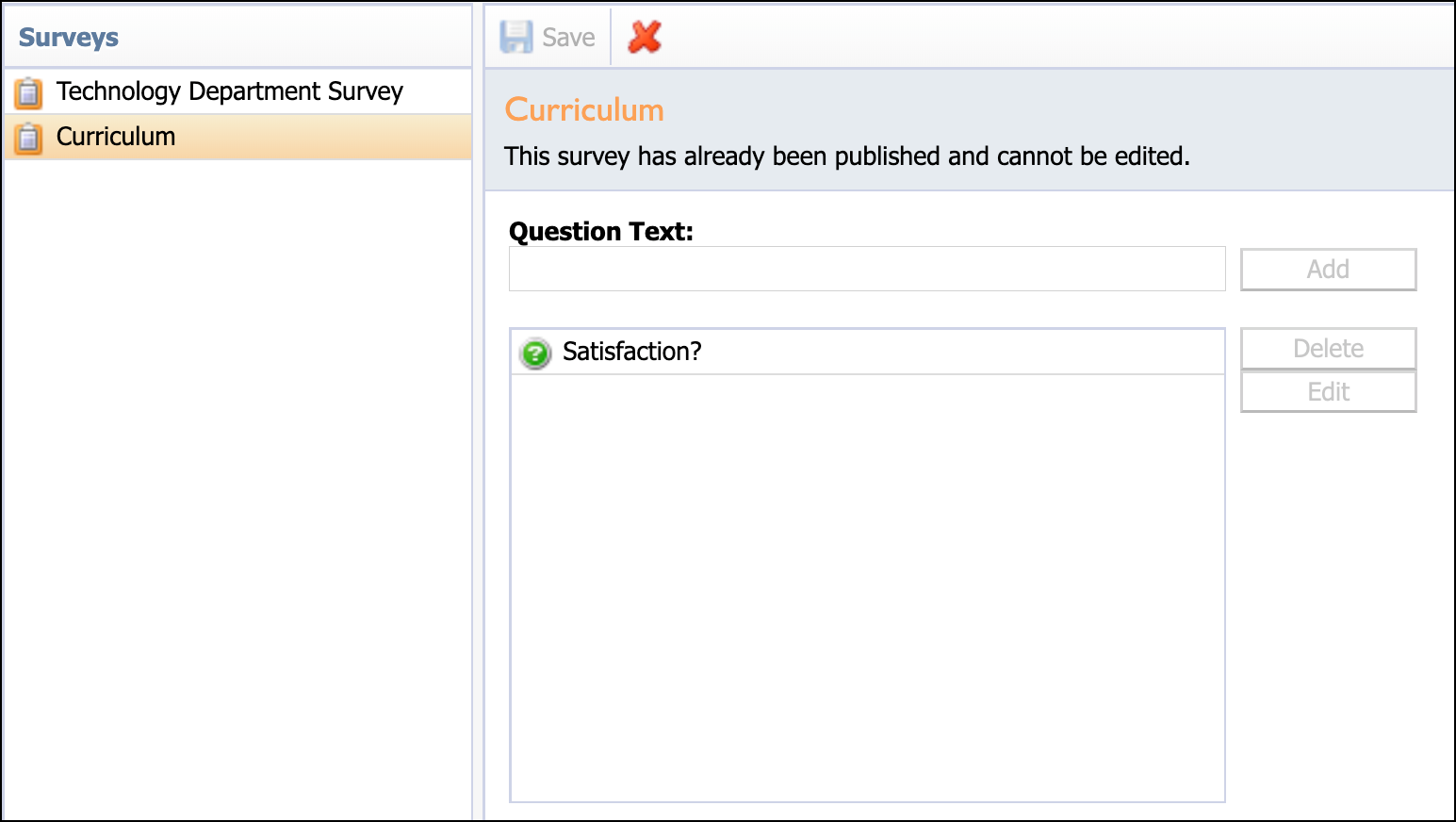
Attaching a Survey to a Department
Click on Edit Departments and select the department from the Departments list.
Select the Workflow tab.
From the Default Survey drop-down, select the survey to attach to the department and set the options for the survey.
Make any additional changes as needed and then select Save.
For more information, see Edit Departments.
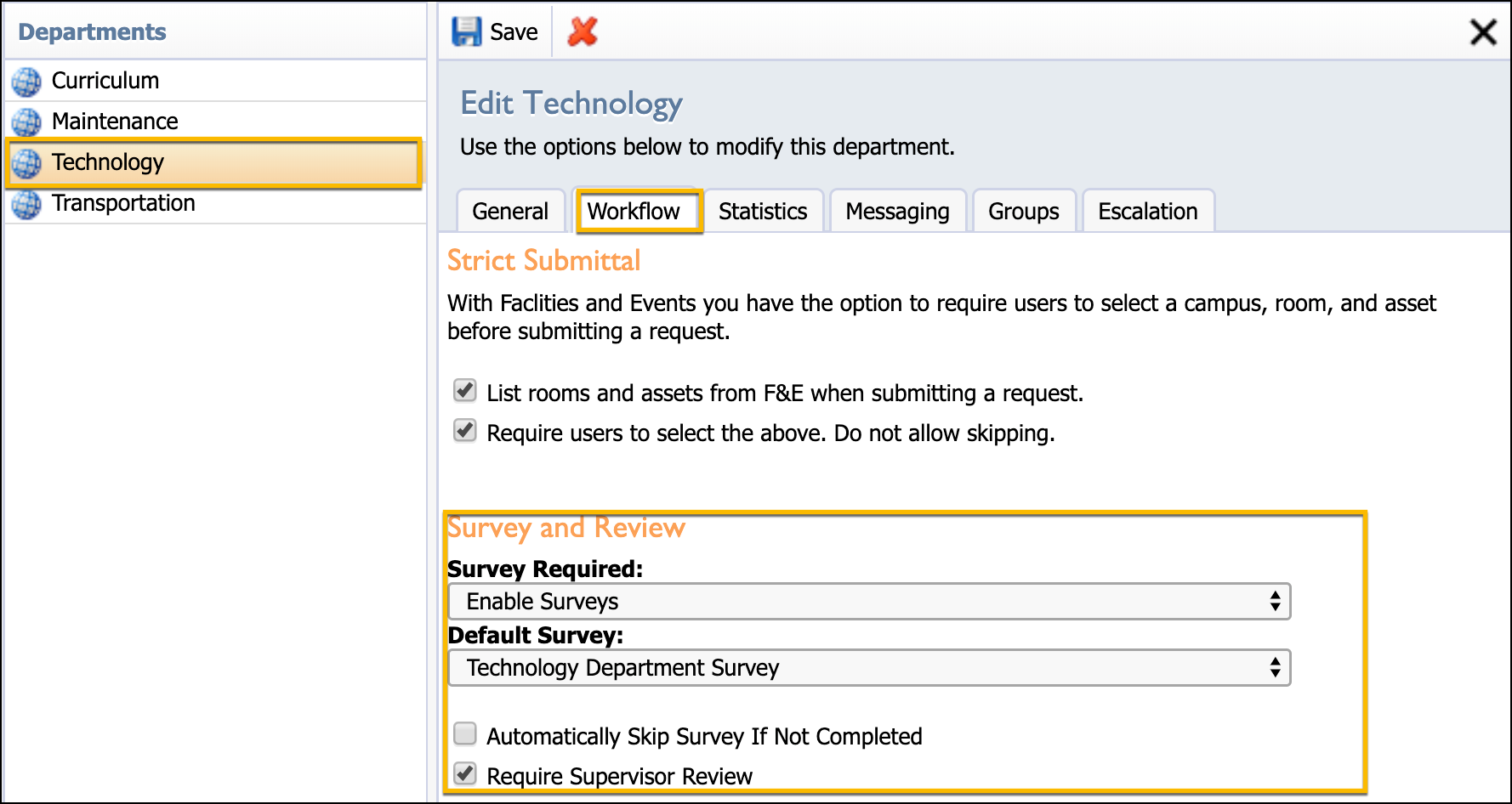
Attaching a Survey to a Request Type
Click on Configure Request Types and select a request type from the Request Types list.
Select the General tab.
From the Survey drop-down, select the survey to use for the request type.
Make any additional changes as needed and then select Save.
For more information, see Configure Request Types.