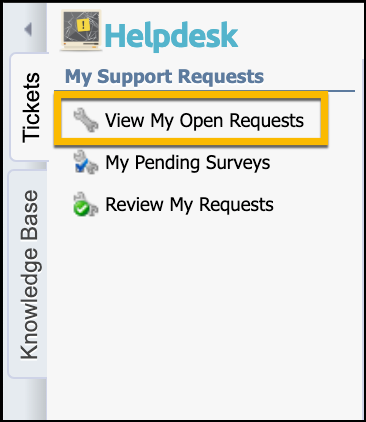Helpdesk is the application for reporting support issues in one place. Some districts use Helpdesk only for technical support, but others use it for managing other department support tickets.
Selecting a Department
When you first enter Helpdesk, you may be prompted to choose the department for your support request. If only one department uses Helpdesk in your district, the system bypasses this step.
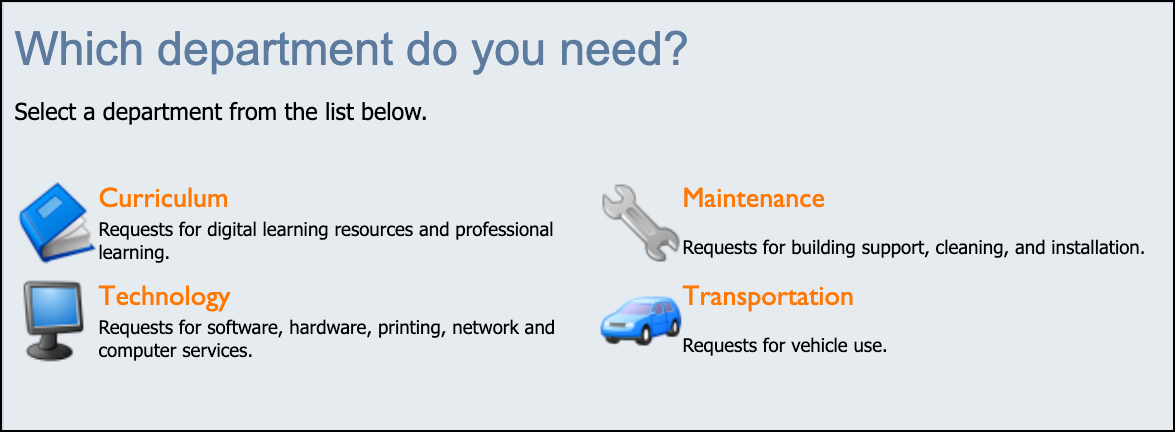
Selecting a Category
Based on the categories configured by your district department, select the main option for your support needs from the list shown on your screen. Click on the icon for the support category to begin creating the support ticket for your specific issue.
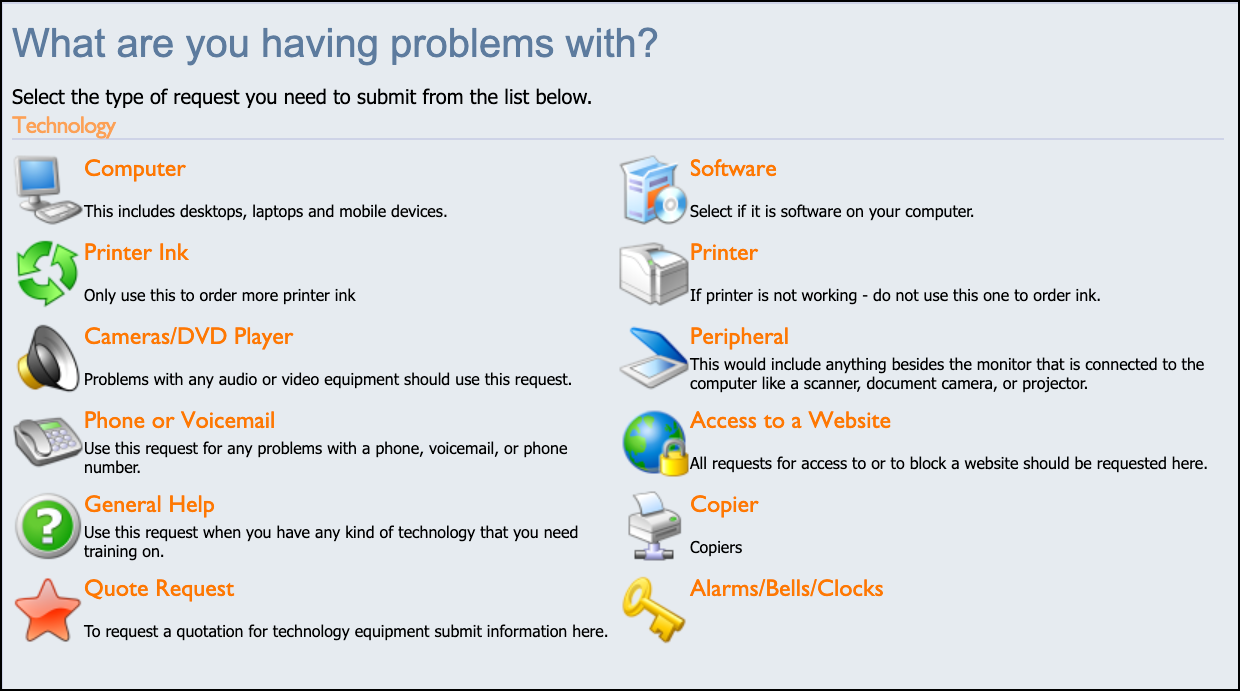
Entering Ticket Request Information
After selecting a category, a blank request form appears, allowing you to enter the details of your request.
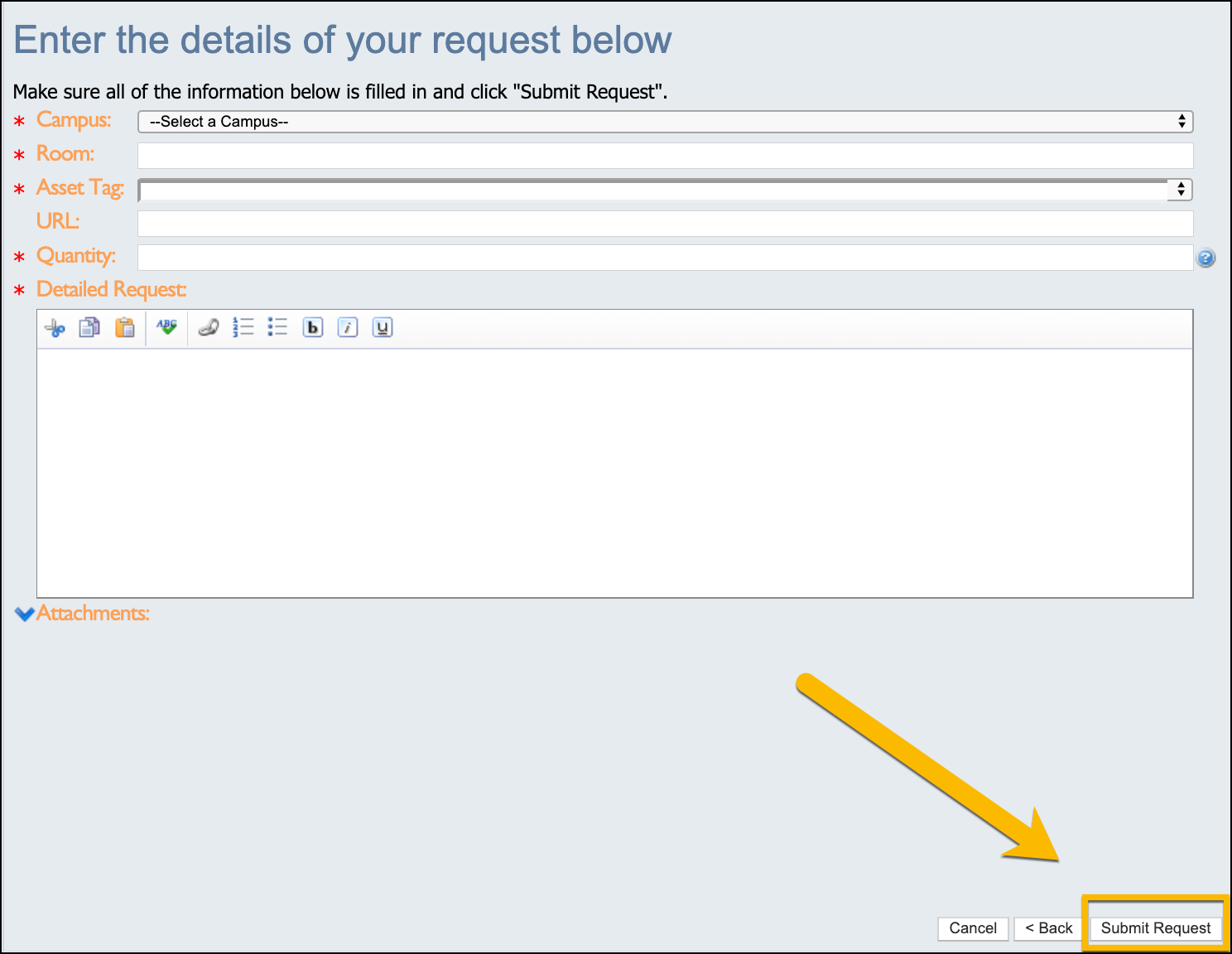
Your form may look different based on the form categories selected by the support department. Any field with an asterisk is information that is required for the ticket to be submitted. The Detailed Request field is always a required field. Use this text box to describe the issue that you want help with.
You can also attach files to your ticket, such as a screenshot, photo, or video of the issue, to better help your technician understand the request. Click the blue arrow next to Attachments to expand that section.
Once all information has been entered, click Submit Request.
You can review the status of requests you submitted by selecting View My Open Requests on the Tickets tab.