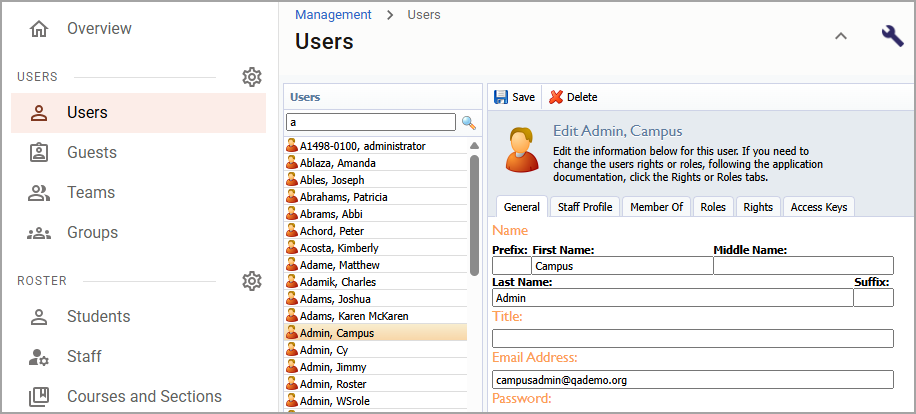The Users screen serves as the central hub for managing user accounts across the district. From this screen, system administrators can search for staff, assign roles and rights, update profiles, add users to groups, and delete accounts that are no longer in use. After searching for and selecting a user from the list, the user profile appears, broken down into the following tabs:
General tab – View and edit basic user information like name, email, and photo. Admins can also manage SIS-linked fields and reset passwords from here.
Staff Profile tab – Update profile details such as job role, subjects taught, grade levels taught, birth date, certification information, and demographics.
Member Of tab – Manage the user’s membership to custom groups. Groups can be used for reporting or team-based organization and are configured on the Groups screen.
Roles tab – Assign pre-defined roles like Principal, Director, or System Administrator. These roles group common rights together for consistent access control.
Rights tab – Fine-tune access by assigning or removing specific rights. Rights are assigned individually when roles don't cover a user’s exact needs.
Access Keys tab – Add a set of unique, secure login credentials to authenticate automated processes, such as test file imports. To have this tab available, you must have the Access Key feature enabled for your district and the System Administrator role and/or the Manage Users right assigned to you.