The user with the System Administrator role in Facilities&Events can set up calendars and determine who manages them for a mobile lab.
Step 1: Select the Manage tab.
Step 2: Under Facility Setup, select Calendar Categories.
Step 3: Under Calendar Category Options, select Create New Category.
Step 4: Enter the name of the calendar category and click Save.
Best Practice: For various mobile carts, we recommend creating a calendar category for each cart. This will help later when assigning calendar rights to individuals.
Step 5: From the Manage tab, select Manage Users and search for the user who is managing the mobile cart.
Step 6: Click on the user’s name, then select the Public Calendars tab. The items listed under Public Calendar Rights are pulled directly from the list set in Calendar Categories.
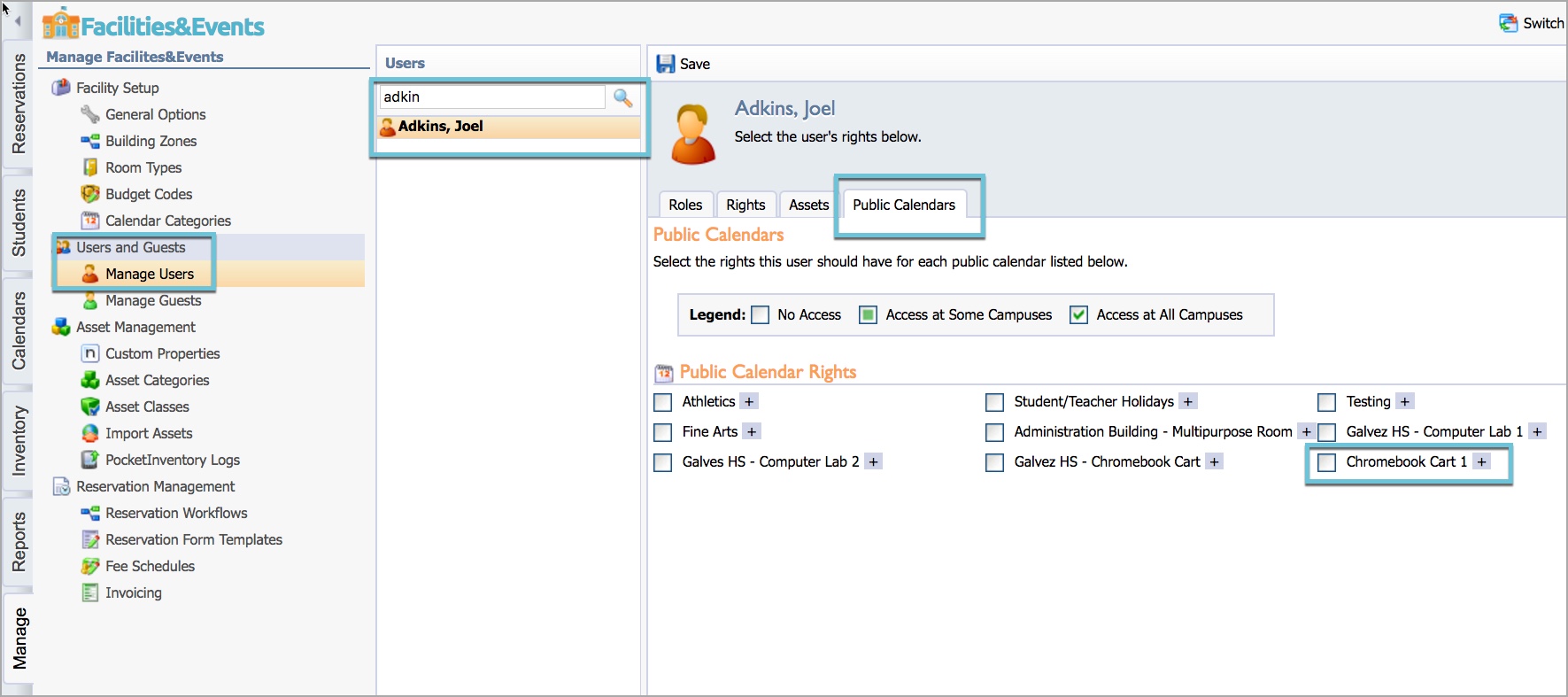
Step 7: Check the box to the right of the category name to choose the specific school or department to link the calendar to reserve the item. This ties the reservation calendar to the specific school and departments you select.
Step 8: Click Save.