The Document Analysis report summarizes how often a particular item is selected on a given evaluation template or goals document. It also informs you which schools and staff members are included in the report. This report includes all documents, regardless of viewability or signature status.
Step 1: Log in to Strive and select Reports under Analysis.
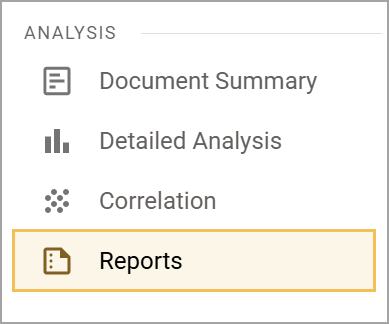
Step 2: Select Document Analysis from the list of Evaluation Reports.
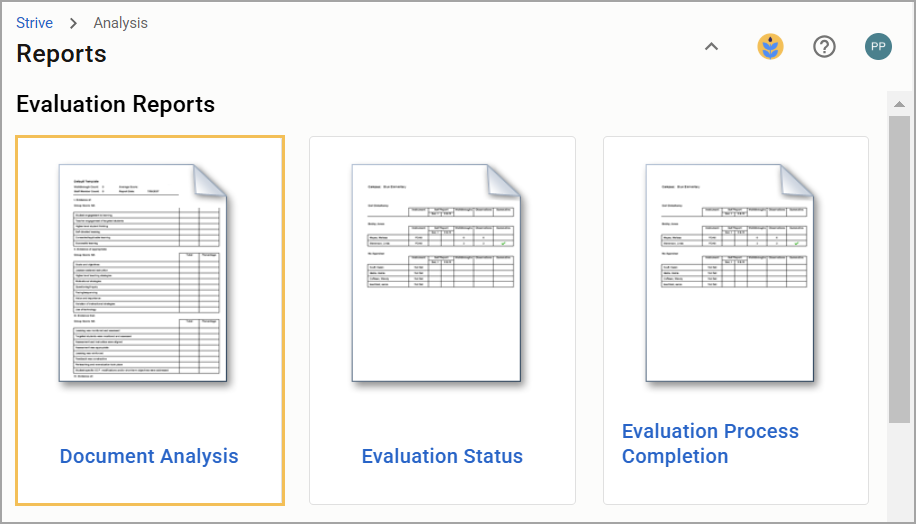
Step 3: Scroll through the available documents and select the desired document. Each document pulls from the forms available in your Evaluation Templates including Reflection, Walkthrough, Observation, Evaluation, and Summative Documents.
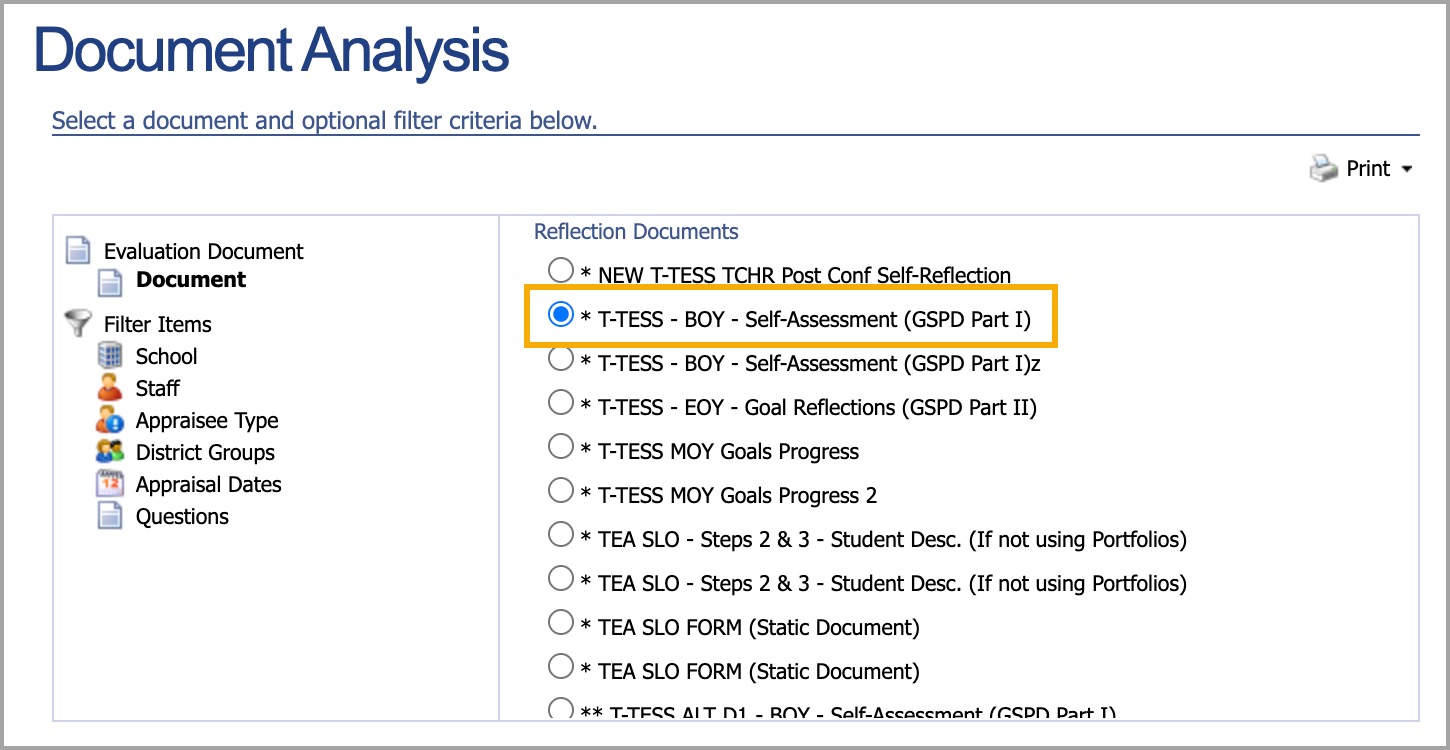
Step 4: Use the Filter Items list to filter by School, Staff, Appraisee Type, District Groups, Appraisal Dates, and Questions.
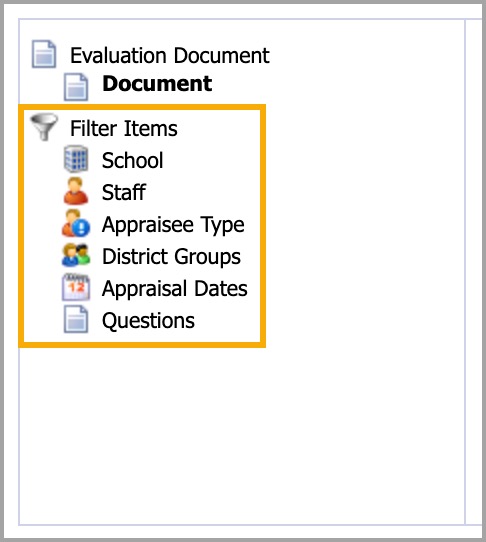
Step 5: Click Print to view options for printing and downloading the data.
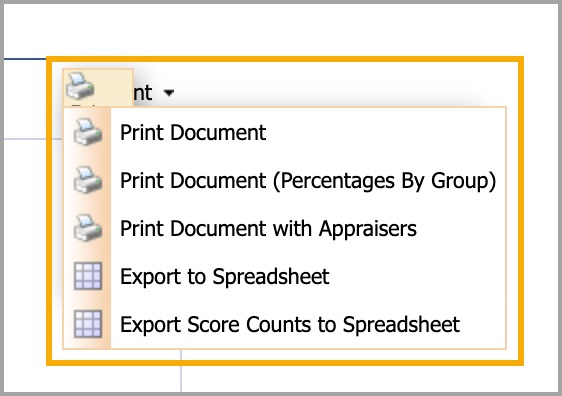
Including Deleted Users
If the Staff Active Status option is turned on, this report can include deleted users. The Staff Active Status is off by default. You can turn it on by selecting Staff, scrolling to the bottom of the list, and checking the box next to Include deleted users in the report.
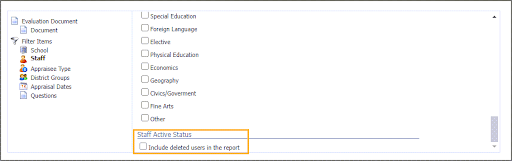
Learn more about the reports available in Strive.
You can also learn more about using the Document Analysis Report to determine waiver status.