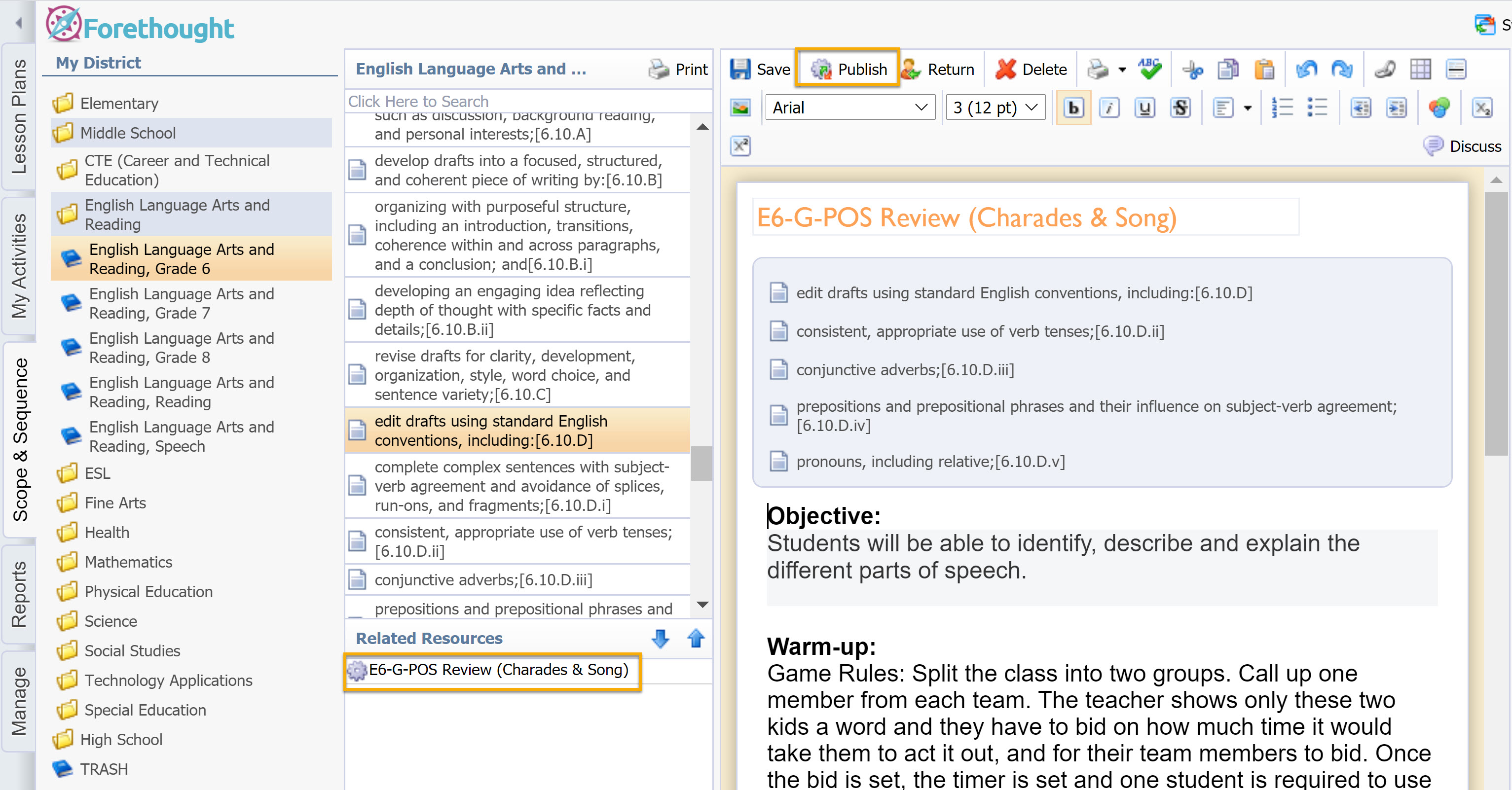Setting up Activity Management
To access Activities Options, on the Manage tab, select Forethought Options and then select the Activities Options tab.
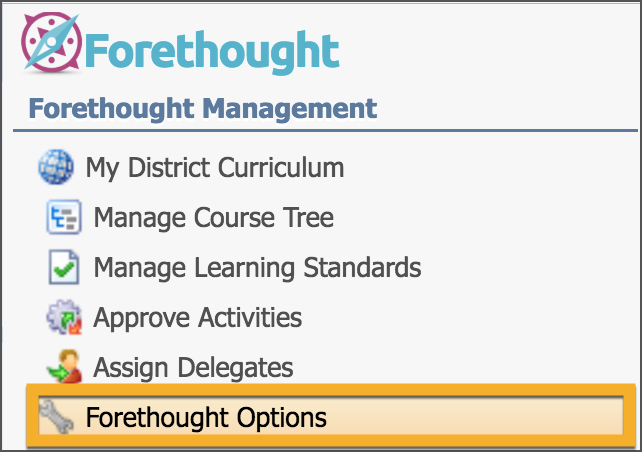
Activity Options Tab
Activity Publishing Method — Choose whether activities will need curriculum administrator approval or can be automatically approved and published to the district scope and sequence.
Display Related Activities — If selected, teachers can view all activities and standard clarifications connected to a learning standard. This means that if a state standard has a standard clarification connected to it in one group folder, then it appears again for the same state standard in another group folder.
Anonymous Publishing — Choose whether activities should be published anonymously. If not, the name of the teacher appears at the top of the activity that they created.
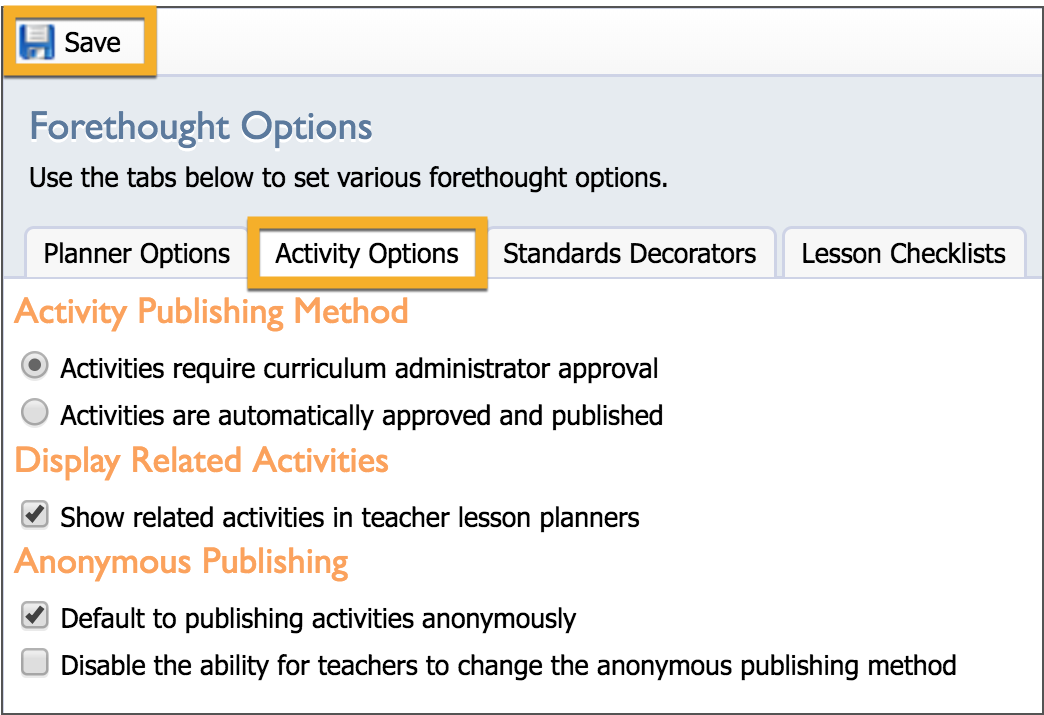
Building Activities on the Scope and Sequence Tab
The Scope and Sequence tab allows you to build a curriculum for your teachers. Activities can be added to a learning standard by right-clicking the standard in the list.
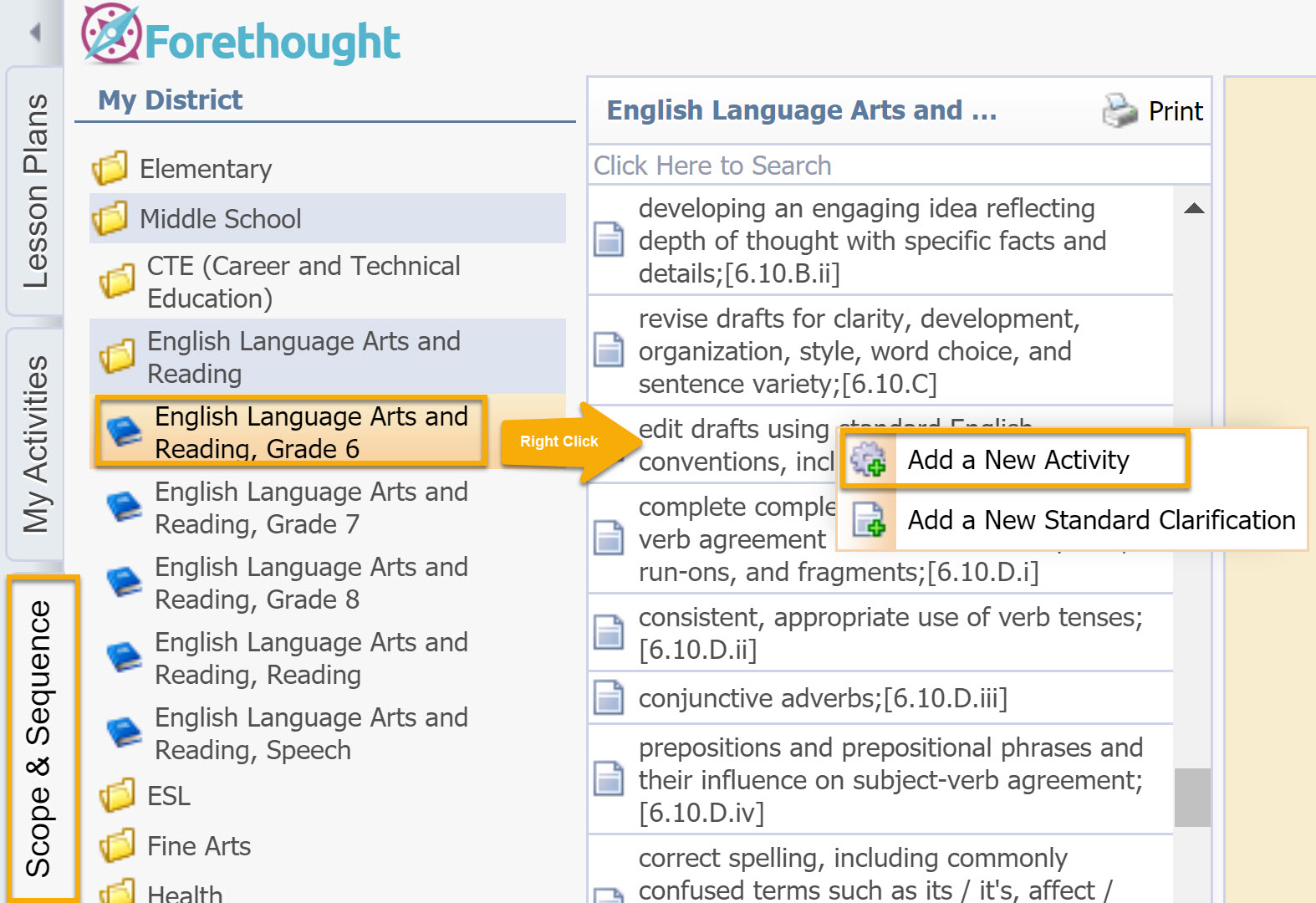 Once you choose Add a New Activity, a window appears that looks very much like the lesson planner, but it is not tied to any specific date.
Once you choose Add a New Activity, a window appears that looks very much like the lesson planner, but it is not tied to any specific date.
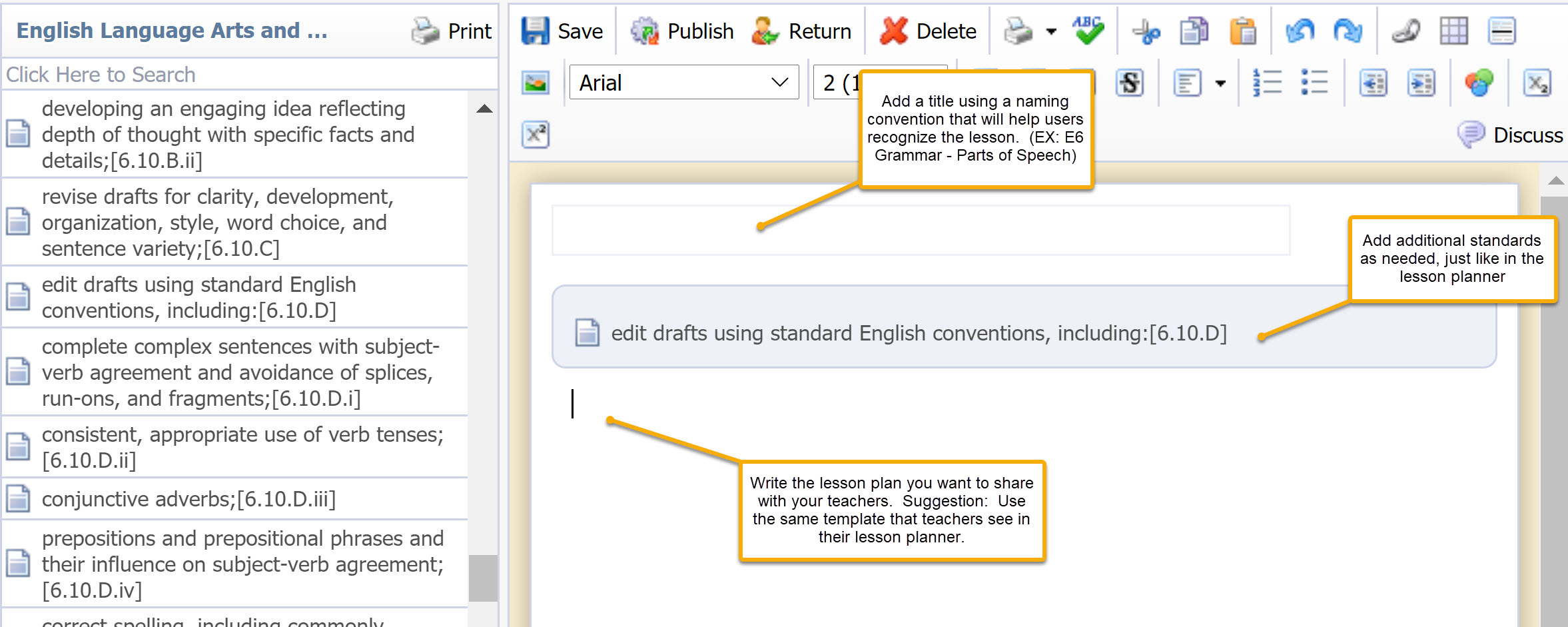 Here, you build the activity that teachers can add to their individual lesson planners.
Here, you build the activity that teachers can add to their individual lesson planners.
Once you save the activity, it appears in the Resources section of Scope and Sequence. If published, it also appears in Resources in teachers' lesson planners when they select the primary standard (top of the list) to which the activity is tied.