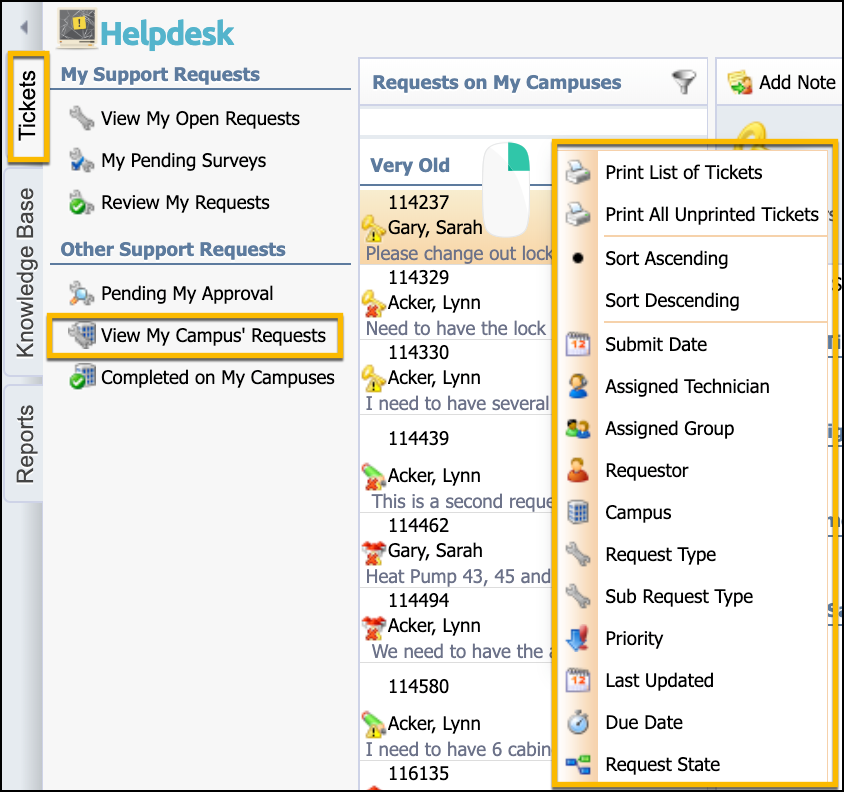Principals have the same options as staff when submitting requests, as well as options to view open and completed requests for their campus. In the Tickets tab, a principal can view their own submitted tickets, complete surveys, and view other requests for their campus.
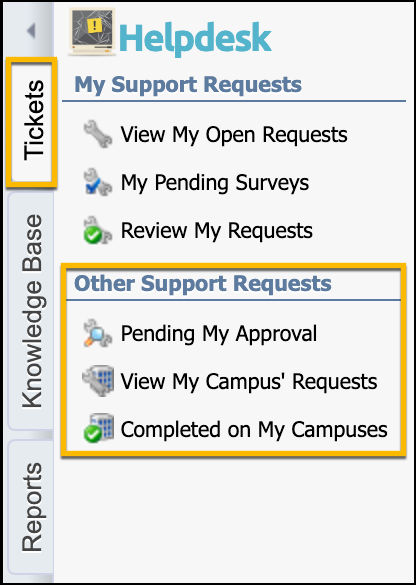
Pending My Approval
Request types that require campus approval appear in this section.
Click on Pending My Approval.
Select a ticket.
Click on the notification bar to open the approval options.
Select either Approve Request or Reject Request.

View My Campus’ Requests
Click on View My Campus' Requests for an overall view of requests submitted by staff at the campus. Principals can view all details and statistics for each request. The Statistics tab provides information about how long a ticket has been open and how many hours or days a technician has worked on the particular request.
The menu options for principals provide the following tasks:
Add a Note – Sends a note to the requestor and tracks information in the ticket.
Attach – Allows you to to attach a file.
Print – Prints a copy of the ticket.
Email Ticket – Allows you to email the entire ticket contents to someone else.
Filtering
Selecting the funnel icon at the top right of the ticket list allows you to filter by requestor, assigned technician, data ranges, request type, and other options listed.
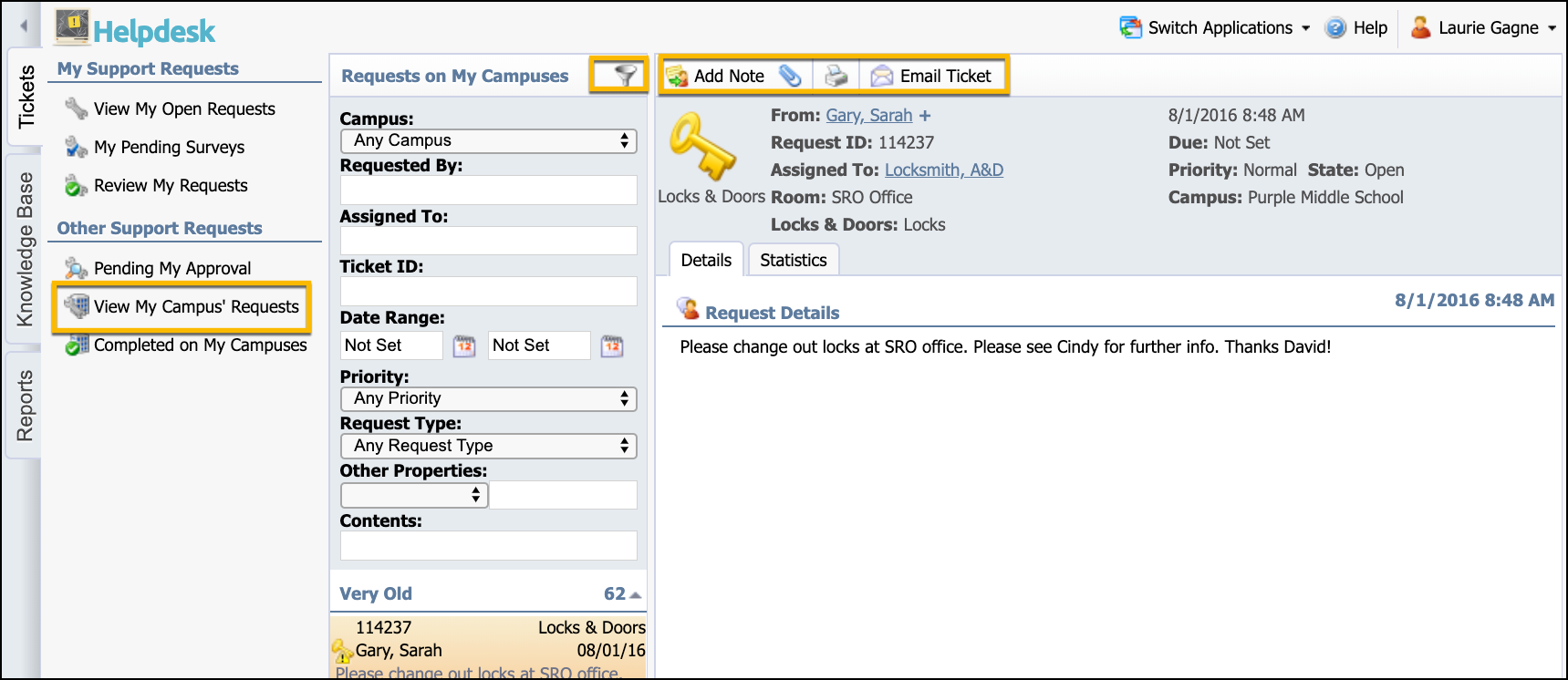
To sort or print the list of requests, right-click the request list. The context menu allows you to change how the requests are sorted and to print the list if desired.