Viewing Tickets
Supervisors and managers have different views and roles for managing tickets than technicians. In addition to the regular categories that technicians see, managers, supervisors, and directors see Assigned to My Techs as a category for viewing tickets. They also have a view titled My Technicians Completed.
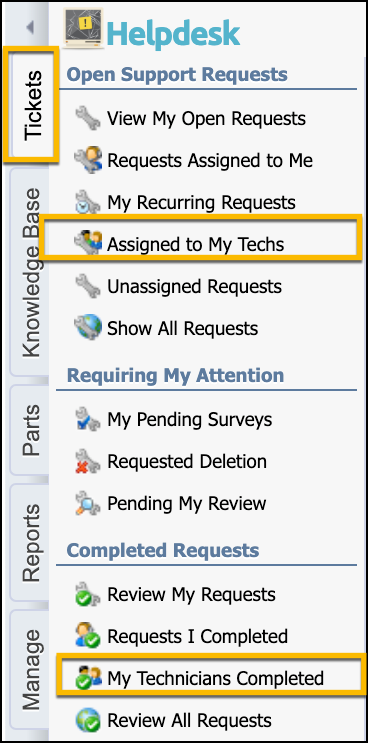
The Assigned to My Techs list is grouped by technician and then sorted by date.
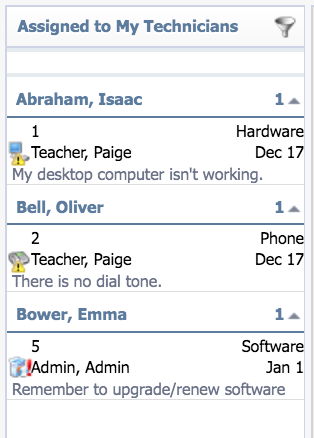
If this view is not grouped by technician, you can set this grouping by right-clicking the column heading and selecting Assigned Technician. This returns the settings back to the default for the Assigned to my Techs view.
.png)
Deleting Tickets
When a requestor or technician submits a request to delete a ticket, the ticket is sent to supervisors/managers to determine if the ticket should be deleted. Perform the following steps to review and delete tickets:
Click Requested Deletion.
Select a ticket.
Click on the yellow deletion request notification and select either Delete Support Request or Reject Deletion.
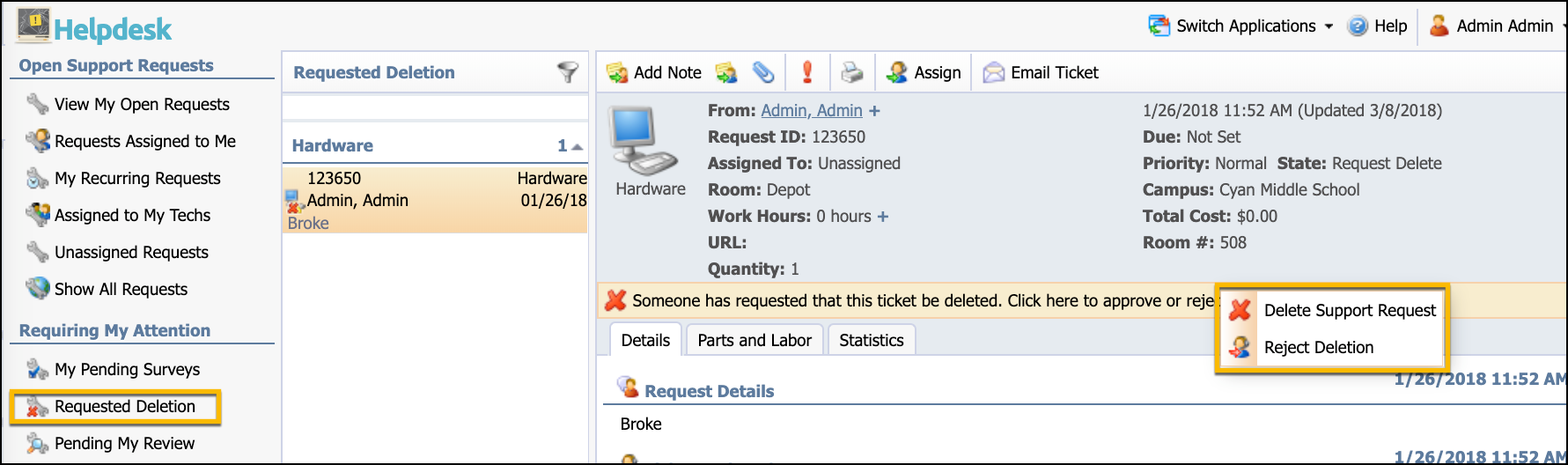
Reviewing Requests
Pending My Review is available if Require Supervisor Review is selected on the Workflow tab. If activated, the selected supervisor for the technician can review all completed tickets for their technicians.
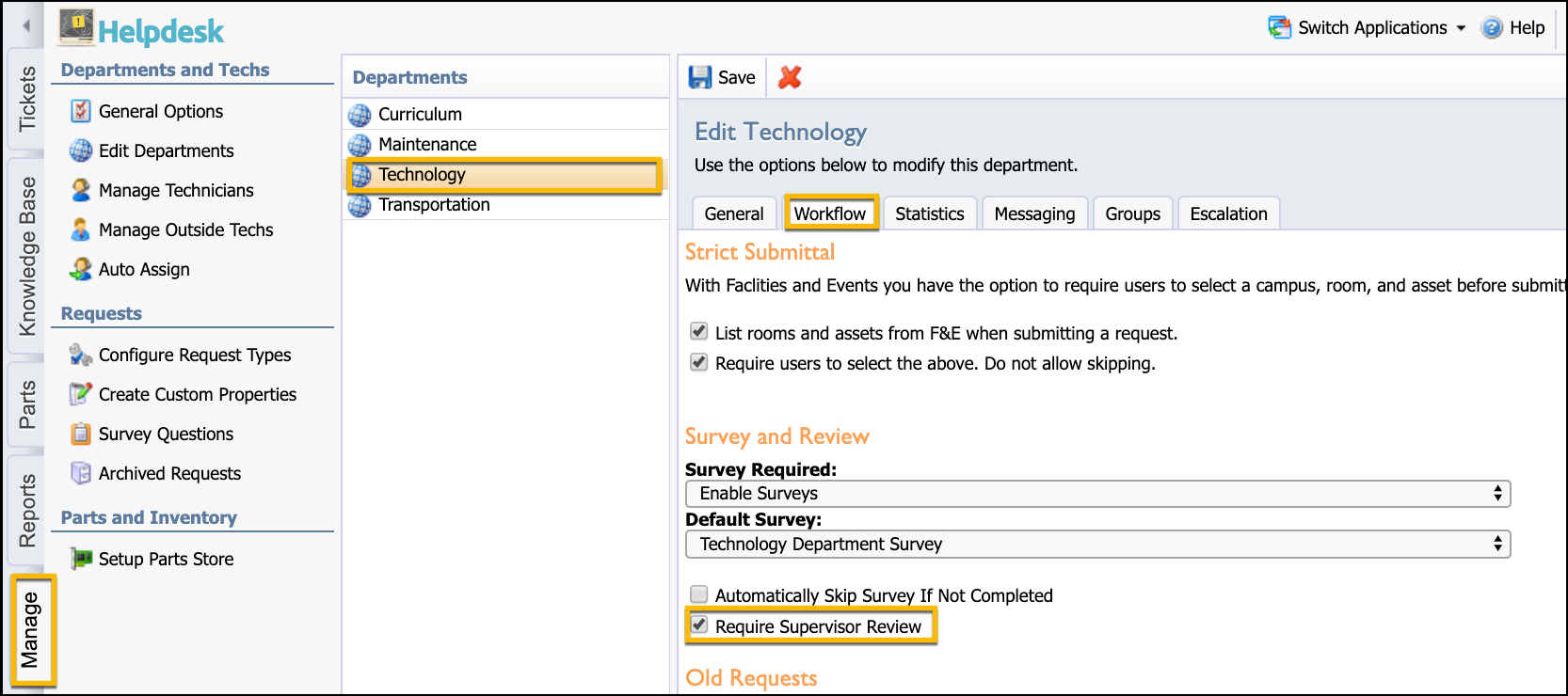
When a supervisor or manager views tickets in this section, a Reviewed option appears in the top toolbar. This option allows you to provide additional notes or comments when reviewing. Once submitted, the ticket is marked Complete instead of Pending Review.
Submitting a Ticket as Another User
Most managers and directors have the ability to proxy a request which allows them to submit a ticket as another user.
Click Proxy a Request.
Enter a name or email address to search for the user.
Select the name from the list of possible matches.
Complete the ticket process for submitting the request.

Creating a Recurring Request
Recurring requests can be set for weekly, monthly, or every so many days and will be automatically assigned to you as both the requestor and the technician.
Click New Recurring Request.
Select the request type.
Enter details for the ticket.
Select weekly, monthly, or every so many days. You can also check more than one day of the week when using the weekly option.