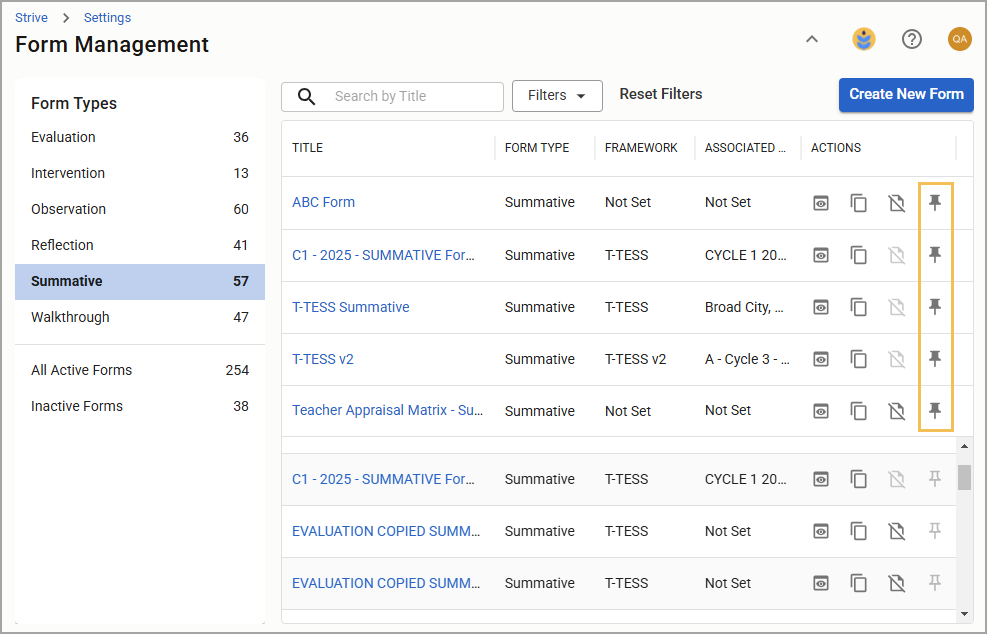Form Management allows appraisal administrators to create and edit template forms used in educator evaluations and data analysis. Users can locate Form Management by accessing Settings in Strive. This article provides an overview of tasks and features users can harness with Form Management.
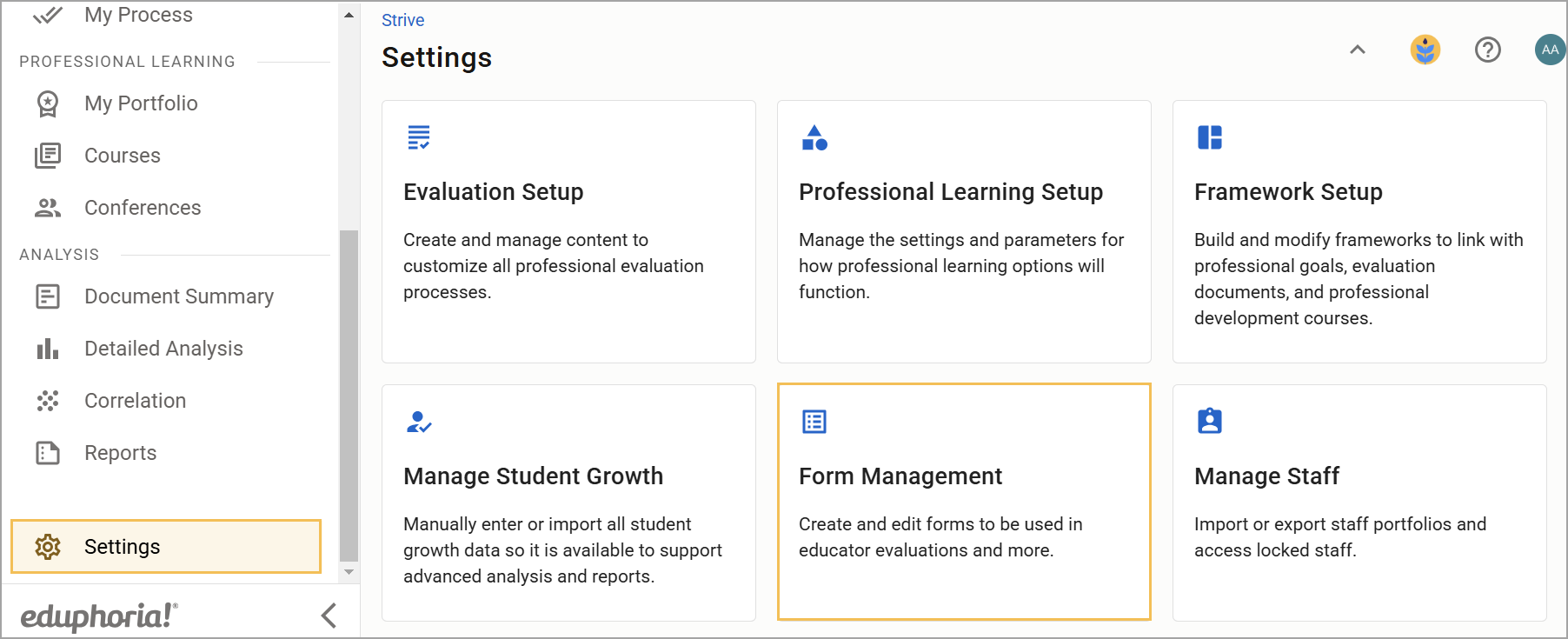
Creating a New Form
Appraisal administrators can select Create New Form to begin building a new template form for evaluations, interventions, observations, reflections, summatives, and walkthroughs.
For a complete breakdown of instructions, visit Creating a New Evaluation Template.
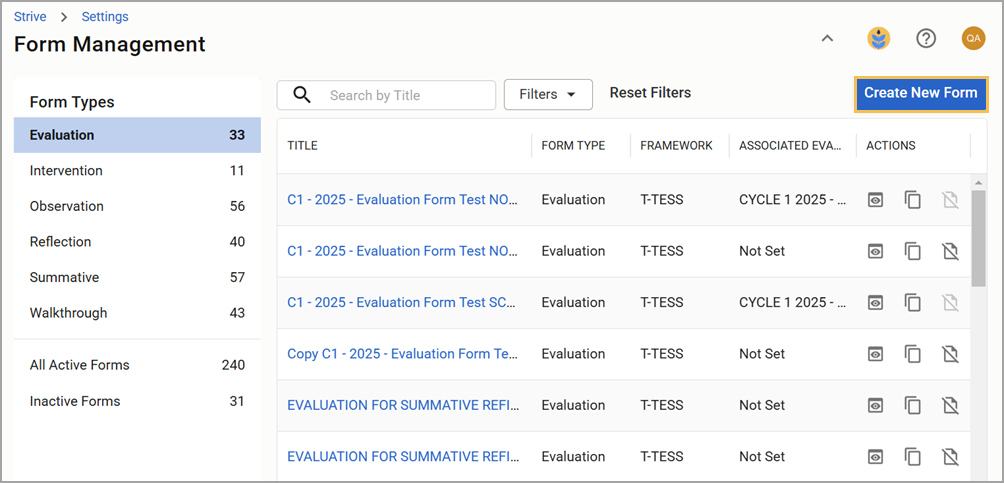
Editing an Existing Template Form
Appraisal administrators can edit and update template forms by selecting the desired form directly from the Form Management table.
Review Editing Evaluation Templates for instructions on editing each template form tab, adding appraiser comments to a reflection, and more.
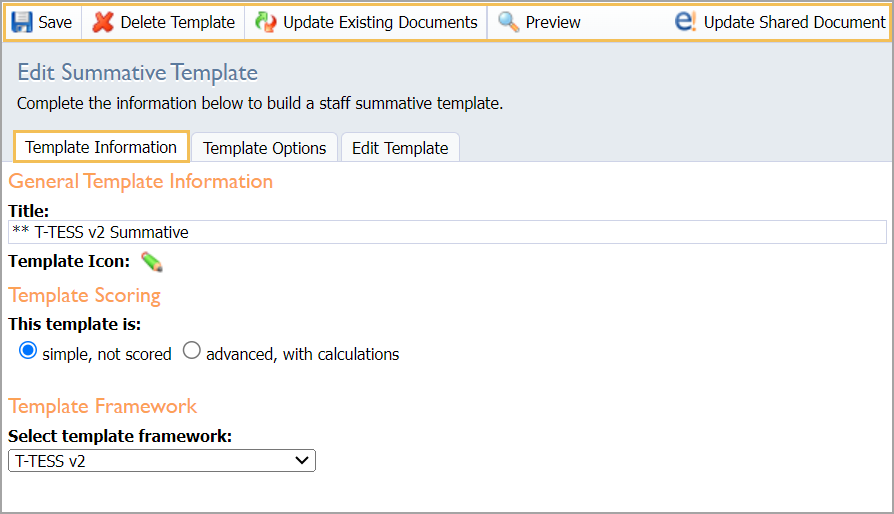
Locating Your Template Forms
Any created template form appears under its respective form type. For example, the Observation form type holds all active observation templates. You can also select All Active Forms or Inactive Forms to view template forms of all form types. Each section maintains a count of created forms.
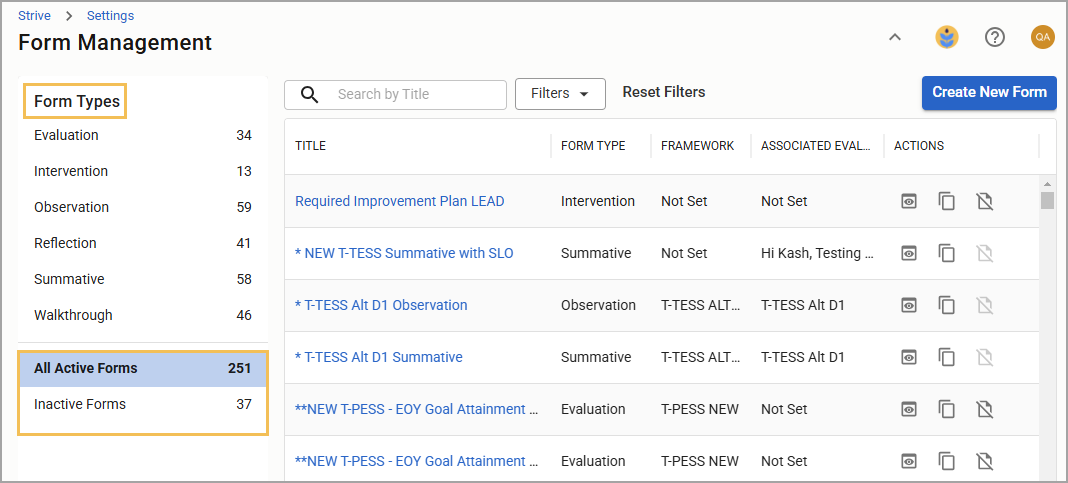
You can scroll through the list, search by title, or use the filters to quickly locate your new template.
Filtering the Table
You can apply filters to the table for each form type or for all active or inactive forms. All tables allow you to filter by checking boxes for a specific framework or associated evaluation processes. The tables for all active and inactive forms allow you to also filter by form type.
Check the boxes as needed and click Apply to filter your option. Select Clear Filters or Reset Filters to revert your results.
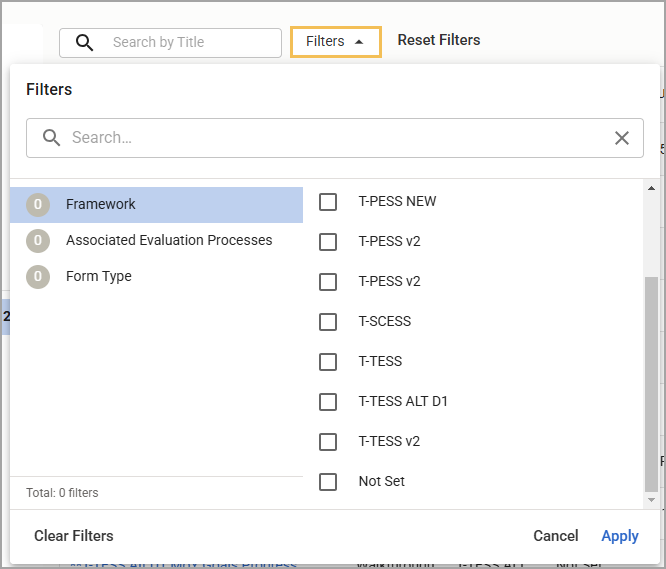
Using the Action Column
Each form template allows you to perform the following actions once it’s created:
Preview the template form
Copy the template form
Make the template form inactive
Pin or unpin the template form
Previewing the Template Form
The Preview icon allows users to see how the created template form looks for an evaluator undergoing the evaluation process.
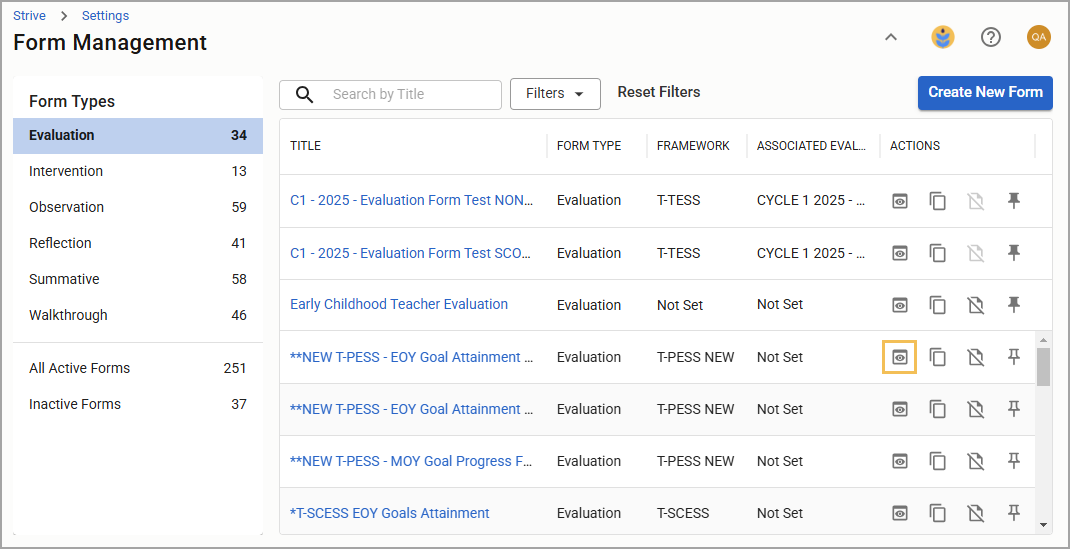
Scroll through the preview window to see the template form’s content and determine more quickly if it’s the form you’re looking for. You can also choose to edit the template form, copy it, or make it active or inactive.
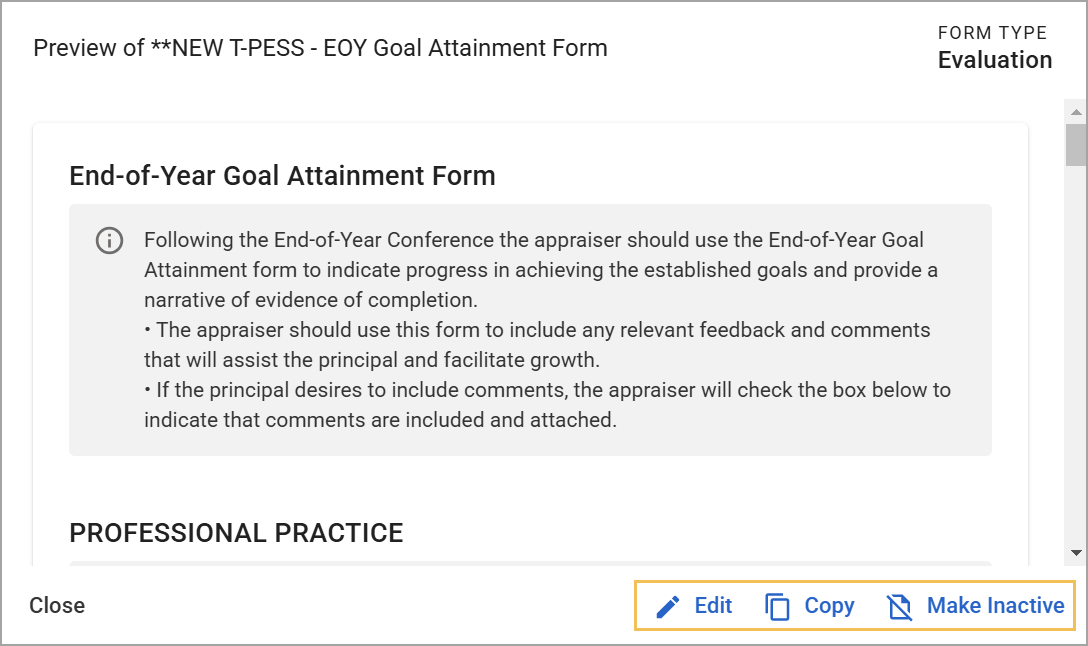
Copying the Template Form
The Copy icon allows you to duplicate an existing template form into a new template form with all settings and items retained.
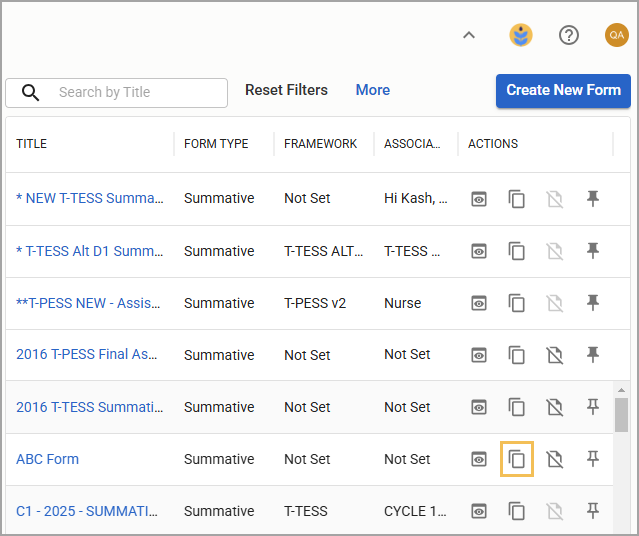
In the new window, you can retitle the duplicated form before selecting Copy.
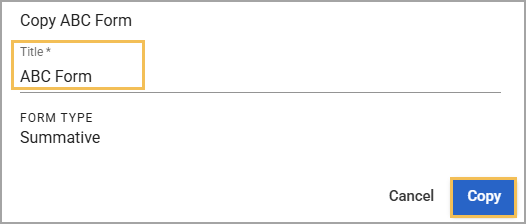
Once copied, you can edit the template form as normal.
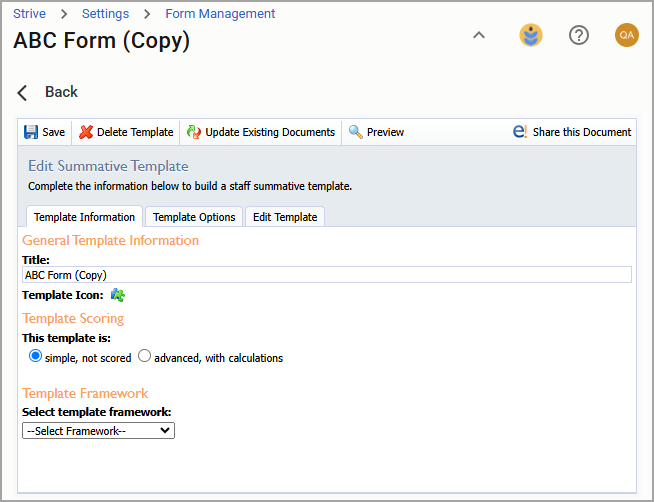
Making the Template Form Inactive
Form Management contains all active templates and allows appraisal administrators to make active templates inactive. Making a template inactive moves the template to the Inactive Forms section, which prevents it from being added to evaluation processes and removes it from report selections, though the system maintains any historical data for analysis.
You can preview and copy inactive forms as well as make inactive forms active again.
After locating a template under the appropriate form type, then select the Make Inactive icon.
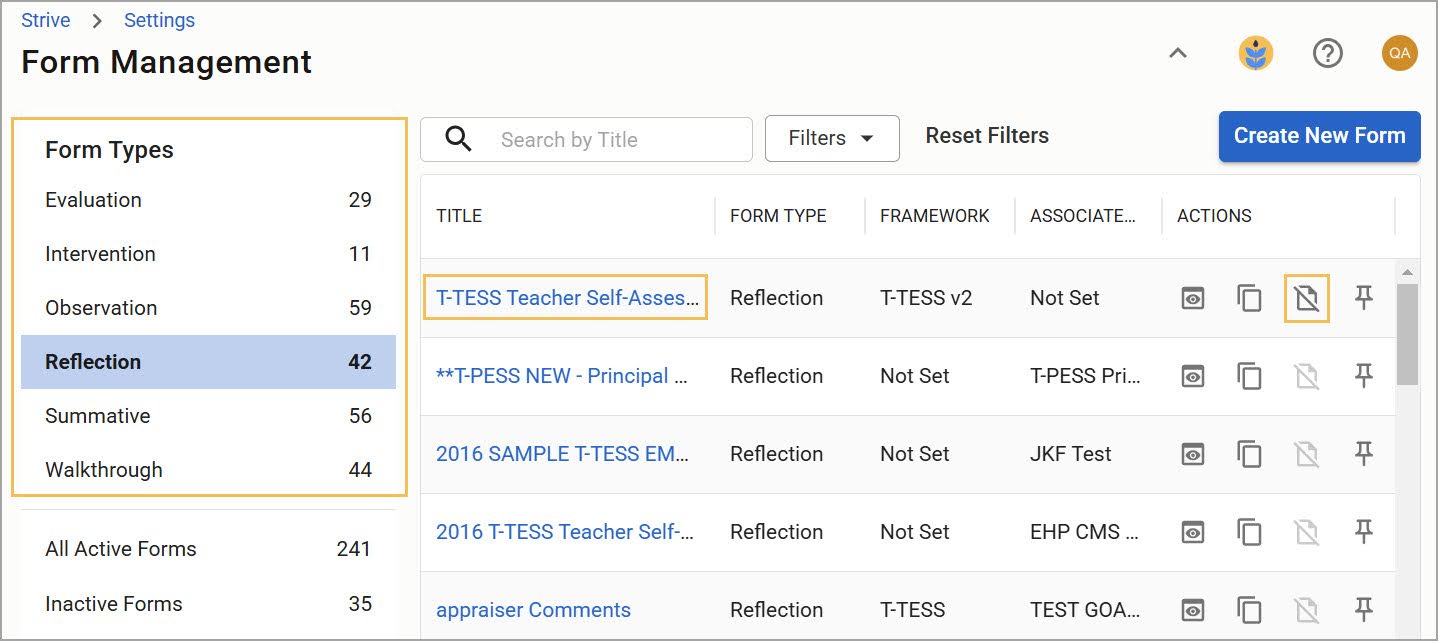
Confirm that you want to change the template form’s status by selecting Make Inactive again.
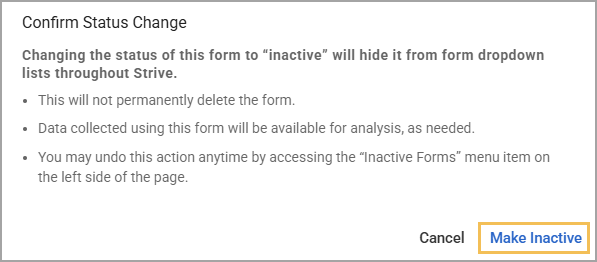
If the Make Inactive icon is grayed out, that means the template is currently associated with an evaluation process and cannot be made inactive. To make it inactive, remove it from all evaluation processes first.
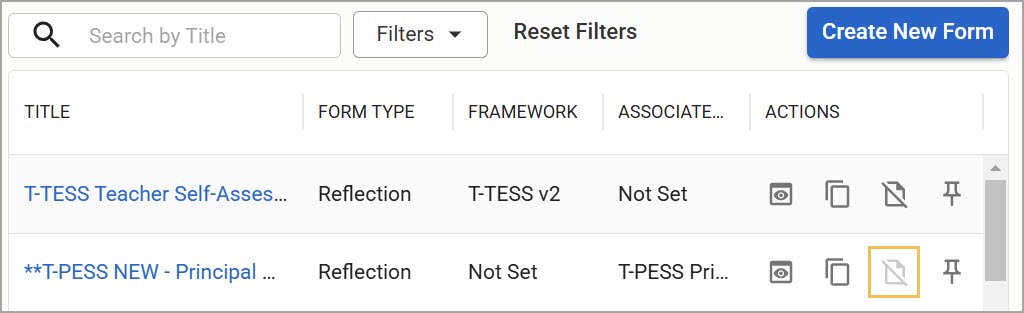
Select Inactive Forms to locate your inactive template forms at any time. If you cannot immediately find a specific one, you can use the filters or search for template forms by name. To restore an inactive form to an active state, select the Make Active icon.
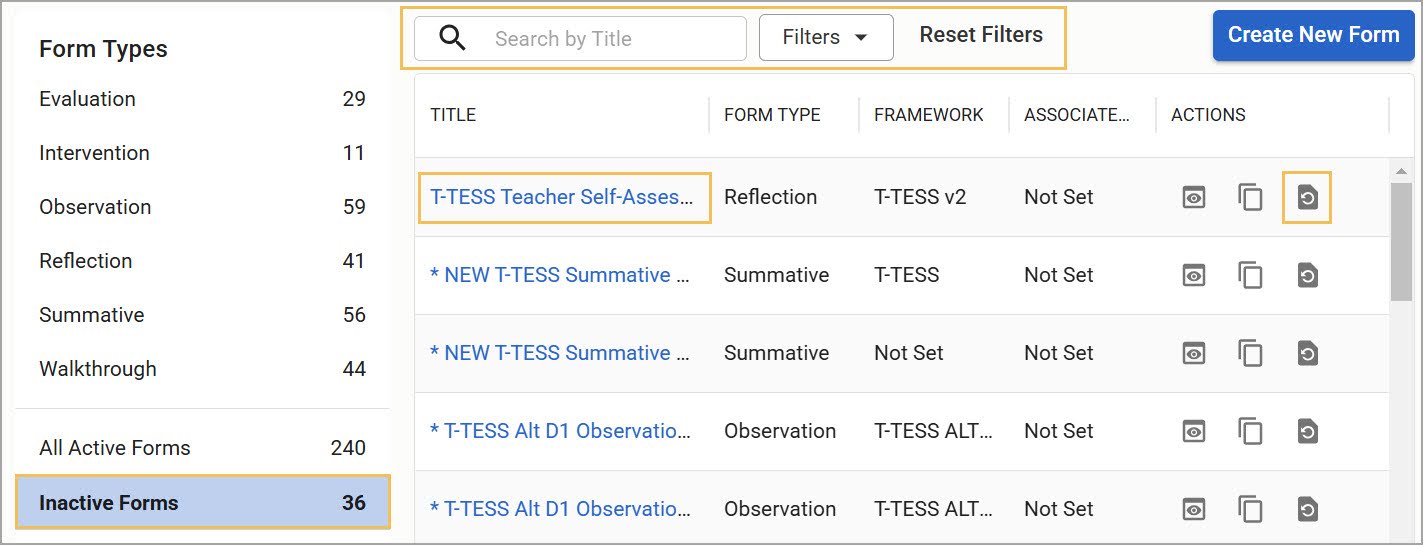
Analysis options such as Document Summary and Detailed Analysis allow you to include inactive forms in reporting by toggling on Show Inactive Forms.
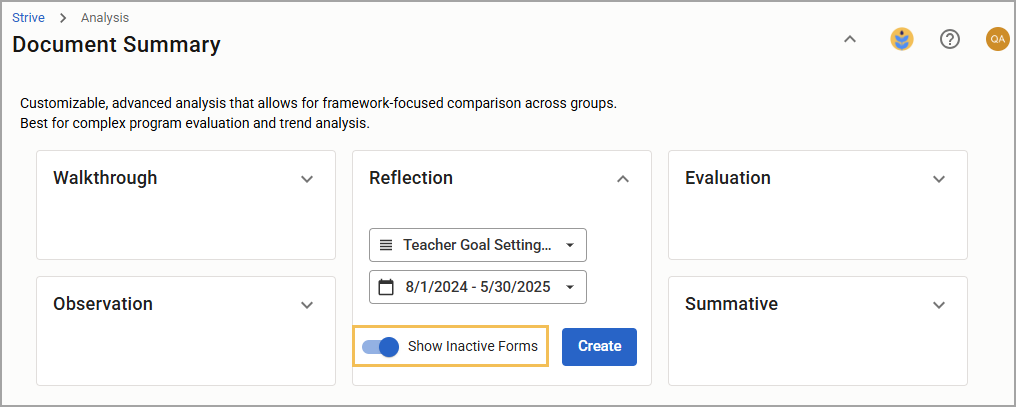
Pinning or Unpinning the Template Form
Under each form type, you can pin up to five template forms by selecting the Pin icon.
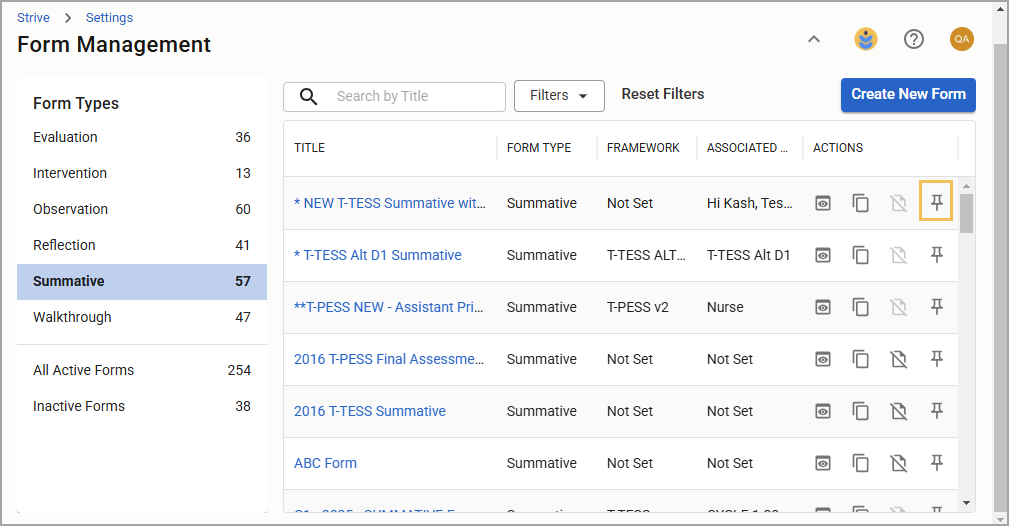
Pinning a template form keeps it at the top of the table, which is useful for accessing your most frequently used template forms. The system will automatically arrange your template forms in alphabetical order regardless of which order you pin them. In addition, pinning behavior will persist in Document Summary’s drop-down menus.
You can unpin a form at any time by selecting the Unpin icon.