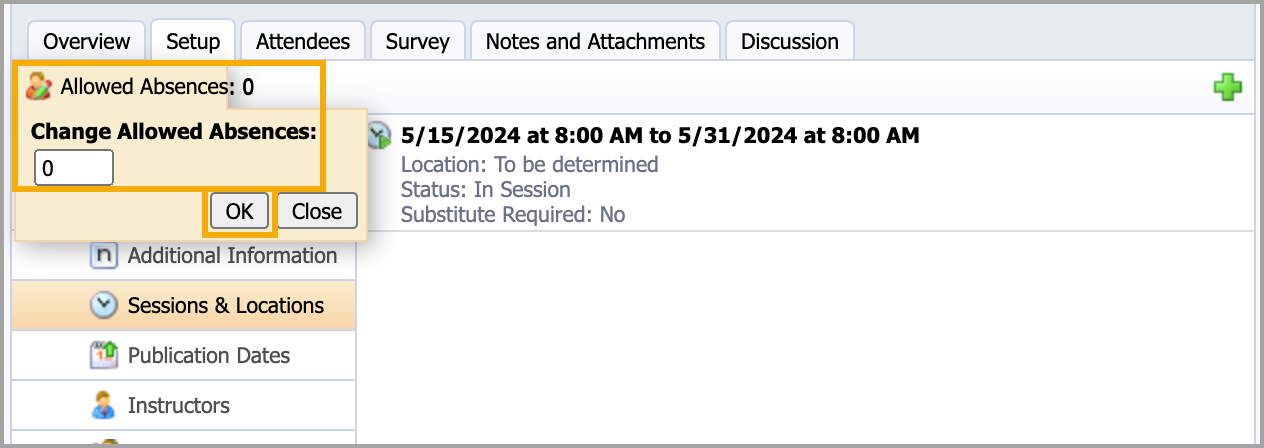Course managers can schedule courses with multiple meeting times, like book studies or department meetings, for more than one session.
Warning: Checking the box for Enable Digital Sign-in under Sessions & Locations removes the option to create multiple sessions.
Set dates, times, locations, default publication dates, and substitutes all apply to additional sessions. New session dates default to one week after the previous session. Course managers can edit dates and times.
Note: Attendees who register for courses with multiple sessions are automatically registered for all sessions. Attendance is taken during each session an attendee attends.
Access course setup options by selecting Catalog > Manage Courses > Course Management > Courses, then locate your course by date or keyword search.
Creating Multiple Sessions
Step 1: Select a Course and select the Setup tab.
Step 2: Select the Course Description container.
Step 3: Select Sessions & Locations.
Step 4: Click the Plus icon to open the container.
Step 5: Add additional dates, times, and locations. Select the checkbox for substitutes if desired.
Step 6: Select Save to close.
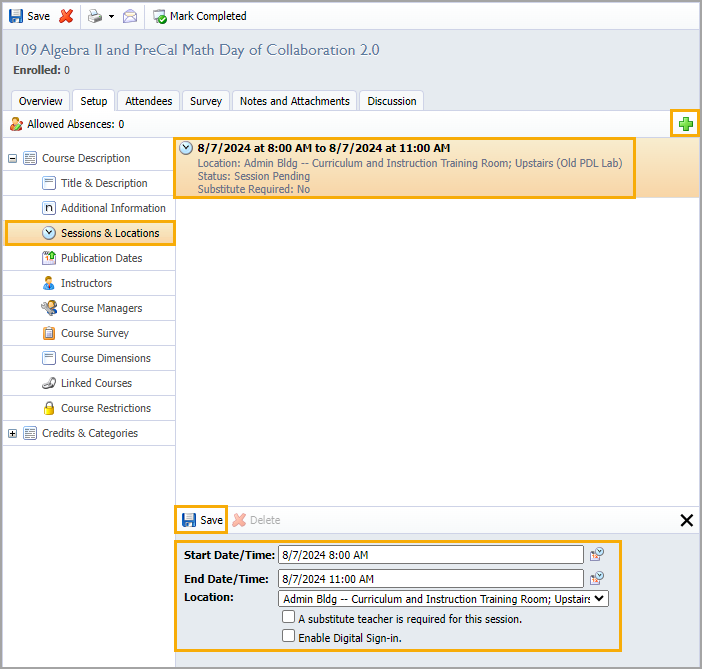
Allowing Absences
The default for courses with multiple sessions does not allow absences. This means attendees must attend all sessions to earn credit automatically when the course is marked complete.
Course managers can change the default setting to a set number of Allowed Absences.
Step 1: Select a course in Sessions & Locations and click the Allows Absences button.
Step 2: Edit the number of Change Allowed Absences. For example, if attendees must attend 3 out of 4 sessions to receive credit for the course, then set the number of allowed absences to 1.
Step 3: Click OK to save.