Student Portfolios provide a way for teachers to document student learning at multiple points in time. Teachers can use student portfolios to effectively plan for intervention and enrichment as well as draw conclusions about student progress and performance.
Teachers can build a Student Portfolio in Aware.
Quick Guide
Select Portfolios () under Students to begin building a portfolio.
Select New Portfolio ().
Beside (No name), select the three vertical dots (), then choose Edit Portfolio Details () to enter the portfolio name and description. When finished, select Done.
Select New Milestone () or the Plus icon (), and then select Rubric to enter a qualitative milestone’s performance levels and descriptors.
Click the Plus icon () to add more performance levels to the milestone and select Done when finished.
Select Assessment under New Milestone () to enter a quantitative milestone.
Use the search bar to locate assessments by Title or filter assessments by Years, Grades, Subjects, and Test Types.
Select an assessment and choose an Assessment Field from the list.
If the chosen assessment has the All Learning Standards field, apply the relevant standard from the drop-down menu. When you are finished, select Create.
To edit, copy, or delete a milestone, select the three vertical dots () beside the milestone title and choose the preferred action.
Select Refresh Data () to update the column data in the event that an assessment has been rescored, new student scores have been added, or any other field changes have occurred.
Assign the portfolio to students and begin scoring.
Select Profiles () in Aware after you have assigned a Student Growth Score to a student. Search for the student by name or filter the table, then select the student to open their student profile.
Select the Portfolios tab to see the new portfolio listed with other past portfolios.
Illustrated Guide
Step 1: Select Portfolios () under Students to begin building a portfolio. All existing portfolios will be listed on the Portfolios table.
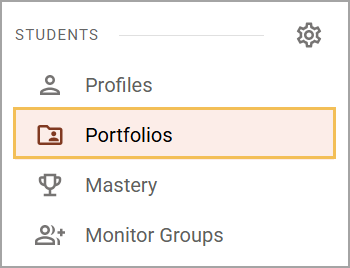
Step 2: Select New Portfolio ().
.png)
Step 3: Beside (No name), select the three vertical dots (), then choose Edit Portfolio Details () to enter the portfolio name and description. When finished, select Done.

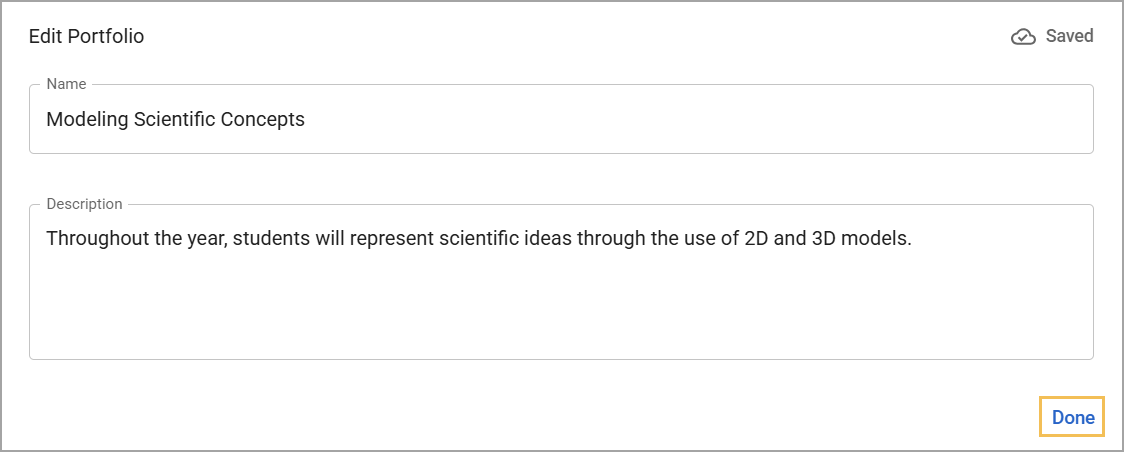
Step 4: Next, select New Milestone () or the Plus icon (). Select Rubric to enter a qualitative milestone. Set the performance levels and include descriptors for the milestone.
An unlimited number of milestones can be entered into a portfolio.
Up to six performance levels can be entered for each milestone.
Eduphoria recommends deleting unused performance level entry panes.
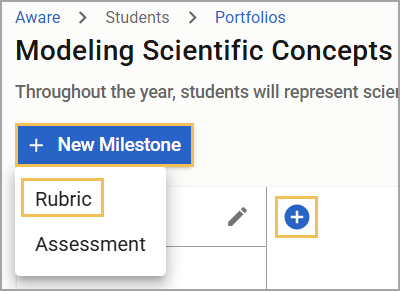
Step 5: Once you have named the milestone and entered labels and descriptors for the rubric, select Done. To add additional performance levels to the milestone, click the Plus icon () to open an additional entry window.
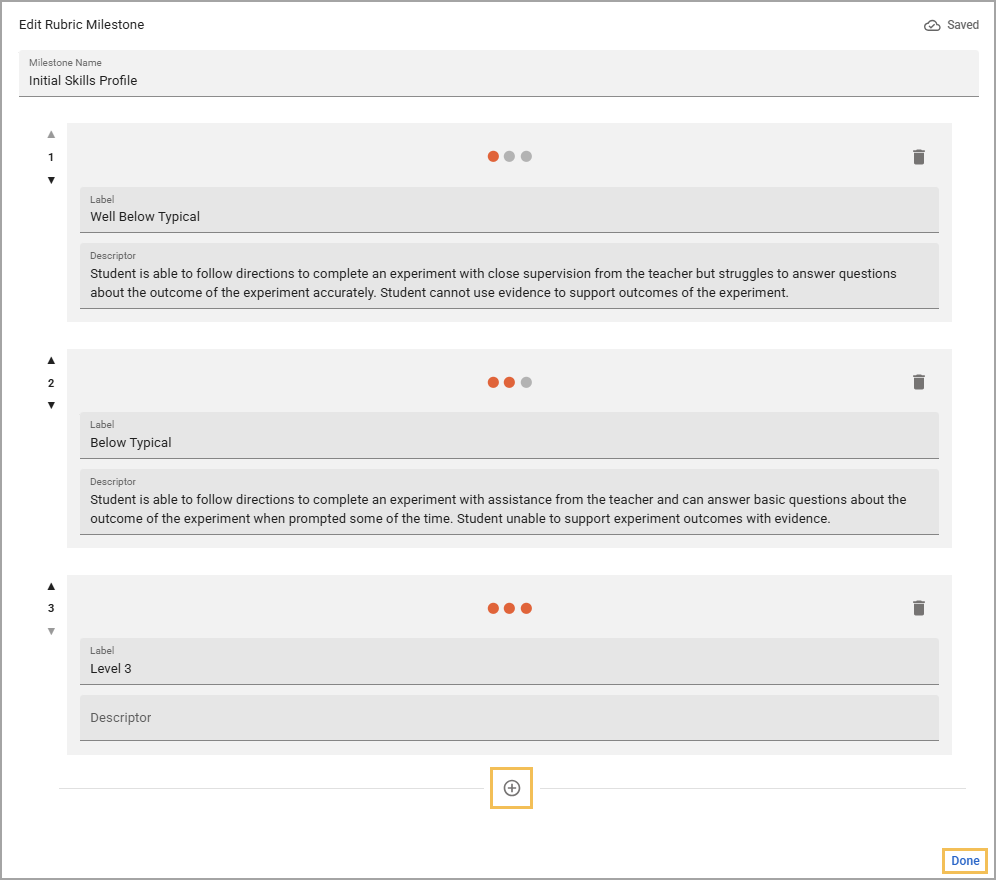
Step 6: Under New Milestone (), select Assessment to enter a quantitative milestone. Assessment data available in Aware can be added to the portfolio.
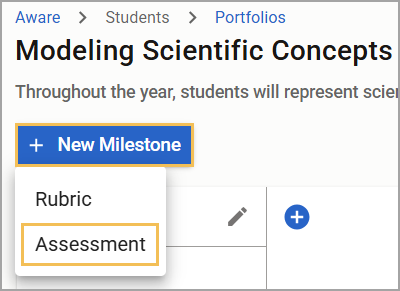
Step 7: Use the search bar to locate assessments by Title or filter assessments by Years, Grades, Subjects, and Test Types.
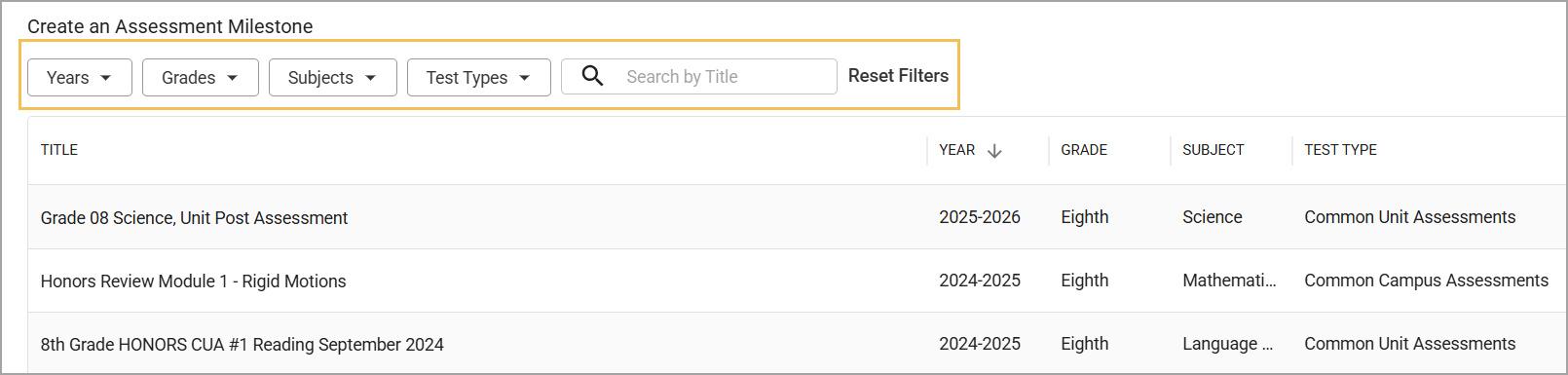
Step 8: Select an assessment and choose an Assessment Field from the list. Assessment fields will differ depending on the test type. Teachers can select from the following test types and assessment fields:
Local Assessment – Raw Score, Percent Score, Performance Level, and All Learning Standards
MAP – RIT Score and Percentile
Rubric Assessment – Raw Score and All Learning Standards
STAAR – Raw Score, Scale Score, Percent Score, Performance Level, STAAR Progress, and All Learning Standards
TELPAS – Yearly Progress Indicator, TELPAS Composite Rating, Listening Proficiency Rating, Speaking Proficiency Rating, Writing Proficiency Rating, and Reading Proficiency Rating
Step 9: If the chosen assessment has the All Learning Standards field, apply the relevant standard from the drop-down menu. When you are finished, select Create.
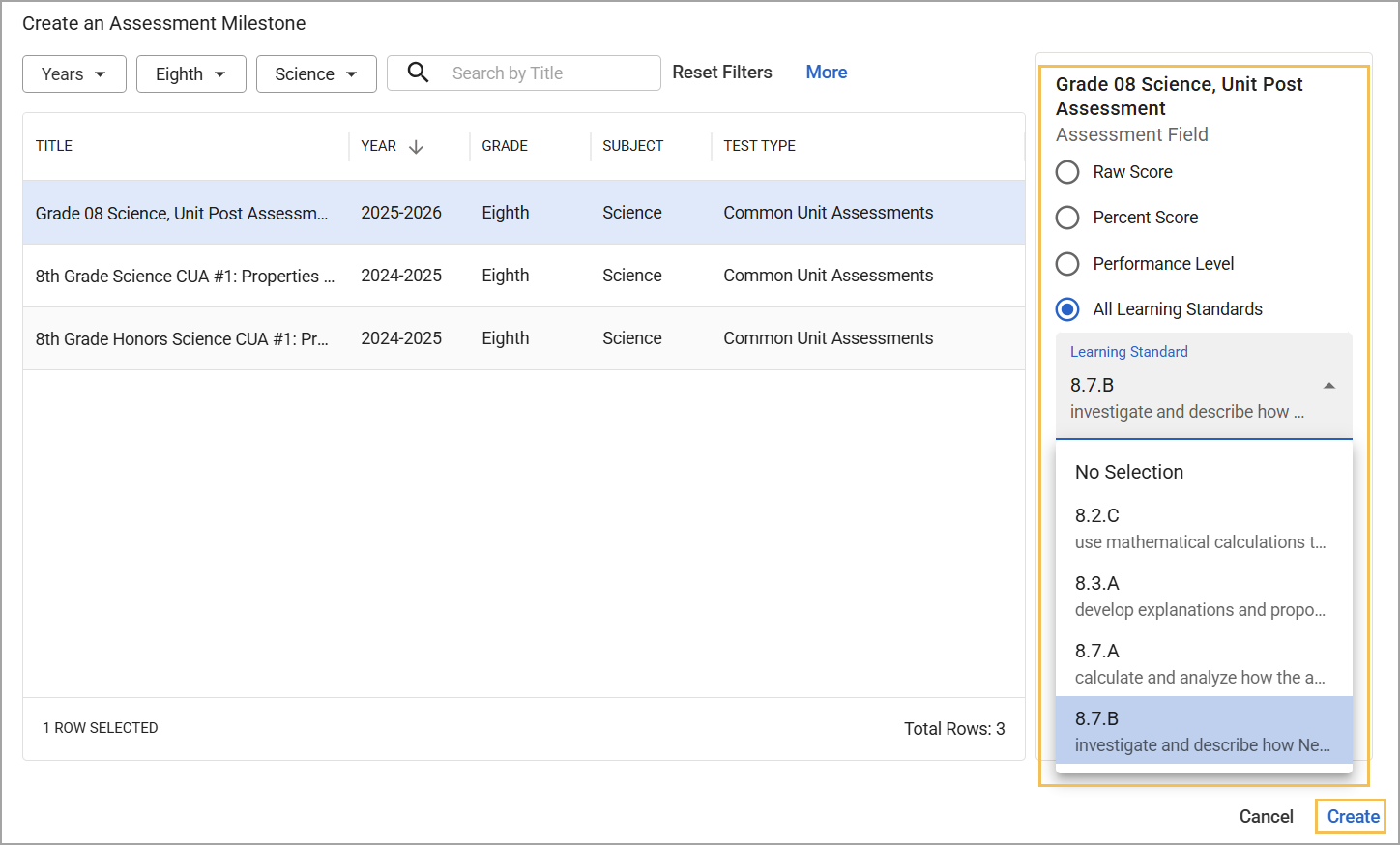
Step 10: To edit, copy, or delete a milestone, select the three vertical dots () beside the milestone title and choose the preferred action.
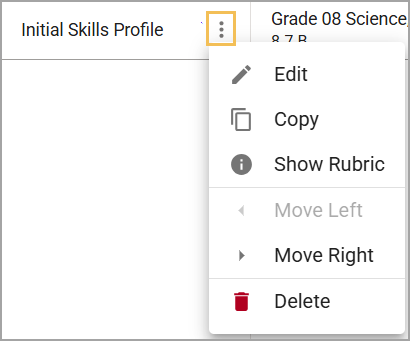
Show Rubric allows teachers to see the labels and descriptors for grading the Rubric Milestones at a glance. Milestones can also be rearranged by selecting either Move Left () or Move Right ().
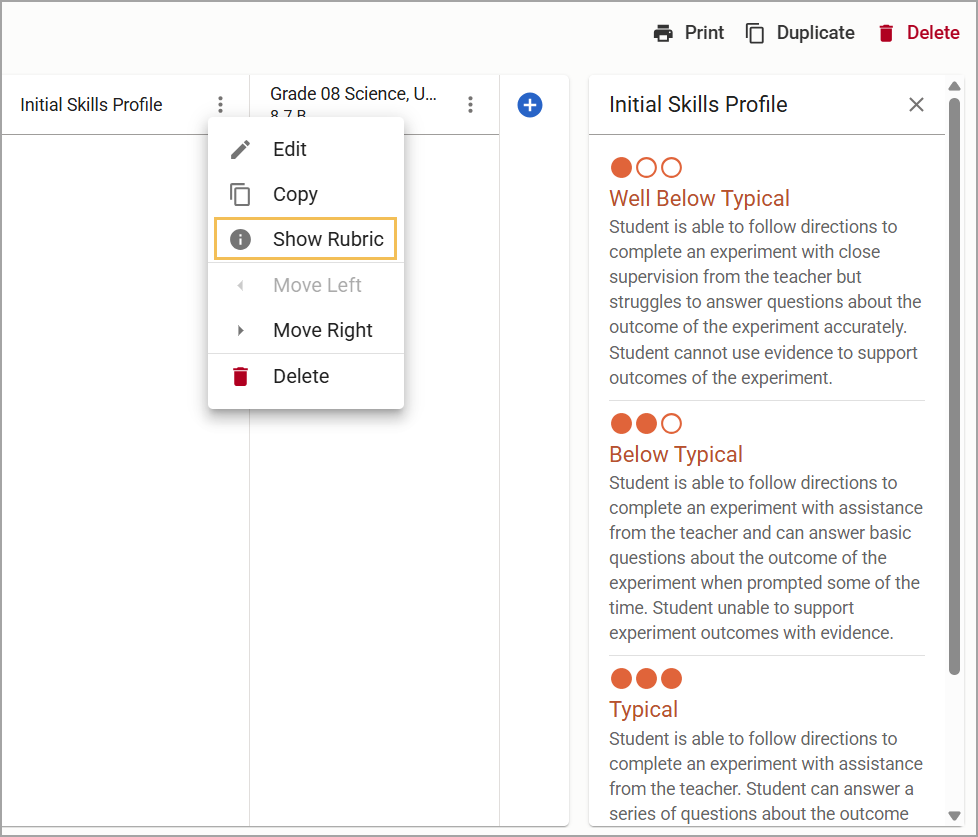
Caution: If you have assigned students to and scored them in the portfolio, you will see a pop-up message reminding you that "Editing may change the meaning of the scale." If you wish to continue editing, select OK.
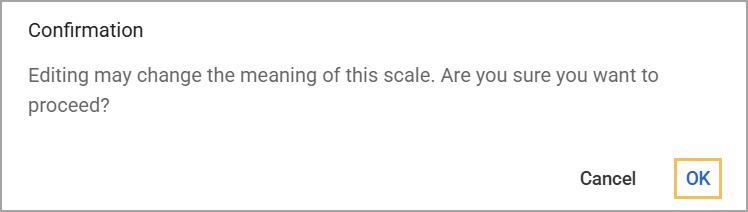
Step 11: Select Refresh Data () to update the column data in the event that an assessment has been rescored, new student scores have been added, or any other field changes have occurred.
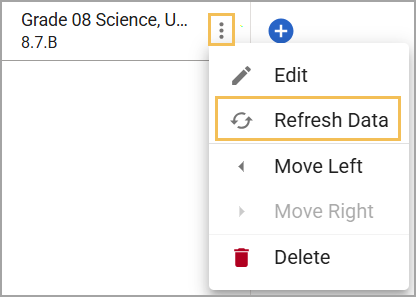
Step 12: Once you have finished creating your portfolio, you are ready to assign it to students and begin scoring. Learn more about assigning and scoring student portfolios.
Step 13: After you have assigned a Student Growth Score, select Profiles () in Aware. Search for the student by name or filter the table, then select the student to open their student profile.
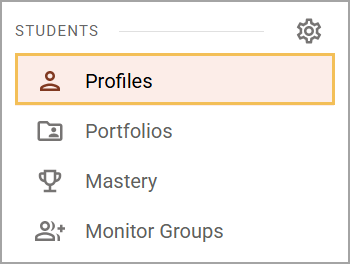
Step 14: Select the Portfolios tab to see the new portfolio listed with other past portfolios. Any teacher of record or school/district administrator will have access to view the Portfolios tab and its historical data, which will display the following:
Portfolio Name
Year Created
Teacher Name
Growth Rubric Score
.png)
You can also manage student portfolios you create.