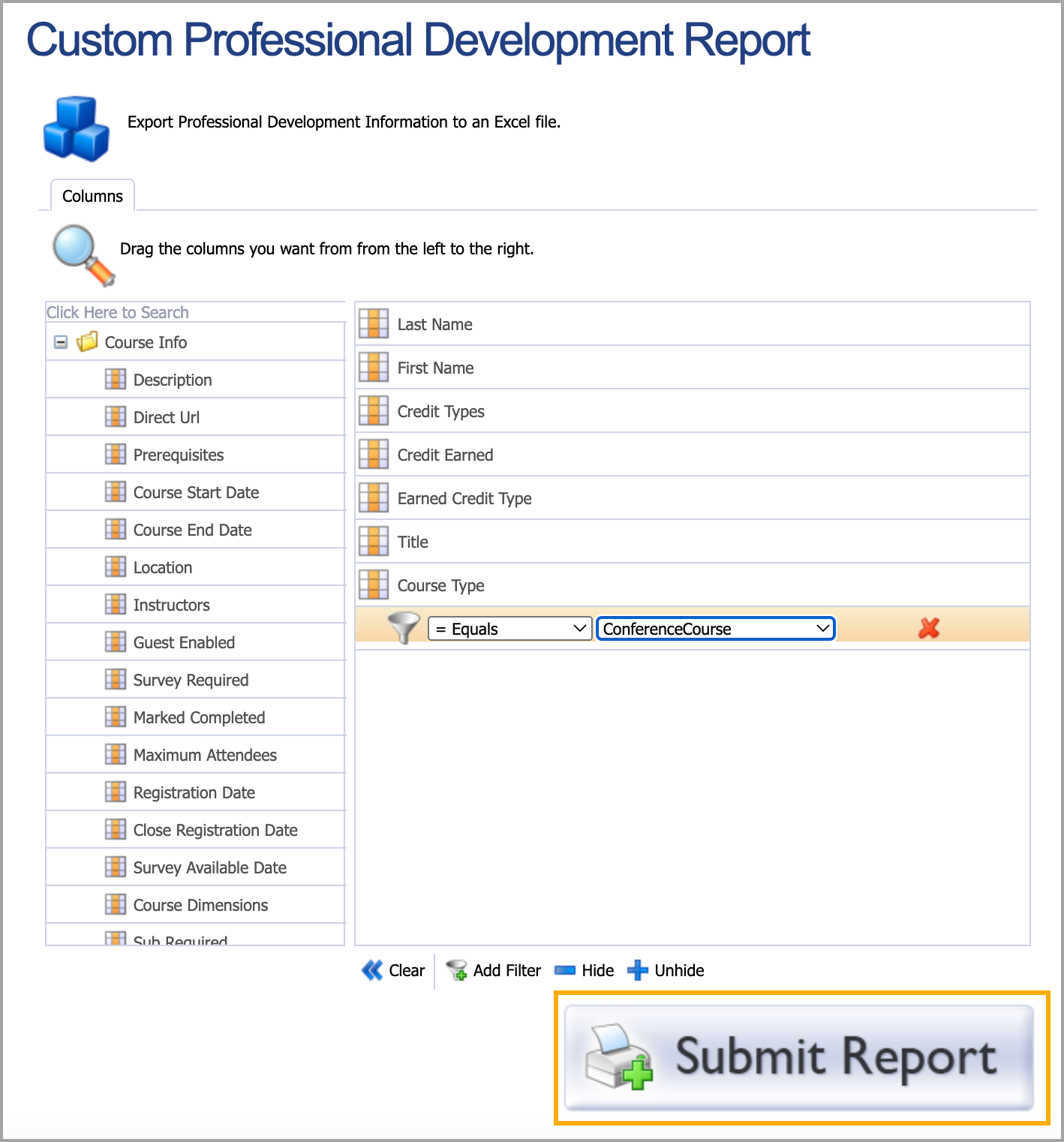District-level professional development administrators can build a Custom Professional Development Report by combining data about courses and staff members using a variety of fields. Here are a few questions that a custom report can answer:
Did staff members complete the survey?
How many staff members received this type of credit?
How many courses did this person create?
What course provided the most credit?
Note: Imported and outside credit requests are not included in the Custom Professional Development Report.
Creating the Custom Professional Development Report
Step 1: In the Analysis section of the main menu, select Reports.
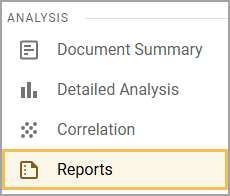
Step 2: Under Professional Learning Analysis & Export, select Custom Professional Development Report.
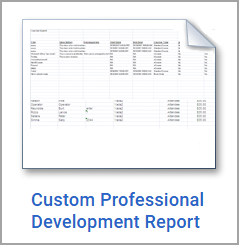
Step 3: Click the Plus (+) signs next to Course Info, Staff Info, and Attendance and Credits to expand the reporting category sections. Each category section contains data headers you can add to your report.
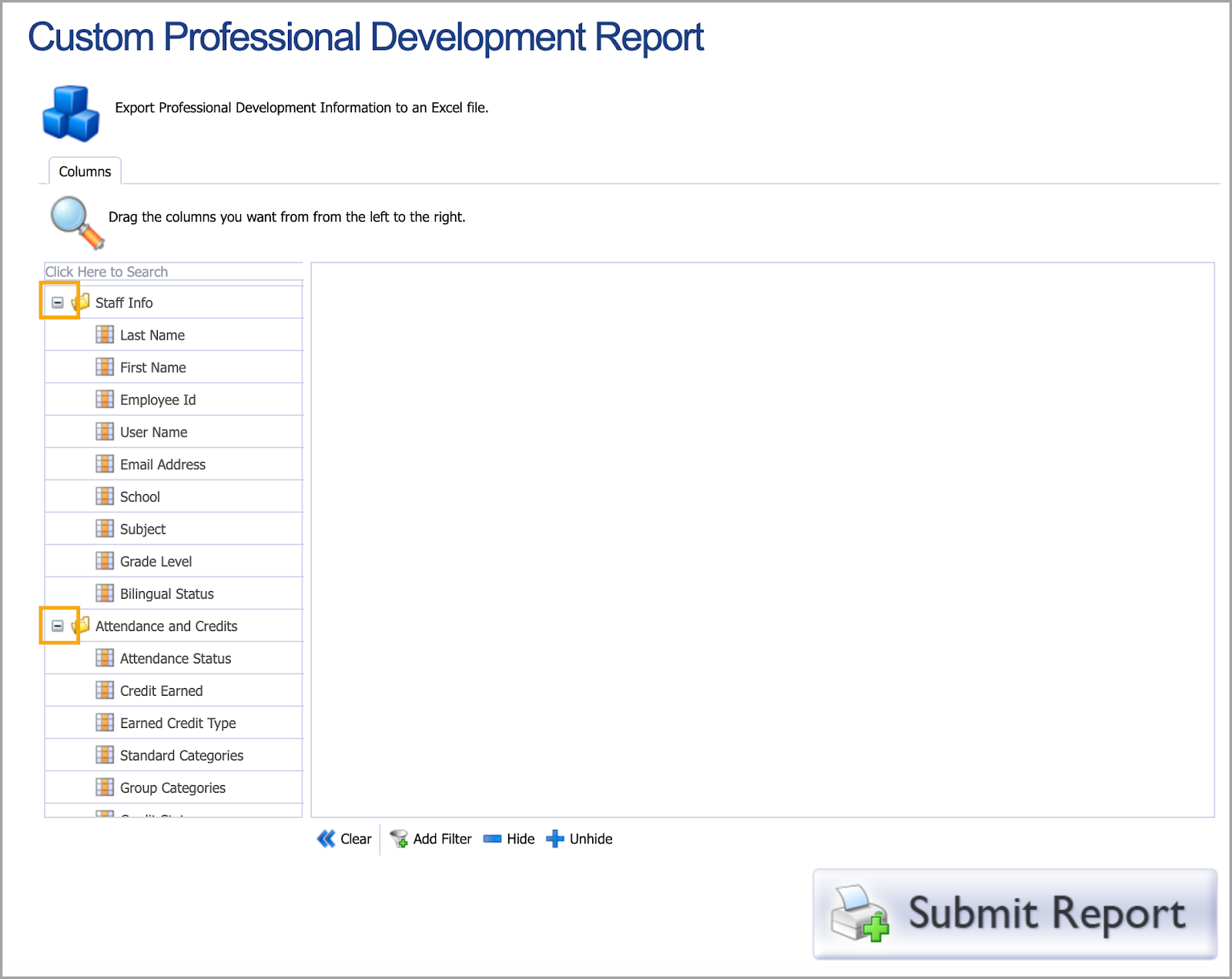
Step 4: Drag and drop the column headers you want to display in your report. You can reorder the headers as you like.
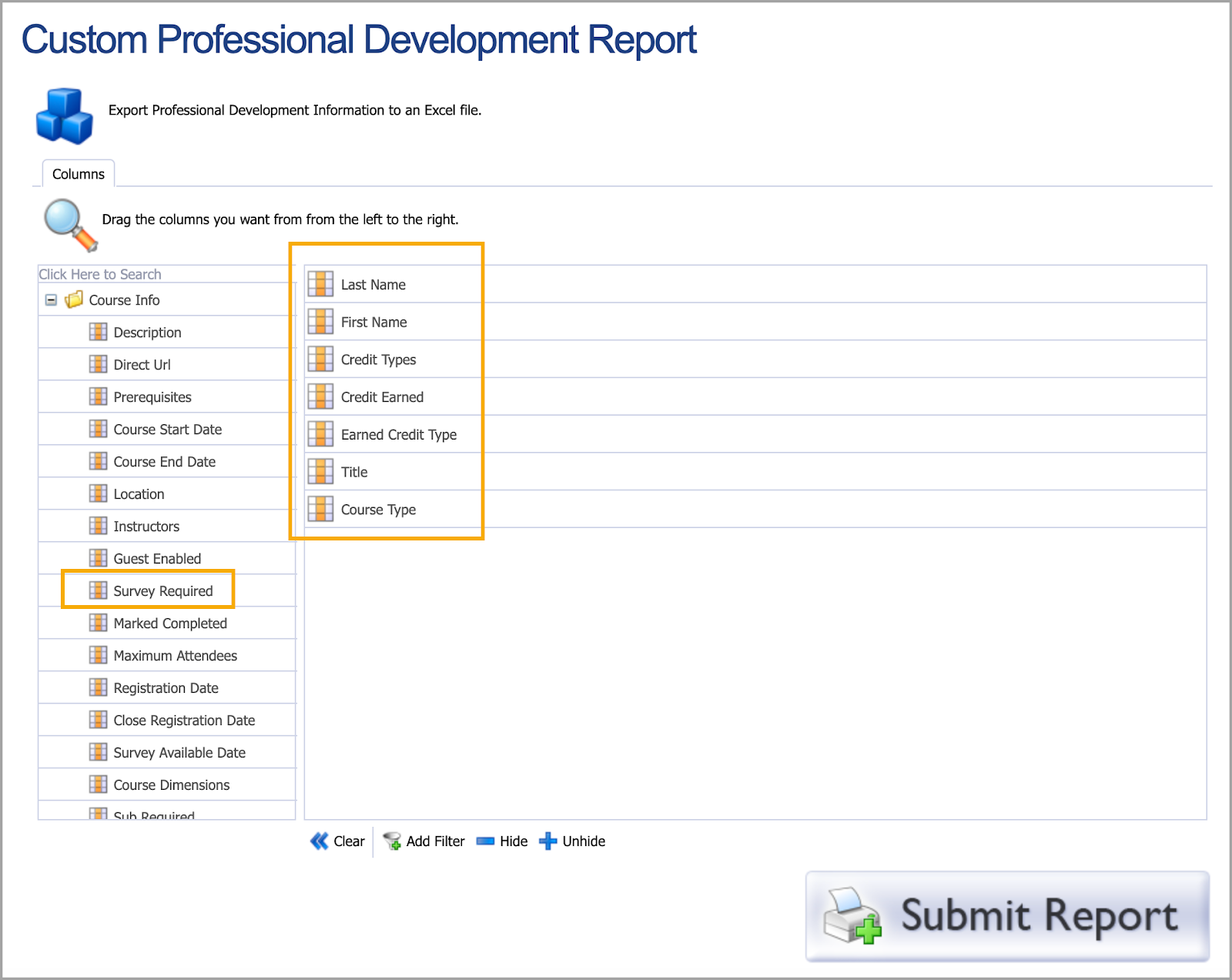
Step 5: If desired, click on a header, then select Add Filter to narrow your data results further. Set the qualifier for the filter as either Equals, Doesn’t Equal, Contains, Greater Than, or Less Than. Then, select items to filter for that particular header. For example, you could set Credit Earned to pull data that exactly equals conference courses as a designation.
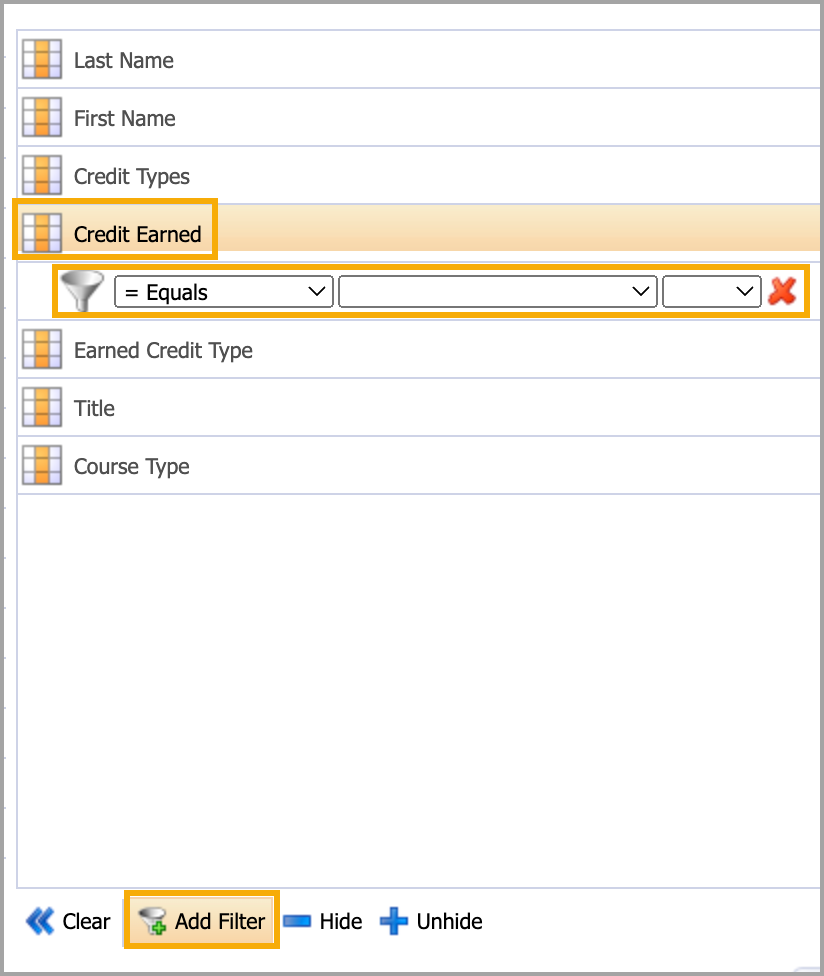
Step 6: After configuring the headers and filters, click Submit Report to export the data into a CSV file.