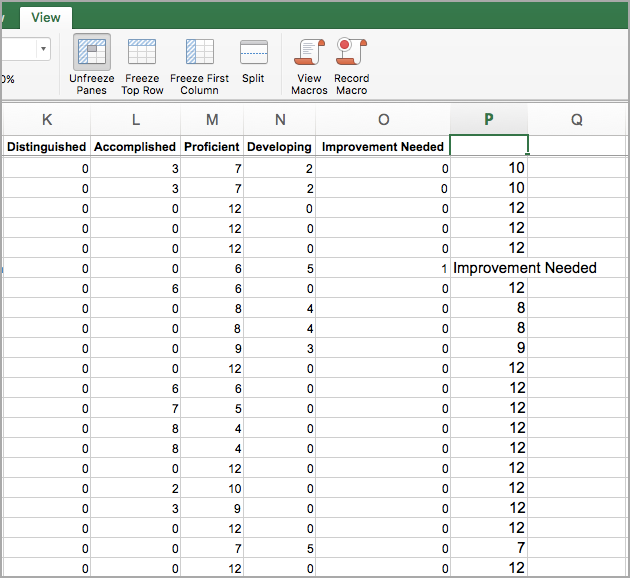Users in Texas school districts can generate a Document Analysis Report to determine how each employee scored in each possible matrix heading for a specific document.
Texas districts can use this report to identify which teachers have received one or more Improvement Needed scores on an evaluation document and which teachers qualify for the T-TESS Waiver for the specified school year.
Note: If a district does not apply any filters before generating the report, the exported spreadsheet includes all evaluations that were created with the selected document.
Generating the Document Analysis Report
Step 1: Select Reports from the Analysis section of the main menu.
Step 2: Select Document Analysis.
.png)
Step 3: On the Document Analysis configuration screen, select the document you want to analyze from the Reflection Documents list.
.png)
Step 4: (Optional) Select the Filter Items in the left panel to apply different types of filters to the report. For example, choosing Appraisal Dates allows you to filter the data shown in the report by date range.
.png)
Step 5: Once you have selected a document and applied all desired filters, select the Print button in the top right to expand the print and export options. Select Export to Spreadsheet to open the document in a spreadsheet viewer, such as Excel or Google Sheets.
.png)
Determining T-TESS Waiver Status
Once you have downloaded the report as a spreadsheet, open the file in a spreadsheet viewer, such as Excel or Google Sheets. This allows you to apply filters to more easily parse and analyze the data in the generated spreadsheet
Step 1: Select the specific T-TESS document to analyze.
Step 2: Apply the date filter for a specific timeframe.
Step 3: Generate the T-TESS Document Analysis Report for the specific timeframe by clicking Print and choosing the Export Score Counts to Spreadsheet.
Step 4: Paste the following formula into the P2 cell of the spreadsheet and hit Enter/Return on the keyboard to generate results: =IF(O2>0,"Improvement Needed",SUM(K2:M2))
Caution: The formula applies if you have matrix questions containing five column headers/fields and the O Column Header is Improvement Needed.

Step 5: Highlight the P2 cell, grab the corner of the cell, drag it down the P column, and generate the values for all other rows in the spreadsheet.
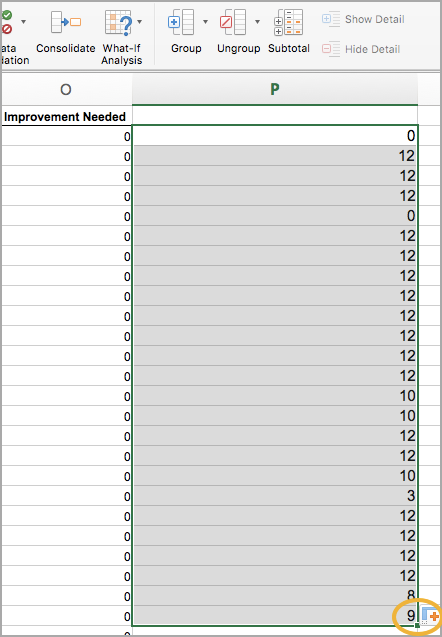
Data Results in the P Column
Use the data in the P column to determine if a teacher is Proficient overall or if the teacher can qualify for wavier status in T-TESS. All Distinguished, Accomplished, and Proficient selections are totaled and displayed as numerical values in the P cell at the end of each row. If a teacher receives one or more Needs Improvement selections, the P cell displays Improvement Needed for that teacher.