The Create Custom Properties section of the Manage tab allows you to create fields to track additional information for request types.
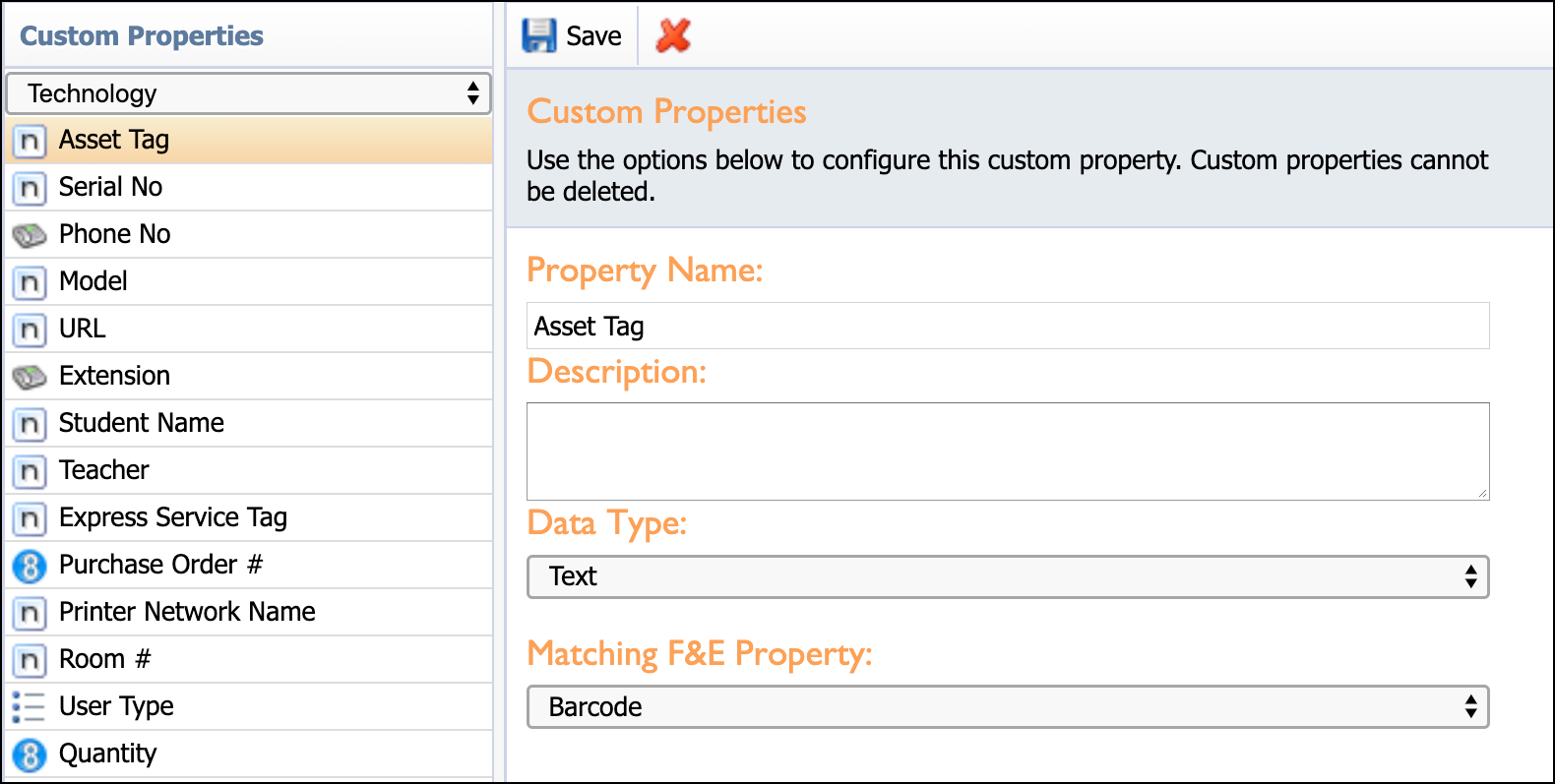
Adding a Custom Property
Click Create Custom Properties.
Click Add Custom Property.
Complete fields for settings.
Property Name – Name of the custom field.
Description – A brief explanation of what information the custom field is used to track.
Data Type – How the custom field’s user interface appears to end-users. Options include: text, number, decimal, currency, checkbox, phone number, option list, long text, date, and date and time.
Matching F&E Property – Match a custom property to a data field in Facilities & Events.
Click Save to add the custom field.
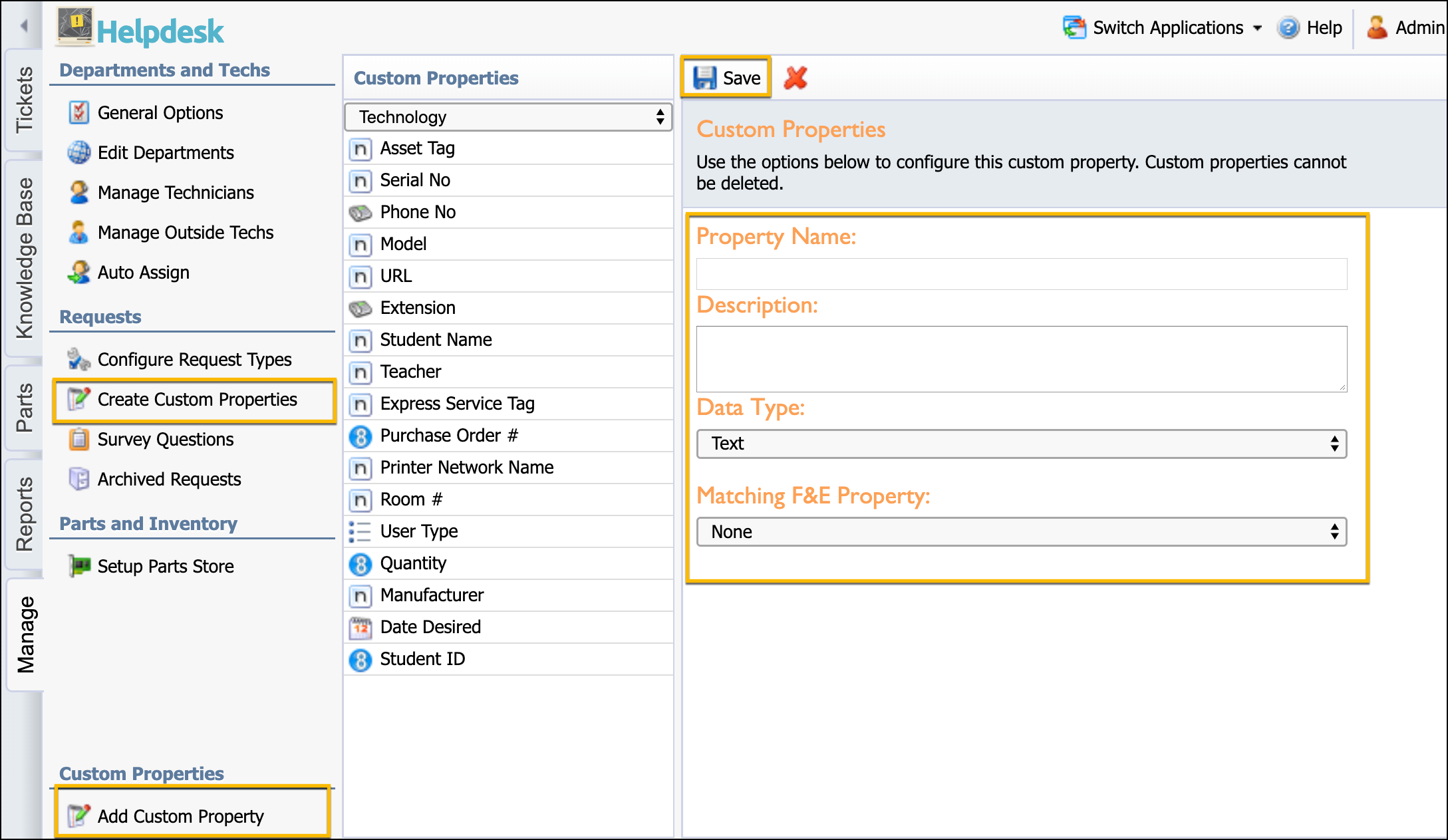
Data Type
Choose a data type that is not limiting. Text works for numeric values. Only use number or decimal if you want to force the requestor to enter a numeric value.
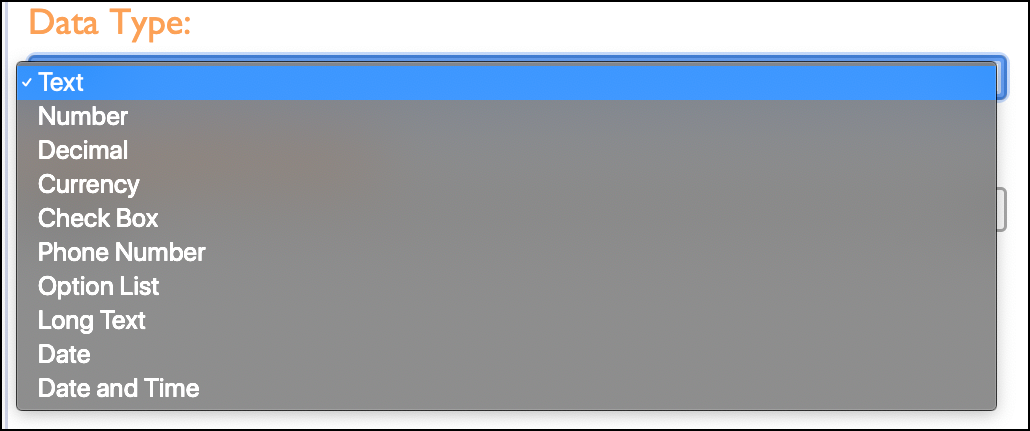
Matching Type
Choose a data field from Facilities&Events to match tickets to items stored in F&E inventory.
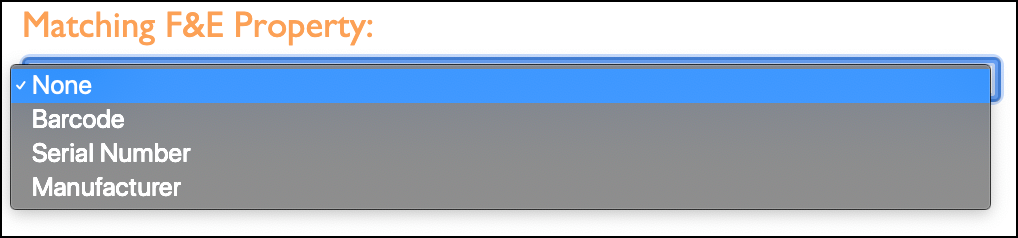
Remember to click Save after changing any information about a custom property.
Warning: Deleting a custom property removes all information connected to it. Be sure to back up any data collected by the custom field before deleting.