Plans are the daily schedules that you create for each prep. You can link standards, lessons, resources, instructional strategies, and assessments to your plans to meet the needs of each class.
If you want to remove all content blocks from a plan and start again with a blank plan, you can delete the plan from your Planner.
Quick Guide
Select My Planner from the main menu.
Find the date and prep for the plan you want to delete.
Select the More Actions icon at the bottom right of the plan.
Select Delete Plan.
Select OK to confirm.
Illustrated Guide
Step 1: Select My Planner from the main menu.
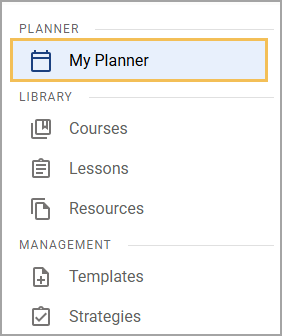
Step 2: Find the date and prep for the plan you want to delete. If necessary, select the circle icon to expand the prep.
.png)
.png)
Step 3: Select the More Actions icon at the bottom right of the plan.
.png)
Step 4: Select Delete Plan.
.png)
Step 5: A confirmation message appears. Select OK to confirm.
.png)