Update your staff profile at the beginning of each school year to make necessary changes and update your security settings.
Quick Guide
Log into Eduphoria and select My Profile.
Verify the initial information, including your name, email, and applicable schools.
Upload an image for your profile. Select the Next button.
Verify your primary role in your district and select Next.
Teachers can select the subject areas they teach for the current school year, and then select Next.
Teachers can select the grade levels they teach for the current school year, and then select Next.
Select a security question and type your answer for the electronic signing of online evaluation documents. Select Next.
Enter your Employee ID and select Save Changes.
Illustrated Guide
Step 1: Log into Eduphoria and select My Profile.
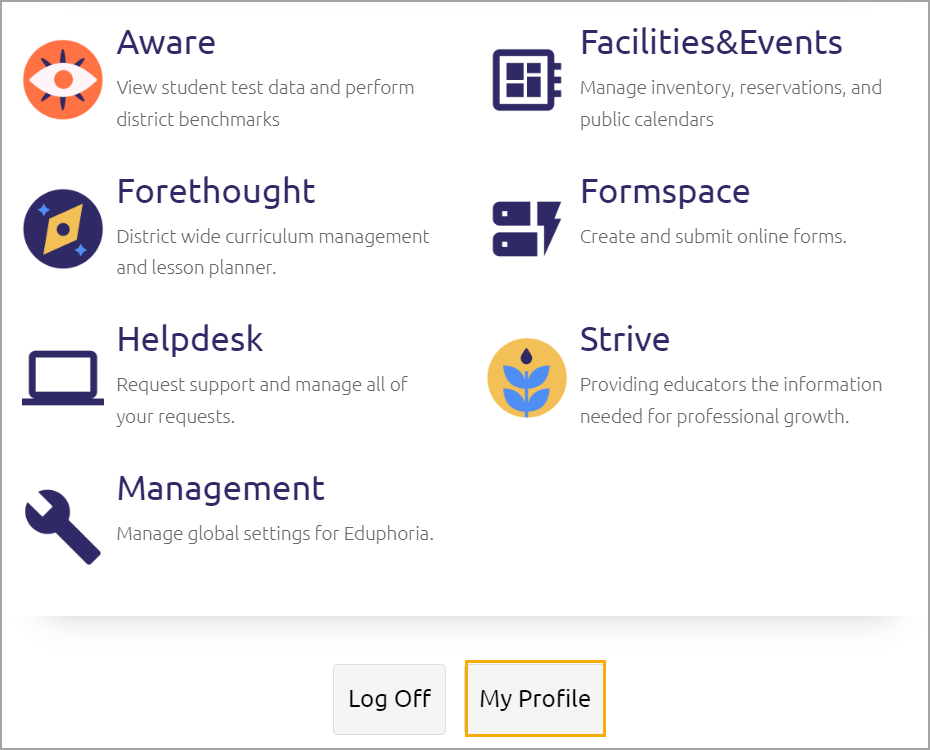
Step 2: In the profile settings, verify that the information in each field is accurate and up to date.
.png)
Caution: Pay close attention to the School selections. Select your schools for the current school year and remove any selections that are no longer current.
Step 3: Upload a recent photo to use as your avatar in Eduphoria. Select Choose File, locate the photo, then select Upload Image to display a preview of the image. Select Next to continue.
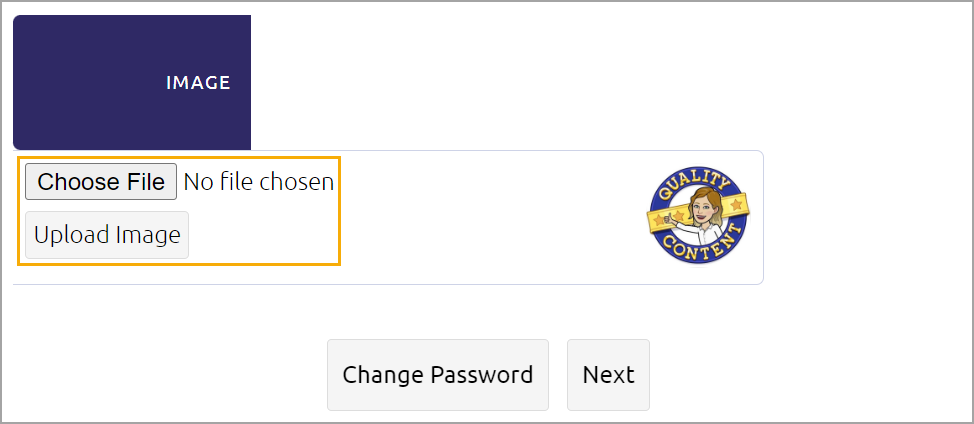
Note: If you manage your own password for Eduphoria, you can also update your password from this screen. The Change Password option is not available for Active Directory Remote Authentication or SAML/ADFS customers. Instead, the App Passwords option appears. See Creating Application-Specific Passwords for more information.
Step 4: Select your primary district role for the current school year, then select the Next button.
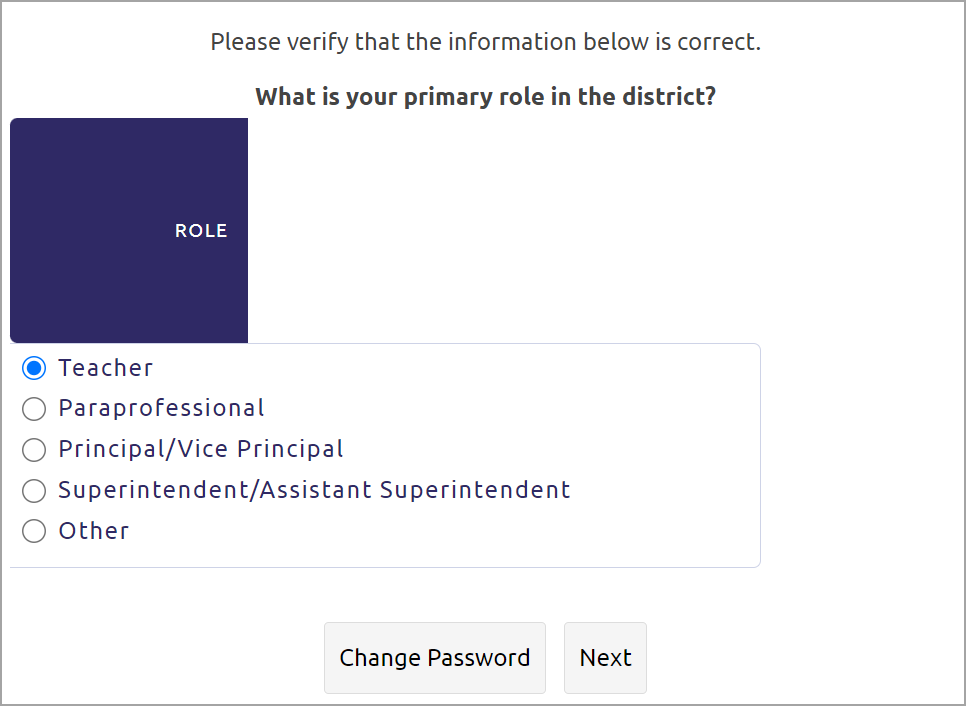
Step 5: If applicable, select checkboxes to match the Subjects you teach for the current school year. You can select more than one checkbox. Be sure to remove selections for subject areas that no longer apply. Then select the Next button.
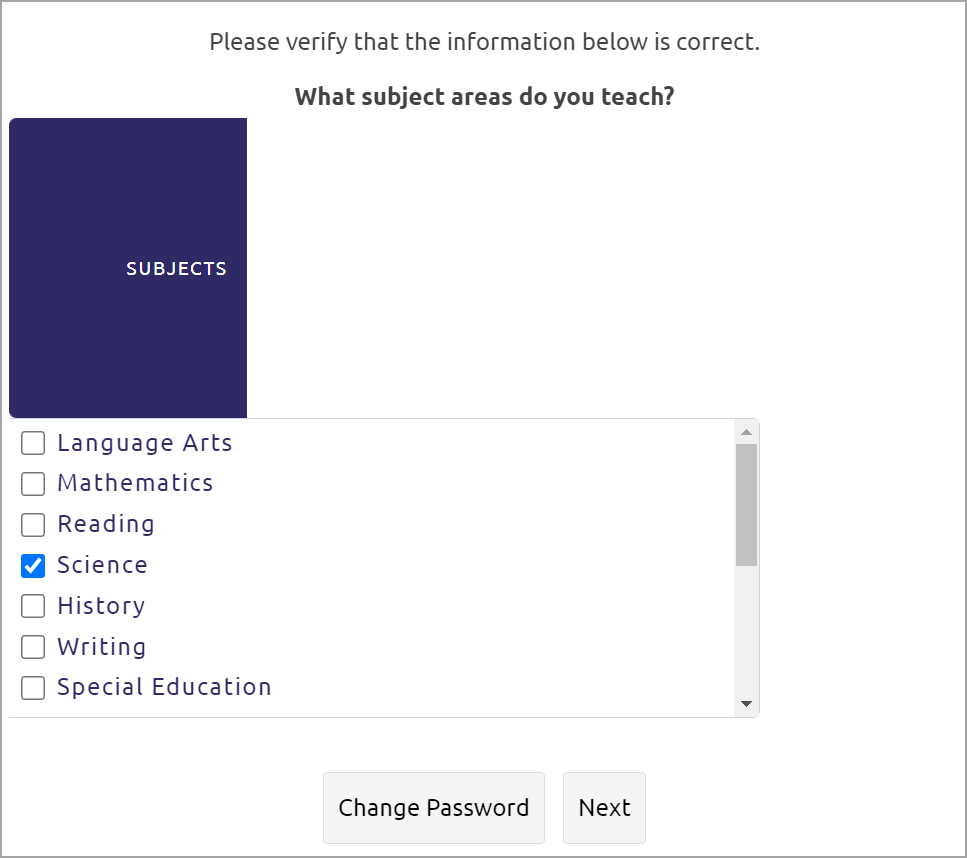
Step 6: If applicable, select the checkboxes to match the Grades you teach for the current school year. You can select more than one. Remove selections for grade levels that are not current. Select Next.
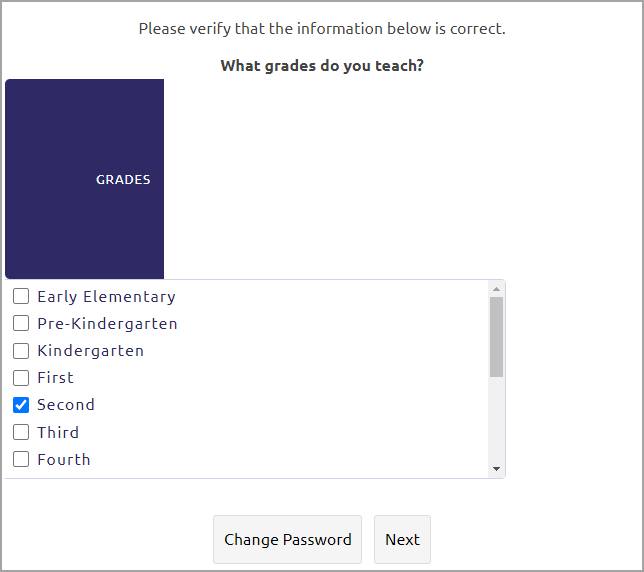
Step 7: Select a security question and type your answer for the electronic signing of online evaluation documents. Select Next.
Caution: For security reasons, answers are case- and space-sensitive.
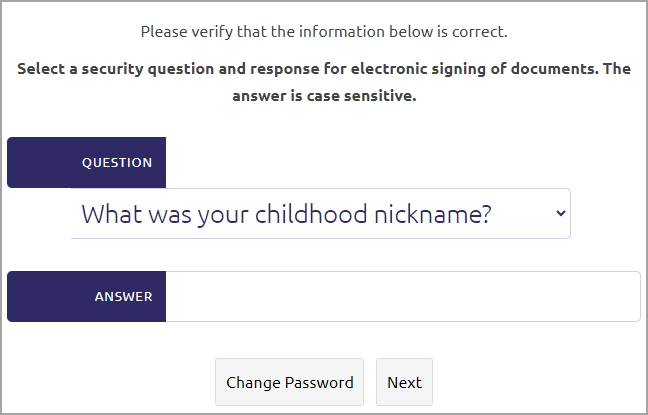
Step 8: Enter your Employee ID and then select Save Changes to save your changes.
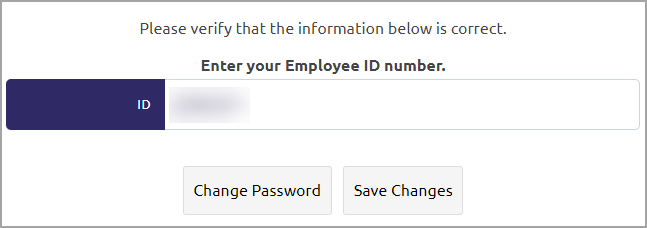
Note: If you forget your security question answer, log into Eduphoria and select My Profile on the application home screen. You can change your security question and answer.