Eduphoria users can export a file from TestHound and import it into Aware to manage student support statuses. Tests in Pending status before you import the TestHound file will import updated student supports where applicable. Active tests will not see any changes.
Note: A TestHound import applies to STAAR-tested subjects and corresponding grade levels only.
Exporting From TestHound
Step 1: Navigate to the Data Integration menu item in TestHound, then download the accommodation file.

Caution: When downloading the TestHound file, avoid opening it before importing it into Aware. Opening the file will cause the leading zeros to be dropped, which will impede the data from importing correctly.
Step 2: Navigate to the Students Settings gear () in Aware after downloading the file.
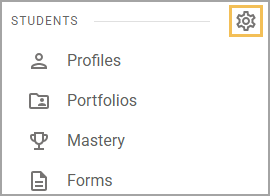
Step 3: Select Upload Student Supports.
.png)
Step 4: Select Choose File, then upload the exported TestHound file. Importing this file will automatically override existing files for tested subject areas, replacing only the data from TestHound with the updated file information.
Note: The option below that says DO NOT Override blanks in a file and set to 0 only applies for manually-created data files, not files from TestHound. There is no need to check this box for a TestHound import.
.png)
Additional Information
The following supports are included in this import:
Text-to-Speech
Content Clarifiers
Spelling Assistance
Spanish Interface
Calculator
Speech-to-Text
Caution: The Spanish Interface student support only adapts the Aware interface into Spanish, not test questions and answers. Teachers must still provide a Spanish-translated test.
The import allows Student Supports to be added to Math, Science, Social Studies, Writing, ELA, and Reading. TestHound codes the courses as ELA = grades 9-12, Reading = grades 3-8, and Writing = grades 3-8.
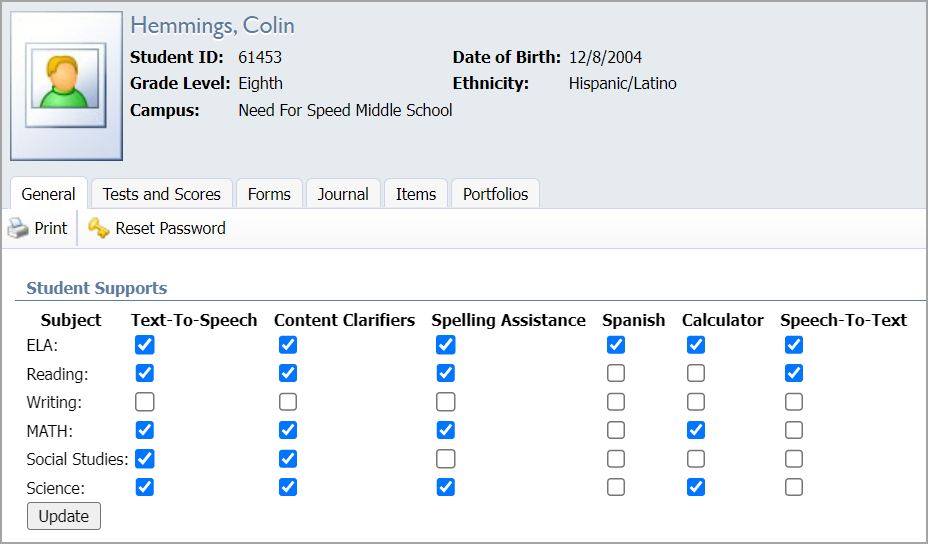
Note: If your district had supports established for ELA, they will remain consistent and apply identically to Reading and Writing. This follows the previous functionality of student supports.
Aligning Assessments by Subject Area
Moving forward, it is crucial to align the subject area of the assessment based on the student supports that are needed. For example, the assessment below has Writing as the subject area. Therefore, this assessment will pick up student supports for Writing only. Reading and ELA will function the same way.
If the test subject is ELA, set ELA supports.
If the test subject is Reading, set Reading supports.
If the test subject is Writing, set Writing supports.
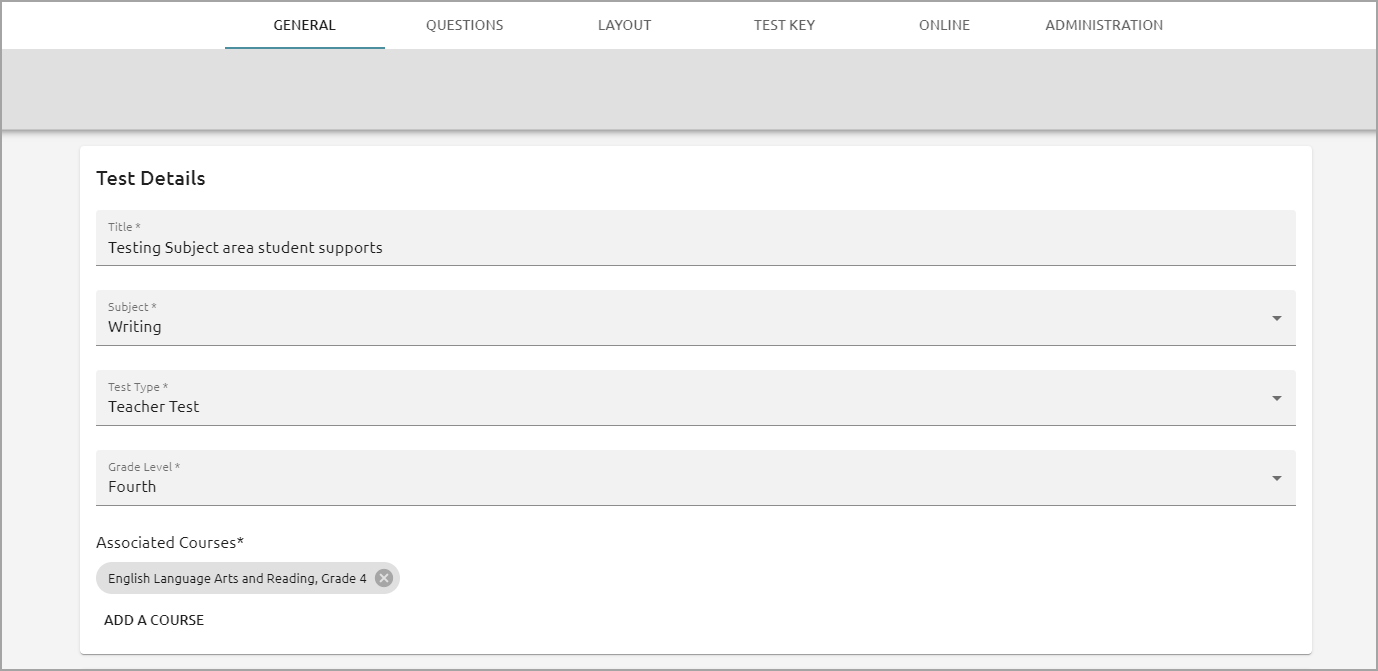
Managing Supports for Non-Tested Subjects
When completing an ARD meeting, ensure someone on the committee has the right to Manage Student Supports. When an administrator enables student supports from the student's profile, all future content area assessments have the supports enabled. Learn more about assigning rights to users.
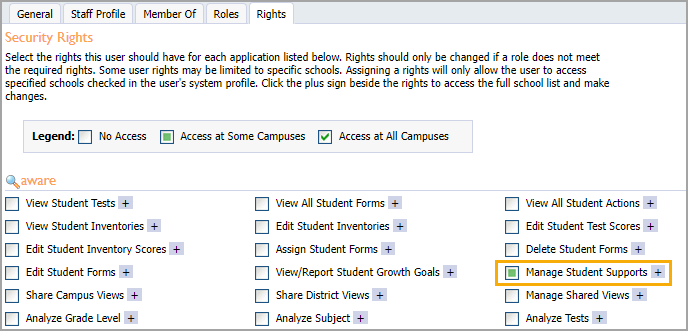
For larger school districts, the staff member who can upload student support statuses has the option to create an initial import for non-tested subject areas and grade levels.
Reimporting Student Supports
Any time a change is made after an initial import is completed, including updating information after ARD meetings or at the start of a school year, students’ tested subject areas are updated to reflect the import. Non-tested subjects will not be overridden.
See Managing Supports for Non-Tested Subjects for information about setting supports. Only the tested subjects will be overridden on a new import.